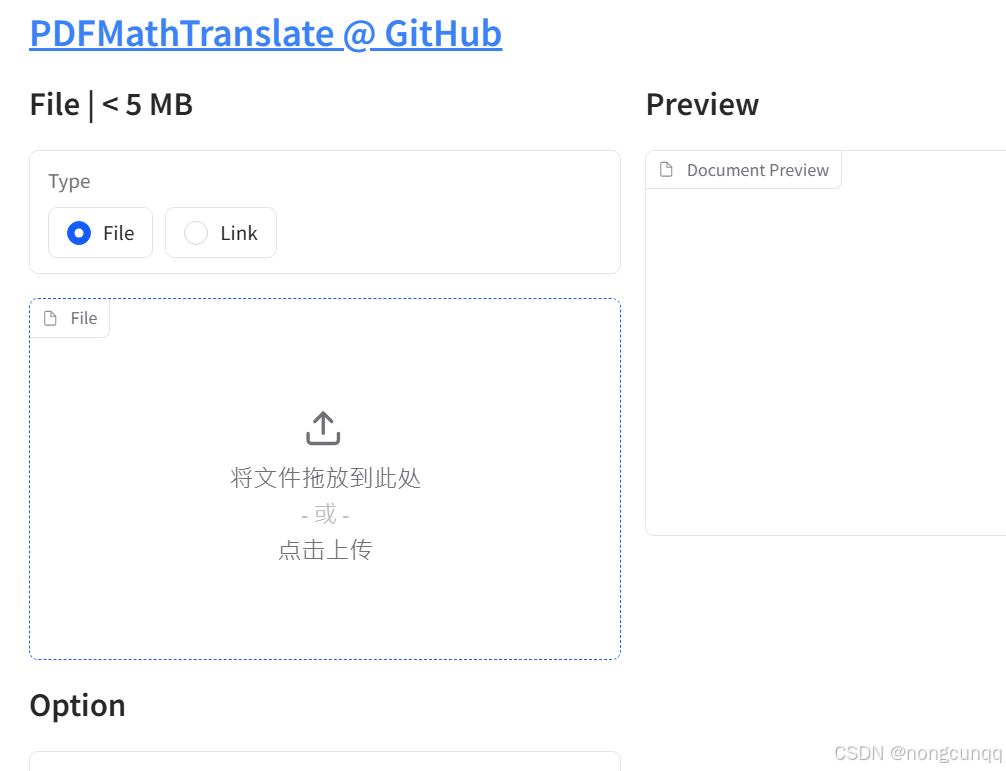HarmonyOS鸿蒙开发 弹窗及加载中指示器HUD功能实现
最近在学习鸿蒙开发过程中,阅读了官方文档,在之前做flutter时候,经常使用overlay,使用OverlayEntry加入到overlayState来做添加悬浮按钮、提示弹窗、加载中指示器、加载失败的toast等功能。那在HarmonyOS鸿蒙开发中也可能有类似的功能需求。
HarmonyOS鸿蒙开发的使用弹窗文档中已经非常详细了
地址:https://developer.huawei.com/consumer/cn/doc/harmonyos-guides-V5/arkts-use-dialog-V5
一、子窗口window
在弹出的loading指示器中,我们可以使用创建子window的方式,调用window的loadContentByName方法来实现。
实现步骤
效果预览

- 1、实现加载中的loading组件,这里定义名字为LoadingHud
在LoadingHud中有LoadingProgress、Text提示文本,Text显示的信息由LocalStorage进行传递
需要传递的数据message,在aboutToAppear进行赋值
@Local message: string = '';aboutToAppear(): void {this.message = LocalStorage.getShared().get("message") ?? "";}当然在调用window的loadContentByName时候,需要确定加载的主角的routeName,这就需要在LoadingHud组件中使用装饰器来设置
/// 通用的hud,弹出框,或者loading框
@Entry({ routeName: "hudLoading", storage: LocalStorage.getShared() })
@ComponentV2
export struct LoadingHud {... 其他代码
}LoadingHud的完整代码如下:
/// 通用的hud,弹出框,或者loading框
@Entry({ routeName: "hudLoading", storage: LocalStorage.getShared() })
@ComponentV2
export struct LoadingHud {@Local message: string = '';aboutToAppear(): void {this.message = LocalStorage.getShared().get("message") ?? "";}build() {Column() {Column(){Row() {// 从左往右,1号环形进度条,默认前景色为蓝色渐变,默认strokeWidth进度条宽度为2.0vpLoadingProgress().color($r('app.color.success')).width(40).height(40)// messageText(this.message).fontSize(14).fontColor($r('app.color.dataset_empty_message')).margin({left: 10})}.padding({top: 15,bottom: 15,left: 15,right: 20}).justifyContent(FlexAlign.Center)Button("点击消失").width(100).height(40).fontSize(12).backgroundColor('#ef04792c').margin({top: 10}).onClick(()=> {LoadingHudUtil.dismissLoading();})}.justifyContent(FlexAlign.Center).constraintSize({minWidth: 200,minHeight: 150,}).backgroundColor($r('app.color.white')).borderRadius(10)}.justifyContent(FlexAlign.Center).width('100%').height('100%').backgroundColor('#00000000').hitTestBehavior(HitTestMode.Transparent)}
}- 2、创建子Window并显示
在创建LoadingHud后,我们需要创建创建子Window并显示window,显示我们的loadingHUD
创建window的createWindow,这里使用的windowType是window.WindowType.TYPE_DIALOG,也可以换成其他的试试看。
let windowName = "loading";// 创建窗口let subWindow = await window.createWindow({name: windowName,windowType: window.WindowType.TYPE_DIALOG,ctx: ctx,});设置LocalStorage数据,存储message
//创建存储let storage = new LocalStorage();//存储数据storage.setOrCreate('message', tip);调用window的loadContentByName,设置Window的大小及背景颜色,显示Window
await subWindow.loadContentByName('hudLoading', storage);let dp = display.getDefaultDisplaySync();await subWindow.resize(dp.width, dp.height);subWindow.setWindowBackgroundColor('#30000000');await subWindow.showWindow();显示后Window,在需要消失的时候调用destroyWindow
static async dismissLoading(): Promise<void> {if (LoadingHudUtil.cacheWindow) {await LoadingHudUtil.cacheWindow.destroyWindow();}}完整的LoadingHudUtil的代码如下
import { display, window } from '@kit.ArkUI';
import { common } from '@kit.AbilityKit';
import('../components/hud/LoadingHud'); // 引入命名路由页面// 自定义弹出窗口
export class LoadingHudUtil {private static cacheWindow: window.Window;static async showLoading(tip: string): Promise<void> {let ctx = getContext() as common.UIAbilityContext;try {let windowName = "loading";// 创建窗口let subWindow = await window.createWindow({name: windowName,windowType: window.WindowType.TYPE_DIALOG,ctx: ctx,});LoadingHudUtil.cacheWindow = subWindow;//创建存储let storage = new LocalStorage();//存储数据storage.setOrCreate('message', tip);console.log("LoadingHudUtil loadContentByName" + tip);// subWindow.setGestureBackEnabled(false);// subWindow.setDialogBackGestureEnabled(false);// subWindow.setWindowTouchable(true);await subWindow.loadContentByName('hudLoading', storage);let dp = display.getDefaultDisplaySync();await subWindow.resize(dp.width, dp.height);subWindow.setWindowBackgroundColor('#30000000');await subWindow.showWindow();} catch (e) {console.log("LoadingHudUtil showLoading e:" + JSON.stringify(e));}}static async dismissLoading(): Promise<void> {if (LoadingHudUtil.cacheWindow) {await LoadingHudUtil.cacheWindow.destroyWindow();}}
}二、自定义Dialog
在HarmonyOS鸿蒙开发中,可以使用CustomDialogController来实现自定义的弹窗。
效果预览

- 1.自定义弹窗组件CustomAlertDialog
在CustomAlertDialog中实现一个消息提示,并且点击按钮可以关闭dialog
代码如下:
@CustomDialog
export struct CustomAlertDialog {controller?: CustomDialogControllertitle?: stringbuild() {Column() {Column() {// messageText(this.title).fontSize(14).fontColor($r('app.color.dataset_empty_message')).margin({left: 10})Button("点击消失").width(100).height(40).fontSize(12).backgroundColor('#ef04792c').margin({top: 10}).onClick(() => {this.controller?.close();})}.justifyContent(FlexAlign.Center).constraintSize({minWidth: 200,minHeight: 100,}).backgroundColor($r('app.color.white')).borderRadius(10)}.justifyContent(FlexAlign.Center).width('100%').height('100%').backgroundColor(Color.Transparent).hitTestBehavior(HitTestMode.Transparent)}
}
- 2.使用CustomDialogController来展示弹窗
定义CustomDialogController
// 自定义CustomDialogcustomDialogController: CustomDialogController | null = new CustomDialogController({builder: CustomAlertDialog({title: "温馨提示"}),alignment: DialogAlignment.Center,onWillDismiss: (dismissDialogAction: DismissDialogAction) => {console.info("reason=" + JSON.stringify(dismissDialogAction.reason))console.log("dialog onWillDismiss")if (dismissDialogAction.reason == DismissReason.PRESS_BACK) {dismissDialogAction.dismiss()}if (dismissDialogAction.reason == DismissReason.TOUCH_OUTSIDE) {dismissDialogAction.dismiss()}},autoCancel: true,customStyle: true,});在需要展示弹窗的时候调用customDialogController的open方法。
if (this.customDialogController != null) {this.customDialogController.open()}
当然如果页面消失,尽量在aboutToDisappear中将customDialogController置空
// 在自定义组件即将销毁时将dialogController置空aboutToDisappear() {this.customDialogController = null // 将dialogController置空}
三、Overlay浮层
在官方文档中有一段描述
浮层(OverlayManager) 用于将自定义的UI内容展示在页面(Page)之上,在Dialog、Popup、Menu、BindSheet、BindContentCover和Toast等组件之下,展示的范围为当前窗口安全区内。可适用于常驻悬浮等场景。
使用OverlayManager来添加、删除、隐藏、显示节点Component
效果预览



- 1.定义CustomOverlayView组件界面
在CustomOverlayView中,我们定义了加载中,加载失败,加载成功的几种类型,用于展示不同的样式
定义OverlayConfig类为展示的界面配置、OverlayScaleImage缩放的icon
export enum OverlayType {loading,success,fail
}export class OverlayConfig {message: string = ""offset: Position = { x: 0, y: -50 }index: number = 0autoDismiss: boolean = true;duration: number = 3000 // 持续时间onCallback?: (index: number) => voidtype: OverlayType = OverlayType.loadingconstructor(message: string) {this.message = message}
}@Builder
export function builderCustomOverlayView(overlayConfig: OverlayConfig) {CustomOverlayView({olConfig: overlayConfig})
}@ComponentV2
struct OverlayScaleImage {@Param @Require src: PixelMap | ResourceStr | DrawableDescriptor;@Param imgWidth: number = 40;@Local imgScale: number = 0.0;build() {Image(this.src).width(this.imgWidth).aspectRatio(1).scale({ x: this.imgScale, y: this.imgScale }).animation({duration: 300, // 时长iterations: 1, // 设置-1表示动画无限循环}).onAppear(() => {// 组件挂载完毕,修改数值触发动画效果this.imgScale = 1.0})}
}@ComponentV2
export struct CustomOverlayView {@Param olConfig: OverlayConfig = new OverlayConfig("");aboutToAppear(): void {setTimeout(() => {console.log("CustomOverlayView aboutToAppear");if (this.olConfig.onCallback != null) {this.olConfig.onCallback(this.olConfig.index);}}, this.olConfig.duration);}build() {Column() {if (OverlayType.loading == this.olConfig.type) {// messageLoadingProgress().color($r('app.color.success')).width(40).height(40)} else if (OverlayType.success == this.olConfig.type) {// messageOverlayScaleImage({src: $r('app.media.ic_hud_success'),imgWidth: 40})} else if (OverlayType.fail == this.olConfig.type) {// messageOverlayScaleImage({src: $r('app.media.ic_hud_fail'),imgWidth: 30})}Text(this.olConfig.message).fontSize(14).fontColor($r('app.color.white')).margin({top: 10,})}.padding({top: 20,bottom: 20,left: 15,right: 15}).justifyContent(FlexAlign.Center).constraintSize({minWidth: 180,minHeight: 80,}).backgroundColor($r('app.color.overlay_bg_color')).borderRadius(10).offset(this.olConfig.offset)}
}
- 2.CustomOverlayStorage
由于在OverlayManager来添加、删除、隐藏、显示节点过程中,需要使用index索引参数。这里使用一个类,类中有一个数组记录一下展示的节点Component
@ObservedV2
export class CustomOverlayStorage {@Trace contentArray: ComponentContent<OverlayConfig>[] = []
}
- 3.自定义MyOverlayManager进行封装OverlayManager
首先确定属性uiContext,创建ComponentContent需要该参数,这个我在index.ets中进行初始化传入。
CustomOverlayStorage存储ComponentContent的数组,确定index
overlayManager用来来添加、删除、隐藏、显示节点
MyOverlayManager代码如下
/// 用于管理Overlay
/// 浮层(OverlayManager) 用于将自定义的UI内容展示在页面(Page)之上,
/// 在Dialog、Popup、Menu、BindSheet、BindContentCover和Toast等组件之下,
/// 展示的范围为当前窗口安全区内。可适用于常驻悬浮等场景。
/// 与OverlayManager相关的属性推荐采用AppStorage来进行应用全局存储,以免切换页面后属性值发生变化从而导致业务错误。
import { AppStorageV2, ComponentContent, OverlayManager, router } from '@kit.ArkUI';
import {builderCustomOverlayView,CustomOverlayStorage,OverlayConfig
} from '../common/components/hud/CustomOverlayView';export class MyOverlayManager {private static currentIndex: number = 0;private uiContext?: UIContextprivate overlayManager?: OverlayManagerprivate overlayStorage: CustomOverlayStorage =AppStorageV2.connect(CustomOverlayStorage, 'overlayStorage', () => new CustomOverlayStorage())!;private static instance: MyOverlayManager;public static getInstance(): MyOverlayManager {if (MyOverlayManager.instance == null) {MyOverlayManager.instance = new MyOverlayManager();}return MyOverlayManager.instance;}initOverlayNode(uiContext: UIContext): void {this.uiContext = uiContext;this.overlayManager = uiContext.getOverlayManager();}addOverlayView(overlayConfig: OverlayConfig): void {if (this.uiContext != null && this.uiContext != undefined) {// 设置索引下标let index = MyOverlayManager.currentIndex++;overlayConfig.index = index;// 创建componentContentlet componentContent = new ComponentContent(this.uiContext!, wrapBuilder<[OverlayConfig]>(builderCustomOverlayView),overlayConfig)this.overlayStorage.contentArray.push(componentContent);if (this.overlayManager != null && this.overlayManager != undefined) {this.overlayManager.addComponentContent(componentContent, index)}}}hideOverlayView(index: number) {if (this.overlayManager != null && this.overlayManager != undefined) {if (index < this.overlayStorage.contentArray.length) {this.overlayManager.hideComponentContent(this.overlayStorage.contentArray[index])}}}showOverlayView(index: number) {if (this.overlayManager != null && this.overlayManager != undefined) {if (index < this.overlayStorage.contentArray.length) {this.overlayManager.showComponentContent(this.overlayStorage.contentArray[index])}}}removeOverlayView(index: number) {if (this.overlayManager != null && this.overlayManager != undefined) {if (index < this.overlayStorage.contentArray.length) {this.overlayManager.removeComponentContent(this.overlayStorage.contentArray[index])}}}removeAllOverlayView() {if (this.overlayManager != null && this.overlayManager != undefined) {this.overlayManager.hideAllComponentContents();for (let index: number = 0; index < this.overlayStorage.contentArray.length; index++) {this.overlayManager.removeComponentContent(this.overlayStorage.contentArray[index])}}}
}
- 4.index.ets传入uiContext
初始化配置uiContext
aboutToAppear(): void {console.log("aboutToAppear");MyOverlayManager.getInstance().initOverlayNode(this.getUIContext());}- 5.调用OverlayManager进行显示加载中、加载成功、加载失败提示
定义type及message
let config = new OverlayConfig(message);config.type = OverlayType.loading;config.onCallback = (index: number)=>{MyOverlayManager.getInstance().removeOverlayView(index)}MyOverlayManager.getInstance().addOverlayView(config);加载中、加载成功、加载失败的Util
import { MyOverlayManager } from "../../manager/MyOverlayManager";
import { OverlayConfig, OverlayType } from "../components/hud/CustomOverlayView";export class EasyLoadingHud {static showLoading(message: string) {let config = new OverlayConfig(message);config.type = OverlayType.loading;config.onCallback = (index: number)=>{MyOverlayManager.getInstance().removeOverlayView(index)}MyOverlayManager.getInstance().addOverlayView(config);}static showSuccess(message: string) {let config = new OverlayConfig(message);config.type = OverlayType.success;config.onCallback = (index: number)=>{MyOverlayManager.getInstance().removeOverlayView(index)}MyOverlayManager.getInstance().addOverlayView(config);}static showFail(message: string) {let config = new OverlayConfig(message);config.type = OverlayType.fail;config.onCallback = (index: number)=>{MyOverlayManager.getInstance().removeOverlayView(index)}MyOverlayManager.getInstance().addOverlayView(config);}
}- 6.页面调用EasyLoadingHud进行显示
可以在页面需要的地方调用EasyLoadingHud进行显示
代码如下
// 加载中
EasyLoadingHud.showLoading("加载中...")
// 加载成功
EasyLoadingHud.showSuccess("加载成功")
// 加载失败
EasyLoadingHud.showFail("加载失败")四、小结
在开发过程中会遇到提示弹窗、加载中指示器、加载失败的toast等功能,这里是学习HarmonyOS鸿蒙开发的学习记录,如果对你有用,你可以点个赞哦~~。详细的文档还是以官方文档为主。