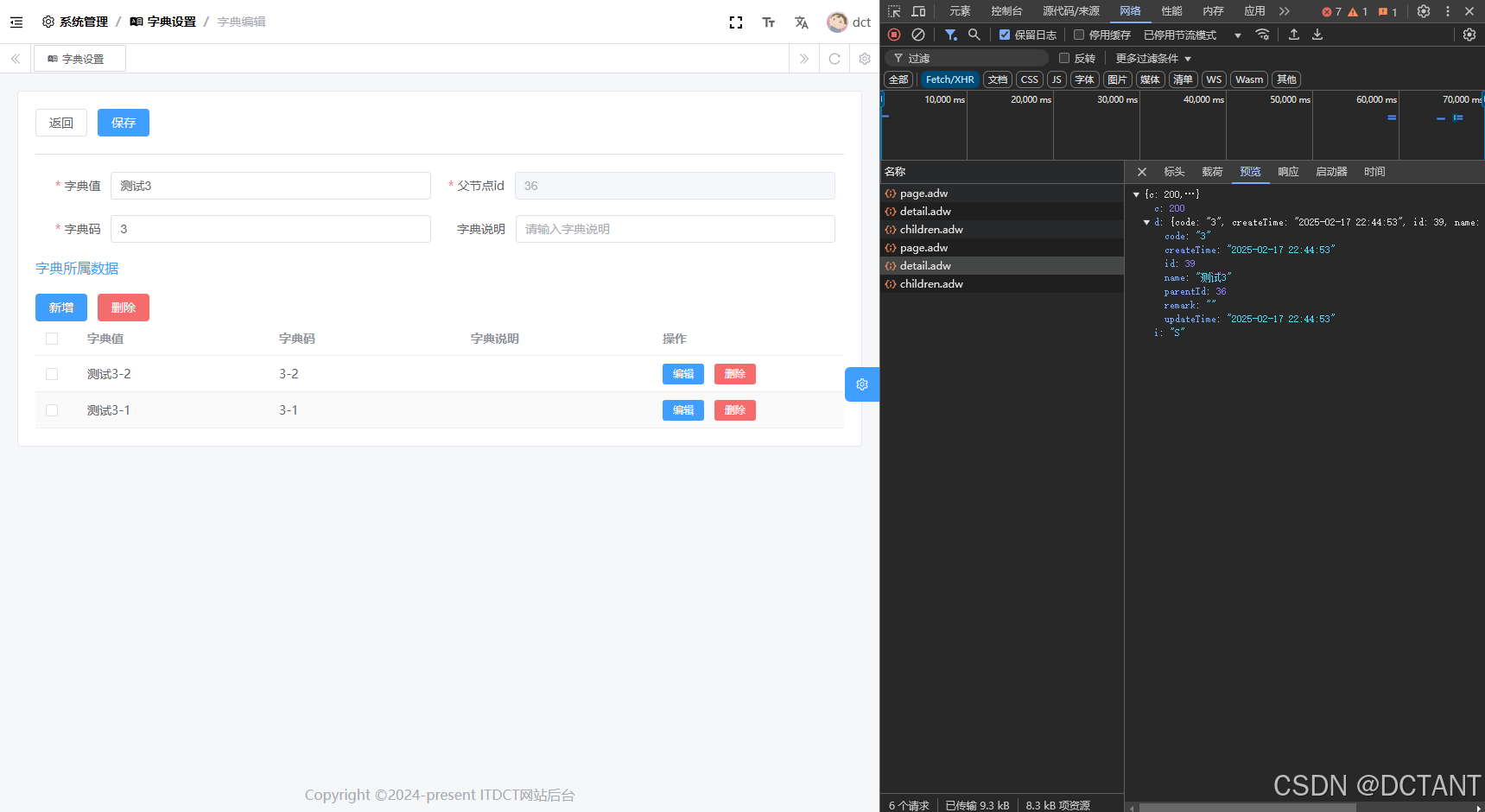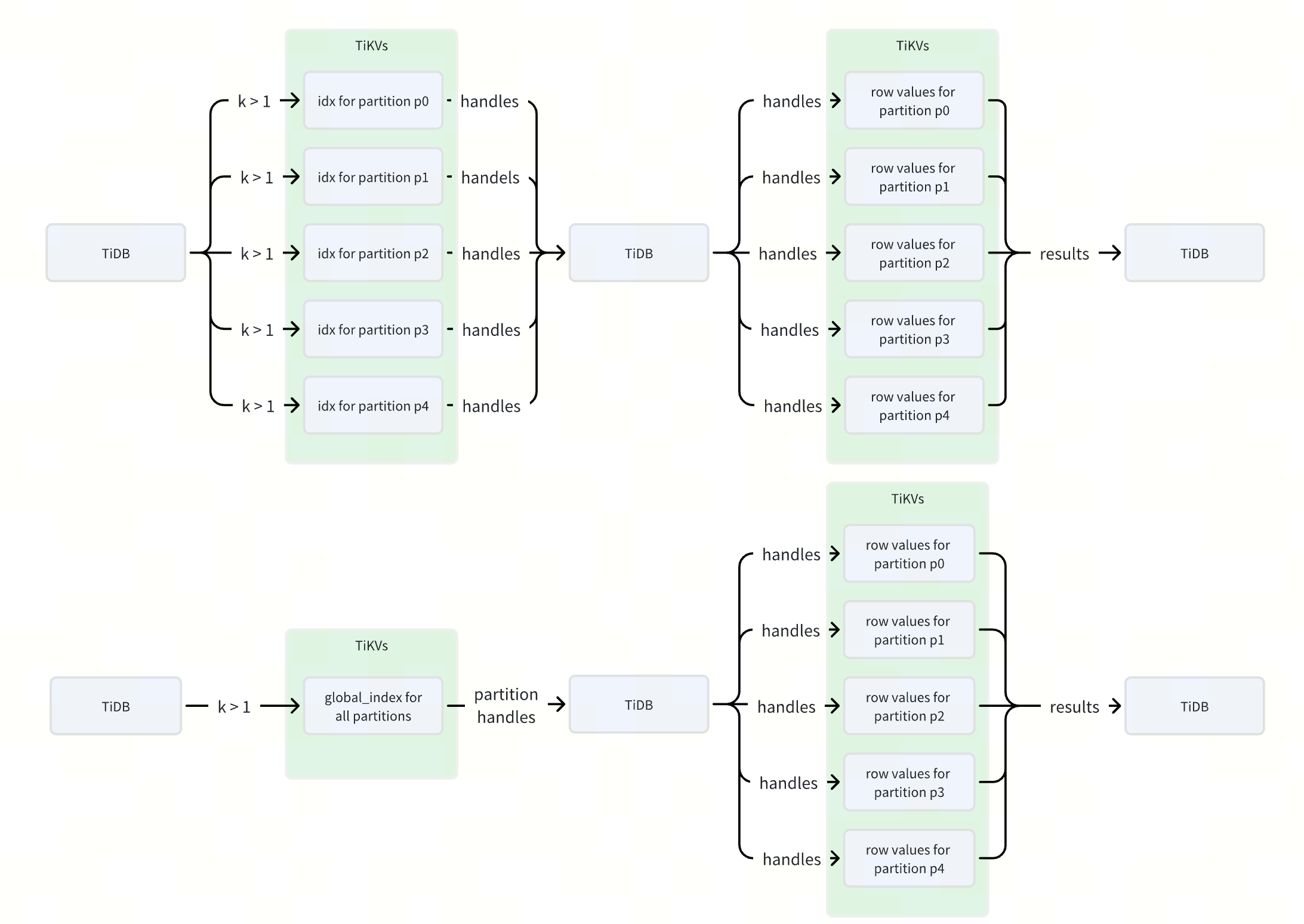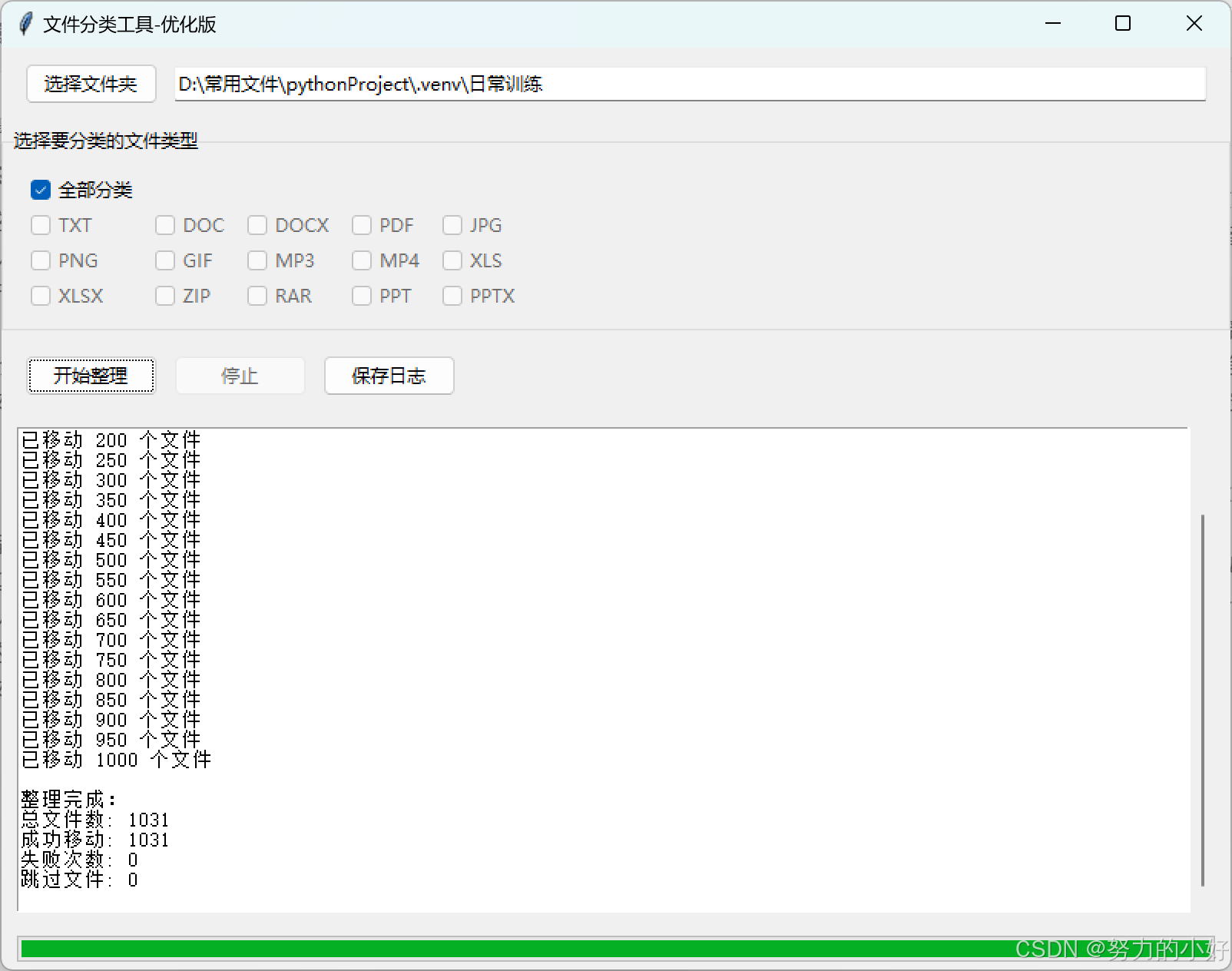ISO 14229-1:2023 UDS诊断服务测试用例全解析(InputOutputControl_0x2F服务)
作者:车端域控测试工程师
更新日期:2025年02月14日
关键词:UDS协议、0x2F服务、输入输出控制、ISO 14229-1:2023、ECU测试
一、服务功能概述
0x2F服务(InputOutputControl)用于动态控制ECU的输入/输出信号状态(如强制设定传感器值、驱动执行器动作)。根据ISO 14229-1:2023 §7.5.9要求,完整21项测试用例如下:
二、完整测试用例清单(21项)
| 用例ID | 测试场景 | 验证要点 | 参考条款 | 预期结果 |
|---|---|---|---|---|
| TC2F01 | 短时调整油门信号(0x2F 0x03 + DID 0x0120 + 0x50) | 强制设定油门开度80% | §7.5.9.2.1 | 返回0x6F,实际油门开度80% |
| TC2F02 | 恢复ECU控制(0x2F 0x00) | 结束信号强制状态 | §7.5.9.2.2 | 返回0x6F,信号恢复ECU控制 |
| TC2F03 | 冻结当前状态(0x2F 0x02) | 锁定当前输出信号 | §7.5.9.2.3 | 返回0x6F,信号值保持冻结 |
| TC2F04 | 无效子功能检测 | 发送非法子功能(如0x2F 0x04) | §7.5.9.3.1 | 返回NRC=0x12(子功能不支持) |
| TC2F05 | 默认会话权限验证 | 在默认会话下执行信号控制 | §7.5.9.3.2 | 返回NRC=0x7E(服务不支持) |
| TC2F06 | 安全访问未授权操作 | 未解锁安全权限时控制高敏感信号 | §7.5.9.3.3 | 返回NRC=0x33(安全拒绝) |
| TC2F07 | 无效DID处理 | 指定未定义DID(如0xFFFF) | §7.5.9.3.4 | 返回NRC=0x31(请求越界) |
| TC2F08 | 参数范围越界 | 输入超限值(如设定转速0xFFFF) | §7.5.9.3.5 | 返回NRC=0x31(请求越界) |
| TC2F09 | 报文长度错误处理 | 参数长度不足(如0x2F 0x03 0x0120) | §7.5.9.3.6 | 返回NRC=0x13(长度错误) |
| TC2F10 | 信号状态持久性验证 | 控制信号后ECU断电重启 | §7.5.9.4.1 | 信号恢复默认状态 |
| TC2F11 | 功能寻址广播控制 | 通过0x7DF地址控制灯光信号 | §7.5.9.5 | 仅目标ECU响应 |
| TC2F12 | 并发控制冲突检测 | 同时控制互斥信号(如刹车与油门) | §7.5.9.3.7 | 返回NRC=0x22(条件不满足) |
| TC2F13 | 超时自动恢复验证 | 短时调整后超时(如5000ms)未续订 | §7.5.9.4.2 | 自动恢复ECU控制 |
| TC2F14 | 物理信号反馈验证 | 控制电机转速后读取实际转速 | §7.5.9.6 | 实际转速与设定值误差<2% |
| TC2F15 | 生产模式限制验证 | 产线下禁止执行关键信号控制 | OEM规范 | 返回NRC=0x22(条件不满足) |
| TC2F16 | 多信号协同控制验证 | 同步控制转向灯和仪表指示灯 | §7.5.9.7 | 双信号同步激活 |
| TC2F17 | 模拟信号精度验证 | 设定模拟量(如电压12.5V) | §7.5.9.8 | 实际值误差±0.1V以内 |
| TC2F18 | 数字信号抖动测试 | 快速切换开关信号(频率>100Hz) | Annex E.3.2 | 无信号丢失或误触发 |
| TC2F19 | 跨会话状态维持验证 | 扩展会话控制信号后切换至编程会话 | §7.5.9.9 | 信号控制状态保持 |
| TC2F20 | 无效复位请求处理 | 对未冻结信号发送复位指令 | §7.5.9.3.8 | 返回NRC=0x24(顺序错误) |
| TC2F21 | 总线故障恢复测试 | CAN总线干扰时执行信号控制 | OEM规范 | 控制命令正确处理并恢复 |
三、关键测试场景详解
- TC2F13 超时自动恢复验证
- 测试步骤:
- 发送
2F 03 0120 50(设定油门80%) - 停止续订控制请求,启动计时器
- 监测5000ms后油门状态
- 发送
- 验证要点:
- 超时时间应符合OEM定义(通常5000ms±10%)
- 通过0x22读取DID 0x0120验证恢复状态
- TC2F18 数字信号抖动测试
- 测试流程:
- 发送循环控制指令(频率120Hz):
for(int i=0; i<100; i++){send(0x2F 0x03 0x0301 0x01); // 激活继电器 delay(8ms);send(0x2F 0x03 0x0301 0x00); // 关闭继电器 } - 记录继电器实际动作次数
- 发送循环控制指令(频率120Hz):
- 校验规则:
- 动作次数误差≤2次
- 无触点粘连现象
四、测试执行建议
- 工具链配置
// CAPL脚本示例:超时自动恢复测试
variables {msTimer tTimeout;byte throttlePos = 0x50; // 80%开度
}on diagResponse 0x2F {if (this.req.subfunc == 0x03 && this.resp == 0x6F) {setTimer(tTimeout, 5000); // 设置5秒超时监控 }
}on timer tTimeout {diagRequest 0x22 0x0120; // 读取油门位置DID
}
- NRC覆盖矩阵
| NRC | 关联用例 | 触发条件 |
|---|---|---|
| 0x12 | TC2F04 | 非法子功能参数 |
| 0x13 | TC2F09 | 报文长度错误 |
| 0x22 | TC2F15 | 生产模式限制 |
| 0x24 | TC2F20 | 无效复位请求 |
| 0x31 | TC2F07/TC2F08 | 无效DID/参数越界 |
| 0x33 | TC2F06 | 安全访问未授权 |
| 0x7E | TC2F05 | 会话模式不匹配 |
五、特殊测试场景
- 多信号协同控制
- 生产模式行为验证
| 测试项 | 标准要求 | 验证方法 |
|---|---|---|
| 关键信号锁止 | 仅允许读取 | 尝试写入发动机扭矩信号 |
| 安全层级要求 | Level 2以上 | 不同安全等级尝试控制信号 |
说明:本测试用例集覆盖ISO 14229-1:2023 §7.5.9全部条款,并通过dSPACE SCALEXIO平台验证。
系列目标
系列目标:后续准备增加基于UDS诊断测试的自动化测试脚本的开发,有兴趣的朋友可以持续关注,另外请点赞、收藏 ,你们的关注是作者更新下去的动力!~~
🎉🎉🎉🎉🎉🎉🎉🎉🎉🎉🎉🎉🎉🎉🎉完结🎉🎉🎉🎉🎉🎉🎉🎉🎉🎉🎉🎉🎉🎉🎉🎉