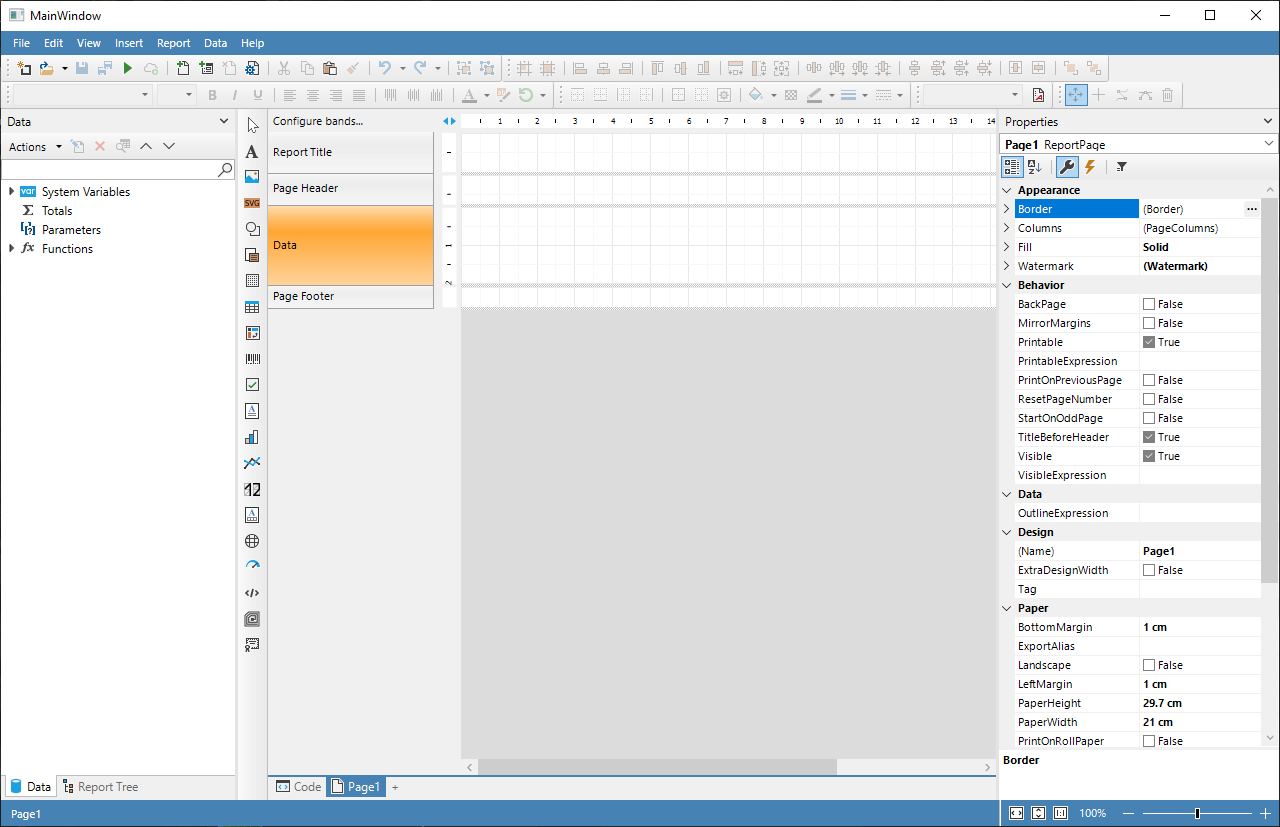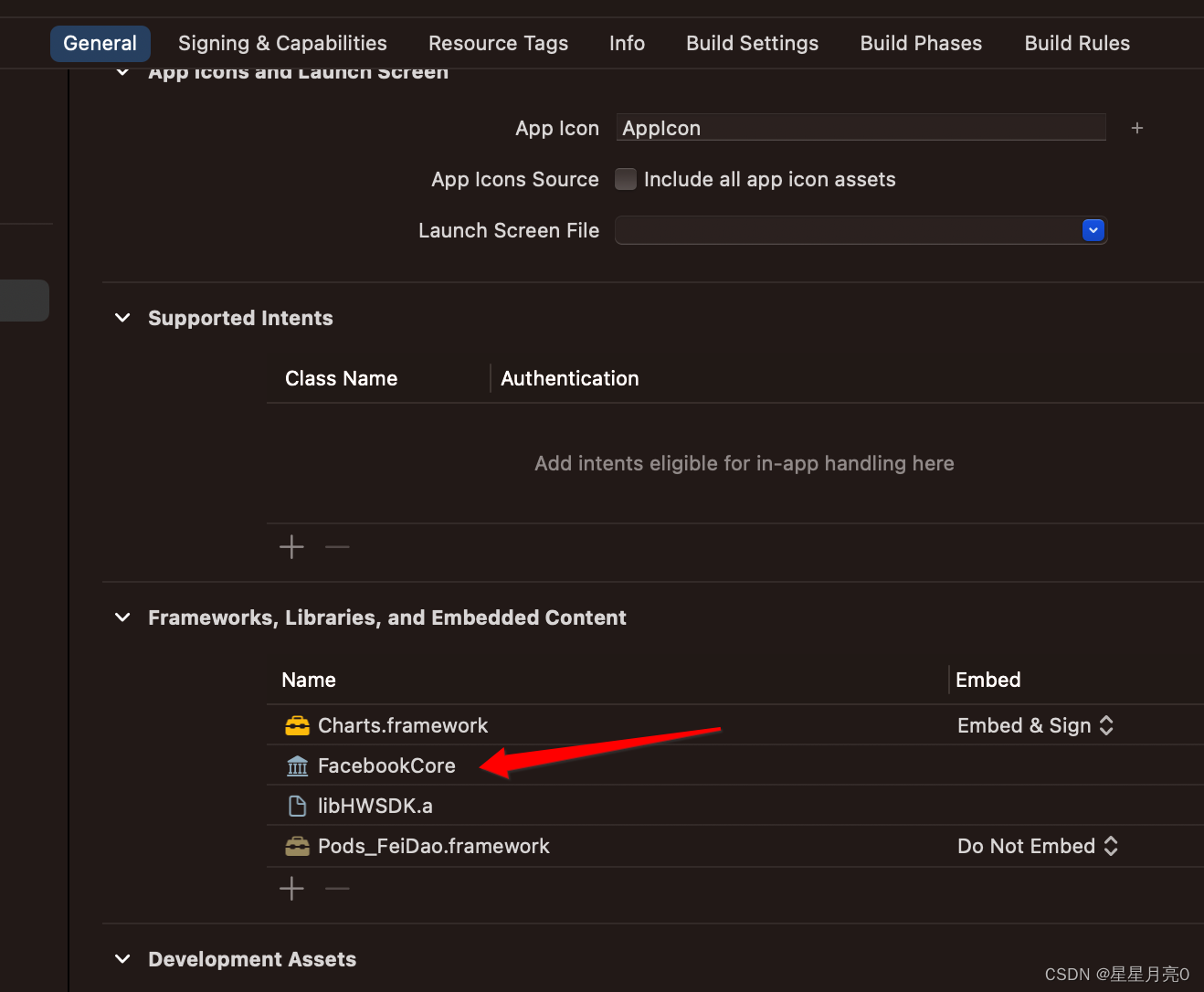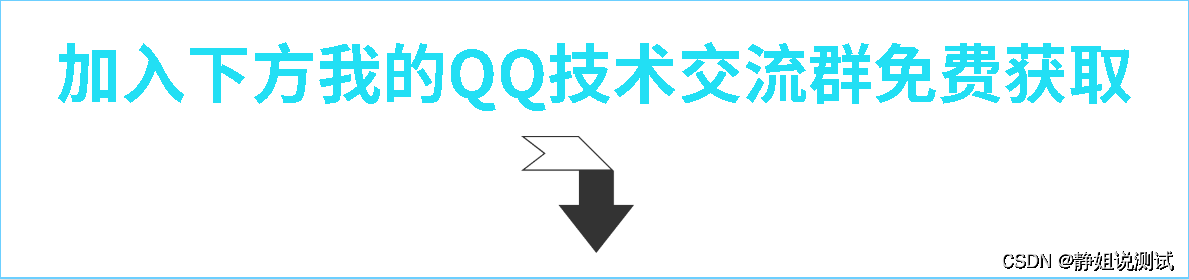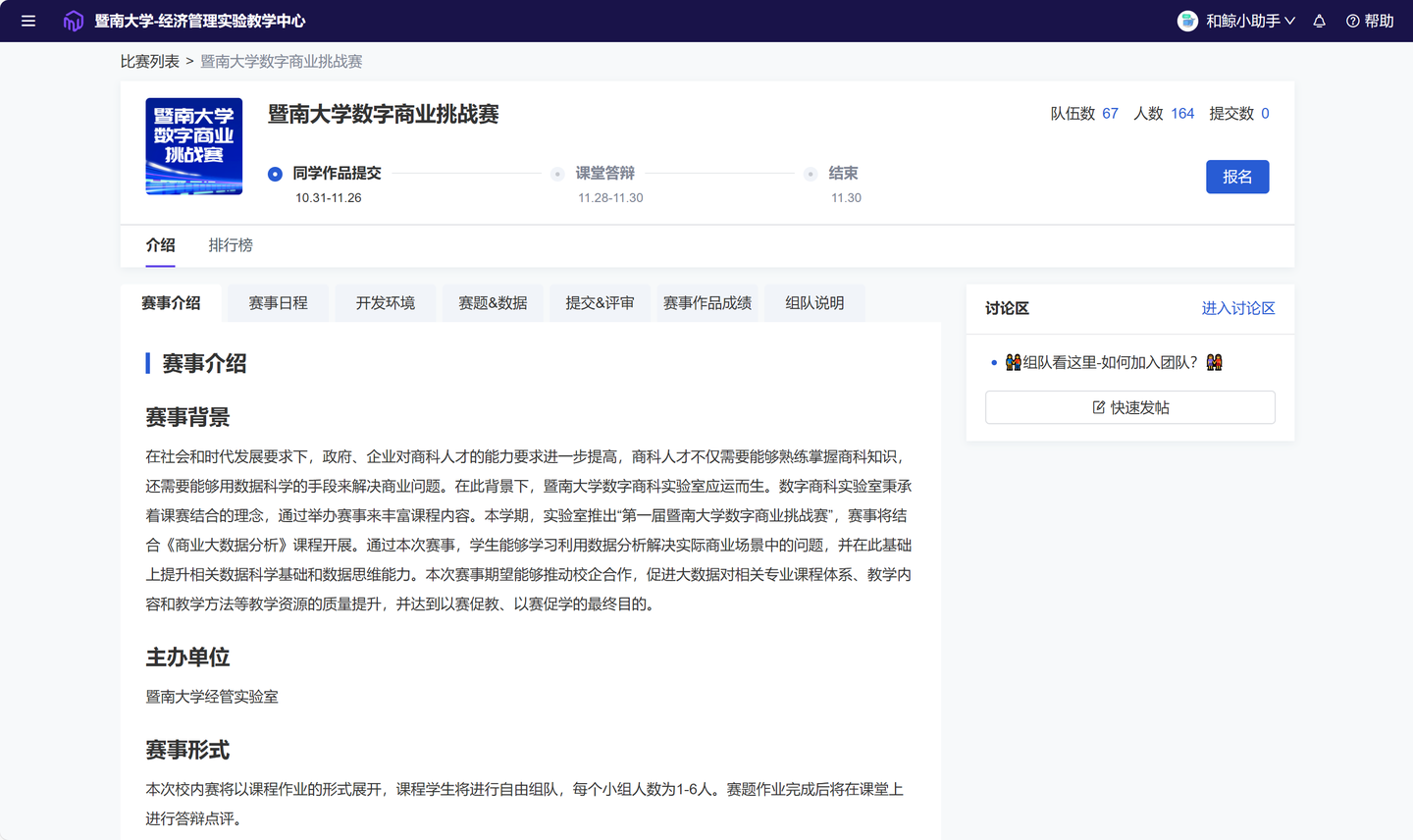文章目录
- Apache释义
- Apache配置
- 关闭防火墙和selinux
- 更改默认页内容
- 更改默认页存放位置
- 个人用户主页功能
- 基于口令登录网站
- 虚拟主机功能
- 基于ip地址
- 相同ip不同域名
- 相同ip不同端口
学习本章完成目标
1.httpd服务程序的基本部署。
2.个人用户主页功能和口令加密认证方式的实现。
3.基于ip地址,主机名(域名),端口号部署虚拟主机网站功能。
Apache释义
我们大多数人都是通过访问网站而开始接触互联网的。我们平时访问的网站服务就是Web网络服务,一般是指允许用户通过浏览器访问到互联网中各种资源的服务。如图10-1所示,Web网络服务是一种被动访问的服务程序,即只有接收到互联网中其他主机发出的请求后才会响应,最终用于提供服务程序的Web服务器会通过HTTP(超文本传输协议)或HTTPS(安全超文本传输协议)把请求的内容传送给用户。
目前能够提供Web网络服务的程序有IIS、Nginx和Apache等。其中,IIS(Internet Information Services,互联网信息服务)是Windows系统中默认的Web服务程序,这是一款图形化的网站管理工具,不仅可以提供Web网站服务,还可以提供FTP、NMTP、SMTP等服务。但是,IIS只能在Windows系统中使用。2004年10月4日,为俄罗斯知名门户站点而开发的Web服务程序Nginx横空出世。Nginx程序作为一款轻量级的网站服务软件,因其稳定性和丰富的功能而快速占领服务器市场,但Nginx最被认可的还当是系统资源消耗低且并发能力强,因此得到了国内诸如新浪、网易、腾讯等门户站的青睐。
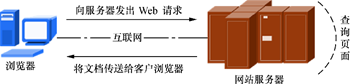
Apache程序是目前拥有很高市场占有率的Web服务程序之一,其跨平台和安全性广泛被认可且拥有快速、可靠、简单的API扩展。Apache服务程序可以运行在Linux系统、UNIX系统甚至是Windows系统中,支持基于IP、域名及端口号的虚拟主机功能,支持多种认证方式,集成有代理服务器模块、安全Socket层(SSL),能够实时监视服务状态与定制日志消息,并有着各类丰富的模块支持。
Apache程序作为老牌的Web服务程序,一方面在Web服务器软件市场具有相当高的占有率,另一方面Apache也是RHEL 7系统中默认的Web服务程序,而且还是RHCSA和RHCE认证考试的必考内容,因此无论从实际应用角度还是从应对红帽认证考试的角度,我们都有必要好好学习Apache服务程序的部署,并深入挖掘其可用的丰富功能。
Apache配置
关闭防火墙和selinux
[root@localhost ~]# systemctl stop firewalld
[root@localhost ~]# vim /etc/selinux/config
# This file controls the state of SELinux on the system.
# SELINUX= can take one of these three values:
# enforcing - SELinux security policy is enforced.
# permissive - SELinux prints warnings instead of enforcing.
# disabled - No SELinux policy is loaded.
SELINUX=disabled #改为disabled
# SELINUXTYPE= can take one of three two values:
# targeted - Targeted processes are protected,
# minimum - Modification of targeted policy. Only selected processes are protected.
# mls - Multi Level Security protection.
SELINUXTYPE=targeted
第1步:把光盘设备中的系统镜像挂载到/mnt目录。
[root@localhost ~]# mount /dev/cdrom /mnt
mount: /dev/sr0 is write-protected, mounting read-only
第2步:使用Vim文本编辑器创建Yum仓库的配置文件
[root@localhost ~]# vim /etc/yum.repos.d/xx.repo
[root@localhost ~]# cat /etc/yum.repos.d/xx.repo
[xx]
name=xx
baseurl=file:///mnt
gpgcheck=0
enabled=1
第3步:动手安装Apache服务程序。注意,使用yum命令进行安装时,跟在命令后面的Apache服务的软件包名称为httpd。如果直接执行yum install apache命令,则系统会报错。
[root@localhost ~]# yum -y install httpd
Loaded plugins: aliases, changelog, fastestmirror, langpacks, ovl,: product-id, search-disabled-repos, subscription-manager,: tmprepo, verify, versionlock
This system is not registered with an entitlement server. You can use subscription-manager to register.
Loading mirror speeds from cached hostfile
xx | 4.1 kB 00:00
Resolving Dependencies
--> Running transaction check
---> Package httpd.x86_64 0:2.4.6-67.el7 will be installed
--> Finished Dependency ResolutionDependencies Resolved==========================================================================Package Arch Version Repository Size
==========================================================================
Installing:httpd x86_64 2.4.6-67.el7 xx 1.2 MTransaction Summary
==========================================================================
Install 1 PackageTotal download size: 1.2 M
Installed size: 3.7 M
Downloading packages:
Running transaction check
Running transaction test
Transaction test succeeded
Running transactionInstalling : httpd-2.4.6-67.el7.x86_64 1/1 Verifying : httpd-2.4.6-67.el7.x86_64 1/1 Installed:httpd.x86_64 0:2.4.6-67.el7 Complete!第4步:启用httpd服务程序并将其加入到开机启动项中,使其能够随系统开机而运行,从而持续为用户提供Web服务
[root@localhost ~]# systemctl restart httpd
[root@localhost ~]# systemctl enable httpd #加入开机自启
Created symlink from /etc/systemd/system/multi-user.target.wants/httpd.service to /usr/lib/systemd/system/httpd.service.
在浏览器的地址栏中输入ip地址并按回车键,就可以看到用于提供Web服务的httpd服务程序的默认页面了

配置服务文件参数
httpd服务程序的主要配置文件及存放位置
|配置文件的名称 |存放位置|
|----|—|—|
服务目录| /etc/httpd
主配置文件| /etc/httpd/conf/httpd.conf
网站数据目录| /var/www/html
访问日志 |/var/log/httpd/access_log
错误日志| /var/log/httpd/error_log
在httpd服务程序的主配置文件中,存在三种类型的信息:注释行信息、全局配置、区域配置
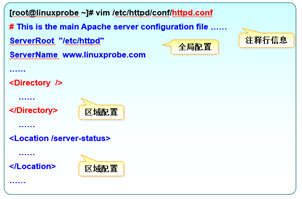
主配置文件常用参数及用途描述
参数 |用途|
|—|—|-
ServerRoot |服务目录
ServerAdmin |管理员邮箱
User| 运行服务的用户
Group |运行服务的用户组
ServerName |网站服务器的域名
DocumentRoot |网站数据目录
Directory| 网站数据目录的权限
Listen |监听的IP地址与端口号
DirectoryIndex| 默认的索引页页面
ErrorLog |错误日志文件
CustomLog |访问日志文件
Timeout |网页超时时间,默认为300秒
更改默认页内容
从主配置文件中可以看出网站的默认页存放位置为/var/www/html/目录中,替换掉httpd服务程序的默认页面,该操作会立即生效
[root@localhost ~]# echo "hello world" > /var/www/html/index.html
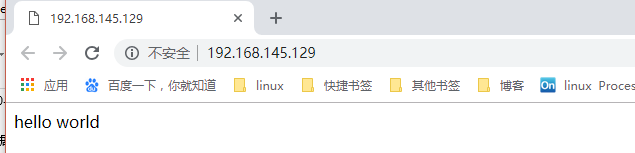
更改默认页存放位置
改变保存网站数据的目录,将保存网站的目录修改为/home/test
[root@localhost ~]# mkdir /home/test
[root@localhost ~]# echo "The new web directory" > /home/test/index.html
修改主配置文件
[root@localhost ~]# vim /etc/httpd/conf/httpd.conf
118 #
119 DocumentRoot "/home/test" #改为/home/test
120
121 #
122 # Relax access to content within /var/www.
123 #
124 <Directory "/home/test"> #改为/home/test
125 AllowOverride None
126 # Allow open access:
127 Require all granted
128 </Directory>
重启服务
[root@localhost ~]# systemctl restart httpd.service
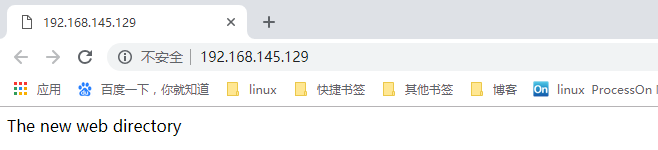
个人用户主页功能
如果想在系统中为每位用户建立一个独立的网站,通常的方法是基于虚拟网站主机功能来部署多个网站。但这个工作会让管理员苦不堪言(尤其是用户数量很庞大时),而且在用户自行管理网站时,还会碰到各种权限限制,需要为此做很多额外的工作。其实,httpd服务程序提供的个人用户主页功能完全可以以胜任这个工作。该功能可以让系统内所有的用户在自己的家目录中管理个人的网站,而且访问起来也非常容易。
第1步:在httpd服务程序中,默认没有开启个人用户主页功能。
手动开启,修改配置文件
[root@localhost ~]# vim /etc/httpd/conf.d/userdir.conf
15 # permissions).16 #17 # UserDir disabled # 前面加#号,注释18 19 #20 # To enable requests to /~user/ to serve the user's public_html21 # directory, remove the "UserDir disabled" line above, and uncomme nt22 # the following line instead:23 # 24 UserDir public_html # 前面去#号25 </IfModule>26 第2步:在用户家目录中建立用于保存网站数据的目录及首页面文件。另外,还需要把家目录的权限修改为755,保证其他人也有权限读取里面的内容。
[root@localhost ~]# useradd haha
[root@localhost ~]# su - haha
[haha@localhost ~]$ mkdir public_html
[haha@localhost ~]$ echo "this is haha website" > public_html/index.html
[haha@localhost ~]$ chmod -Rf 755 /home/haha
[haha@localhost ~]$ exit
logout
第3步:重启服务
[root@localhost ~]# systemctl restart httpd基于口令登录网站
第1步:先使用htpasswd命令生成密码数据库。-c参数表示第一次生成;后面再分别添加密码数据库的存放文件,以及验证要用到的用户名称
[root@localhost dxk]# htpasswd -c /etc/httpd/passwd haha
New password: #此处输入用于网页验证的密码
Re-type new password: #再输入一遍进行确认
Adding password for user haha第2步:修改配置文件
[root@localhost ~]# vim /etc/httpd/conf.d/userdir.conf (尾行)
#原配置文件
31 <Directory "/home/*/public_html">32 AllowOverride FileInfo AuthConfig Limit Indexes33 Options MultiViews Indexes SymLinksIfOwnerMatch IncludesNoExec34 Require method GET POST OPTIONS35 </Directory>
#修改为
# for a site where these directories are restricted to read-only.
#
<Directory "/home/*/public_html">AllowOverride all authuserfile "/etc/httpd/passwd" #刚刚生成出来的密码验证文件保存路径authname "My privately website" #当用户尝试访问个人用户网站时的提示信息authtype basicRequire user haha #用户进行账户密码登录时需要验证的用户名称
</Directory>第3步:重启服务
[root@localhost ~]# systemctl restart httpd
此后,当用户再想访问某个用户的个人网站时,就必须要输入账户和密码才能正常访问了

虚拟主机功能
利用虚拟主机功能,可以把一台处于运行状态的物理服务器分割成多个“虚拟的服务器”。。但是,该技术无法实现目前云主机技术的硬件资源隔离,让这些虚拟的服务器共同使用物理服务器的硬件资源,供应商只能限制硬盘的使用空间大小。出于各种考虑的因素(主要是价格低廉),目前依然有很多企业或个人站长在使用虚拟主机的形式来部署网站。
Apache的虚拟主机功能是服务器基于用户请求的不同IP地址、主机域名或端口号,实现提供多个网站同时为外部提供访问服务的技术,用户请求的资源不同,最终获取到的网页内容也各不相同。
基于ip地址
如果一台服务器有多个IP地址,而且每个IP地址与服务器上部署的每个网站一一对应,这样当用户请求访问不同的IP地址时,会访问到不同网站的页面资源。而且,每个网站都有一个独立的IP地址,对搜索引擎优化也大有裨益。因此以这种方式提供虚拟网站主机功能不仅最常见,也受到了网站站长的欢迎(尤其是草根站长)。
Apache的虚拟主机功能是服务器基于用户请求的不同IP地址、主机域名或端口号,实现提供多个网站同时为外部提供访问服务的技术,用户请求的资源不同,最终获取到的网页内容也各不相同。
1.添加ip
[root@localhost ~]# ip addr add 192.168.145.10/24 dev ens33
[root@localhost ~]# ip addr add 192.168.145.20/24 dev ens33
[root@localhost ~]# ip addr add 192.168.145.30/24 dev ens33
RTNETLINK answers: File exists
[root@localhost ~]# ip a
1: lo: <LOOPBACK,UP,LOWER_UP> mtu 65536 qdisc noqueue state UNKNOWN qlen 1link/loopback 00:00:00:00:00:00 brd 00:00:00:00:00:00inet 127.0.0.1/8 scope host lovalid_lft forever preferred_lft foreverinet6 ::1/128 scope host valid_lft forever preferred_lft forever
2: ens33: <BROADCAST,MULTICAST,UP,LOWER_UP> mtu 1500 qdisc pfifo_fast state UP qlen 1000link/ether 00:0c:29:da:a6:35 brd ff:ff:ff:ff:ff:ffinet 192.168.145.129/24 brd 192.168.145.255 scope global dynamic ens33valid_lft 1757sec preferred_lft 1757secinet 192.168.145.30/24 scope global secondary ens33valid_lft forever preferred_lft foreverinet 192.168.145.10/24 scope global secondary ens33valid_lft forever preferred_lft foreverinet 192.168.145.20/24 scope global secondary ens33valid_lft forever preferred_lft foreverinet6 fe80::af06:33cc:d831:4b74/64 scope link valid_lft forever preferred_lft forever测试联通性
[root@localhost ~]# ping 192.168.145.20
PING 192.168.145.20 (192.168.145.20) 56(84) bytes of data.
64 bytes from 192.168.145.20: icmp_seq=1 ttl=64 time=0.022 ms
^C
--- 192.168.145.20 ping statistics ---
1 packets transmitted, 1 received, 0% packet loss, time 0ms
rtt min/avg/max/mdev = 0.022/0.022/0.022/0.000 ms
[root@localhost ~]# ping 192.168.145.30
PING 192.168.145.30 (192.168.145.30) 56(84) bytes of data.
64 bytes from 192.168.145.30: icmp_seq=1 ttl=64 time=0.016 ms
^C
--- 192.168.145.30 ping statistics ---
1 packets transmitted, 1 received, 0% packet loss, time 0ms
rtt min/avg/max/mdev = 0.016/0.016/0.016/0.000 ms
第2步:分别在/home/test中创建用于保存不同网站数据的3个目录,并向其中分别写入网站的首页文件。每个首页文件中应有明确区分不同网站内容的信息,方便我们稍后能更直观地检查效果。
[root@localhost ~]# mkdir /home/test/1
[root@localhost ~]# mkdir /home/test/2
[root@localhost ~]# mkdir /home/test/3
[root@localhost ~]# echo "192.168.145.10" > /home/test/1/index.html
[root@localhost ~]# echo "192.168.145.20" > /home/test/2/index.html
[root@localhost ~]# echo "192.168.145.30" > /home/test/3/index.html第3步:修改配置文件,追加写入三个基于IP地址的虚拟主机网站参数,然后保存并退出。
[root@localhost ~]# vim /etc/httpd/conf/httpd.conf 最末行增加(113)
.......
<VirtualHost 192.168.145.10>
DocumentRoot /home/test/1
ServerName www.one.com
<Directory /home/test/1>
AllowOverride None
Require all granted
</Directory>
</VirtualHost>
<VirtualHost 192.168.145.20>
DocumentRoot /home/test/2
ServerName www.two.com
<Directory /home/test/2>
AllowOverride None
Require all granted
</Directory>
</VirtualHost>
<VirtualHost 192.168.145.30>
DocumentRoot /home/test/3
ServerName www.three.com
<Directory /home/test/3>
AllowOverride None
Require all granted
</Directory>
</VirtualHost>第4步:重启服务
[root@localhost ~]# systemctl restart httpd.service
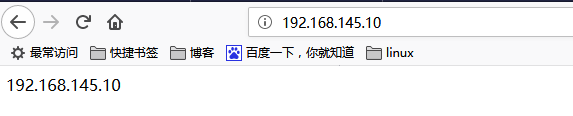
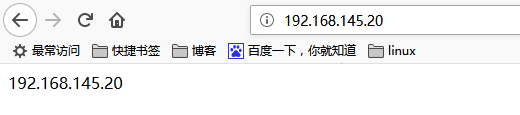
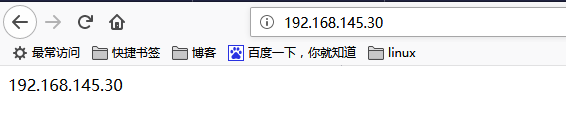
相同ip不同域名
当服务器无法为每个网站都分配一个独立IP地址的时候,可以尝试让Apache自动识别用户请求的域名,从而根据不同的域名请求来传输不同的内容。在这种情况下的配置更加简单,只需要保证位于生产环境中的服务器上有一个可用的IP地址就可以了
第1步:手工定义IP地址与域名之间对应关系的配置文件,保存并退出后会立即生效。可以通过分别ping这些域名来验证域名是否已经成功解析为IP地址。我们用的windows浏览器访问的域名,应修改windows的hosts文件
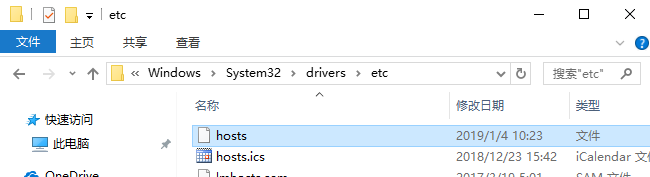

第1步,修改配置文件
[root@localhost ~]# vim /etc/httpd/conf/httpd.conf
.....
(在上次基础上改就可以了)
<VirtualHost 192.168.145.10>
DocumentRoot /home/test/1
ServerName test1.haha.com
<Directory /home/test/1>
AllowOverride None
Require all granted
</Directory>
</VirtualHost>
<VirtualHost 192.168.145.10>
DocumentRoot /home/test/2
ServerName test2.haha.com
<Directory /home/test/2>
AllowOverride None
Require all granted
</Directory>
</VirtualHost>
<VirtualHost 192.168.145.10>
DocumentRoot /home/test/3
ServerName test3.haha.com
<Directory /home/test/3>
AllowOverride None
Require all granted
</Directory>
</VirtualHost>第3步:重启服务
[root@localhost ~]# systemctl restart httpd
第四步,验证
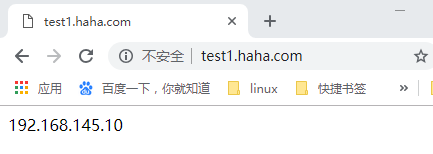
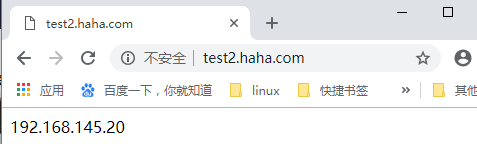
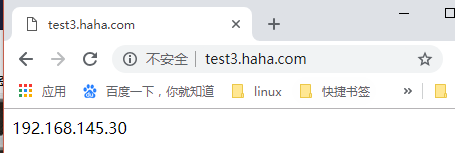
相同ip不同端口
修改配置文件
39 # prevent Apache from glomming onto all bound IP addresses.40 #41 #Listen 12.34.56.78:8042 Listen 8043 Listen 800 #添加端口44 Listen 8080 #添加端口45 46 #47 # Dynamic Shared Object (DSO) Support116 <VirtualHost 192.168.145.10:80> #加端口
117 DocumentRoot /home/test/1
118 ServerName test1.haha.com
119 <Directory /home/test/1>
120 AllowOverride None
121 Require all granted
122 </Directory>
123 </VirtualHost>
124 <VirtualHost 192.168.145.10:800> #加端口
125 DocumentRoot /home/test/2
126 ServerName test2.haha.com
127 <Directory /home/test/2>
128 AllowOverride None
129 Require all granted
130 </Directory>
131 </VirtualHost>
132 <VirtualHost 192.168.145.10:8080> #加端口
133 DocumentRoot /home/test/3
134 ServerName test3.haha.com
135 <Directory /home/test/3>
136 AllowOverride None
137 Require all granted
138 </Directory>
139 </VirtualHost>
140 #重启服务
[root@localhost ~]# systemctl restart httpd
查看端口
[root@localhost ~]# ss -antl
State Recv-Q Send-Q Local Address:Port Peer Address:Port
LISTEN 0 128 *:22 *:*
LISTEN 0 100 127.0.0.1:25 *:*
LISTEN 0 128 :::8080 :::*
LISTEN 0 128 :::80 :::*
LISTEN 0 128 :::22 :::*
LISTEN 0 100 ::1:25 :::*
LISTEN 0 128 :::800 :::*
验证(默认80)
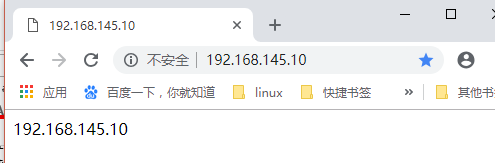
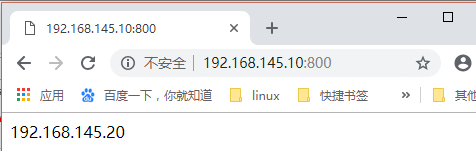
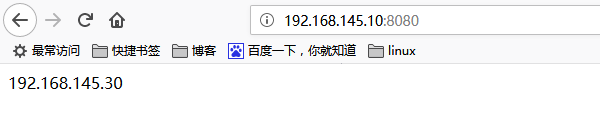
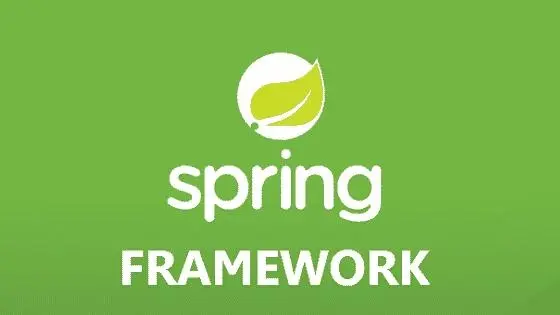

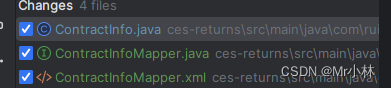

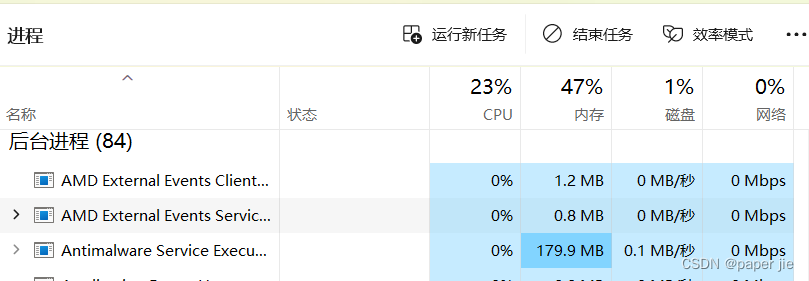
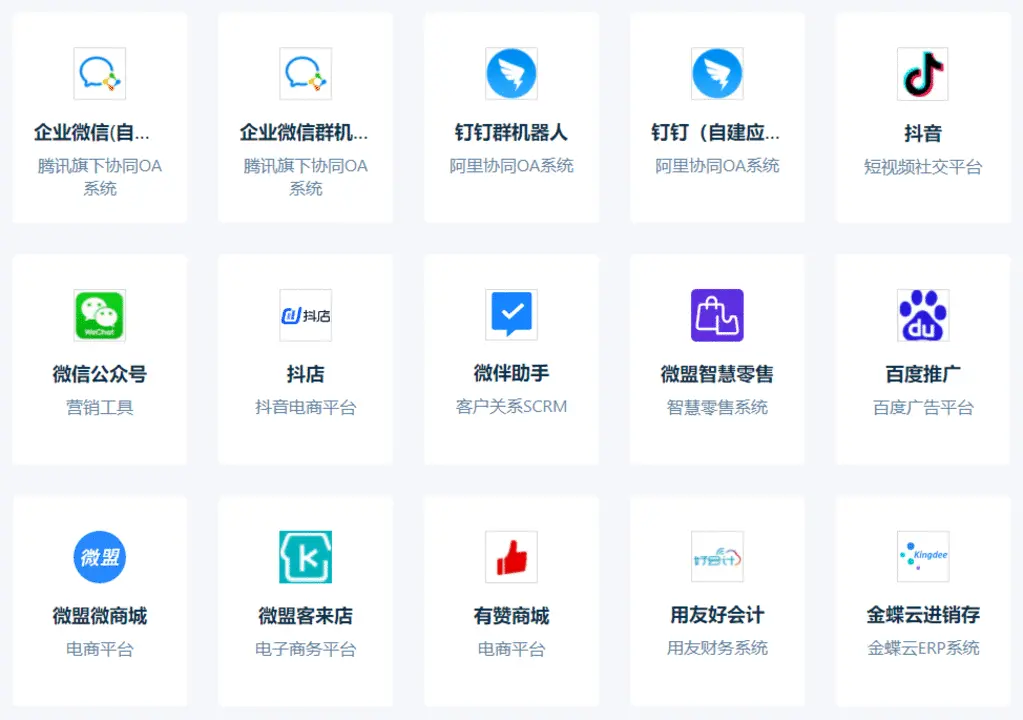


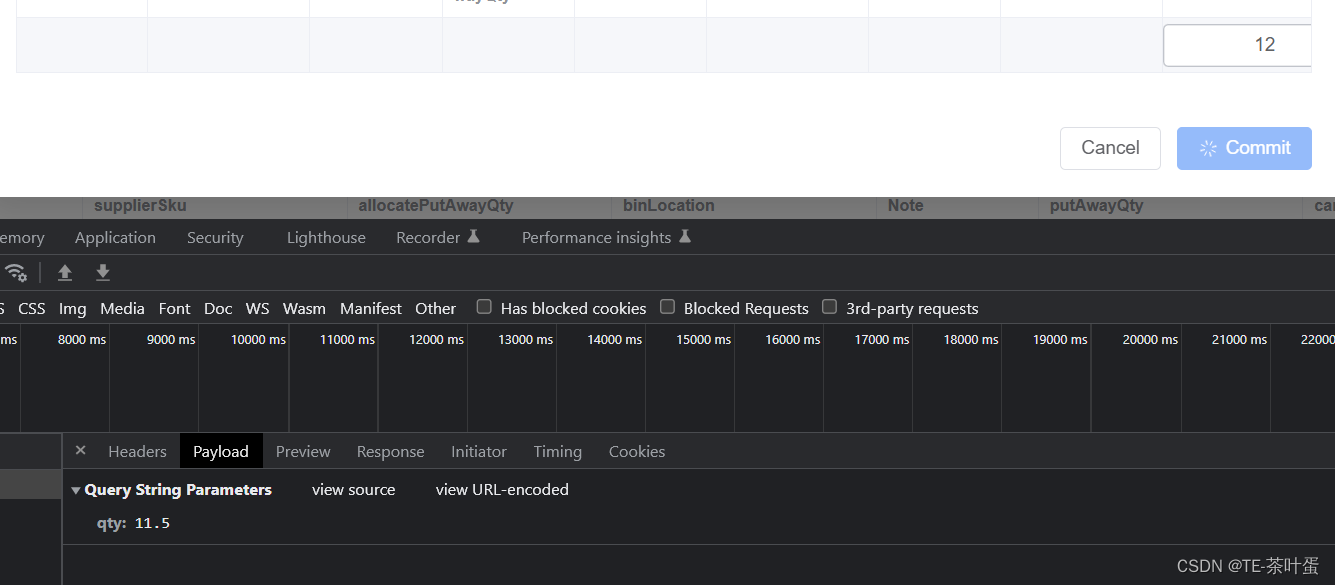
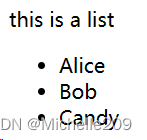
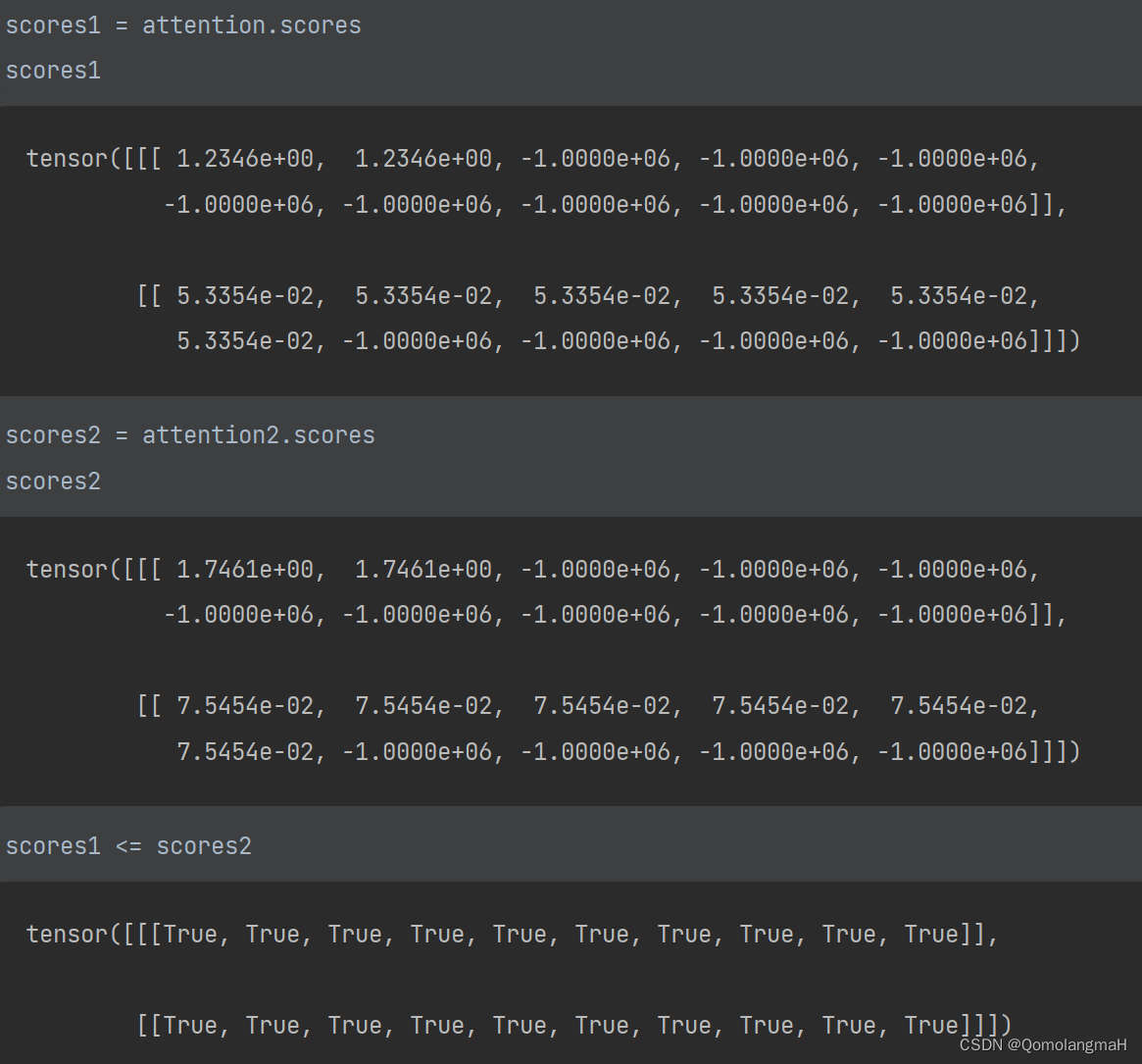
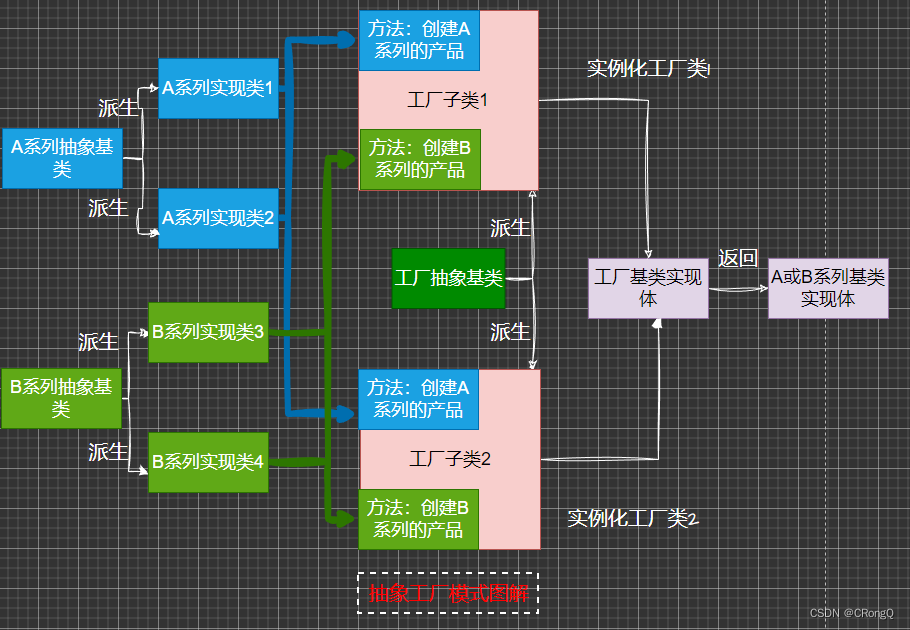
![[论文笔记] Scaling Laws for Neural Language Models](https://img-blog.csdnimg.cn/2674d8d5c6c84d59b73491ca58184c91.png)