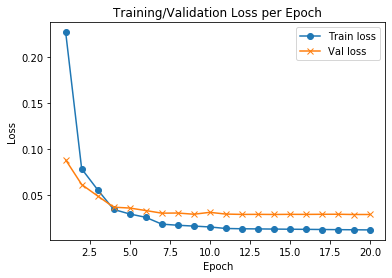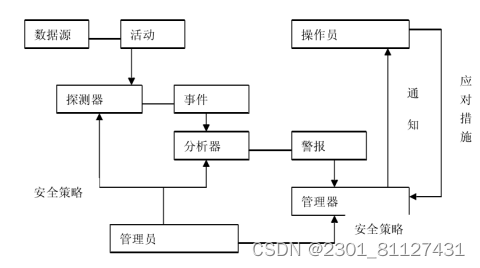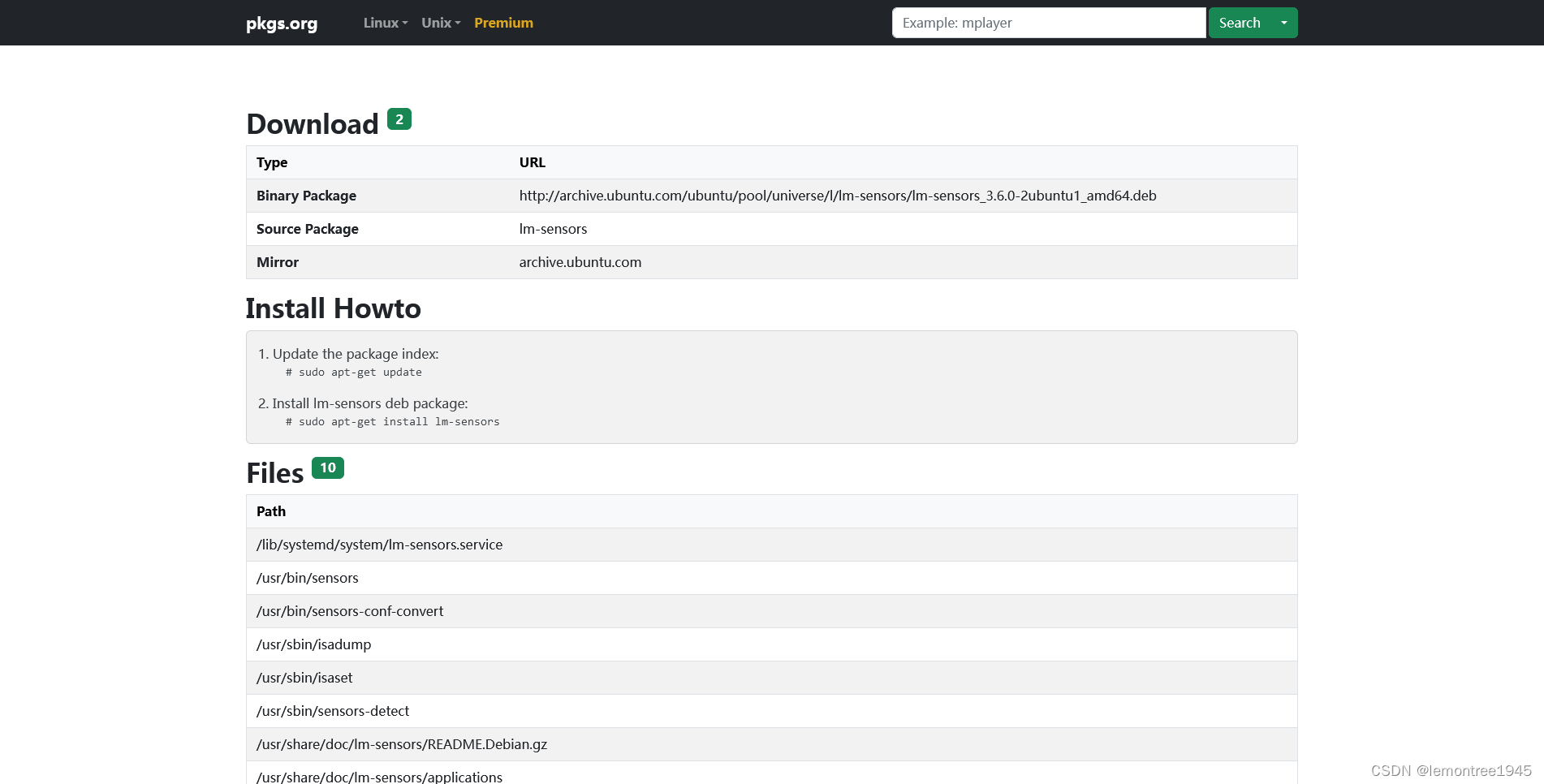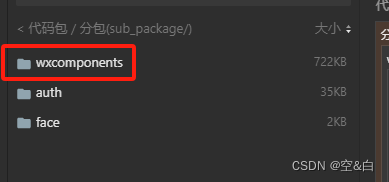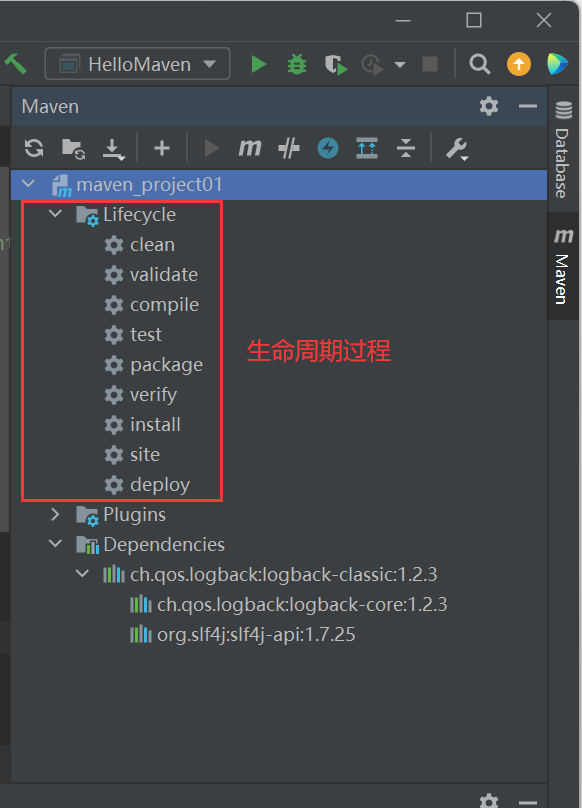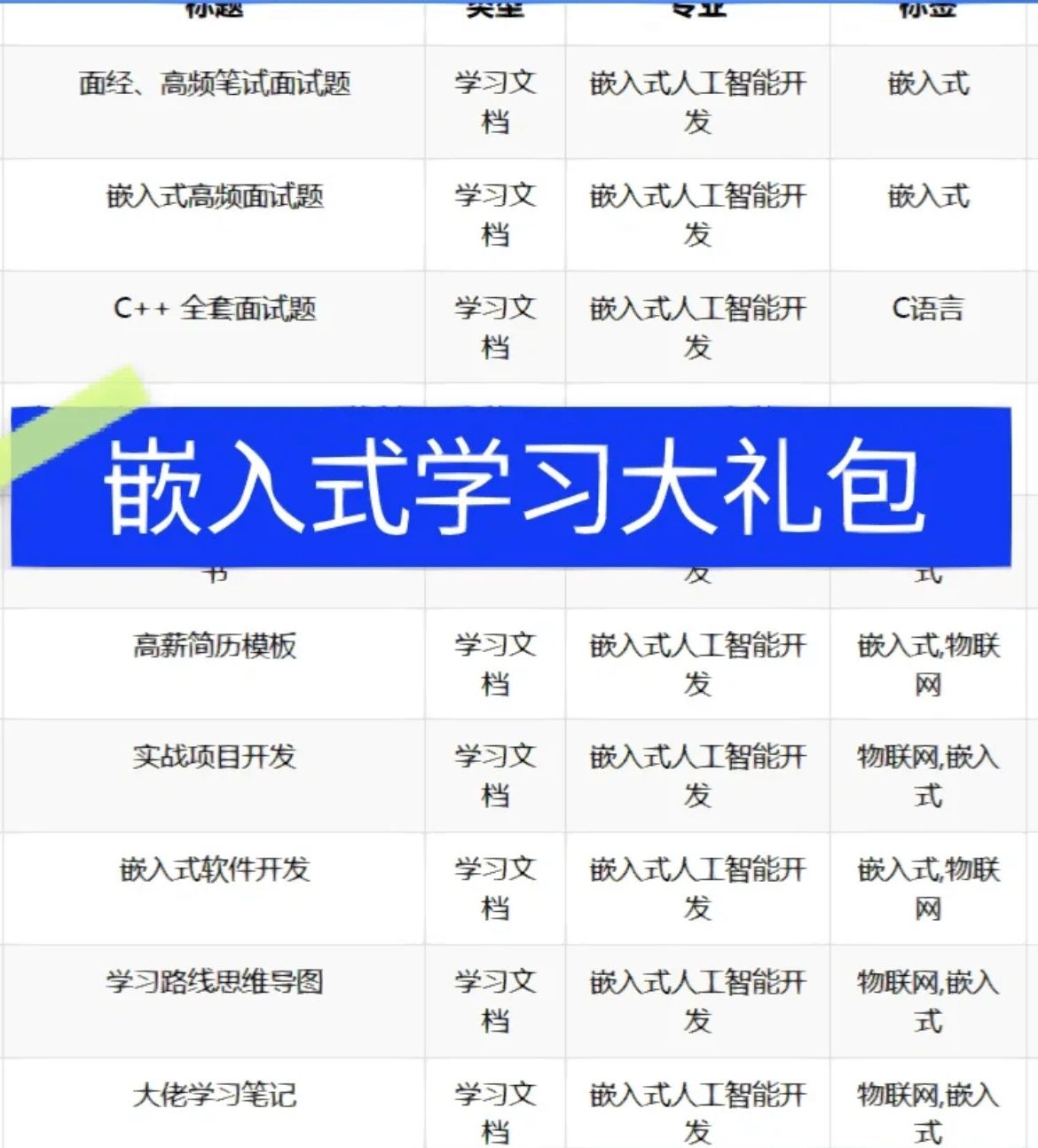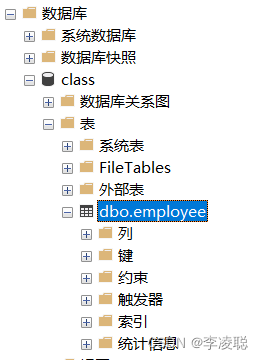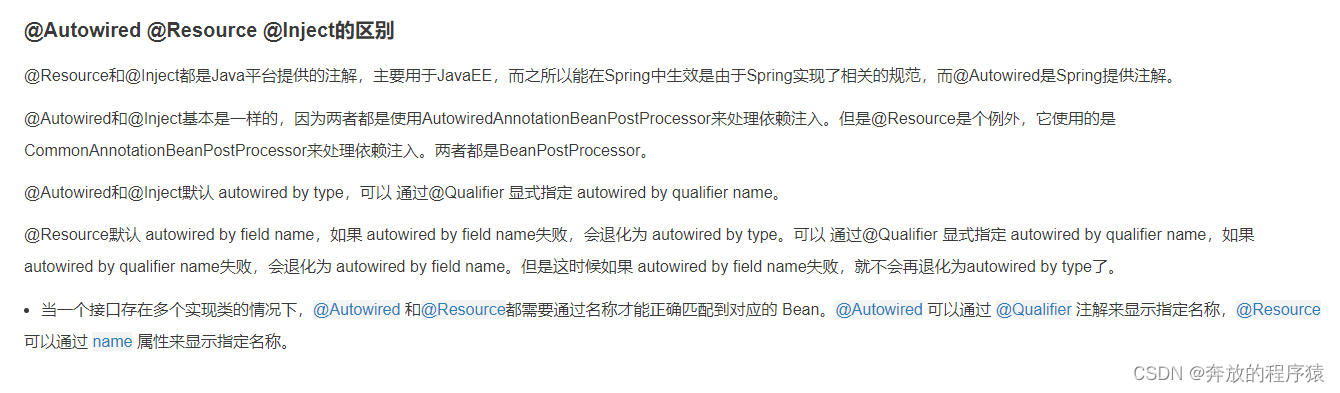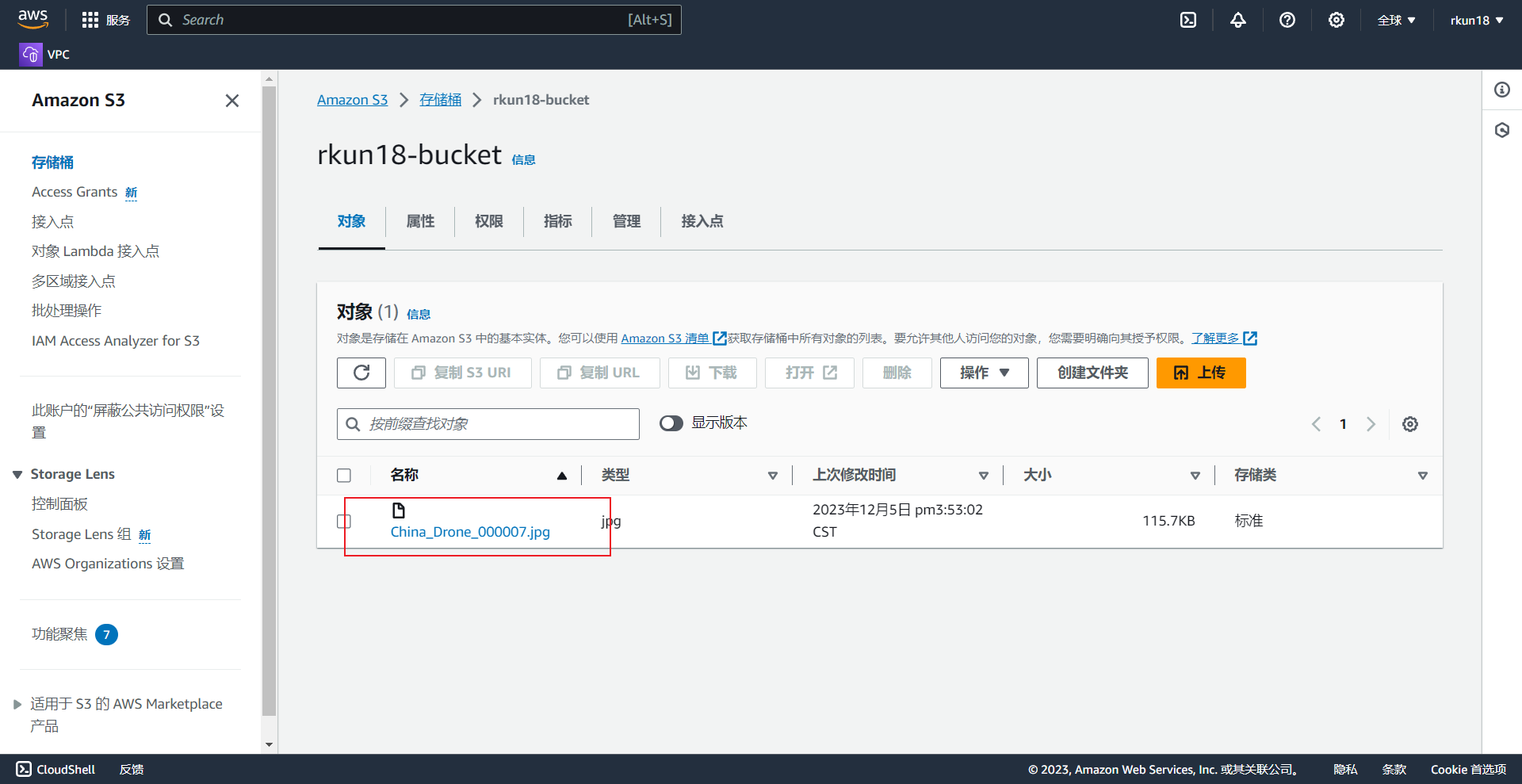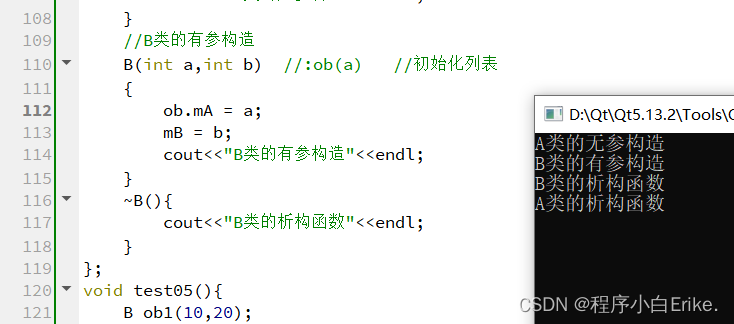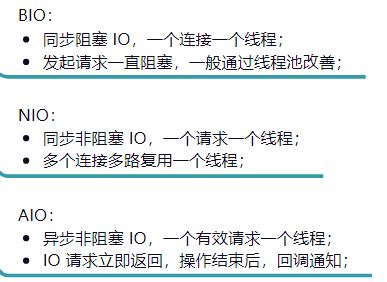文章目录
- I. Introduction to Cloud Classroom
- II. How to Use Cloud Classroom
- 1. Publish Resources
- 2. Conduct Activities
- 3. Class Teaching Reports
- 4. View Experience Values
- 5. Performance in Cloud Classroom
I. Introduction to Cloud Classroom
-
“Cloud Classroom” is a free interactive teaching app integrated with artificial intelligence. It operates in the mobile internet environment, facilitating real-time interaction, resource distribution, and assignment management between teachers and students. The comprehensive system of motivation and evaluation inspires students’ interest in self-directed learning on mobile devices. The complete record of learning behaviors enables ongoing assessment of students’ learning processes. Additionally, it provides teachers with high-quality big data for educational research and incorporates personalized intelligent assistance and tutoring functions based on artificial intelligence technology.
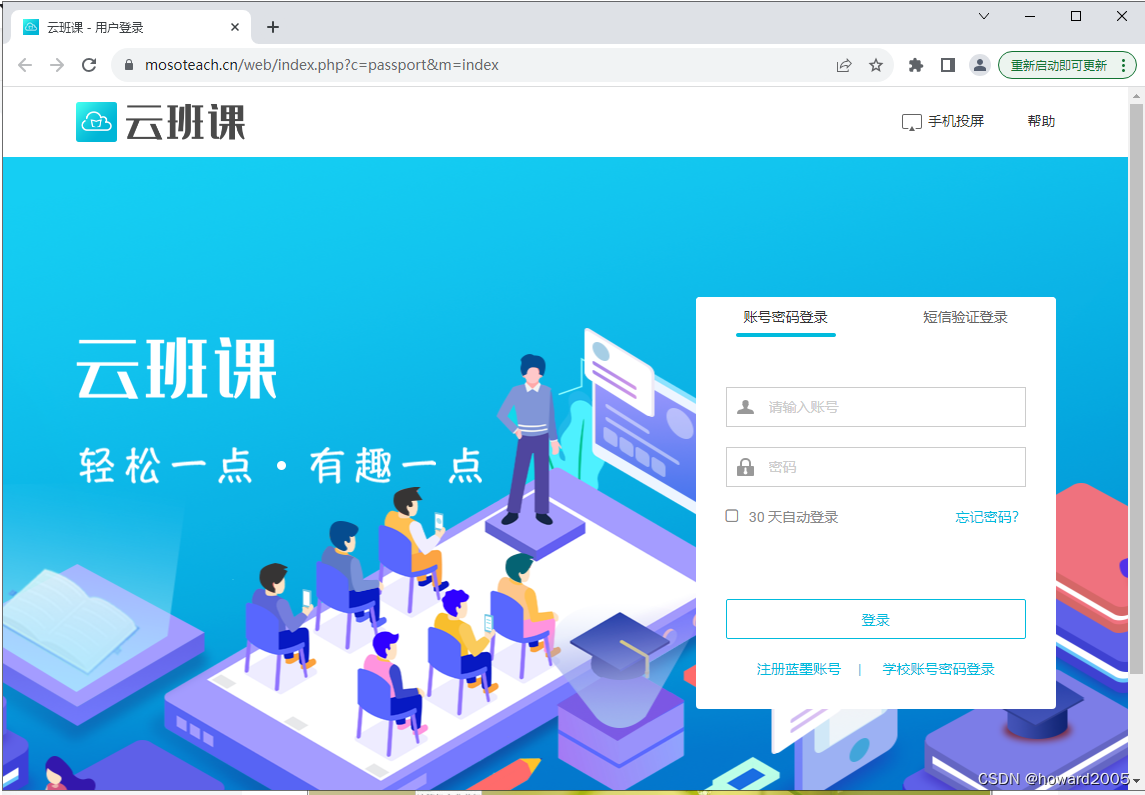
-
To utilize the Cloud Classroom, you need to register an account and subsequently log into the system. Once logged in, you have the freedom to make full use of the Cloud Classroom features.
-
I have registered an account for the Cloud Classroom, and now I am logging into the system.
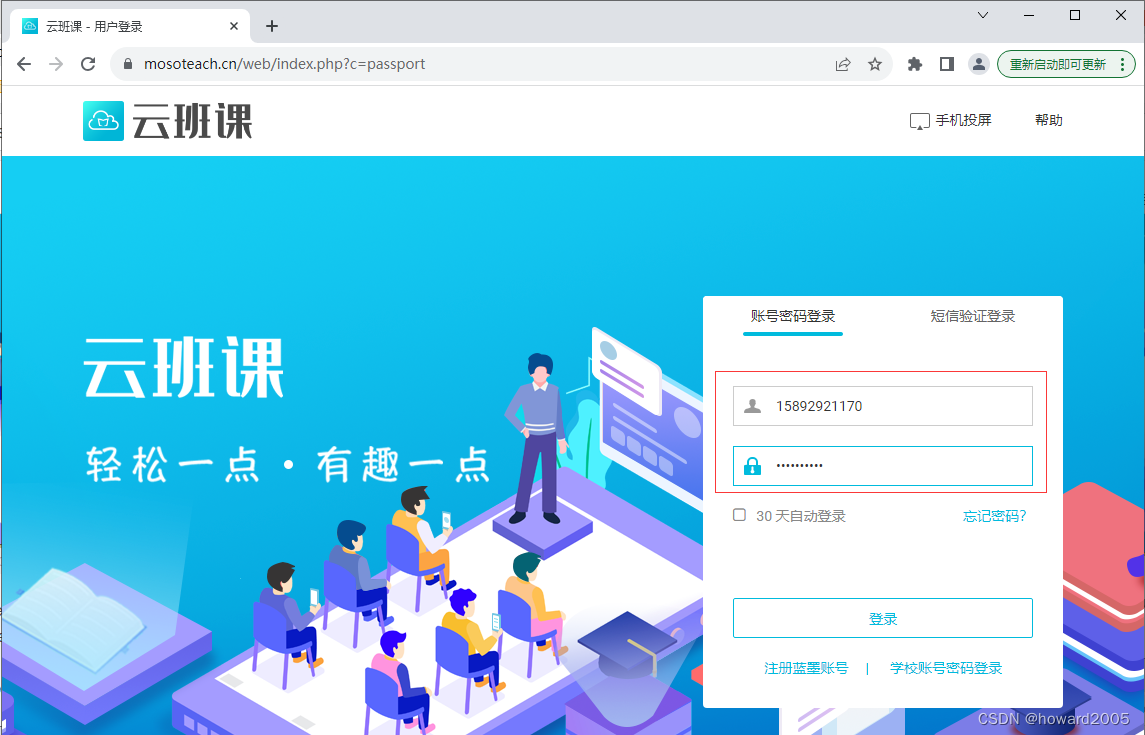
-
After logging in, the interface appears as follows:
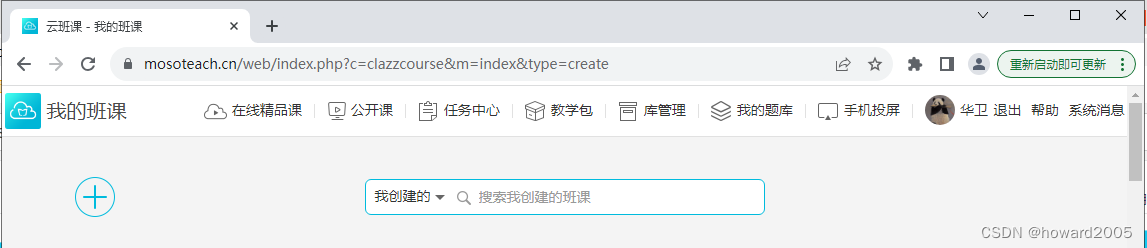
II. How to Use Cloud Classroom
-
Our college mandates the use of Cloud Classroom to enhance teaching activities and strengthen teaching management. This platform provides a great environment for both teachers and students. As a teacher, I can upload teaching resources in various formats such as PDF, Word documents, images, audio, video, and even URLs (hyperlinks to teaching materials). Students who join my cloud class can utilize these resources to enhance their learning experience and earn experience values by engaging in class activities. These experience values will be considered when calculating their final grades. I am determined to leverage this app to enhance my teaching practices going forward.
-
I have created multiple cloud classes.
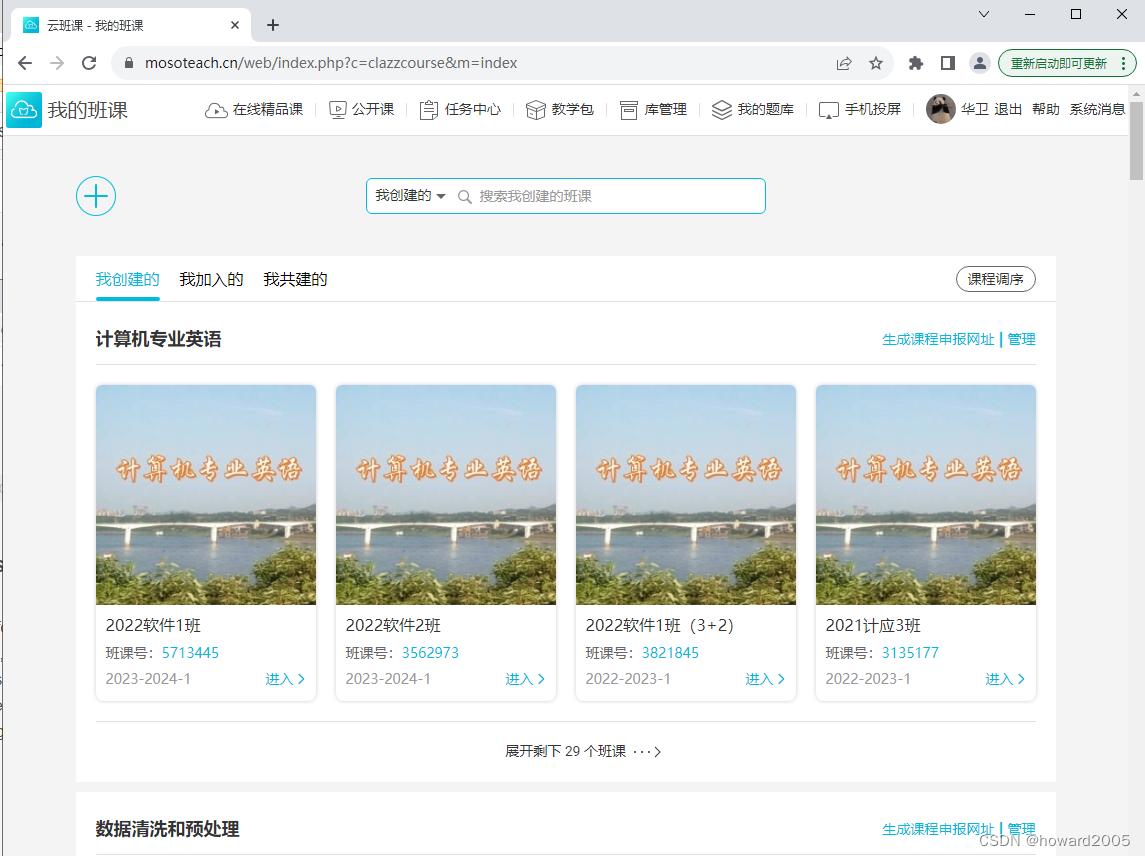
1. Publish Resources
-
Now, let me guide you through the process of publishing resources in one of my classes, 2022 Software Class 1.
-
Click on the first class in the top row - 2022 Software Class 1, and enter the class. Although I have uploaded some resources to this class, I have not published them yet, so you cannot see them in your cloud class app. Now I have to publish them.
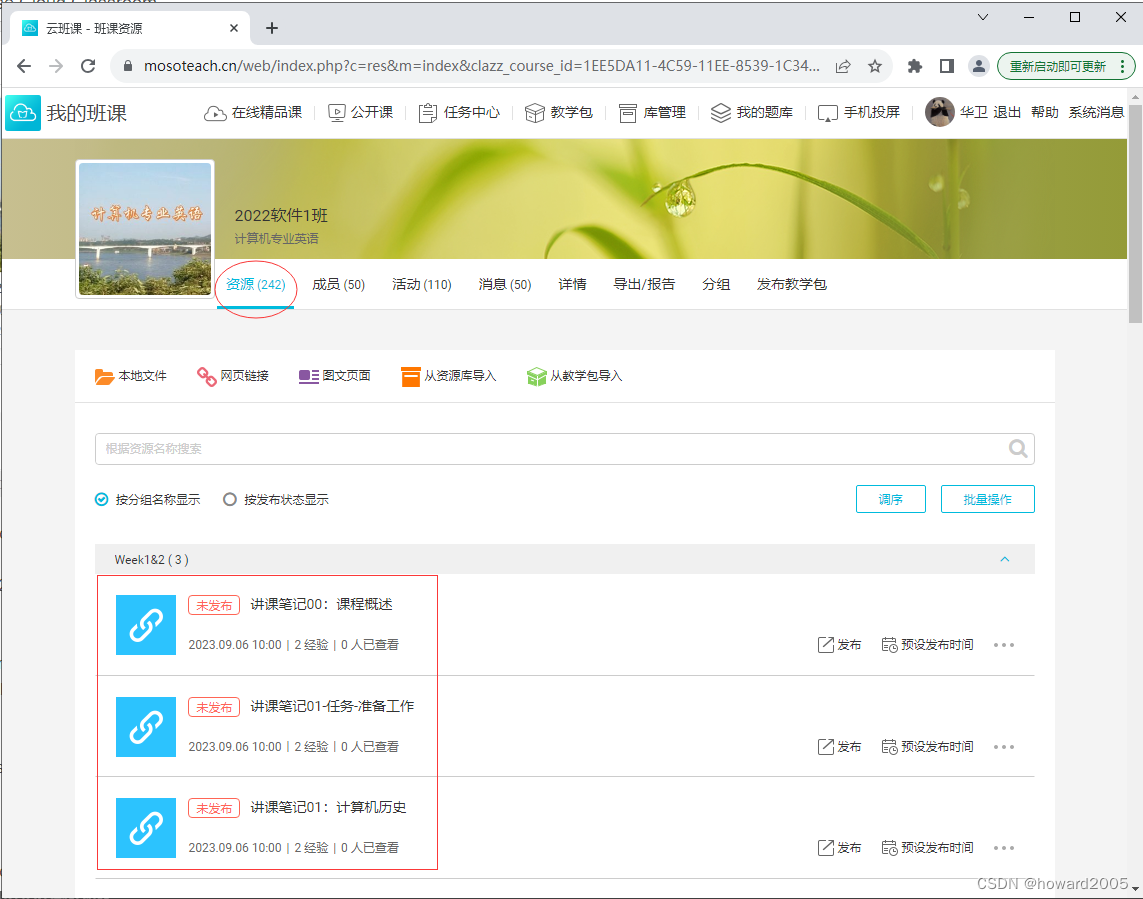
-
To publish the unreleased resources, click the “Batch Operation” button to publish all the selected resources in one go.
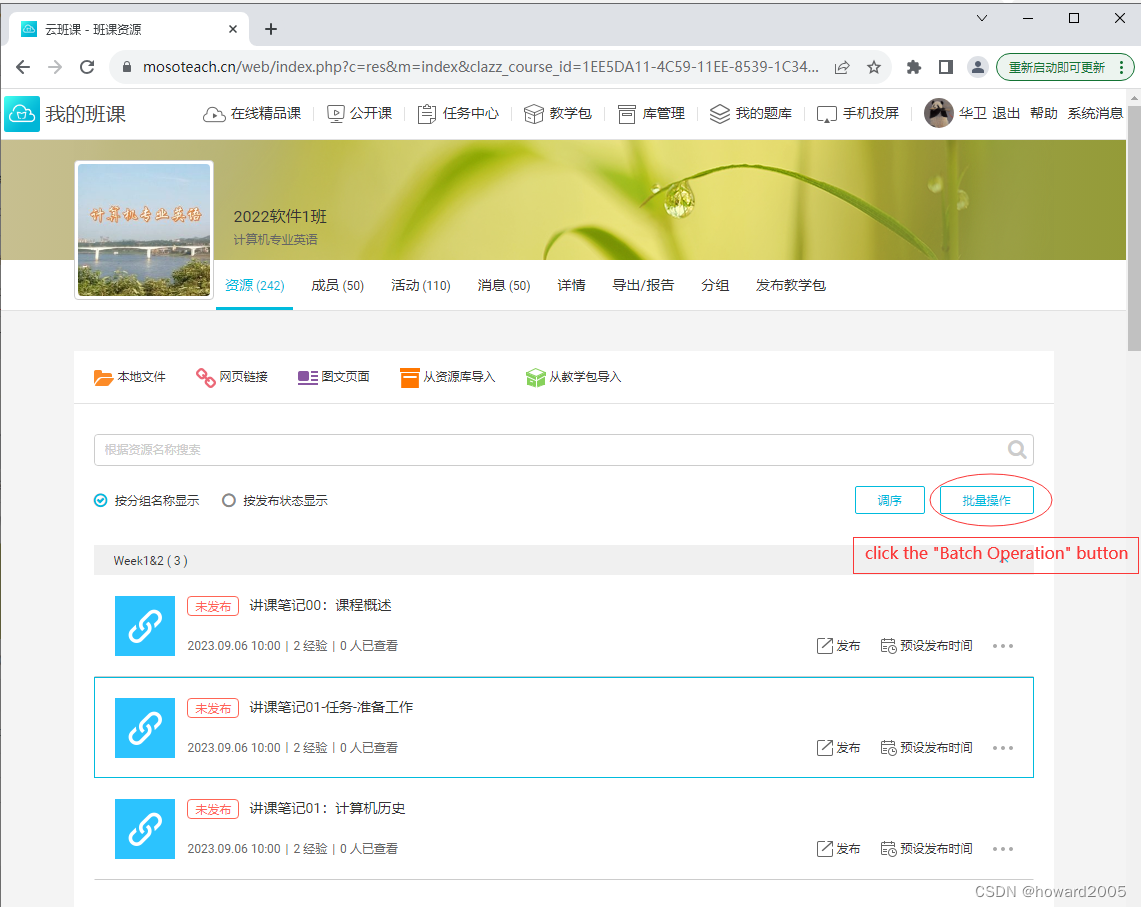
-
Select the three resources from Week 1&2, and the corresponding checkboxes will be checked.

-
Click the “Publish” hyperlink, and a message box will appear asking if you are sure about publishing the selected three resources at once.
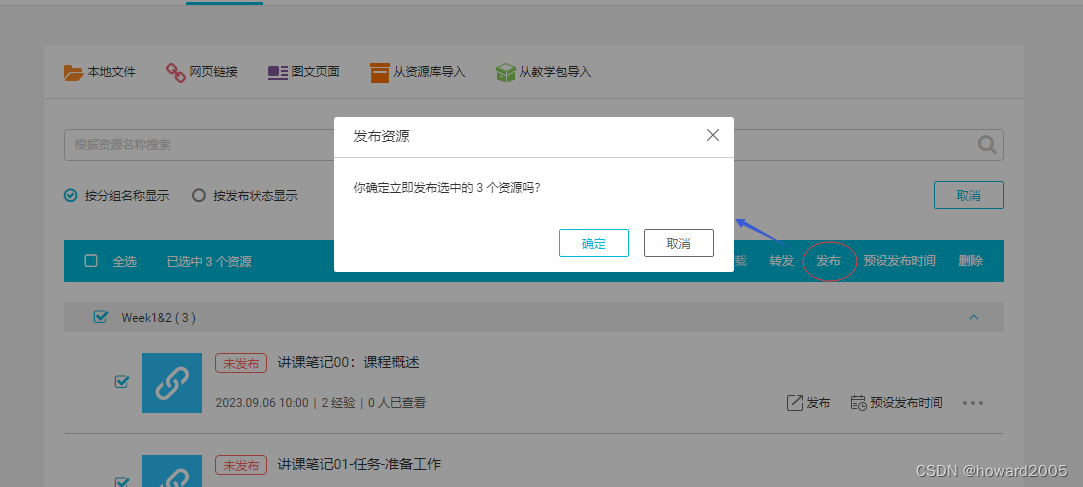
-
Click the “OK” button in the messagebox, then you can publish the selected three resources.
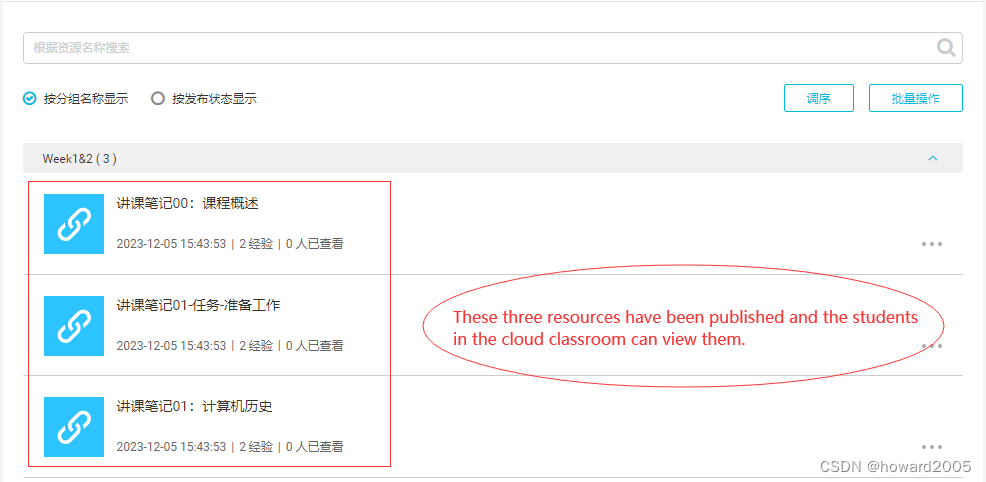
-
You can use Cloud Classroom on a PC or a smartphone. To use it more conveniently on a smartphone, download and install the app.
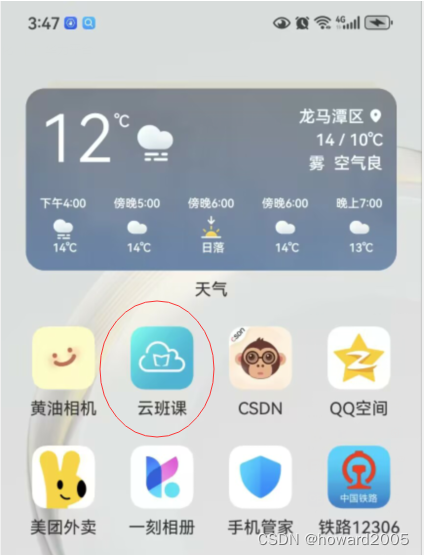
-
Open the app on your smartphone, enter 2022 Software Class 1, and click the “Resource” button at the bottom. You will see the resource list of week1&2 in this class.
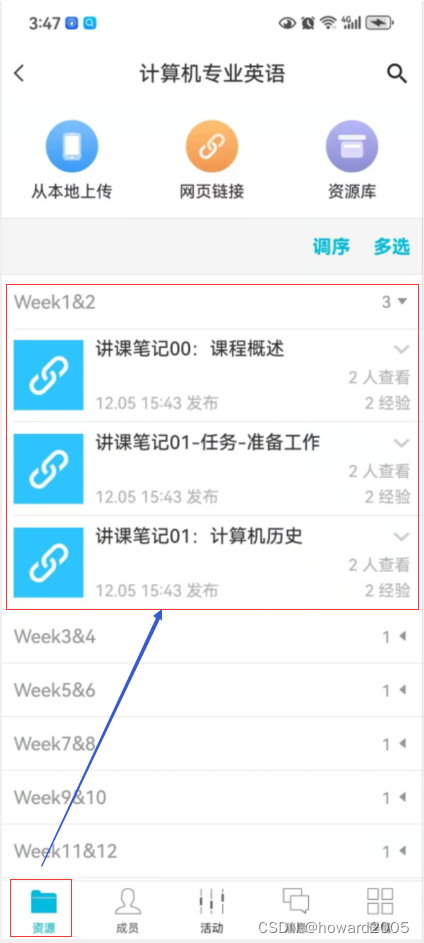
-
Choose the first resource in the list and click on it to view the selected resource.
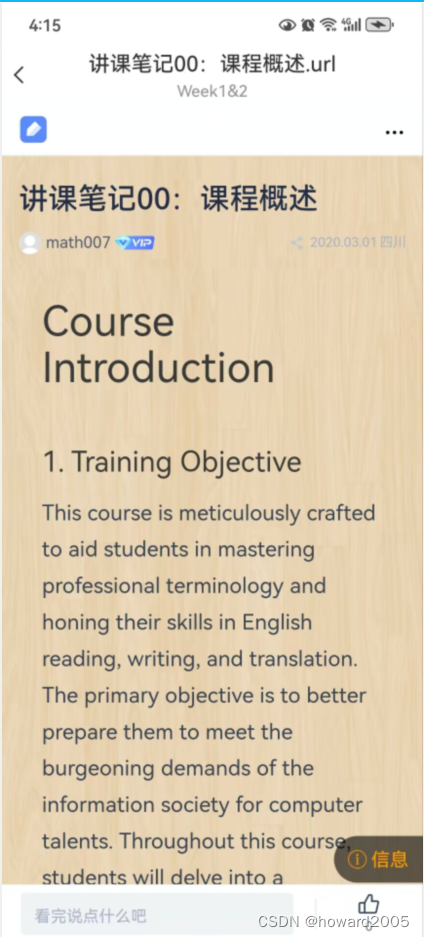
2. Conduct Activities
- Teachers can use the app to add an activity.
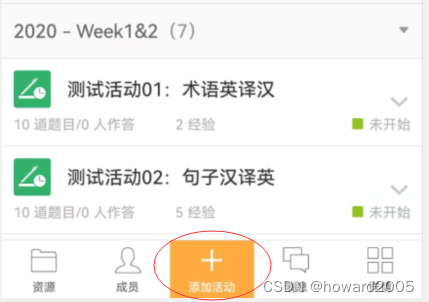
- Click the middle button “Add Activity” and choose the type of activity. For example, choose the second one in the bottom row - Brainstorm.
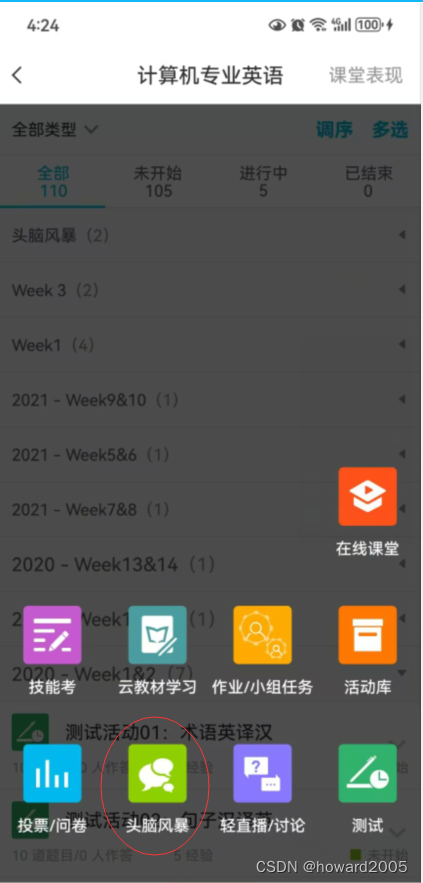
- Set the title, group, purpose, memo, experience value and topic.
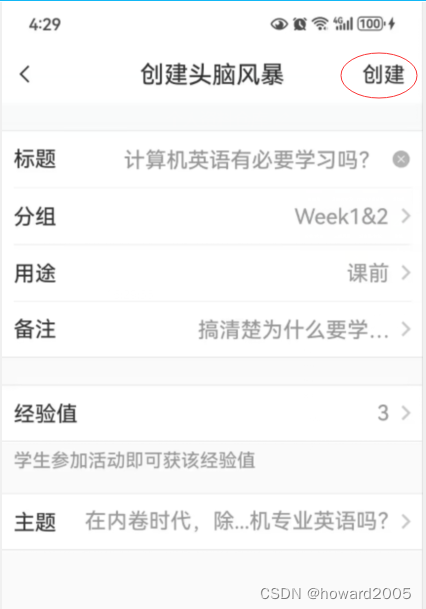
- Click the “Create” button at the upper right corner. Then you can start the activity.
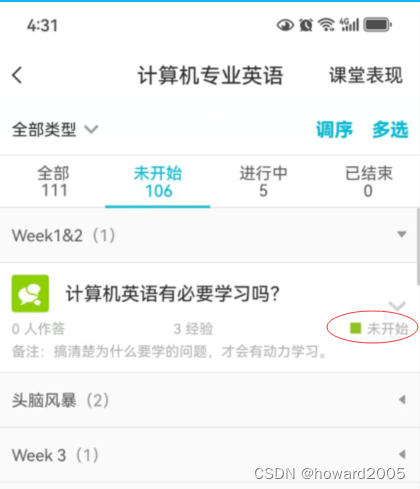
- Click the “Start” button to start the activity.
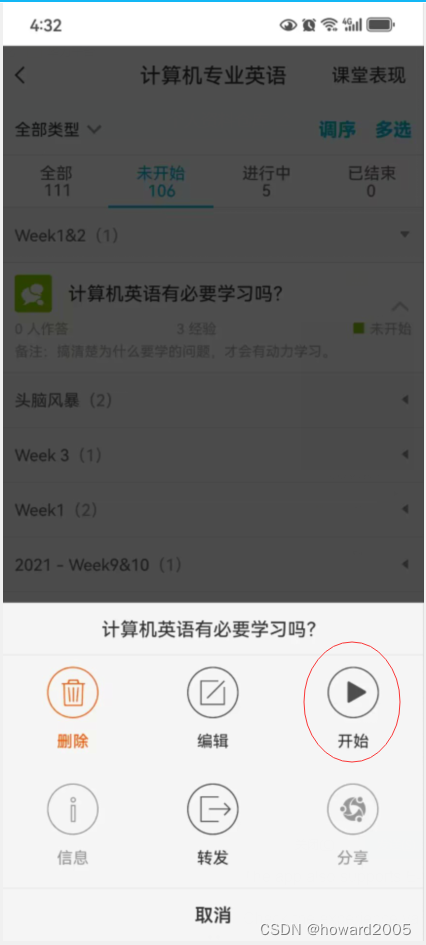
- Currently, the activity is
in progress.
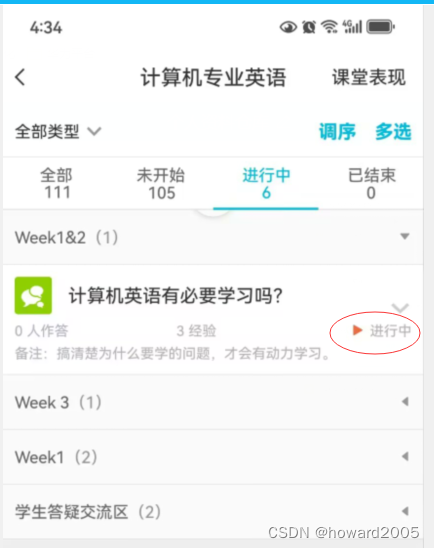
- After the activity, use the app to assess and view study reports of each student.
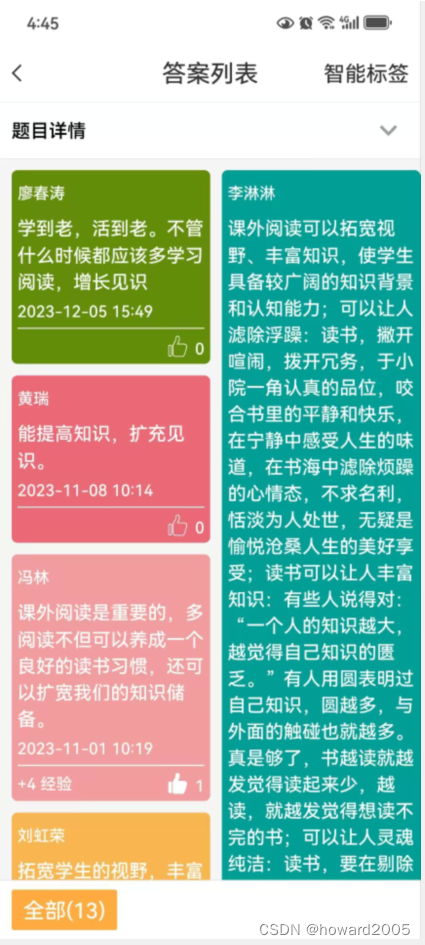
3. Class Teaching Reports
- Generate Class Teaching Reports and view them immediately.
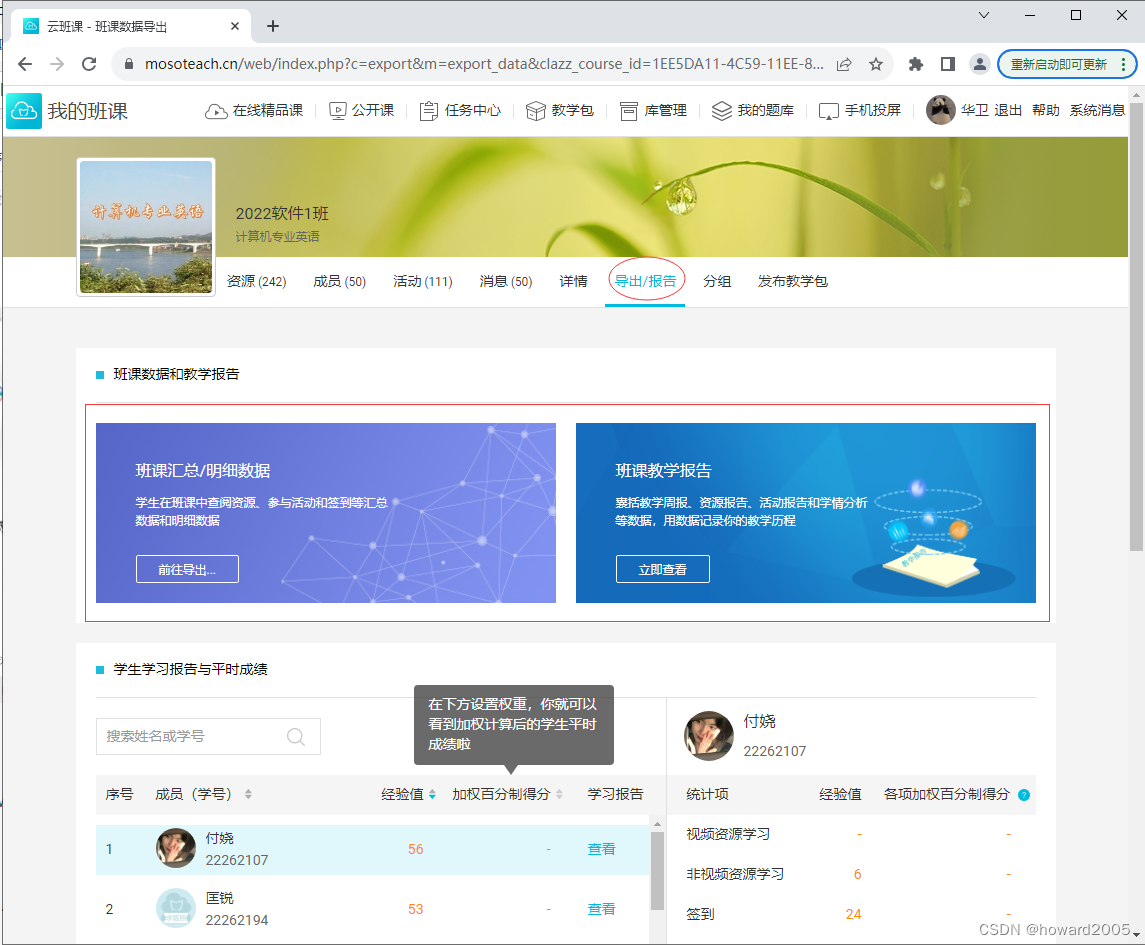
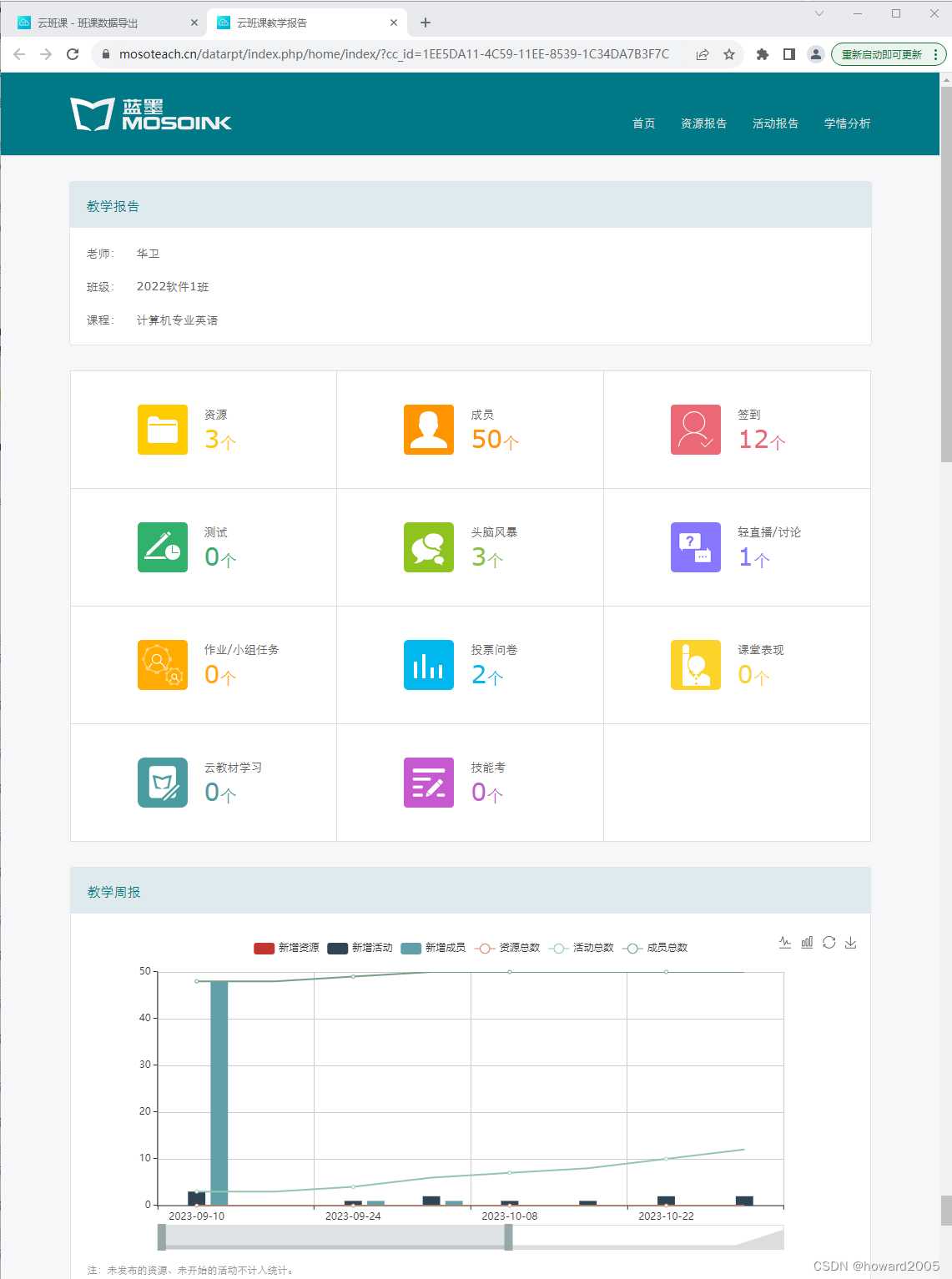
4. View Experience Values
- Check the experience values of each student by clicking the “Member” button at the bottom of the app.
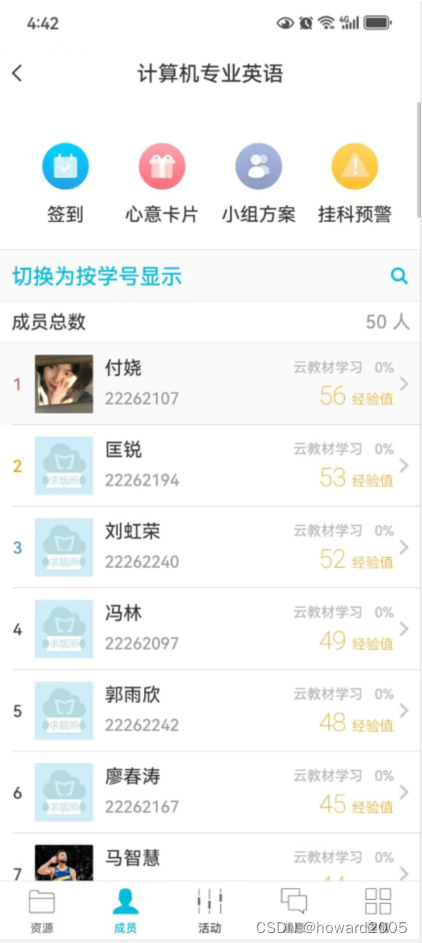
- Sort the results by experience value or student number. Click on a student’s record to view details.
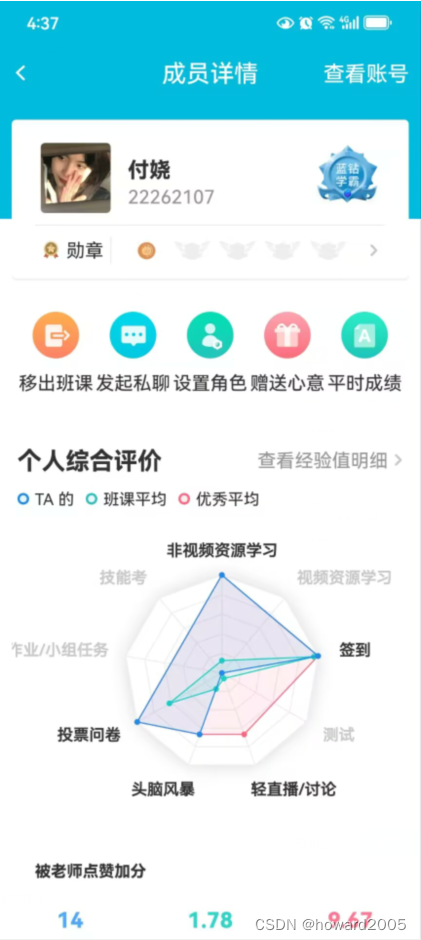
5. Performance in Cloud Classroom
- Understand your own performance in Cloud Classroom, including experience value, charm value, MosoBean, and regard.
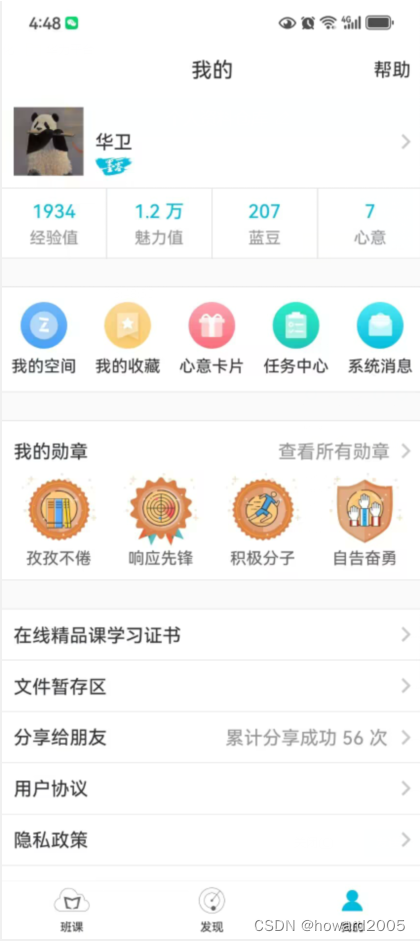
- For example, click the “Charm Value” button to learn about the details of your charm value.
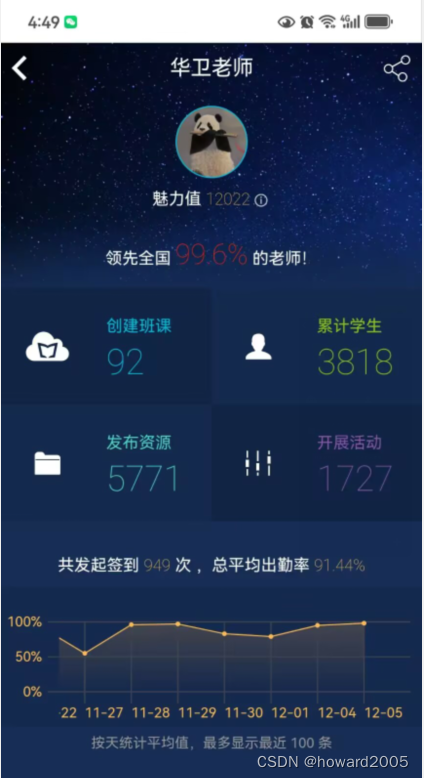
- This concludes the overview of using Cloud Classroom for teaching and managing resources.