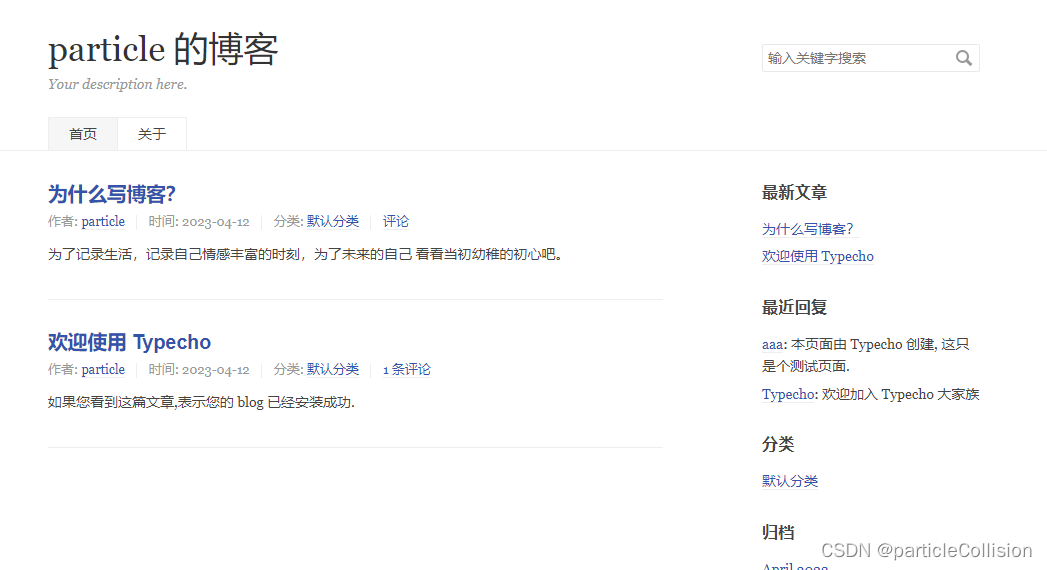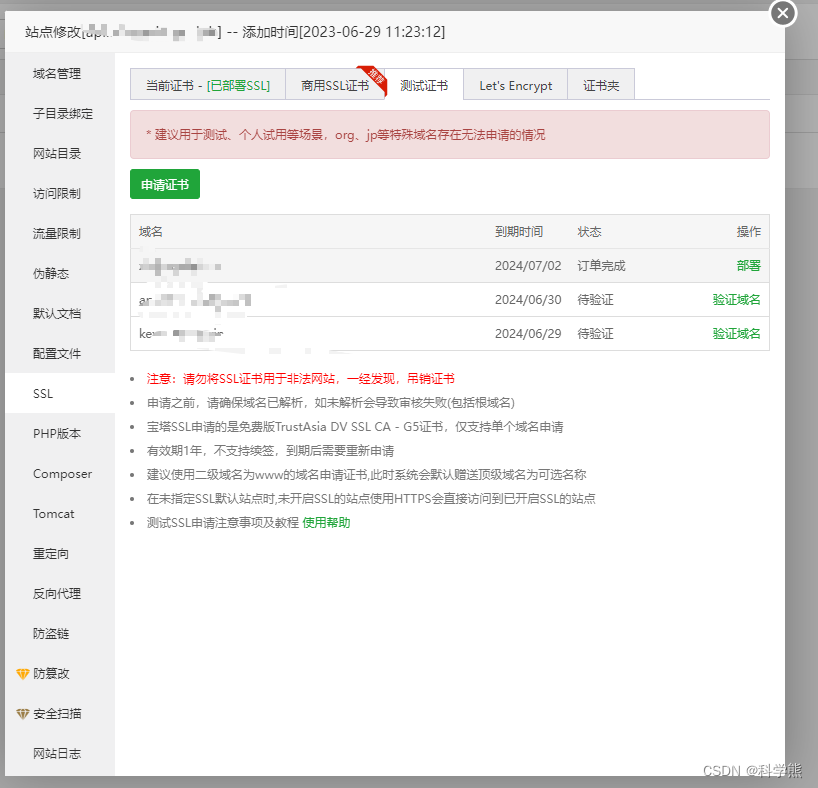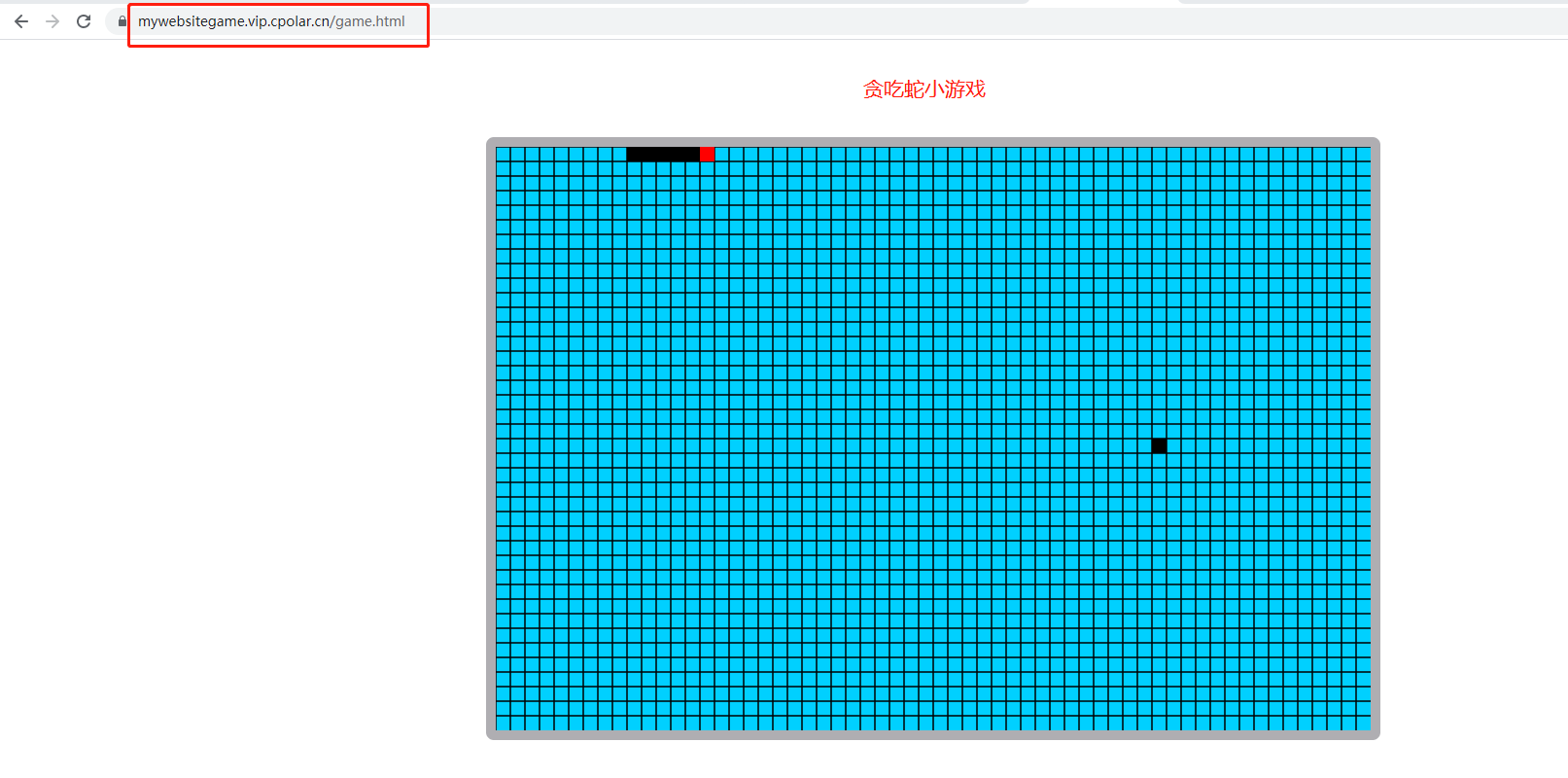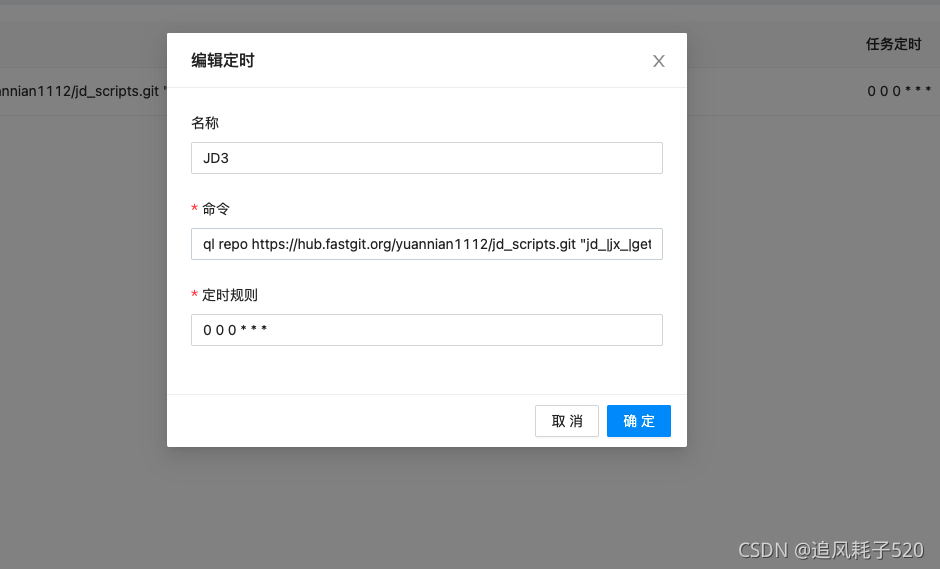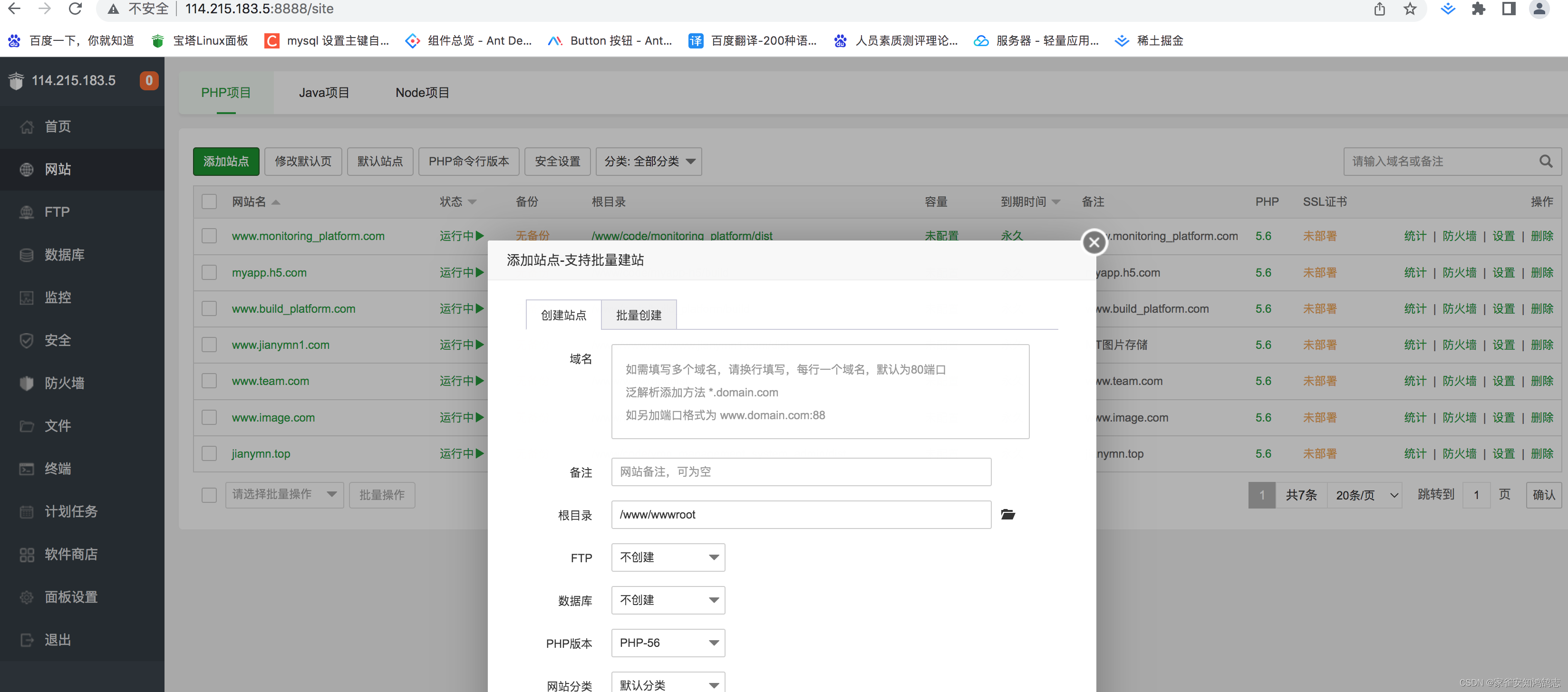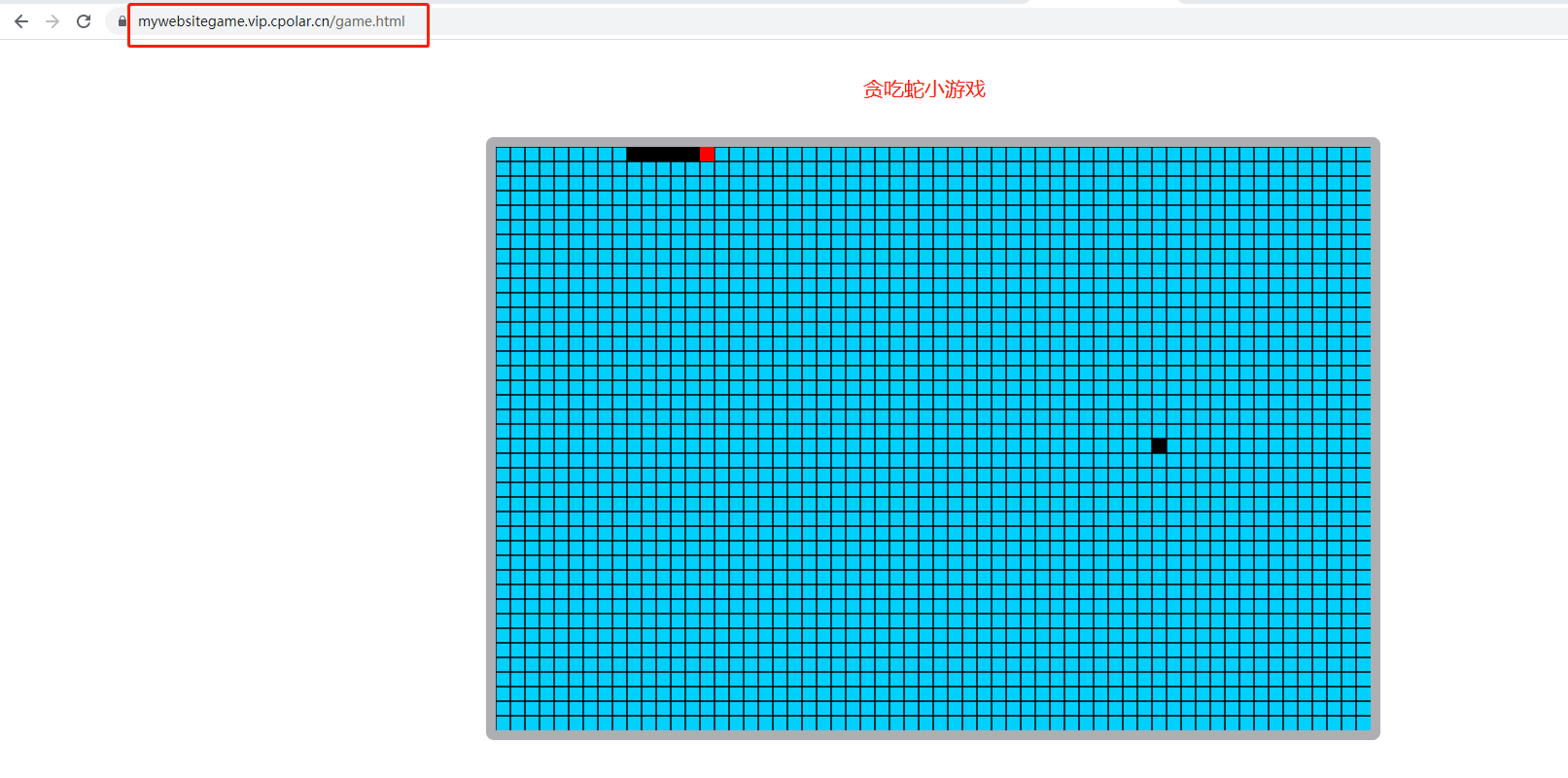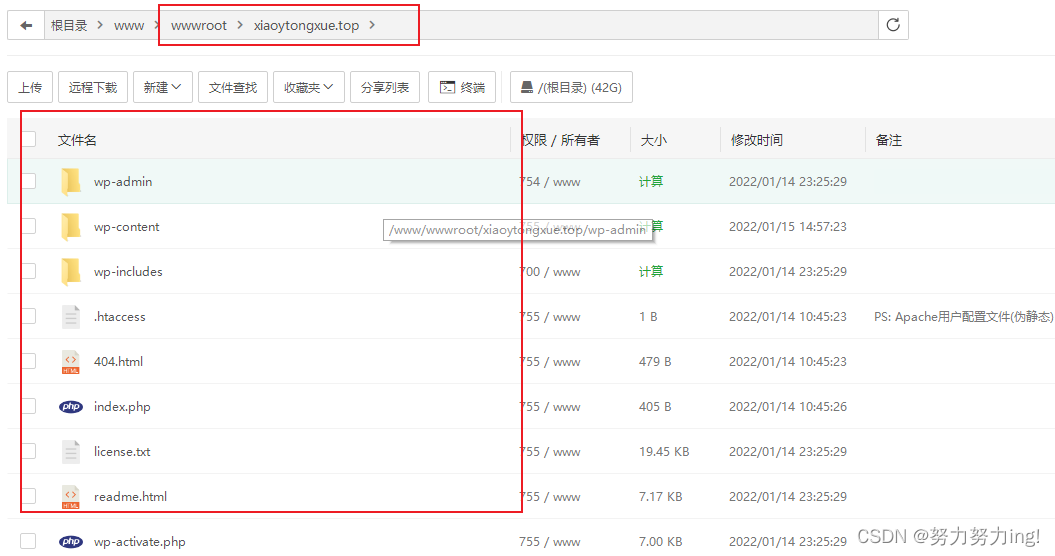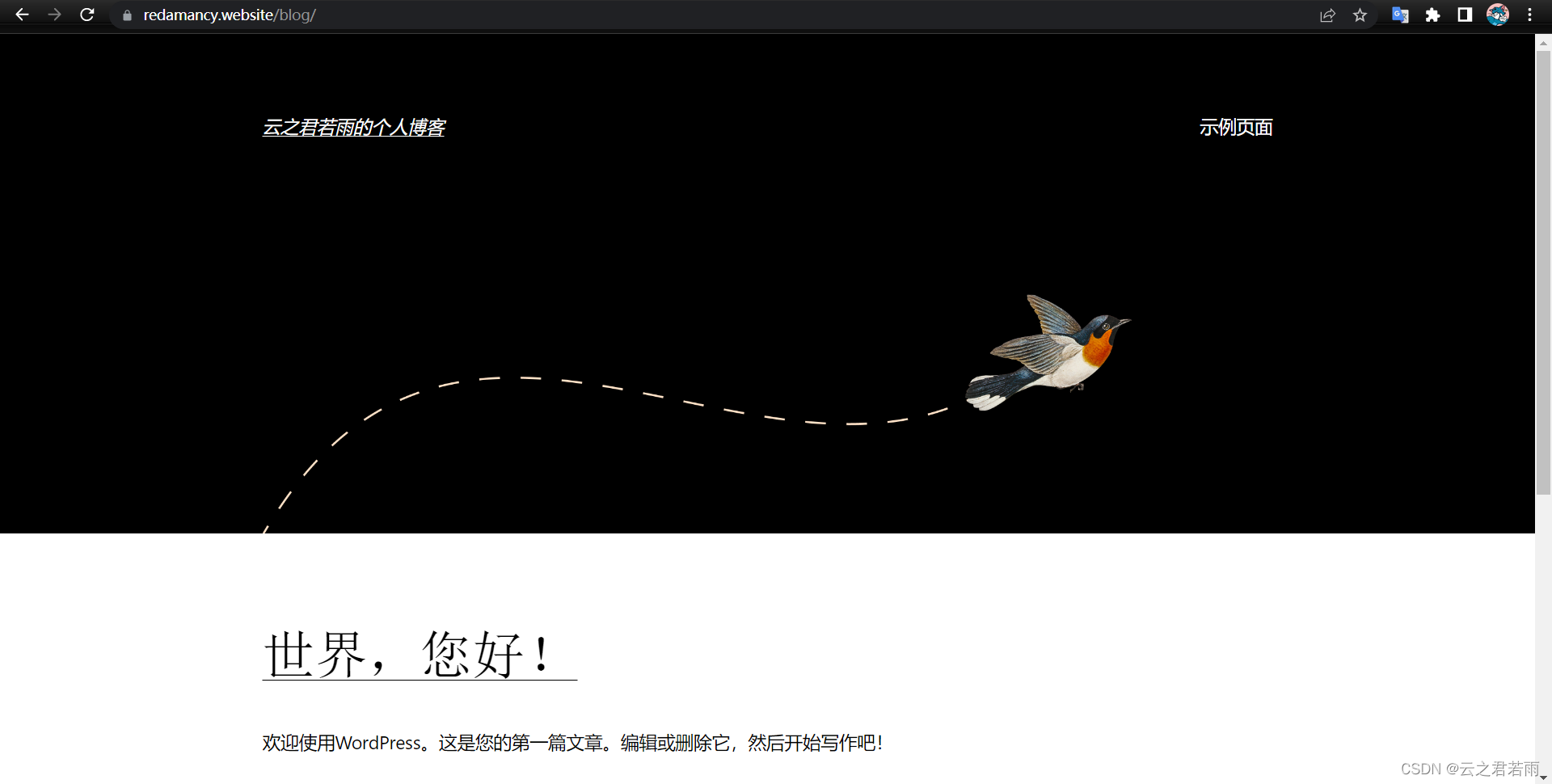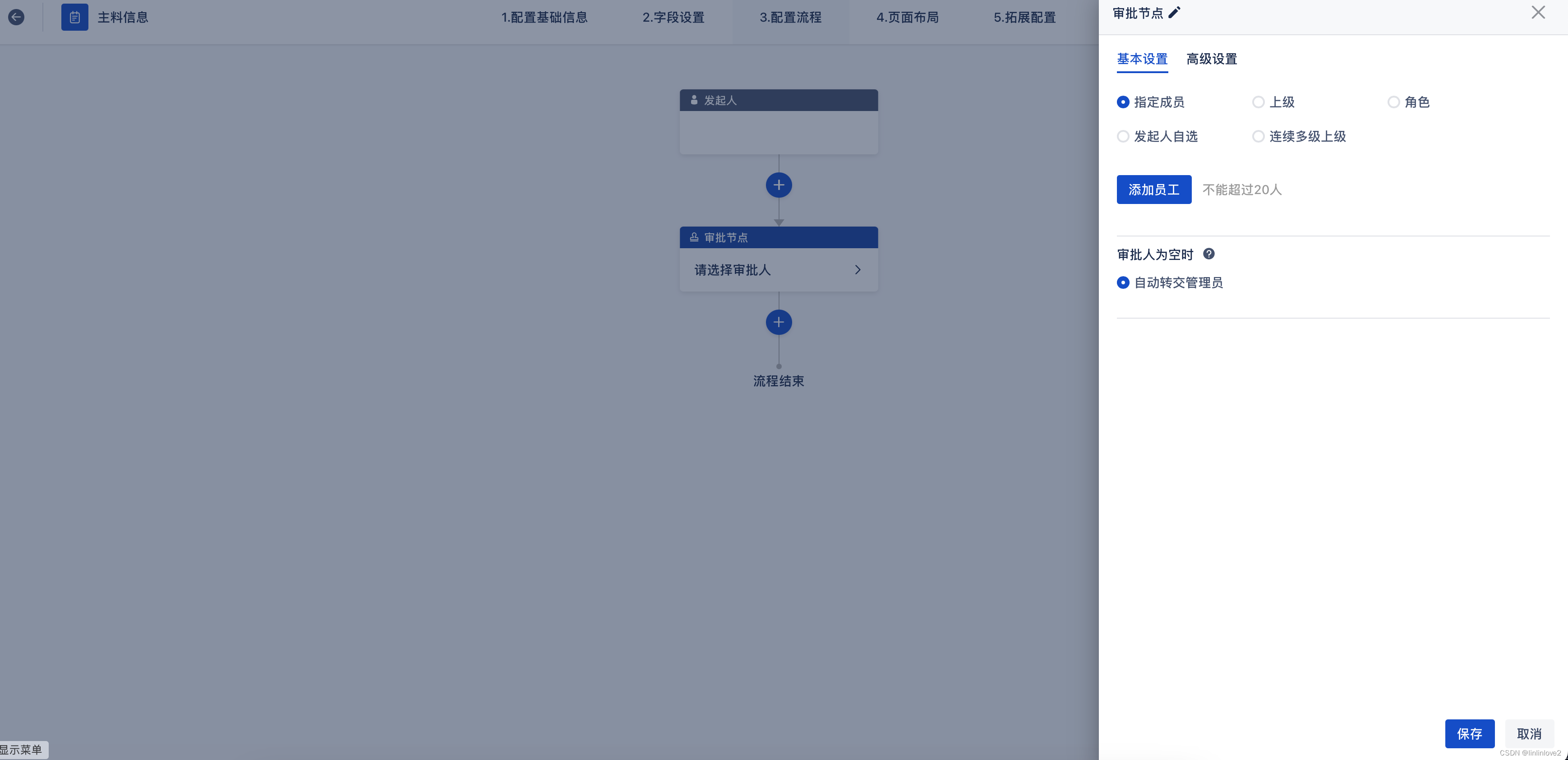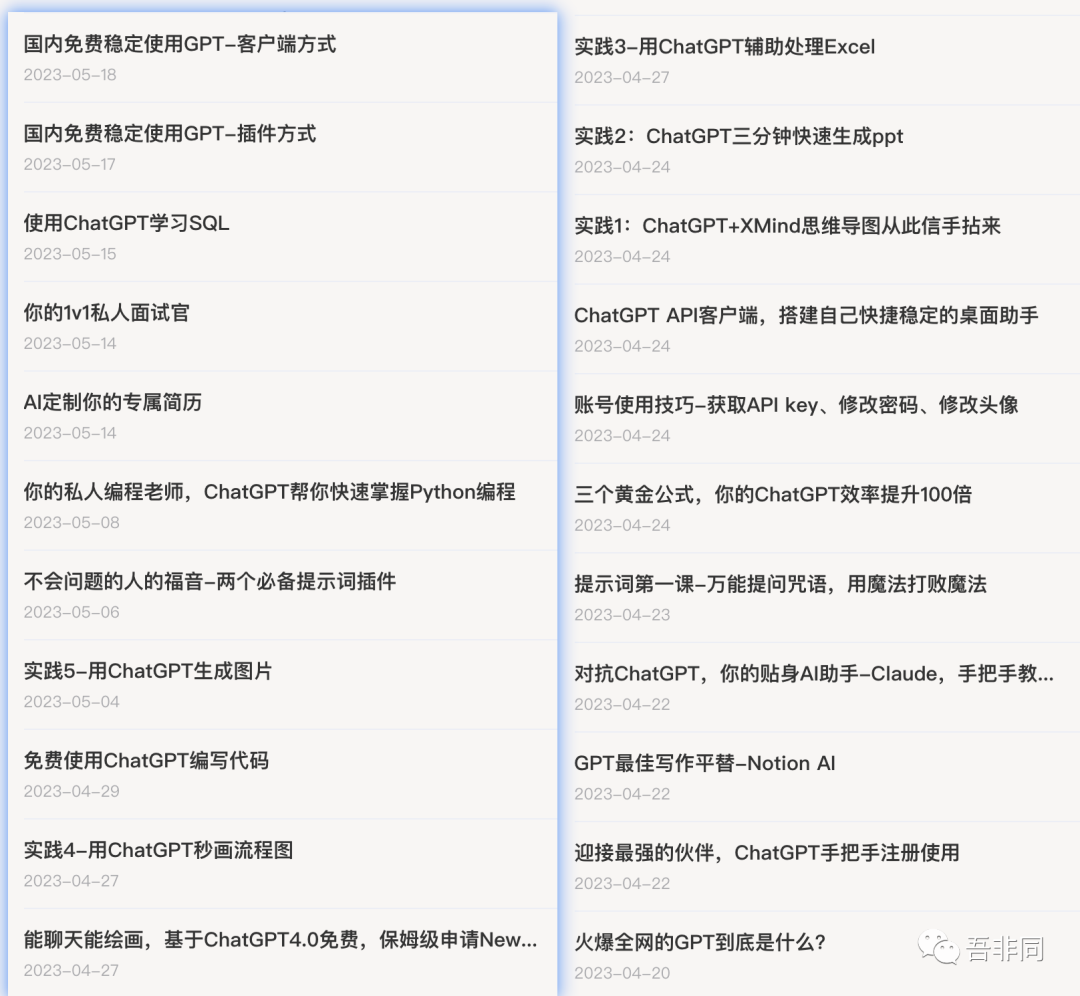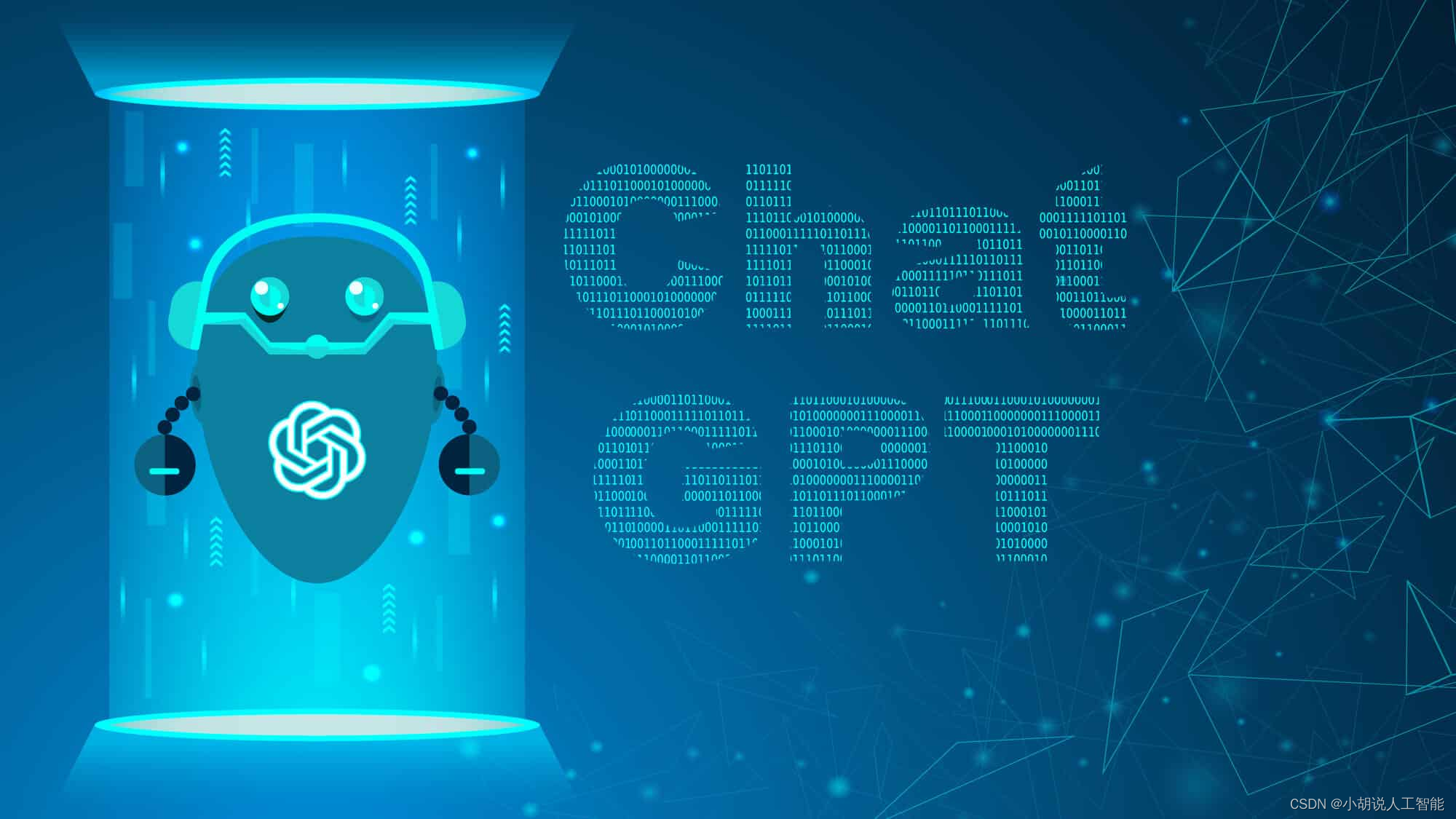前言
之前用模板写了订单页面,由于需求改了导致这个页面做更新麻烦,弄了一下午,索性全部删除了自己写了,上面的tabs用的是b-ui框架写的,其他的都是原生写法。
🙏如果这篇文章对你有帮助还请收藏点赞+关注🙏
推荐Mqtt相关文章(也许能帮到你)
《解决微信小程序MQTT真机连接问题与合法域名配置SSL问题》
《解决微信小程序MQTT通讯真机调试失败的问题附加可用代码》
《Esp8266-01s、51单片机实现连接MQTT踩坑:附加烧录安信可固件+宝塔搭建MQTT服务器 全套攻略》
推荐专栏
⭐⭐欢迎订阅⭐⭐
⭐⭐这是我的付费专栏,希望你可以订阅支持我🙏~⭐⭐
🚀Python爬虫项目实战系列文章!!
⭐⭐欢迎订阅⭐⭐
⭐⭐欢迎订阅⭐⭐
该专栏下的往期文章:
【Python爬虫项目实战一】获取Chatgpt3.5免费接口文末付代码(过Authorization认证)
【Python爬虫项目实战二】Chatgpt还原验证算法-解密某宝伪知网数据接口
订单页面的UI可以根据具体需求进行设计,以下是一些常见的UI设计元素:
- 订单信息:包括订单号、下单时间、订单状态等。
- 商品列表:展示用户购买的商品信息,包括商品名称、价格、数量等。
- 订单金额:展示订单的总金额、优惠金额、实际支付金额等。
- 操作按钮:包括取消订单、支付订单、确认收货等操作按钮。
分析
根据我的需求,通过订单号查一个群组的商品数据,然后将订单状态以及点击事件、创建时间,商品数量总计 显示出来,在开发时,需要先了解uniapp小程序的开发流程和基本UI组件,以及订单页面的设计原则和需求分析。
布局
首先确定订单页面的整体布局,包括订单信息、商品列表、价格总计等内容。 通过颜色将大致的轮廓勾勒出来,可以使用不同的颜色来区分不同的内容区域,比如订单信息区域使用灰色背景,商品列表区域使用白色背景等。调整好每一本书的距离,可以使用margin和padding属性来控制每个商品之间的距离,保证页面整体美观。 对于商品列表中的每个商品,可以使用flex布局来实现自适应排列,同时使用图片和文字来展示商品信息。最后,根据实际需求添加一些交互效果,比如点击商品可以跳转到商品详情页面等。
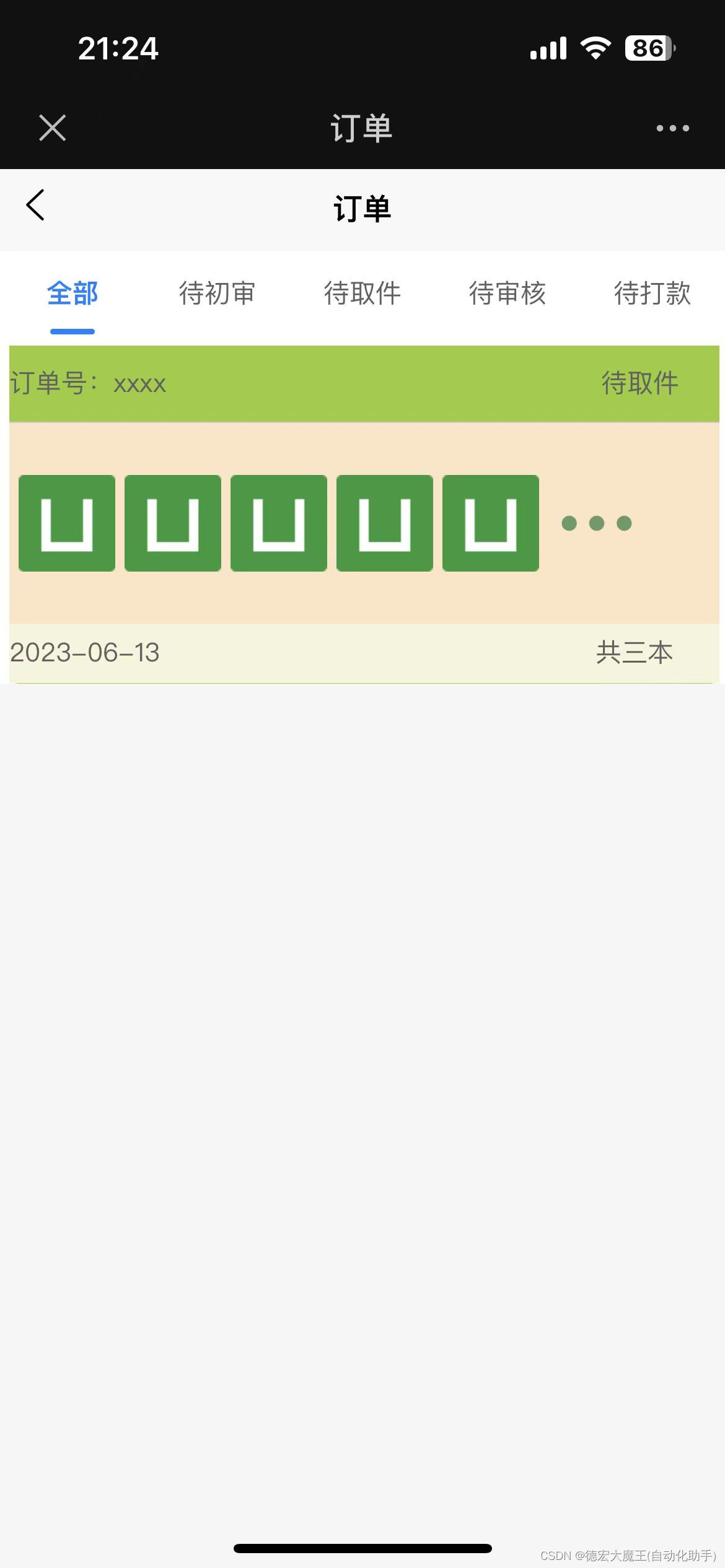
代码:
由于我习惯先写在调整样式,所以现在看上去乱糟糟的,但这不是最终版
<template><view><view class="b-bg-white b-text-black-d"><!-- tabs --><view class="b-tabs"><scroll-view scroll-x><view class="b-tabs-container"><view class="b-tabs-item" v-for="(item,index) in tabs1" :key="index":class="{'b-tabs-active':tabs1Current == index}"@click="tabs1Current = index">{{item}}</view></view></scroll-view></view><!-- tabs --><view style="width: 735rpx;height: 350rpx;background-color: yellowgreen;margin-top: 10rpx;margin-left: 10rpx;border-radius: 10rpx;display: flex;flex-direction: column;"><view style="width: 735rpx;height: 80rpx;background-color: yellowgreen;display: flex;flex-direction: row;align-items: center;justify-items: center;"><text>订单号:xxxx</text><text style="margin-left: 450rpx;">待取件</text></view><span style="border: 1rpx solid #ccc;"></span><view style="width: 735rpx;height: 208rpx;background-color: bisque;display: flex;flex-direction: row;align-items: center;"><image src="/static/logo.png" style="height: 100rpx;width: 100rpx;margin-left: 10rpx;"></image><image src="/static/logo.png" style="height: 100rpx;width: 100rpx;margin-left: 10rpx;"></image><image src="/static/logo.png" style="height: 100rpx;width: 100rpx;margin-left: 10rpx;"></image><image src="/static/logo.png" style="height: 100rpx;width: 100rpx;margin-left: 10rpx;"></image><image src="/static/logo.png" style="height: 100rpx;width: 100rpx;margin-left: 10rpx;"></image><image src="/static/slh.png" style="height: 100rpx;width: 100rpx;margin-left: 10rpx;"></image></view><view style="width: 735rpx;height: 62rpx;background-color: beige;display: flex;flex-direction: row;align-items: center;"><text>2023-06-13</text><text style="margin-left: 450rpx;">共三本</text></view></view></view></view>
</template><script>export default {data() {return {tabs1:["全部","待初审","待取件","待审核","待打款"],tabs1Current:0,}},onLoad() {},methods: {}}
</script><style lang="scss">
// 头像性别标签
.avatar-tags-sex{position: absolute;z-index: 1;width: 40rpx;height: 40rpx;right: 0;bottom: 0;border-radius: 50%;
}// 头像VIP标签
.avatar-tags-vip{position: absolute;z-index: 1;width: 40rpx;height: 40rpx;right: 0;top: 0;border-radius: 50%;
}
</style>通过短时间的修改,勉强能看得过去
实现
成品图:
这里我已经通过js事件将视图层渲染了一遍,有很多不足的地方在慢慢调整,由于功能急需上架,ui只能等后面调整了
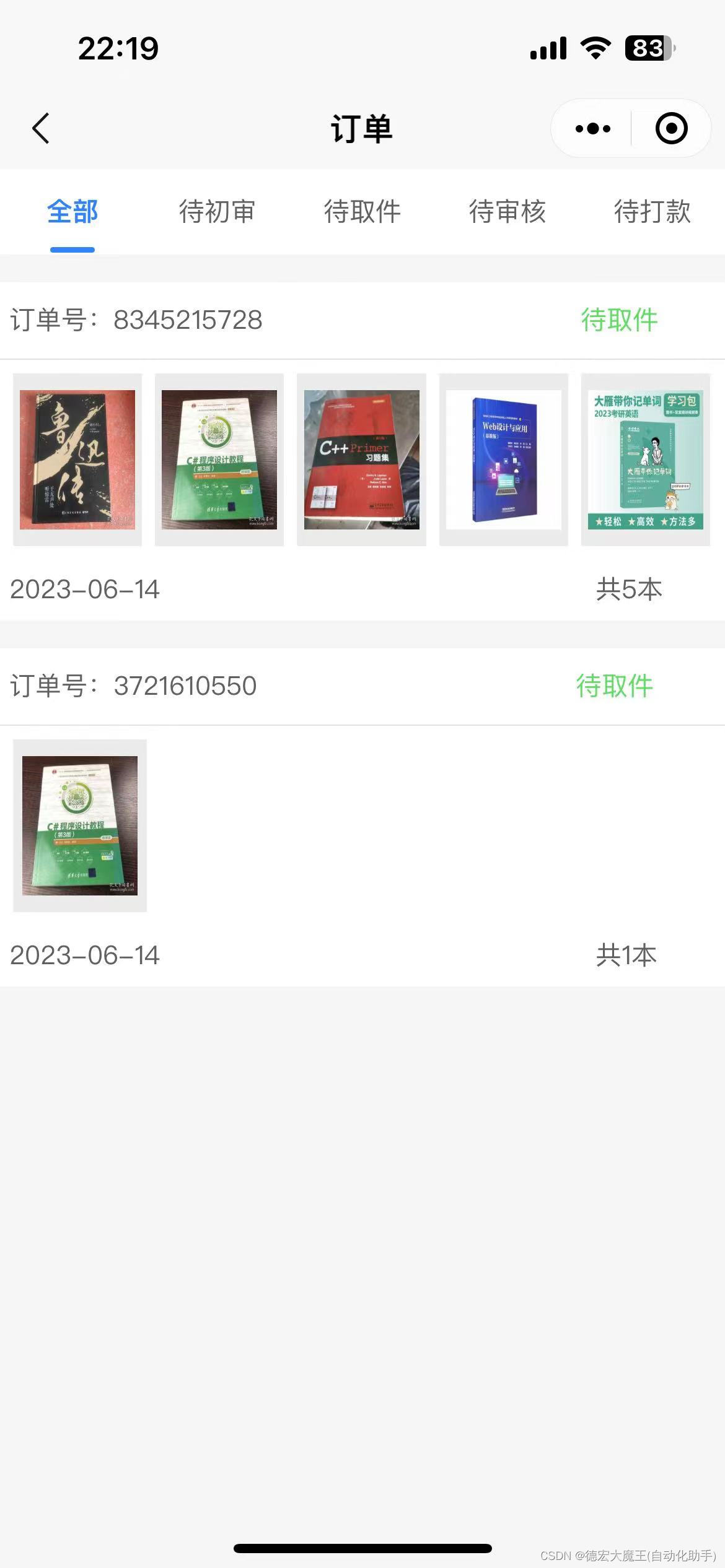
<template><view class="page"><view class="b-bg-white b-text-black-d"><!-- tabs --><view class="b-tabs"><scroll-view scroll-x><view class="b-tabs-container"><view class="b-tabs-item" v-for="(item,index) in tabs1" :key="index":class="{'b-tabs-active':tabs1Current == index}"@click="tabs1Current = index">{{item}}</view></view></scroll-view></view><!-- tabs --><view class="card" v-for="(item,index) in menuLists" :key="index"><view class="card_in_top"></view><view class="card_in_center"><text style="margin-left: 10rpx;">订单号:{{item.sell_order_num}}</text><text style="margin-left: 330rpx;color: #38dd5b;">待取件</text></view><span style="border: 1rpx solid #e1e1e1;"></span><view class="card_in_b"><block v-for="(item2,index2) in item.book_data" :key="index2" v-if="index2 < 5"><view style="height: 180rpx;width: 140rpx;background-color: #ececec;margin-left: 15rpx;display: flex;flex-direction: column;align-items: center;justify-content: center;justify-self: center;"><image :src="item2.book_cover" style="height: 145rpx;width: 120rpx;"></image></view></block><!-- <image src="/static/slh.png" style="height: 100rpx;width: 100rpx;margin-left: 10rpx;"></image> --></view><view class="result"><text style="margin-left: 10rpx;">{{item.cre_time}}</text><text style="margin-left: 450rpx;">共{{item.book_data.length}}本</text></view></view></view></view>
</template><script>export default {data() {return {menuLists: [], tabs1:["全部","待初审","待取件","待审核","待打款"],tabs1Current:0,}},onLoad() {},methods: {}}
</script><style lang="scss">.page{// background-color: #f5f5f5;position: absolute;width: 100%;height: 100%;background-color: #f5f5f5;}.card{width: 750rpx;height: 380rpx;border-radius: 20rpx;display: flex;flex-direction: column;}.card_in_top{width: 100%;height: 30rpx;background-color: #f5f5f5;}.card_in_center{width: 735rpx;height: 80rpx;background-color: #ffffff;display: flex;flex-direction: row;align-items: center;justify-items: center;}.card_in_b{width: 735rpx;height: 208rpx;background-color: #ffffff;display: flex;flex-direction: row;align-items: center;}.result{width: 735rpx;height: 62rpx;background-color: #ffffff;display: flex;flex-direction: row;align-items: center;}
</style>总结
在本文中,我们介绍了如何使用uniapp框架开发小程序订单页面UI。我们首先讲解了订单页面的设计原则和注意事项,然后介绍了uniapp框架的基本使用方法。接着,我们详细讲解了订单页面的UI设计,包括订单列表、订单详情、订单支付等。最后,我们总结了本文的主要内容,强调了订单页面UI设计的重要性,并提供了一些优化建议,希望能够帮助开发者更好地设计和开发小程序订单页面。