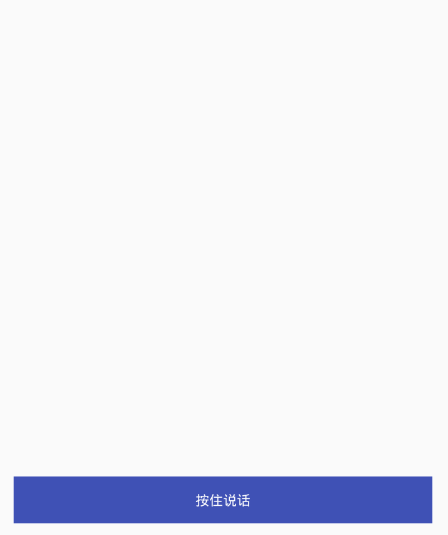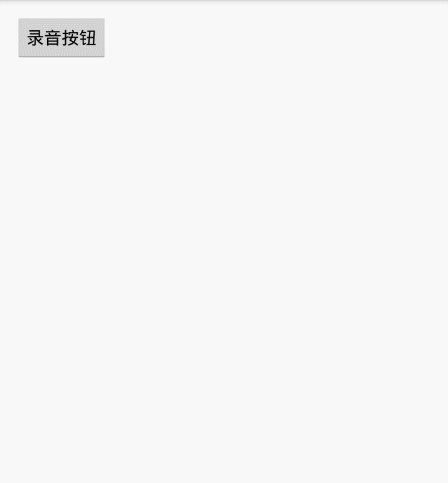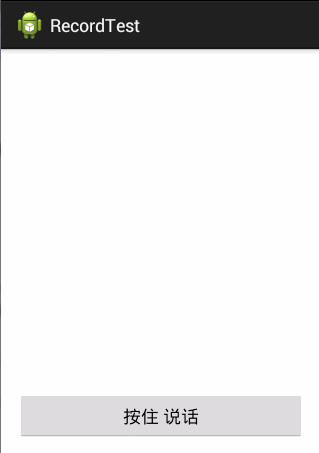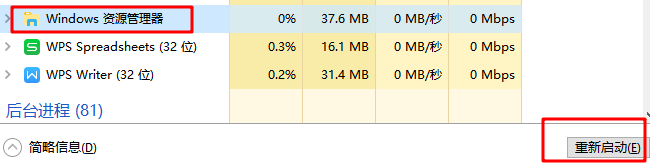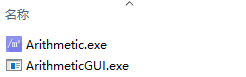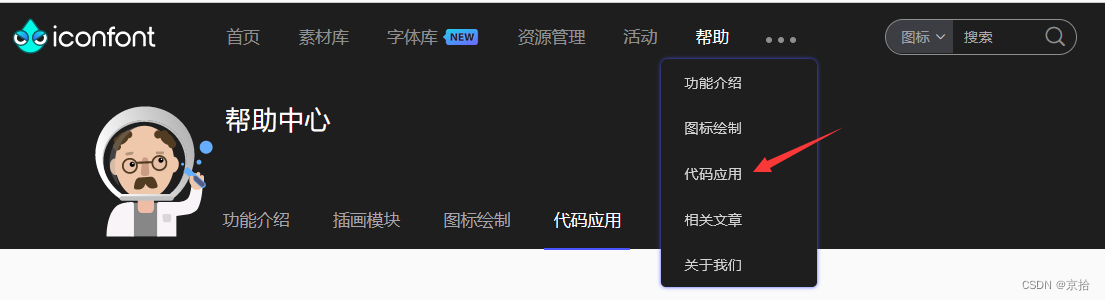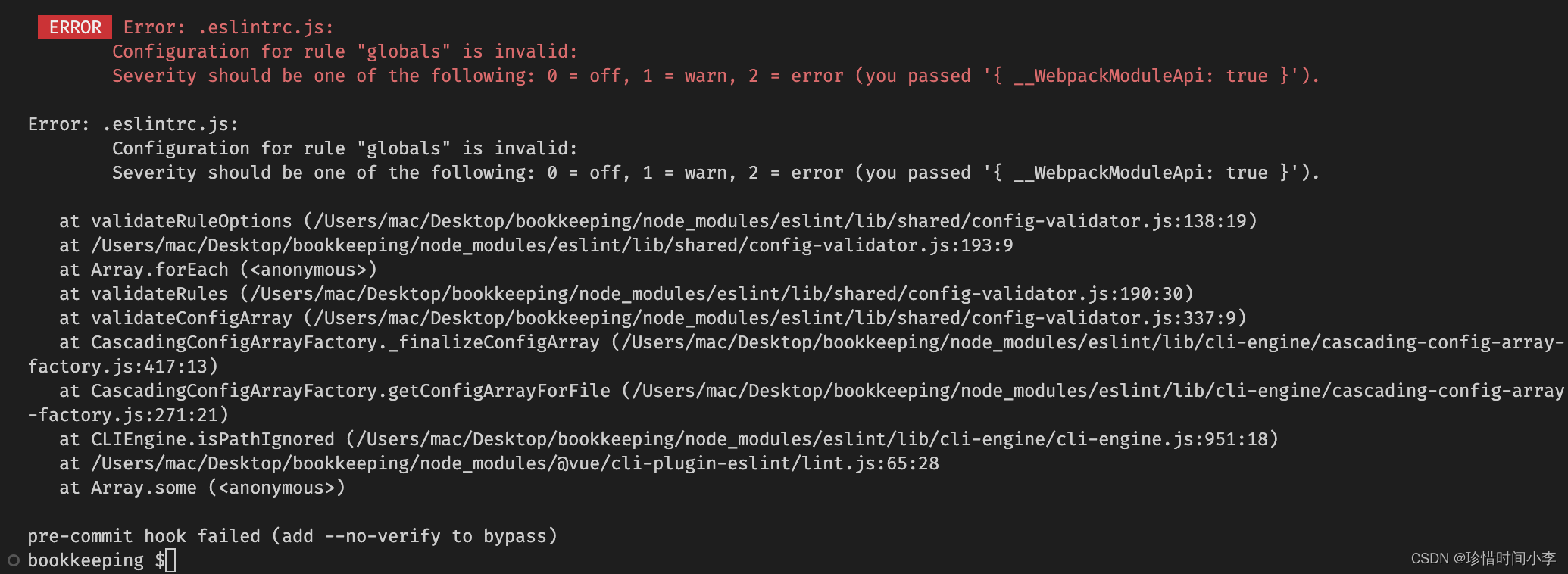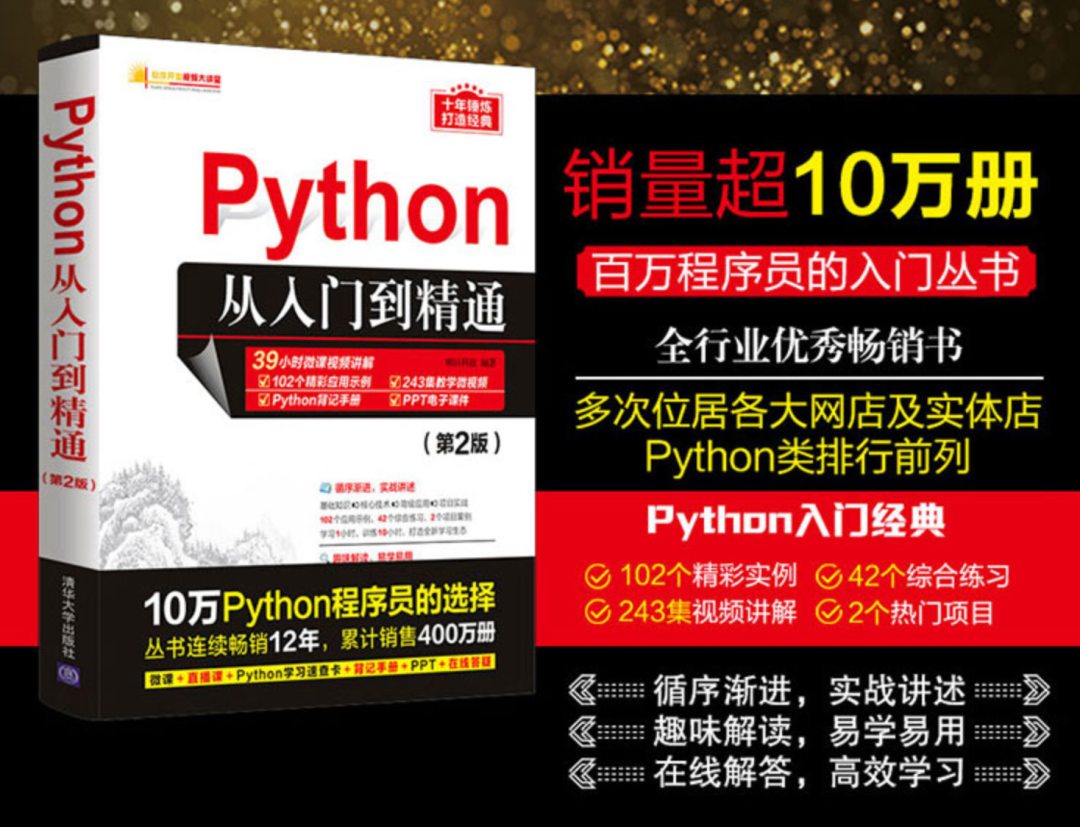效果图(注!由于使用的模拟器录制,所以图片中的录音时候话筒上下波动比较小,手机上正常!):
使用方法:
录音工具类:AudioRecoderUtils.java,代码如下:
public class AudioRecoderUtils {//文件路径private String filePath;//文件夹路径private String FolderPath;private MediaRecorder mMediaRecorder;private final String TAG = "fan";public static final int MAX_LENGTH = 1000 * 60 * 10;// 最大录音时长1000*60*10;private OnAudioStatusUpdateListener audioStatusUpdateListener;/*** 文件存储默认sdcard/record*/public AudioRecoderUtils(){//默认保存路径为/sdcard/record/下this(Environment.getExternalStorageDirectory()+"/record/");}public AudioRecoderUtils(String filePath) {File path = new File(filePath);if(!path.exists())path.mkdirs();this.FolderPath = filePath;}private long startTime;private long endTime;/*** 开始录音 使用amr格式* 录音文件* @return*/public void startRecord() {// 开始录音/* ①Initial:实例化MediaRecorder对象 */if (mMediaRecorder == null)mMediaRecorder = new MediaRecorder();try {/* ②setAudioSource/setVedioSource */mMediaRecorder.setAudioSource(MediaRecorder.AudioSource.MIC);// 设置麦克风/* ②设置音频文件的编码:AAC/AMR_NB/AMR_MB/Default 声音的(波形)的采样 */mMediaRecorder.setOutputFormat(MediaRecorder.OutputFormat.DEFAULT);/** ②设置输出文件的格式:THREE_GPP/MPEG-4/RAW_AMR/Default THREE_GPP(3gp格式* ,H263视频/ARM音频编码)、MPEG-4、RAW_AMR(只支持音频且音频编码要求为AMR_NB)*/mMediaRecorder.setAudioEncoder(MediaRecorder.AudioEncoder.AMR_NB);filePath = FolderPath + TimeUtils.getCurrentTime() + ".amr" ;/* ③准备 */mMediaRecorder.setOutputFile(filePath);mMediaRecorder.setMaxDuration(MAX_LENGTH);mMediaRecorder.prepare();/* ④开始 */mMediaRecorder.start();// AudioRecord audioRecord./* 获取开始时间* */startTime = System.currentTimeMillis();updateMicStatus();Log.e("fan", "startTime" + startTime);} catch (IllegalStateException e) {Log.i(TAG, "call startAmr(File mRecAudioFile) failed!" + e.getMessage());} catch (IOException e) {Log.i(TAG, "call startAmr(File mRecAudioFile) failed!" + e.getMessage());}}/*** 停止录音*/public long stopRecord() {if (mMediaRecorder == null)return 0L;endTime = System.currentTimeMillis();//有一些网友反应在5.0以上在调用stop的时候会报错,翻阅了一下谷歌文档发现上面确实写的有可能会报错的情况,捕获异常清理一下就行了,感谢大家反馈!try {mMediaRecorder.stop();mMediaRecorder.reset();mMediaRecorder.release();mMediaRecorder = null;audioStatusUpdateListener.onStop(filePath);filePath = "";}catch (RuntimeException e){mMediaRecorder.reset();mMediaRecorder.release();mMediaRecorder = null;File file = new File(filePath);if (file.exists())file.delete();filePath = "";}return endTime - startTime;}/*** 取消录音*/public void cancelRecord(){try {mMediaRecorder.stop();mMediaRecorder.reset();mMediaRecorder.release();mMediaRecorder = null;}catch (RuntimeException e){mMediaRecorder.reset();mMediaRecorder.release();mMediaRecorder = null;}File file = new File(filePath);if (file.exists())file.delete();filePath = "";}private final Handler mHandler = new Handler();private Runnable mUpdateMicStatusTimer = new Runnable() {public void run() {updateMicStatus();}};private int BASE = 1;private int SPACE = 100;// 间隔取样时间public void setOnAudioStatusUpdateListener(OnAudioStatusUpdateListener audioStatusUpdateListener) {this.audioStatusUpdateListener = audioStatusUpdateListener;}/*** 更新麦克状态*/private void updateMicStatus() {if (mMediaRecorder != null) {double ratio = (double)mMediaRecorder.getMaxAmplitude() / BASE;double db = 0;// 分贝if (ratio > 1) {db = 20 * Math.log10(ratio);if(null != audioStatusUpdateListener) {audioStatusUpdateListener.onUpdate(db,System.currentTimeMillis()-startTime);}}mHandler.postDelayed(mUpdateMicStatusTimer, SPACE);}}public interface OnAudioStatusUpdateListener {/*** 录音中...* @param db 当前声音分贝* @param time 录音时长*/public void onUpdate(double db,long time);/*** 停止录音* @param filePath 保存路径*/public void onStop(String filePath);}}- 1
使用很简单,主要就是开始录音startRecord()、取消录音cancelRecord()、结束录音stopRecord()和录音监听setOnAudioStatusUpdateListener(),注意,取消录音不保存文件,结束录音会保存文件!
在布局文件中添加一个控件(任意一个都行)
<Buttonandroid:layout_width="match_parent"android:layout_height="wrap_content"android:text="按住说话"android:textColor="@android:color/white"android:id="@+id/button"android:background="@color/colorPrimary"/>- 1
在Activity中使用:
//当前布局文件的根layoutfinal RelativeLayout rl = (RelativeLayout) findViewById(R.id.rl);mButton = (Button) findViewById(R.id.button);//PopupWindow的布局文件final View view = View.inflate(this, R.layout.layout_microphone, null);final PopupWindowFactory mPop = new PopupWindowFactory(this,view);//PopupWindow布局文件里面的控件mImageView = (ImageView) view.findViewById(R.id.iv_recording_icon);mTextView = (TextView) view.findViewById(R.id.tv_recording_time);mAudioRecoderUtils = new AudioRecoderUtils();//录音回调mAudioRecoderUtils.setOnAudioStatusUpdateListener(new AudioRecoderUtils.OnAudioStatusUpdateListener() {//录音中....db为声音分贝,time为录音时长@Overridepublic void onUpdate(double db, long time) {//根据分贝值来设置录音时话筒图标的上下波动,下面有讲解mImageView.getDrawable().setLevel((int) (3000 + 6000 * db / 100));mTextView.setText(TimeUtils.long2String(time));}//录音结束,filePath为保存路径@Overridepublic void onStop(String filePath) {Toast.makeText(MainActivity.this, "录音保存在:" + filePath, Toast.LENGTH_SHORT).show();mTextView.setText(TimeUtils.long2String(0));}});//Button的touch监听mButton.setOnTouchListener(new View.OnTouchListener() {@Overridepublic boolean onTouch(View v, MotionEvent event) {switch (event.getAction()){case MotionEvent.ACTION_DOWN:mPop.showAtLocation(rl,Gravity.CENTER,0,0);mButton.setText("松开保存");mAudioRecoderUtils.startRecord();break;case MotionEvent.ACTION_UP:mAudioRecoderUtils.stopRecord(); //结束录音(保存录音文件)
// mAudioRecoderUtils.cancelRecord(); //取消录音(不保存录音文件)mPop.dismiss();mButton.setText("按住说话");break;}return true;}});- 1
OK,就这么简单,demo下载:点击免费下载
下面放一个原作者的封装好的自定义的View,继承自Button,直接放入布局文件后,就可以使用,并封装好了PopupWindow,使用更简单,至于两种方式的好坏看个人需求
效果图:
使用:
布局中引入就行了:
<cn.zeffectn.view.recordbutton.view.RecordButtonandroid:layout_width="wrap_content"android:layout_height="wrap_content"android:text="录音按钮"android:id="@+id/button"android:layout_alignParentTop="true"android:layout_alignParentLeft="true"android:layout_alignParentStart="true" />- 1
oK,完了,demo下载:点击免费下载
关于上面的mImageView.getDrawable().setLevel()可以看这篇:http://blog.csdn.net/fan7983377/article/details/51750864
文本所有下载(已上传新Demo,添加6.0权限申请):第一个Demo | 第二个Demo