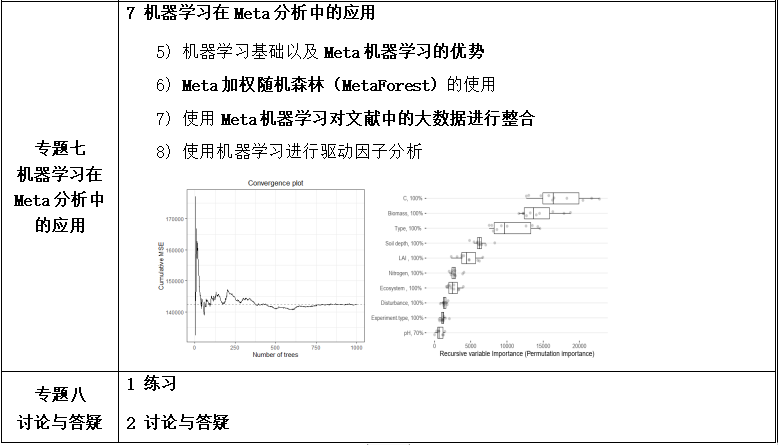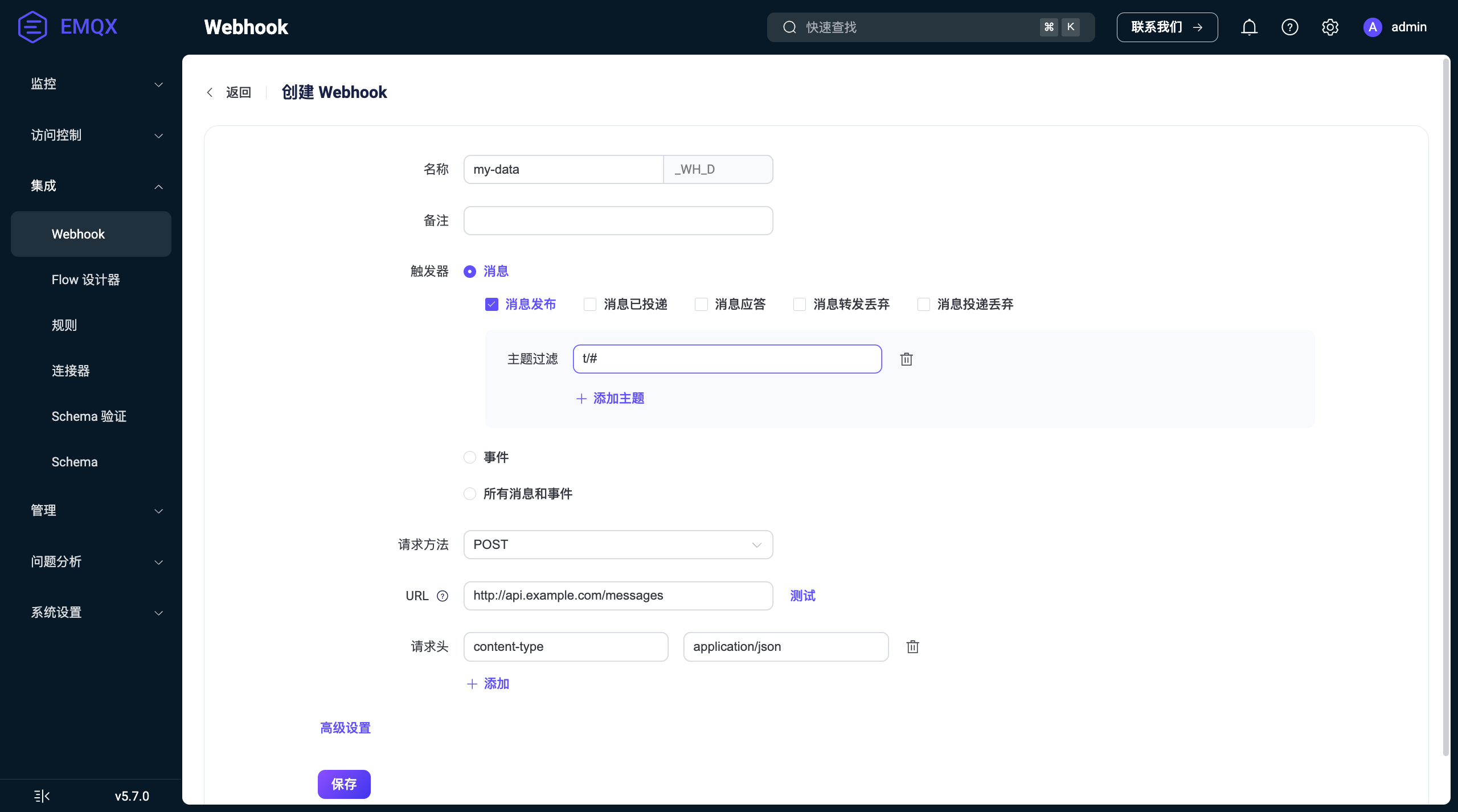注意:博主有个鸿蒙专栏,里面从上到下有关于鸿蒙next的教学文档,大家感兴趣可以学习下
如果大家觉得博主文章写的好的话,可以点下关注,博主会一直更新鸿蒙next相关知识
专栏地址: https://blog.csdn.net/qq_56760790/category_12794123.html
目录
1. 属性动画
1.1 基本介绍
1.2 用法
1.3 代码示例
2. 显式动画
2.1 基本介绍
2.2 用法
2.3 代码示例
3. 转场动画
3.1 基本介绍
3.2 出现/消失专场
3.2.1 用法
3.2.2 代码示例
3.3 共享元素转场
3.3.1 用法
3.3.2 代码示例
3.4 组件内转场
3.4.1 用法
3.4.2 代码示例
4. 学习地址
1. 属性动画
1.1 基本介绍
组件的某些通用属性变化时,可以通过属性动画实现渐变过渡效果,提升用户体验。支持的属性包括width、height、backgroundColor、opacity、scale、rotate、translate等。布局类改变宽高的动画,内容都是直接到终点状态,例如文字、Canvas的内容等,如果要内容跟随宽高变化,可以使用renderFit属性配置。
1.2 用法
animation(value:AnimateParam) 设置动画效果相关参数
参考地址
文档中心
1.3 代码示例
@Entry@Componentstruct Index {@StatewidthSize: number = 100@StateheightSize: number = 50build() {Column({space:20}){Button('元素动画').width(this.widthSize).height(this.heightSize).animation({// 动画时间duration: 300,// 执行次数iterations: -1,// 动画曲线curve: Curve.Ease,// 延时时间delay: 1000,// 播放模式playMode: PlayMode.Alternate})Button("开始动画").onClick(() => {this.widthSize = 200this.heightSize = 100})}}}2. 显式动画
2.1 基本介绍
提供全局animateTo显式动画接口来指定由于闭包代码导致的状态变化插入过渡动效。同属性动画,布局类改变宽高的动画,内容都是直接到终点状态,例如文字、Canvas的内容等,如果要内容跟随宽高变化,可以使用renderFit属性配置。
2.2 用法
animateTo(value: AnimateParam, event: () => void): void
参考地址
文档中心
2.3 代码示例
@Entry@Componentstruct Index {@State widthSize: number = 250@State heightSize: number = 100@State rotateAngle: number = 0private flag: boolean = truebuild() {Column() {Button('change size').width(this.widthSize).height(this.heightSize).margin(30).onClick(() => {if (this.flag) {animateTo({duration: 2000,curve: Curve.EaseOut,iterations: 3,playMode: PlayMode.Normal,onFinish: () => {console.info('play end')}}, () => {this.widthSize = 150this.heightSize = 60})} else {animateTo({}, () => {this.widthSize = 250this.heightSize = 100})}this.flag = !this.flag})Button('change rotate angle').margin(50).rotate({ x: 0, y: 0, z: 1, angle: this.rotateAngle }).onClick(() => {animateTo({duration: 1200,curve: Curve.Friction,delay: 500,iterations: -1, // 设置-1表示动画无限循环playMode: PlayMode.Alternate,onFinish: () => {console.info('play end')},expectedFrameRateRange: {min: 10,max: 120,expected: 60,}}, () => {this.rotateAngle = 90})})}.width('100%').margin({ top: 5 })}}3. 转场动画
3.1 基本介绍
- 出现/消失转场
- 共享元素转场
- 组件内转场 transition属性
3.2 出现/消失专场
3.2.1 用法
直接使用animateTo闭包函数即可
3.2.2 代码示例
@Entry@Componentstruct Index {@State message: string = 'Hello World';@StateshowMessage: boolean = falsebuild() {Row() {Column() {Column() {if(this.showMessage) {Text(this.message).fontSize(50).fontWeight(FontWeight.Bold)}}.height(50)Button("显示/隐藏").onClick(() => {animateTo({ duration: 1000 }, () => {this.showMessage = !this.showMessage})})}.width('100%')}.height('100%')}}3.3 共享元素转场
3.3.1 用法
当路由进行切换时,可以通过设置组件的 sharedTransition 属性将该元素标记为共享元素并设置对应的共享元素转场动效。
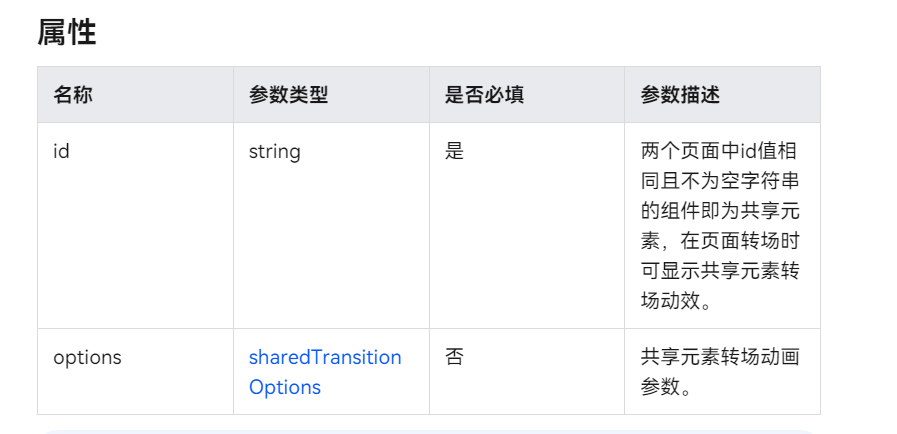
3.3.2 代码示例
import { router } from '@kit.ArkUI'@Entry@Componentstruct Index {build() {Column(){Image($r('app.media.dog1')).height(50).width(50).sharedTransition('dog',{duration:500}).onClick(()=>{router.pushUrl({url:'pages/Detail'})})}}}
@Entry@Componentstruct Detail {@State message: string = 'Hello World';build() {Column() {Image($r('app.media.dog1')).height(100).width(200).sharedTransition('dog',{duration:500})}.height('100%').width('100%')}}3.4 组件内转场
3.4.1 用法
组件内转场主要通过transition属性配置转场参数,在组件插入和删除时显示过渡动效,主要用于容器组件中的子组件插入和删除时,提升用户体验。
3.4.2 代码示例
@Entry@Componentstruct Index {@State flag: boolean = true;@State show: string = 'show';build() {Column() {Button(this.show).width(80).height(30).margin(30).onClick(() => {// 点击Button控制Image的显示和消失if (this.flag) {this.show = 'hide';} else {this.show = 'show';}this.flag = !this.flag;})if (this.flag) {// Image的显示和消失配置为相同的过渡效果(出现和消失互为逆过程)// 出现时从指定的透明度为0、绕z轴旋转180°的状态,变为默认的透明度为1、旋转角为0的状态,透明度与旋转动画时长都为2000ms// 消失时从默认的透明度为1、旋转角为0的状态,变为指定的透明度为0、绕z轴旋转180°的状态,透明度与旋转动画时长都为2000msImage($r('app.media.dog1')).width(200).height(200).transition(TransitionEffect.OPACITY.animation({ duration: 2000, curve: Curve.Ease }).combine(TransitionEffect.rotate({ z: 1, angle: 180 })))}}.width('100%')}}4. 学习地址
全网首发鸿蒙NEXT星河版零基础入门到实战,2024年最新版,企业级开发!视频陆续更新中!_哔哩哔哩_bilibili