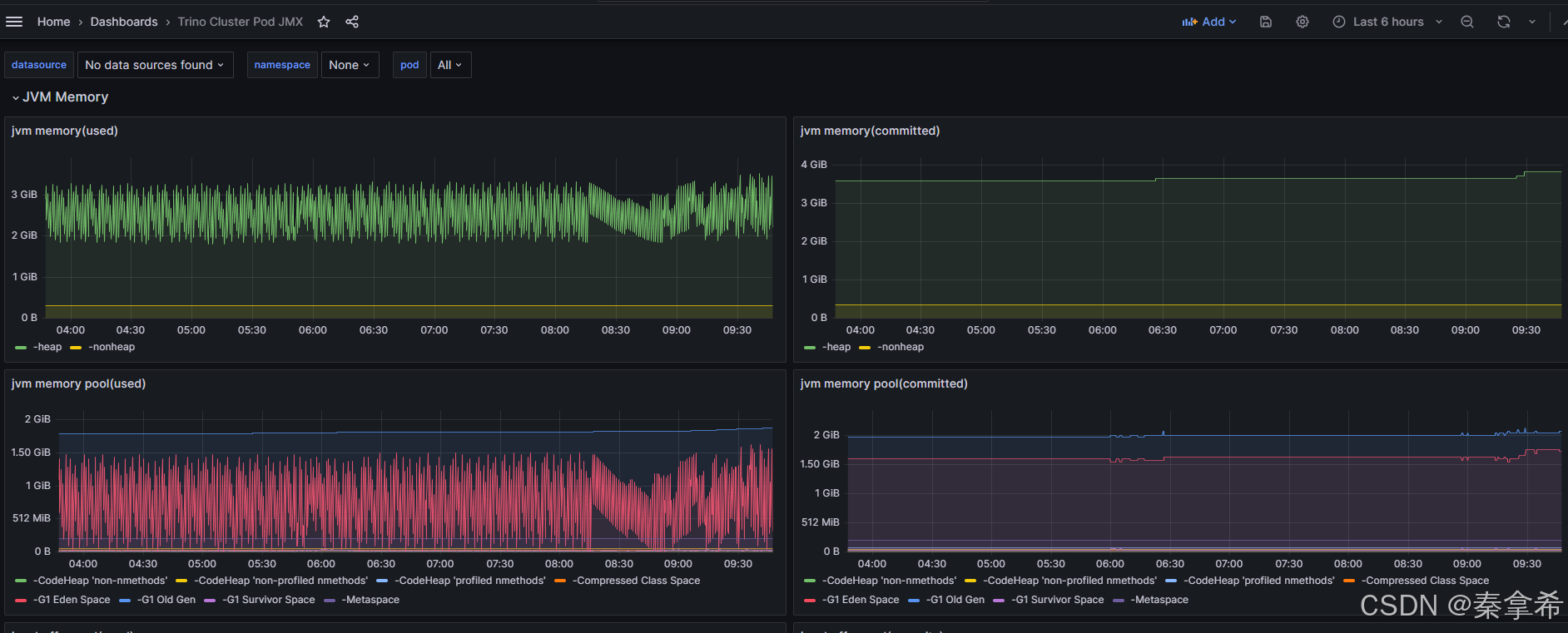jdk安装步骤
1.将压缩包上传到/opt/software
2.解压到/opt/module
tar -zxvf jdk-8u212-linux-x64.tar.gz -C /opt/module
3.配置环境变量
3.1 在/etc/profile.d目录下创建my_env.sh
sudo touch my_env.sh
3.2在文件中添加内容
sudo vim my_env.sh
添加
#JAVA_HOME
export JAVA_HOME=/opt/module/jdk1.8.0_212
#将JAVA_HOME拼接到PATH中
export PATH=$PATH:$JAVA_HOME/bin
4.让环境变量生效
4.1 重新连接
4.2 source一下
source /etc/profile.d/my_env.sh
5.测试
java
javac
docker安装
1. 下载安装包:
Index of linux/static/stable/x86_64/
2. 上传安装包并解压
tar -xf docker-24.0.7.tgz
3. 复制可执行文件到 /usr/bin/ 下
cp docker/* /usr/bin/
4. 将docker注册为service服务
vim /etc/systemd/system/docker.service
将下面内容写入该文件保存
[Unit]
Description=Docker Application Container Engine
Documentation=https://docs.docker.com
After=network-online.target firewalld.service
Wants=network-online.target
[Service]
Type=notify
# the default is not to use systemd for cgroups because the delegate issues still
# exists and systemd currently does not support the cgroup feature set required
# for containers run by docker
ExecStart=/usr/bin/dockerd --selinux-enabled=false --insecure-registry=127.0.0.1
ExecReload=/bin/kill -s HUP $MAINPID
# Having non-zero Limit*s causes performance problems due to accounting overhead
# in the kernel. We recommend using cgroups to do container-local accounting.
LimitNOFILE=infinity
LimitNPROC=infinity
LimitCORE=infinity
# Uncomment TasksMax if your systemd version supports it.
# Only systemd 226 and above support this version.
#TasksMax=infinity
TimeoutStartSec=0
# set delegate yes so that systemd does not reset the cgroups of docker containers
Delegate=yes
# kill only the docker process, not all processes in the cgroup
KillMode=process
# restart the docker process if it exits prematurely
Restart=on-failure
StartLimitBurst=3
StartLimitInterval=60s
[Install]
WantedBy=multi-user.target
5. 赋予service文件执行权限
chmod +x /etc/systemd/system/docker.service
6.修改vim /etc/docker/daemon.json文件
{
"registry-mirrors": ["https://docker.registry.cyou",
"https://docker-cf.registry.cyou",
"https://dockercf.jsdelivr.fyi",
"https://docker.jsdelivr.fyi",
"https://dockertest.jsdelivr.fyi",
"https://mirror.aliyuncs.com",
"https://dockerproxy.com",
"https://mirror.baidubce.com",
"https://docker.m.daocloud.io",
"https://docker.nju.edu.cn",
"https://docker.mirrors.sjtug.sjtu.edu.cn",
"https://docker.mirrors.ustc.edu.cn",
"https://mirror.iscas.ac.cn",
"https://docker.rainbond.cc"]
}
7. 重新加载配置
systemctl daemon-reload
8. 设置开机自启
systemctl enable docker.service
9. 启动
systemctl start docker
10.查看 docker版本
docker -v
部署GBase8s
1.查询GBase 8s 镜像版本
docker search gbase8s
2.拉取GBase 8s镜像
docker pull liaosnet/gbase8s:版本号
3.查看本地镜像
docker images
4.创建一个运行容器
docker run -itd -p 19088:9088 liaosnet/gbase8s:版本号
5.通过docker ps 命令查看安装是否成功
docker ps
6.进入容器,查看数据库状态
进入容器docker exec -it 194b078358cc bash
默认用户名密码username:gbasedbt password:GBase123
切换用户su - gbasedbt
查看表空间onstat -d

使用DBeaver连接数据库步骤

添加驱动文件

编辑驱动

新建连接和测试