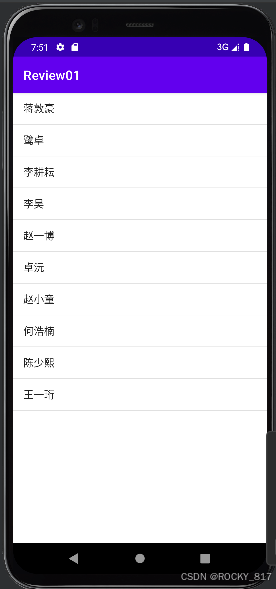windows11 安装nginx 教程(并开机自启动)
1、官网下载安装
官网地址:http://nginx.org/en/download.html

2. 找个文件位置解压压缩包

3 启动NGINX

4 相关命令
查詢端口被占用的进程
netstat -ano | findstr "80"1、查看nginx的版本号
nginx -v2、启动nginx
start nginx 或者运行 nginx.exe3、快速停止或关闭Nginx
nginx -s stop4、正常停止或关闭nginx
nginx -s quit5、配置文件修改后重加载命令:
nginx -s reload6、查看nginx进程
tasklist /fi "imagename eq nginx.exe"7、查看所有nginx进程
tasklist /fi "imagename eq nginx.exe"8、彻底停止nginx服务
taskkill /f /t /im nginx.ex标题5、将Nginx注册成服务,设置Nginx开机自动启动
1、下载小工具
下载地址:https://github.com/winsw/winsw/releases


2、注册服务
下载后将该工具放入Nginx的安装目录下,并且将其重命名为 nginx-service.exe ;

在该目录下新建 nginx-service.xml 文件,写入配置信息,配置好了之后就可以通过这个将Nginx注册为Windows服务了。
<!-- nginx-service.xml -->
<service><id>nginx</id><name>nginx</name><description>nginx</description><env name="HOME" value="%BASE%"/><logpath>%BASE%\server-logs</logpath><log mode="roll-by-size-time"><sizeThreshold>10240</sizeThreshold><pattern>yyyyMMdd</pattern><autoRollAtTime>00:00:00</autoRollAtTime><zipOlderThanNumDays>5</zipOlderThanNumDays><zipDateFormat>yyyyMMdd</zipDateFormat></log><executable>%BASE%\nginx.exe</executable><stopexecutable>%BASE%\nginx.exe -s stop</stopexecutable>
</service>
在nginx安装目录下以管理员运行命令:.\nginx-service.exe install 完成注册

启动对应的服务 nginx-service.exe start ,完成开机自启

可以查看服务

相关命令
注册系统服务命令
nginx-service.exe install删除已注册的系统服务命令
nginx-service.exe uninstall停止对应的系统服务命令
nginx-service.exe stop启动对应的系统服务命令
nginx-service.exe start参考文章
https://www.jianshu.com/p/a62bab2bd672
https://blog.csdn.net/m0_74173363/article/details/140775949
https://blog.csdn.net/weixin_46560589/article/details/125661743