
国产碳化硅(SiC)MOSFET模块在电镀电源中全面取代进口IGBT模块,倾佳电子杨茜分析以下几方面的技术、经济和政策优势:
倾佳电子杨茜致力于推动SiC碳化硅模块在电力电子应用中全面取代IGBT模块,助力电力电子行业自主可控和产业升级!
倾佳电子杨茜咬住SiC碳化硅MOSFET功率器件三个必然,勇立功率半导体器件变革潮头:
倾佳电子杨茜咬住SiC碳化硅MOSFET模块全面取代IGBT模块的必然趋势!
倾佳电子杨茜咬住SiC碳化硅MOSFET单管全面取代IGBT单管的必然趋势!
倾佳电子杨茜咬住650V SiC碳化硅MOSFET单管全面取代SJ超结MOSFET和高压GaN 器件的必然趋势!

1. 性能优势
高频高效:SiC MOSFET的开关频率远高于传统IGBT,可大幅降低开关损耗,提升电源效率(尤其在频繁启停的电镀场景),减少能耗和散热需求。


高温稳定性:SiC材料耐高温特性优异(工作温度可达200°C以上),适合电镀车间高温环境,降低冷却系统复杂度。
低导通电阻:SiC器件的导通损耗更低,在相同电流下发热量更小,有助于延长模块寿命。
2. 系统成本优化

体积缩小:高频特性允许使用更小的磁性元件(如电感、变压器),降低电源整体体积和材料成本。
节能收益:高效率可降低电镀厂的长期用电成本,尤其在大规模生产中经济性显著。
维护成本低:SiC模块寿命长、故障率低,减少停机维护时间和备件成本。
3. 国产化技术突破


工艺成熟:国内企业比如BASiC基本股份在SiC衬底、外延、器件设计等环节取得突破,产品性能接近国际水平(如导通电阻、开关速度等关键指标)。
定制化能力:国产厂商比如BASiC基本股份更贴近本土电镀行业需求,可提供针对性优化方案(如抗腐蚀封装、定制驱动电路)。
4. 政策与供应链驱动



政策支持:产业升级需求,加速国产替代。
供应链安全:国际局势下,进口IGBT供货周期不稳定,国产SiC模块可保障电镀设备厂商的供应链安全。
环保要求:国内“双碳”目标推动高耗能行业节能改造,高效SiC电源更易通过能效审核。
5. 实际应用案例
部分国内电镀设备厂商已采用国产SiC MOSFET模块(比如BASiC基本股份等品牌),实测效率提升5%-10%,电源体积缩小30%以上,回本周期在1-2年内。
在脉冲电镀、高速电镀等高端场景中,SiC的高频特性可支持更精细的工艺控制,提升镀层质量。
潜在挑战与应对
初期成本持平:国产SiC模块(比如BASiC基本股份等品牌)已经与同功率应用的进口IGBT模块持平,随着碳化硅国产化全产业链的发展,未来国产SiC模块单价会低于同功率应用的进口IGBT模块。
驱动设计复杂:国产厂商(比如BASiC基本股份等品牌)通过提供配套自有驱动IC和参考设计,简化工程师的适配难度。
可靠性验证:头部企业(比如BASiC基本股份等品牌)已通过AEC-Q101等车规级认证,并在工业场景中积累数万小时运行数据,逐步建立市场信任。
结论

国产SiC MOSFET模块(比如BASiC基本股份等品牌)凭借性能突破、成本优化和本土化服务,正在电镀电源领域快速替代进口IGBT。这一趋势不仅是技术迭代的结果,更是政策引导、供应链安全需求与产业升级共同作用下的必然选择。未来随着SiC产能提升和价格下降,替代进程将进一步加速。







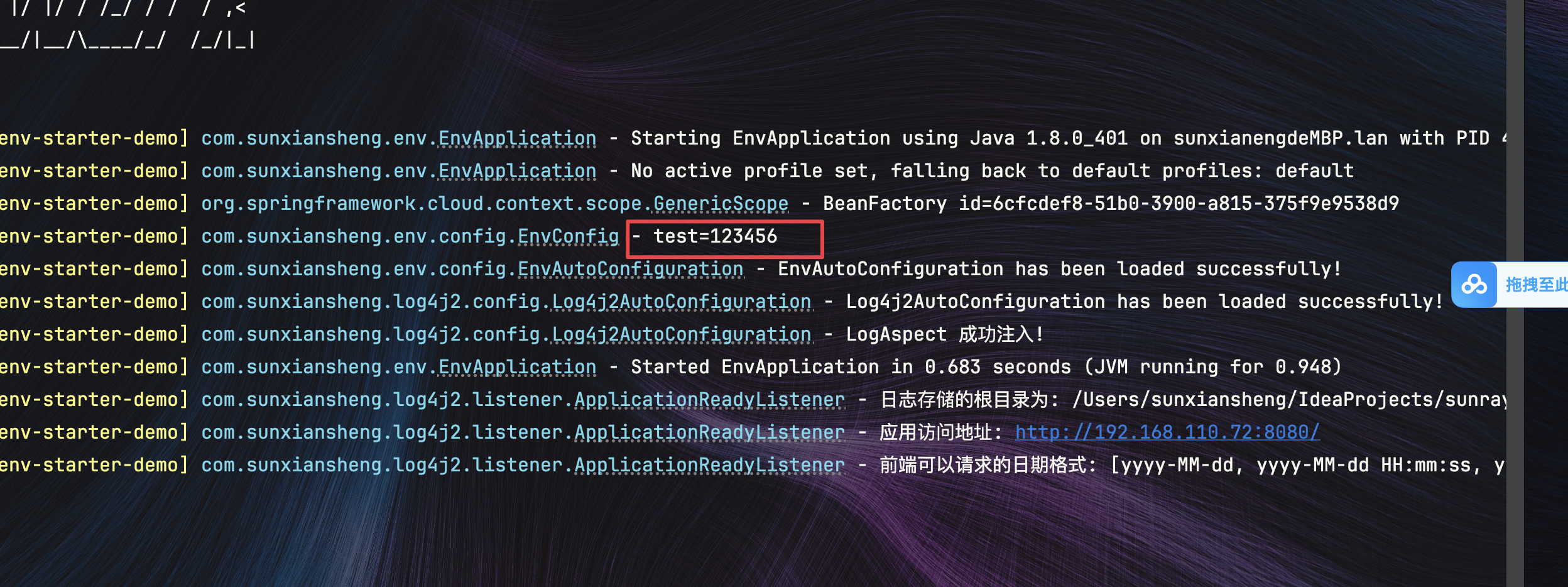






![[JavaWeb]搜索表单区域](https://i-blog.csdnimg.cn/direct/9446047d7b864a0798bcbf79f2f36174.png)




