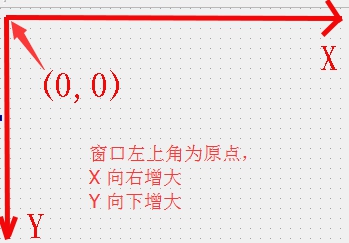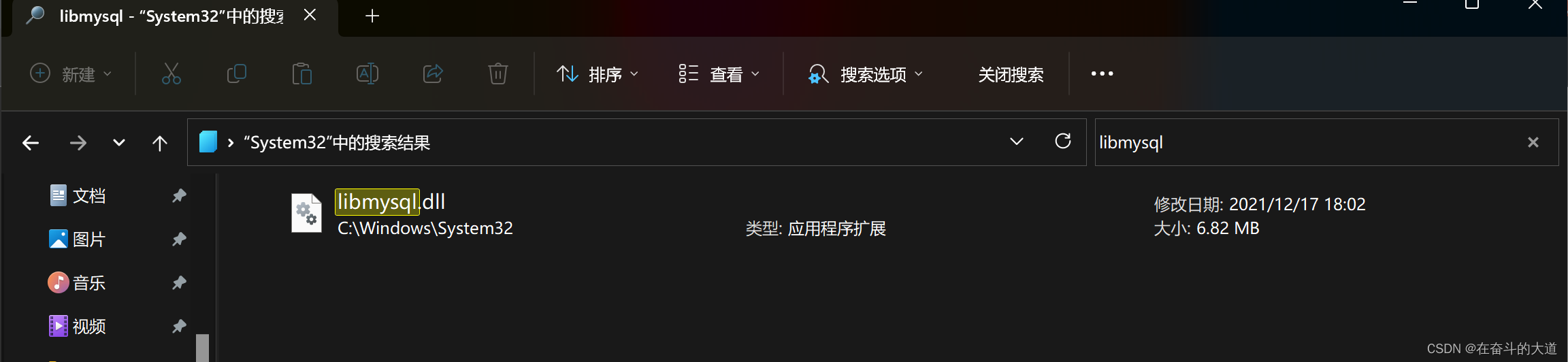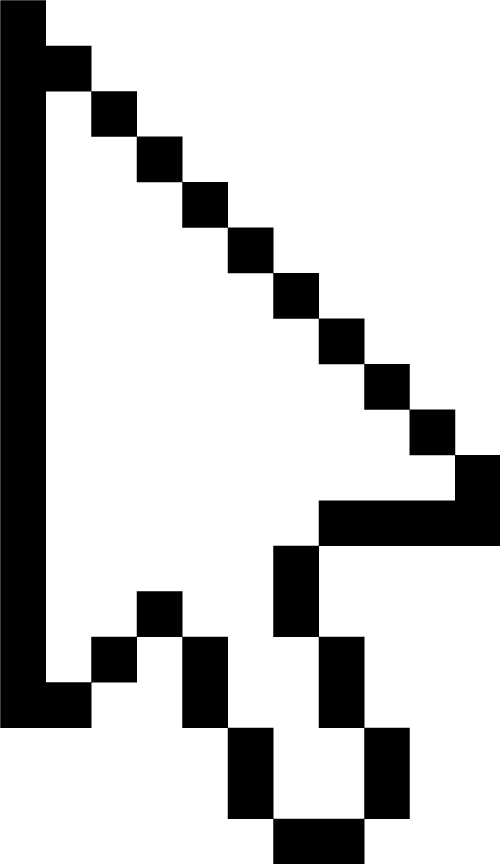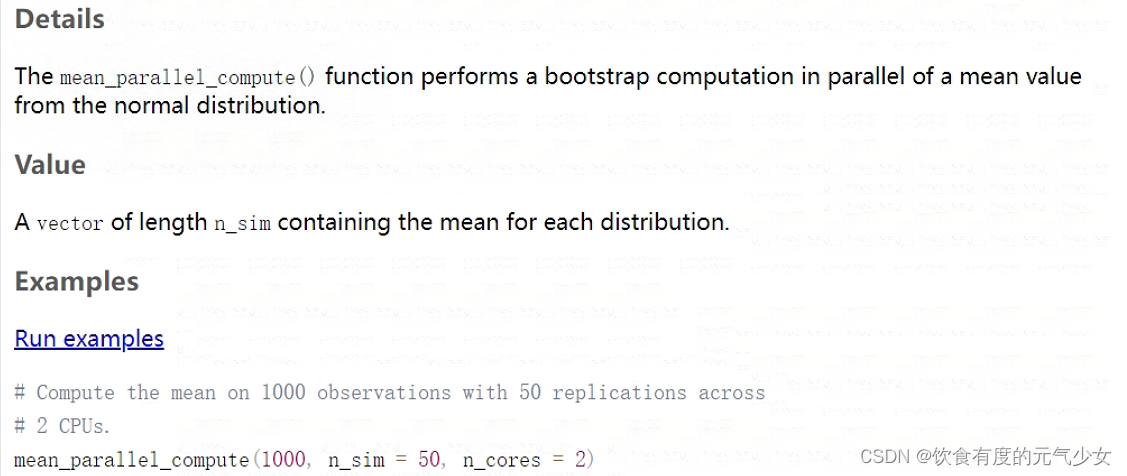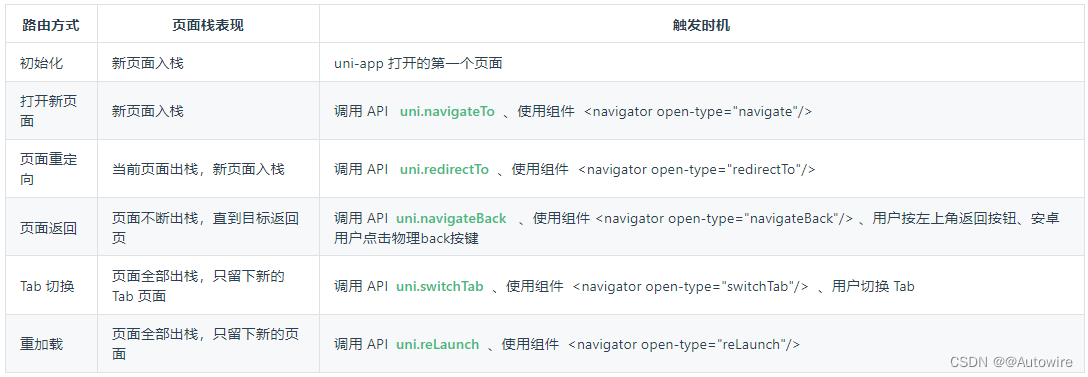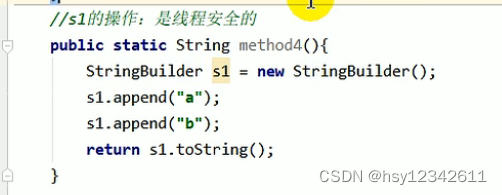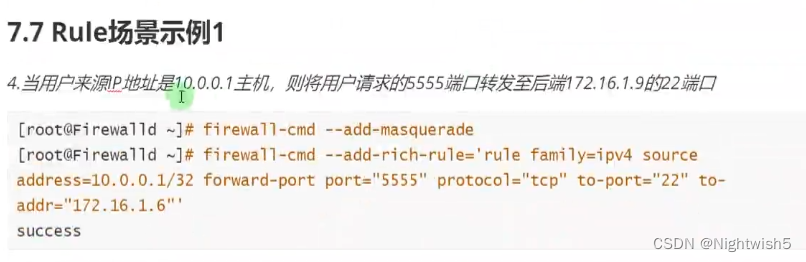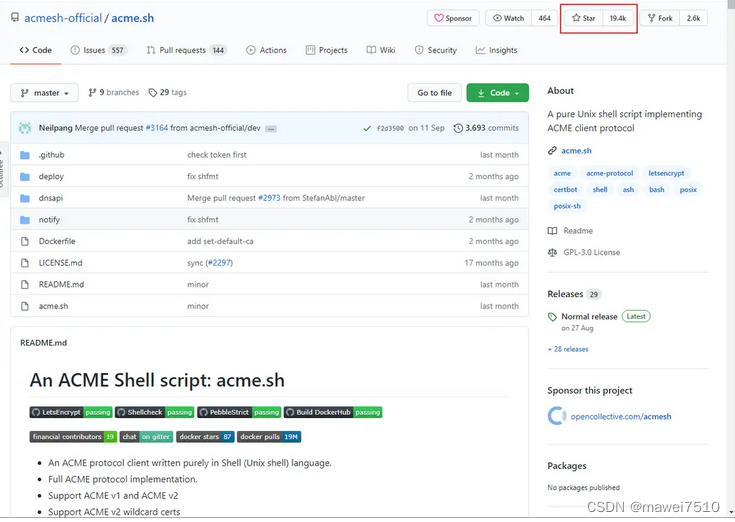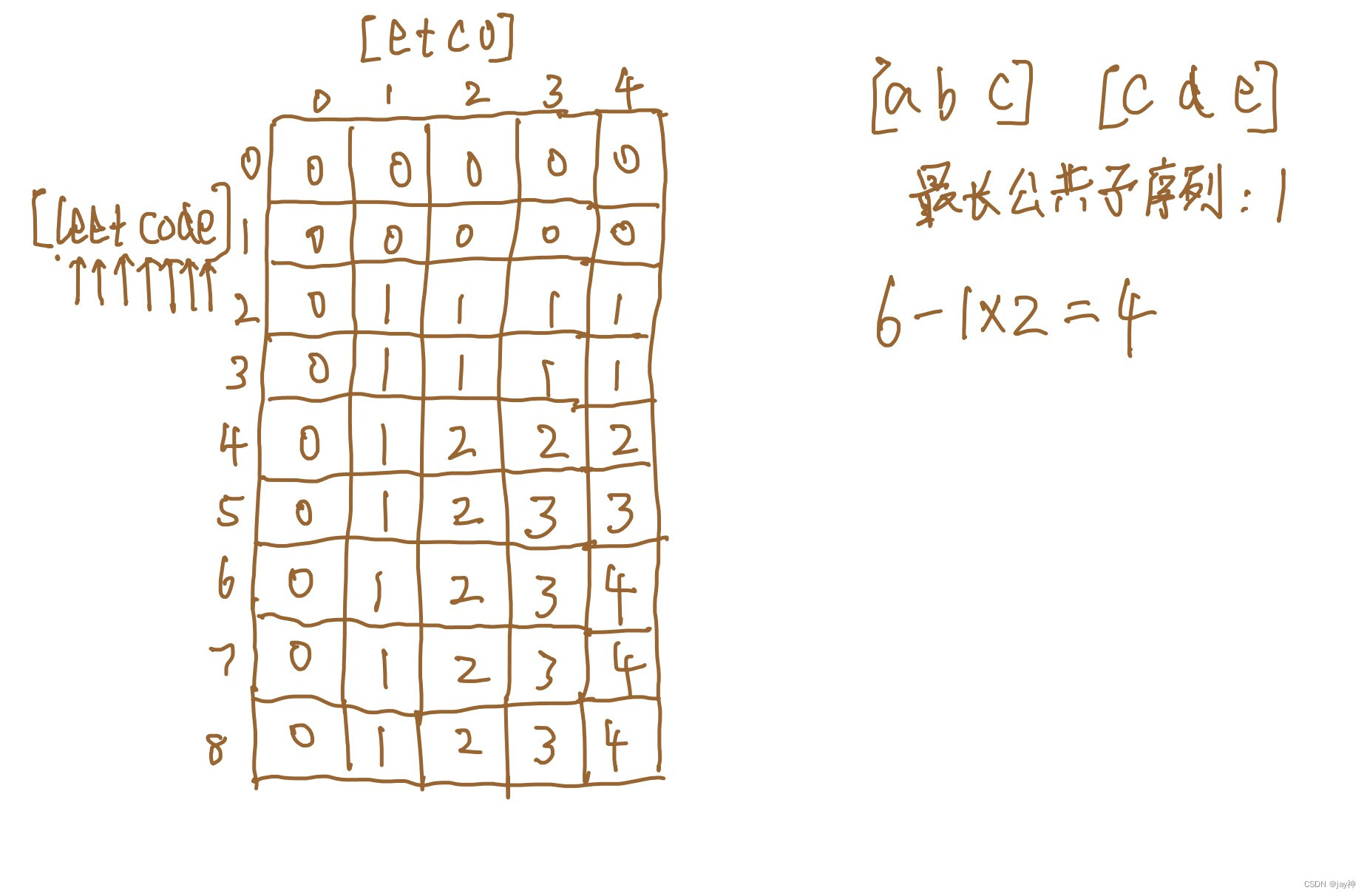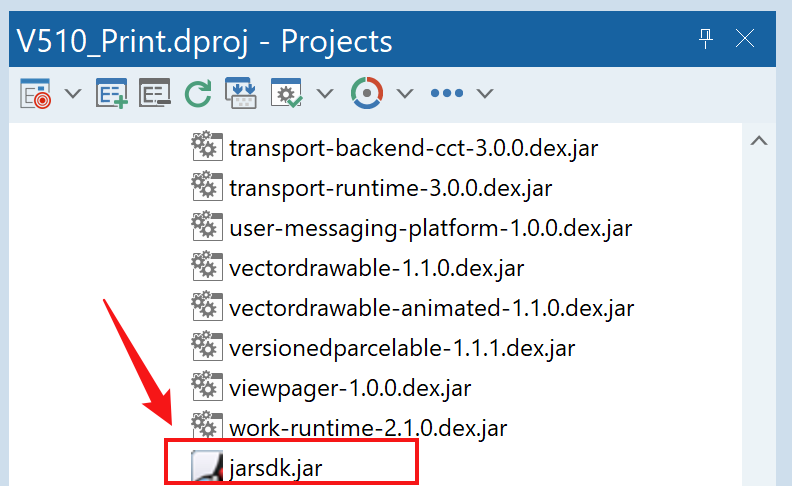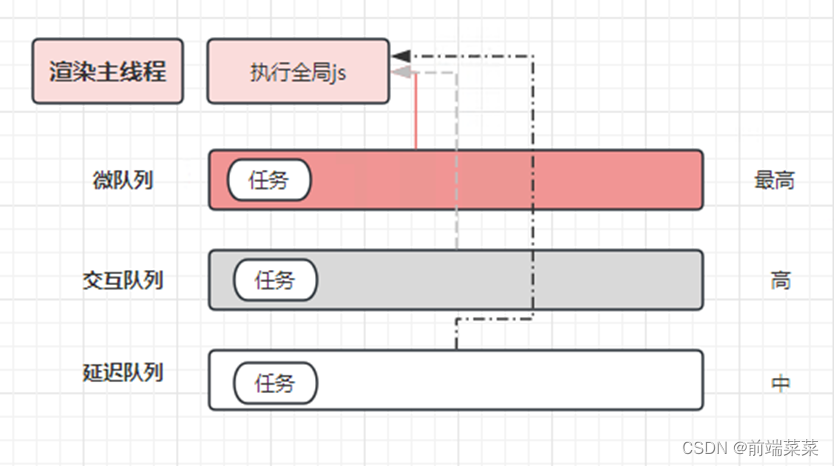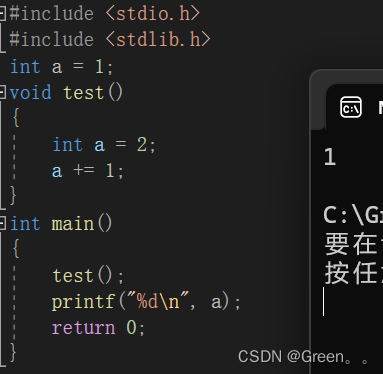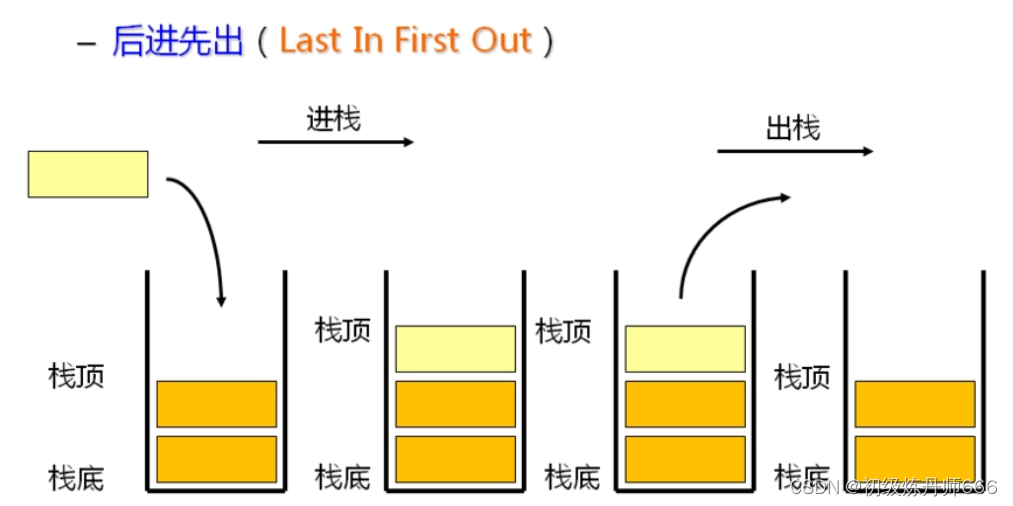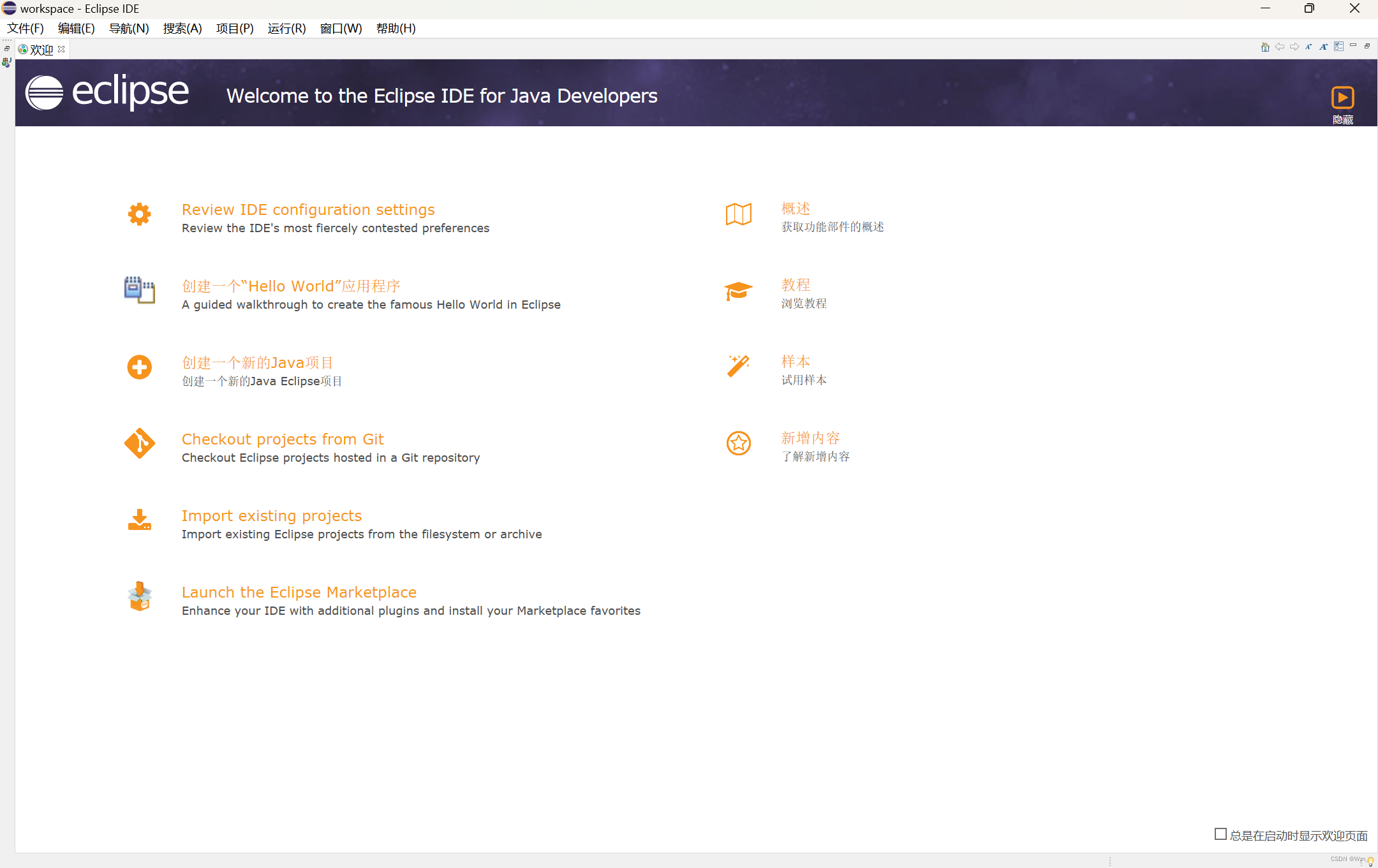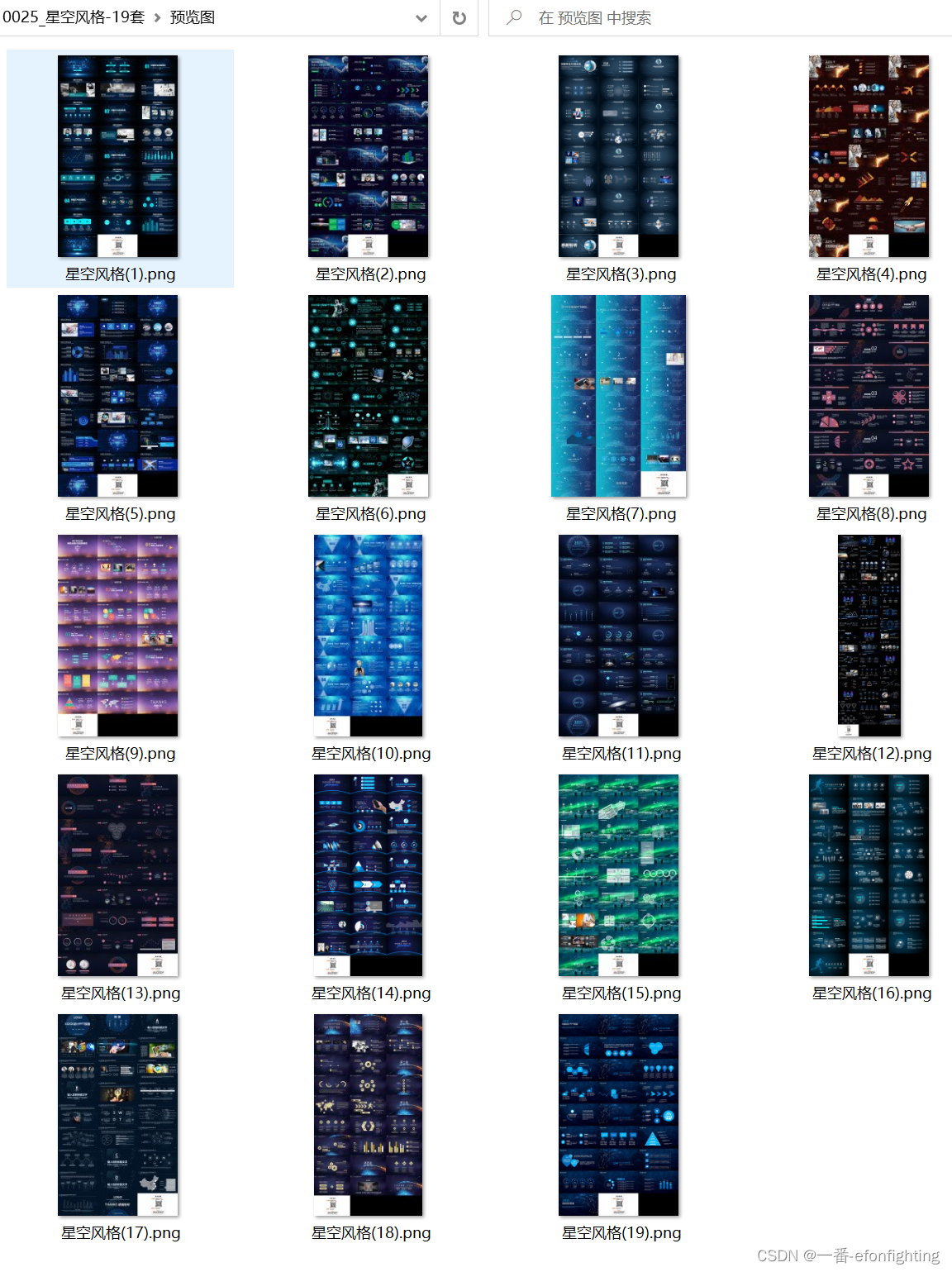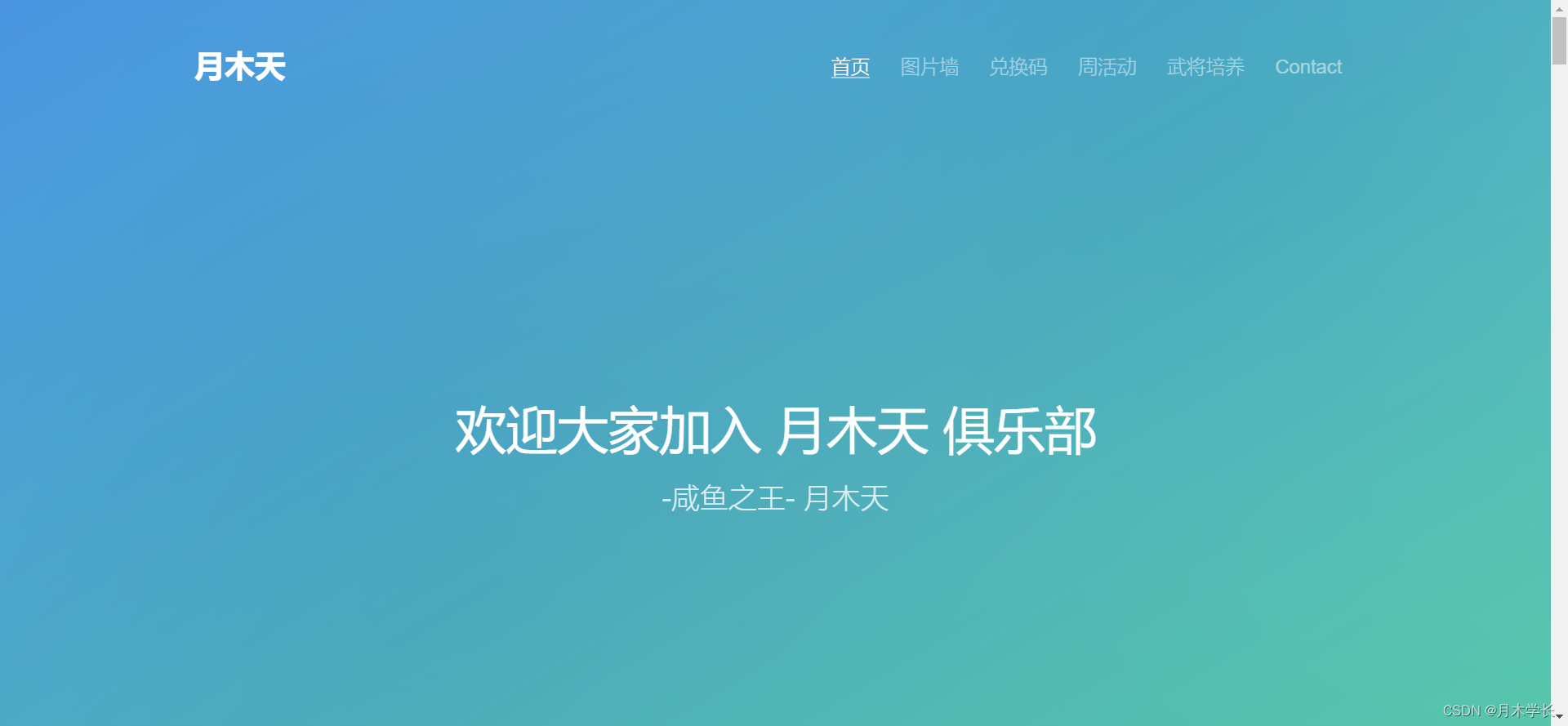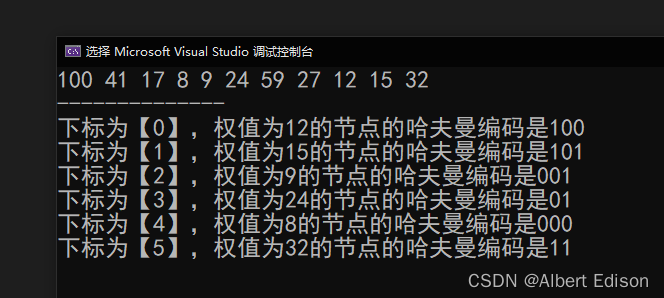Android 系统桌面 App —— Launcher 开发(1)
Launcher简介
Launcher就是Android系统的桌面,俗称“HomeScreen”也就是我们开机后看到的第一个App。launcher其实就是一个app,它的作用是显示和管理手机上其他App。目前市场上有很多第三方的launcher应用,比如“小米桌面”、“91桌面”等等
注册AndroidManifest
要让app作为Launcher,需要在Manifest中添加两个category:
<category android:name="android.intent.category.HOME"/> <category android:name="android.intent.category.DEFAULT"/>
添加后的代码
<activity android:name=".MainActivity"><intent-filter><action android:name="android.intent.action.MAIN"/><category android:name="android.intent.category.HOME"/><category android:name="android.intent.category.DEFAULT"/><category android:name="android.intent.category.LAUNCHER"/></intent-filter> </activity>
此时安装此app之后,点击Home键就会看到以下界面,让你选择使用哪一个桌面应用:
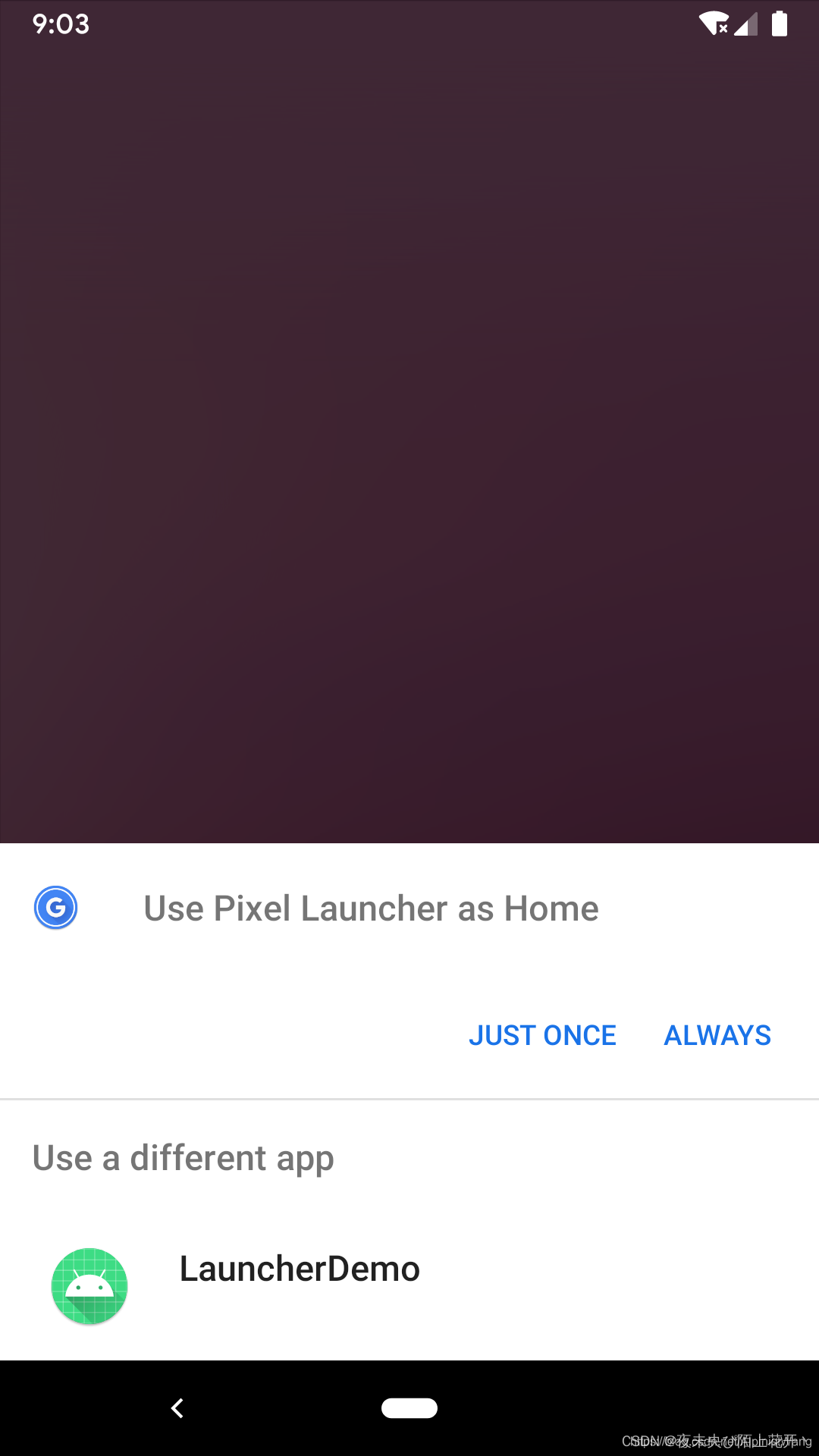
如果选择我们自己开发的 Launcher App,就会启动 我们自己的桌面应用,目前这个应用是空白的,需要添加应用列表以及相应的点击事件。
注意:普通的安卓手机都能看到另外一个界面,但是像小米、华为这样的手机就不行。
使用PackageManager扫描所有app
编辑MainActivity:
public class MainActivity extends AppCompatActivity {
@Overrideprotected void onCreate(Bundle savedInstanceState) {super.onCreate(savedInstanceState);setContentView(R.layout.activity_main); //获取所有app,设置adapterPackageManager pm = getPackageManager();Intent mainIntent = new Intent(Intent.ACTION_MAIN, null);mainIntent.addCategory(Intent.CATEGORY_LAUNCHER);final List<ResolveInfo> activities = pm.queryIntentActivities(mainIntent, 0);RecyclerView recyclerView = findViewById(R.id.rv);AppAdapter adapter = new AppAdapter(activities, this);recyclerView.setAdapter(adapter);recyclerView.setLayoutManager(new GridLayoutManager(this, 3));}
}
我们在MainActivity中使用PackageManager的queryIntentActivities方法扫描出手机上已安装的所有app信息。
activity_main 布局代码:
<?xml version="1.0" encoding="utf-8"?> <androidx.constraintlayout.widget.ConstraintLayout xmlns:android="http://schemas.android.com/apk/res/android"xmlns:tools="http://schemas.android.com/tools"android:layout_width="match_parent"android:layout_height="match_parent"tools:context=".MainActivity"> <androidx.recyclerview.widget.RecyclerViewandroid:id="@+id/rvApps"android:layout_width="match_parent"android:layout_height="match_parent" /> </androidx.constraintlayout.widget.ConstraintLayout>
由于布局中使用了 RecyclerView,记得导入 RecyclerView 库:
implementation 'androidx.recyclerview:recyclerview:1.1.0'
显示app信息,添加点击事件
新建AppAdapter类:
public class AppAdapter extends RecyclerView.Adapter<AppAdapter.ViewHolder> {
private List<ResolveInfo> mList;private Context mContext;
public AppAdapter(List<ResolveInfo> list, Context context) {this.mList = list;this.mContext = context;}
@NonNull@Overridepublic AppAdapter.ViewHolder onCreateViewHolder(@NonNull ViewGroup parent, int viewType) {View inflate = LayoutInflater.from(mContext).inflate(R.layout.rv_item, parent, false);//作为一个view填充View view = View.inflate(parent.getContext(), R.layout.rv_item, null);return new ViewHolder(view);}
@Overridepublic void onBindViewHolder(@NonNull final AppAdapter.ViewHolder holder, final int position) {holder.mIcon.setImageDrawable(mList.get(position).loadIcon(mContext.getPackageManager()));holder.mTtile.setText(mList.get(position).loadLabel(mContext.getPackageManager()));holder.itemView.setOnClickListener(new View.OnClickListener() {@Overridepublic void onClick(View v) {Intent launchIntent = new Intent();launchIntent.setComponent(new ComponentName(mList.get(position).activityInfo.packageName,mList.get(position).activityInfo.name));mContext.startActivity(launchIntent);}});}
@Overridepublic int getItemCount() {return mList == null ? 0 : mList.size();}
public class ViewHolder extends RecyclerView.ViewHolder {private ImageView mIcon;private TextView mTtile;
public ViewHolder(@NonNull View itemView) {super(itemView);mIcon = itemView.findViewById(R.id.iv);mTtile = itemView.findViewById(R.id.tv);}}
}
在此类中使用activityInfo.loadIcon方法加载app图标,使用resolveInfo.loadLabel方法加载app名字,并且添加了点击启动对应app的点击事件。
rv_item布局文件如下:
<?xml version="1.0" encoding="utf-8"?> <androidx.constraintlayout.widget.ConstraintLayout xmlns:android="http://schemas.android.com/apk/res/android"xmlns:app="http://schemas.android.com/apk/res-auto"xmlns:tools="http://schemas.android.com/tools"android:layout_width="match_parent"android:layout_height="match_parent"android:padding="10dp"> <ImageViewandroid:id="@+id/ivIcon"android:layout_width="wrap_content"android:layout_height="wrap_content"android:maxWidth="36dp"android:maxHeight="36dp"app:layout_constraintBottom_toTopOf="@id/tvName"app:layout_constraintEnd_toEndOf="parent"app:layout_constraintStart_toStartOf="parent"app:layout_constraintTop_toTopOf="parent"tools:src="@mipmap/ic_launcher" /> <TextViewandroid:id="@+id/tvName"android:layout_width="wrap_content"android:layout_height="wrap_content"android:ellipsize="end"android:lines="1"android:singleLine="true"app:layout_constraintBottom_toBottomOf="parent"app:layout_constraintEnd_toEndOf="parent"app:layout_constraintStart_toStartOf="parent"app:layout_constraintTop_toBottomOf="@id/ivIcon"tools:text="@string/app_name" /> </androidx.constraintlayout.widget.ConstraintLayout>
运行效果
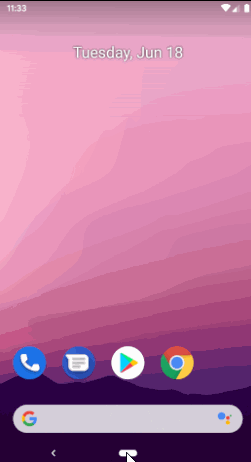
设置桌面背景
首先第一步我们需要先让背景显示出来,在res/valuses/styles.xml文件下添加如下代码:
<style name="LauncherAppTheme" parent="android:Theme.Wallpaper.NoTitleBar"><!-- Customize your theme here. --><item name="colorPrimary">@color/colorPrimary</item><item name="colorPrimaryDark">@color/colorPrimaryDark</item><item name="colorAccent">@color/colorAccent</item><item name="windowNoTitle">true</item> </style>
接着在AndroidManifest.xml中使用这个Theme:
<applicationandroid:allowBackup="true"android:icon="@mipmap/ic_launcher"android:label="@string/app_name"android:roundIcon="@mipmap/ic_launcher_round"android:supportsRtl="true"android:theme="@style/LauncherAppTheme">...
因为是app关系需要适配状态栏。添加transparentStatusBarForImage方法,在onCreate()的setContentView(R.layout.activity_main);后调用
public void transparentStatusBarForImage(Activity context) {if (Build.VERSION.SDK_INT >= Build.VERSION_CODES.LOLLIPOP) {//5.0 全透明实现//getWindow.setStatusBarColor(Color.TRANSPARENT)Window window = context.getWindow();window.clearFlags(WindowManager.LayoutParams.FLAG_TRANSLUCENT_STATUS);window.getDecorView().setSystemUiVisibility(View.SYSTEM_UI_FLAG_LAYOUT_FULLSCREEN | View.SYSTEM_UI_FLAG_LAYOUT_STABLE);window.addFlags(WindowManager.LayoutParams.FLAG_DRAWS_SYSTEM_BAR_BACKGROUNDS);window.setStatusBarColor(Color.TRANSPARENT);} else if (Build.VERSION.SDK_INT >= Build.VERSION_CODES.KITKAT) {//4.4 全透明状态栏context.getWindow().addFlags(WindowManager.LayoutParams.FLAG_TRANSLUCENT_STATUS);}}
使用
@Overrideprotected void onCreate(Bundle savedInstanceState) {super.onCreate(savedInstanceState);setContentView(R.layout.activity_main);transparentStatusBarForImage(this);}
会出现图标也上去的问题,在主界面的xml文件中增加android:fitsSystemWindows="true"即可
app图标大小不一样的问题,可以通过写死尺寸来控制
<?xml version="1.0" encoding="utf-8"?> <androidx.constraintlayout.widget.ConstraintLayout xmlns:android="http://schemas.android.com/apk/res/android"xmlns:app="http://schemas.android.com/apk/res-auto"xmlns:tools="http://schemas.android.com/tools"android:layout_width="match_parent"android:layout_height="match_parent"android:padding="10dp"><ImageViewandroid:id="@+id/iv"android:layout_width="48dp"android:layout_height="48dp"android:scaleType="fitXY"app:layout_constraintBottom_toTopOf="@id/tv"app:layout_constraintEnd_toEndOf="parent"app:layout_constraintStart_toStartOf="parent"app:layout_constraintTop_toTopOf="parent"tools:src="@mipmap/ic_launcher" /> <TextViewandroid:id="@+id/tv"android:layout_width="wrap_content"android:layout_height="wrap_content"android:ellipsize="end"android:lines="1"android:singleLine="true"app:layout_constraintBottom_toBottomOf="parent"app:layout_constraintEnd_toEndOf="parent"app:layout_constraintStart_toStartOf="parent"app:layout_constraintTop_toBottomOf="@id/iv"tools:text="@string/app_name" /> </androidx.constraintlayout.widget.ConstraintLayout>
其他问题
1.打开应用后会把华为桌面应用给关掉,怎么做到的?不是关掉,是把回退屏蔽了,不允许退出。home键还是好用的,回到原主界面
2.锁屏后放置一段时间,它还在?还存活?存活
3.定制度比较低的安卓系统怎么找到对应的系统级别签名?去找Android各个版本的源码,哪里有签名文件
第一个问题
@Overridepublic boolean onKeyDown(int keyCode, KeyEvent event) {if ((keyCode == KeyEvent.KEYCODE_BACK)) {
// Toast.makeText(this, "按下了back键 onKeyDown()", Toast.LENGTH_SHORT).show();return false;}else {return super.onKeyDown(keyCode, event);}}
第二个问题
界面还会在,没有回收。
注:这篇文章只是简单的桌面app实现
参考
Android 系统桌面 App —— Launcher 开发 recycleview的方式
android手把手教你开发launcher(一)(AndroidStudio版)
Launcher开发——入门篇 还有后续
Android安卓-开发一个android桌面 GridView的方式
Launcher3 包含Launcher3开发的源码解析