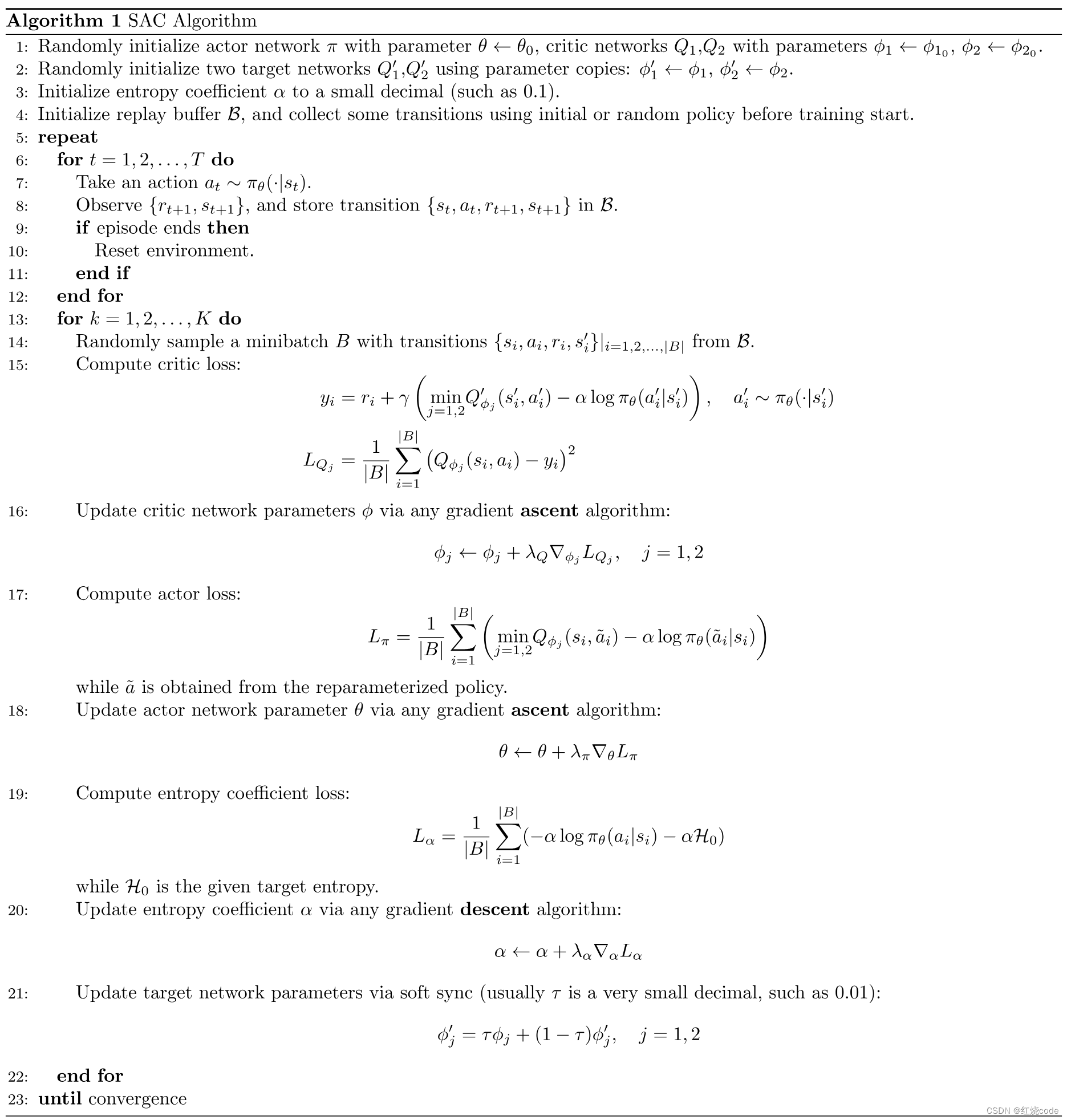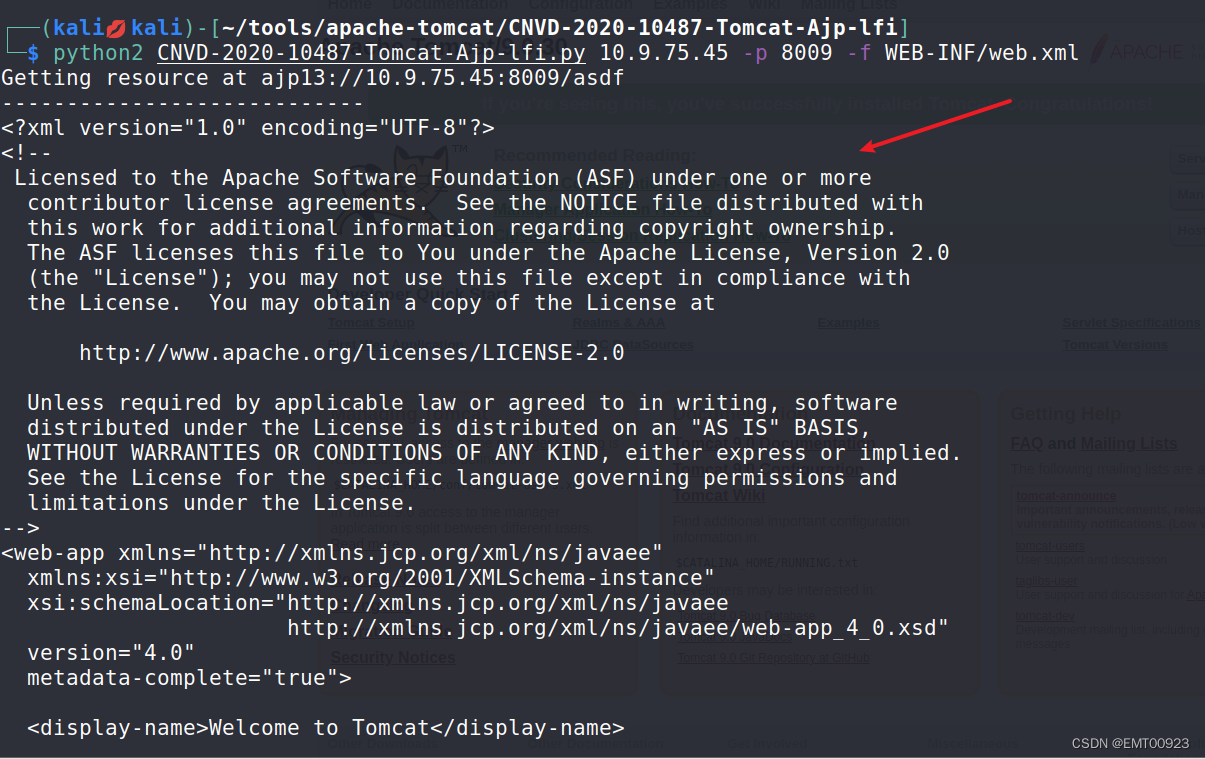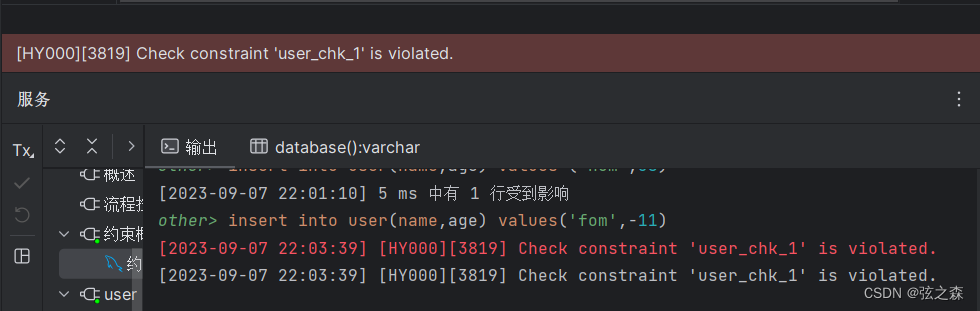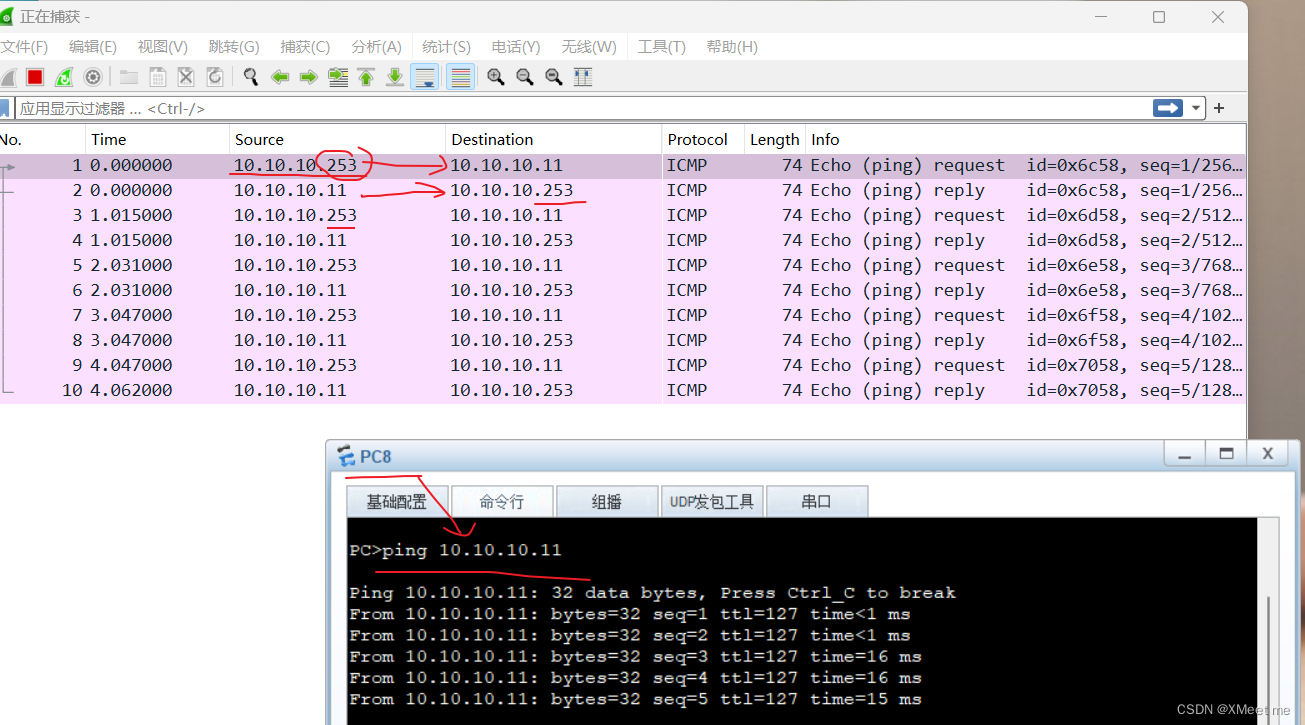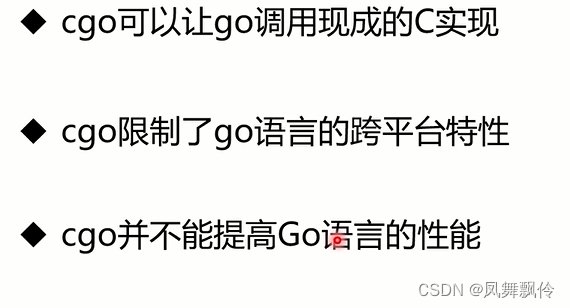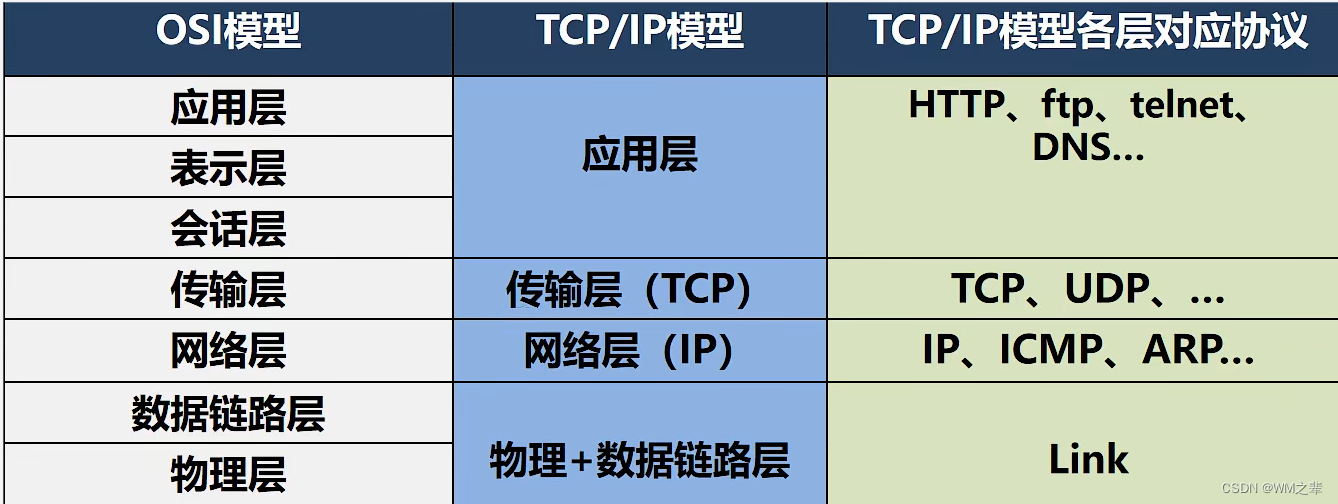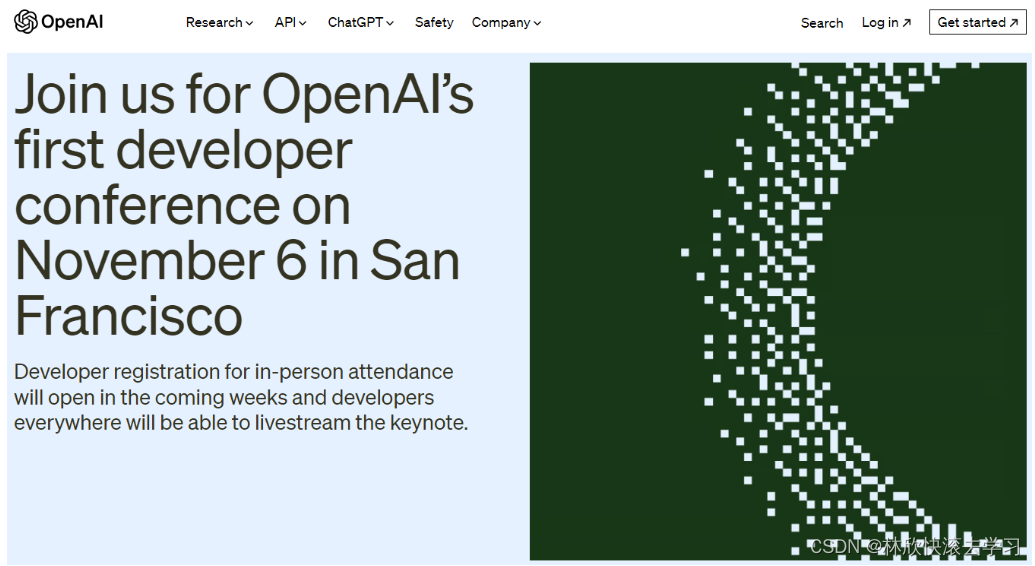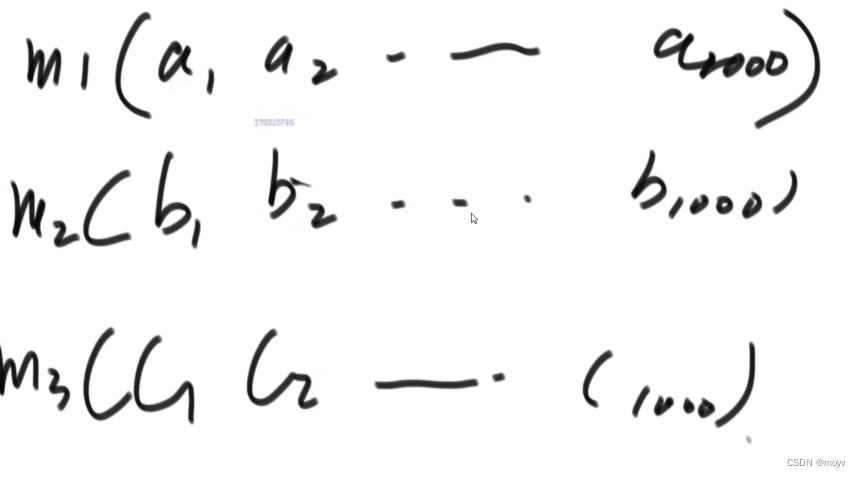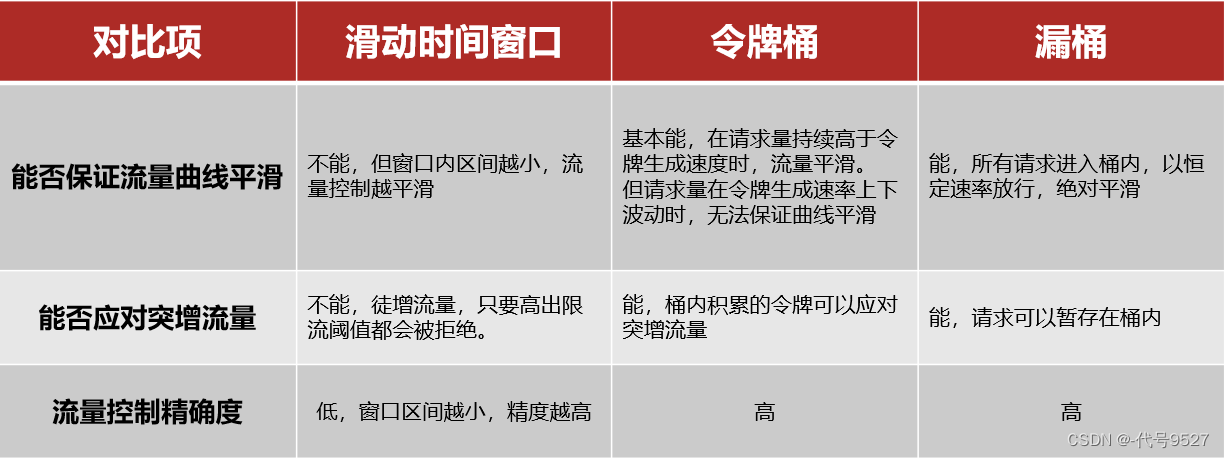导语:很多时候手机设备会突然没网,这时候就需要一个网络检测组件,在没网的时候显示提示用户,提供用户体验。
目录
- 准备工作
- 原理分析
- 组件实现
- 实战演练
- 案例展示
准备工作
- 在
components新建一个q-online文件夹,并新建一个q-online.vue的组件; - 按照前一篇所说的页面结构,编写好预定的网络检测页面;
原理分析
主要是使用uni.onNetworkStatusChange来判断网络状态,然后根据状态调整页面样式显示网络提示。
组件实现
准备工作和原理分析完成后,接下来写一个网络检测页面。
模板部分
这里提供了两种提示,一种是全屏显示,一种是顶部显示,支持自定义插槽。
<view class="q-online" v-if="show"><slot name="content"><view :class="{'q-online-inner': true, [props.type]: true}"><q-iconclass="q-online-icon":name="props.type == 'top' ? 'info-circle' : 'wifi'":size="props.type == 'top' ? 20 : 52"color="#f30d0d" /><text class="q-online-txt">您的网络已断开,请检查连接!</text></view></slot>
</view>
样式部分
.q-online {.q-online-inner {display: flex;justify-content: center;align-items: center;width: 100%;height: 100rpx;background: $netBg;.q-online-icon {margin-right: 20rpx;}.q-online-txt {color: $netColor;font-size: 30rpx;}&.full {position: absolute;top: 0;left: 0;flex-direction: column;height: 100%;background: $white;z-index: 39;.q-online-txt {margin-top: 30rpx;font-size: 36rpx;}}}
}
脚本部分
- 引入依赖包和属性设置
import { ref } from "vue";
import { onLoad } from "@dcloudio/uni-app";// 页面属性
let show = ref(false);// 显示类型
const props = defineProps({type: {type: String,default: "top", // top 顶部 full 全屏},
});// 状态发送
const emits = defineEmits(["change"]);
- 方法定义
// 页面方法// 显示
onLoad((option) => {checkNet();
});// 检测网络
function checkNet() {uni.onNetworkStatusChange((res) => {const status = res.isConnected;show.value = !status;emits("change", status);let title = status ? "网络已连接!" : "网络已断开!",icon = status ? "success" : "error";uni.showToast({title,icon,});});
}
实战演练
模板使用
<!-- 顶部风格 -->
<q-online type="top" />
<!-- 全屏风格 -->
<q-online type="full" @change="getNetStatus" />
脚本使用
// 获取网络状态
function getNetStatus(val) {console.log(`网络状态:${val ? "有网" : "无网"}`);
}
案例展示
-
顶部效果


-
全屏效果


最后
以上就是自定义网络检测组件的主要内容,有不足之处,请多多指正。
![[刷题记录]牛客面试笔刷TOP101](https://img-blog.csdnimg.cn/cb21798a927c4ed2a3b29b1d8b7951ba.png)
![[Java]异常](https://img-blog.csdnimg.cn/bd80f5028bc540359dfb491cb3f22ef8.png)