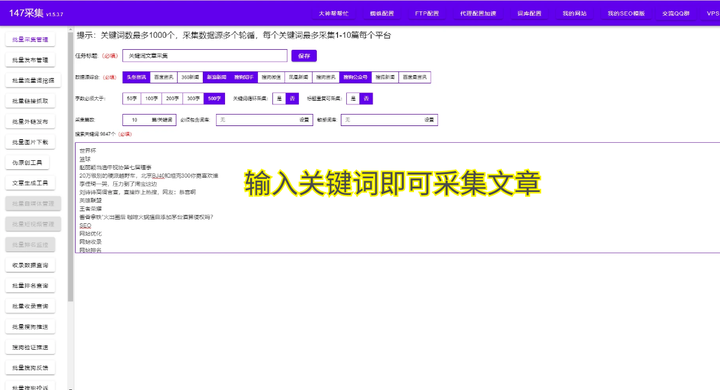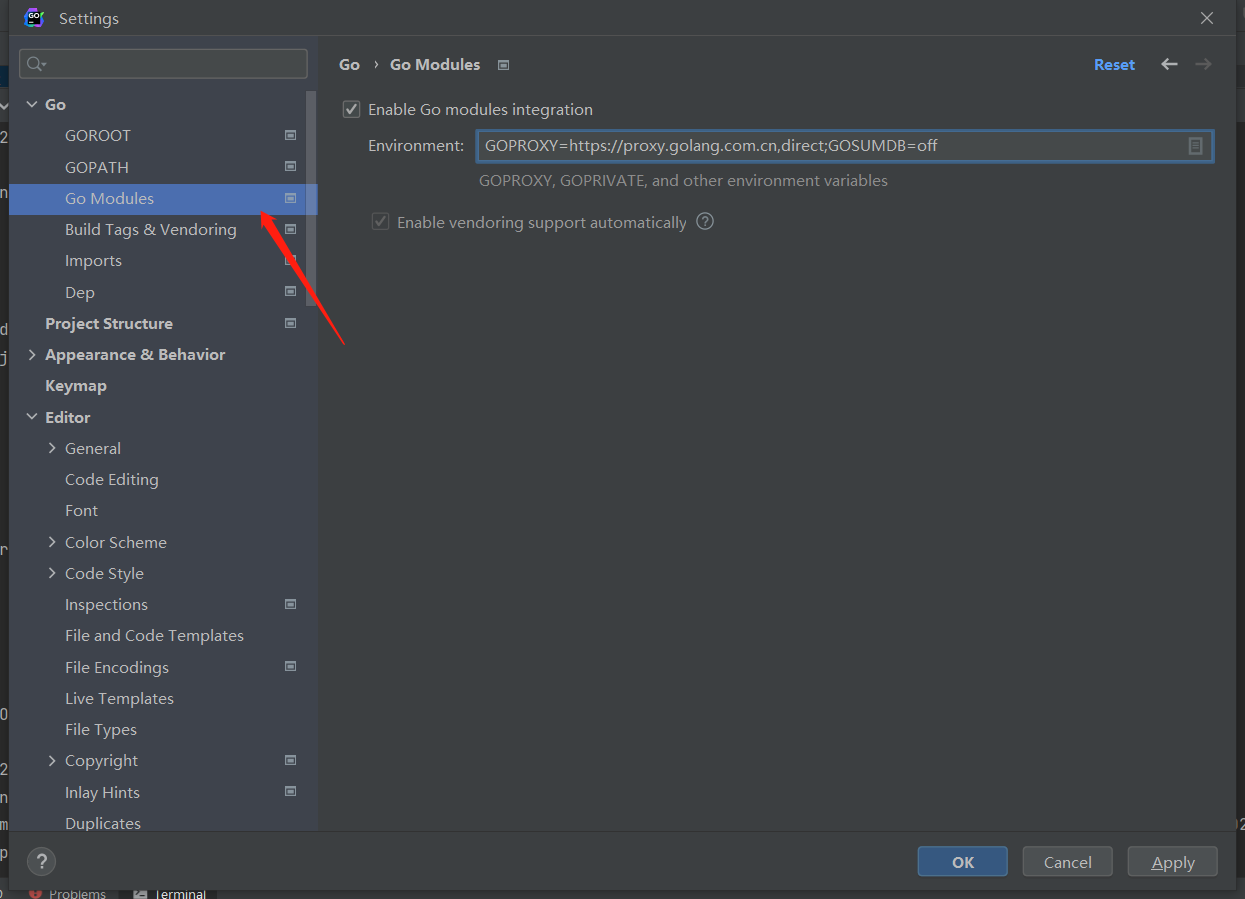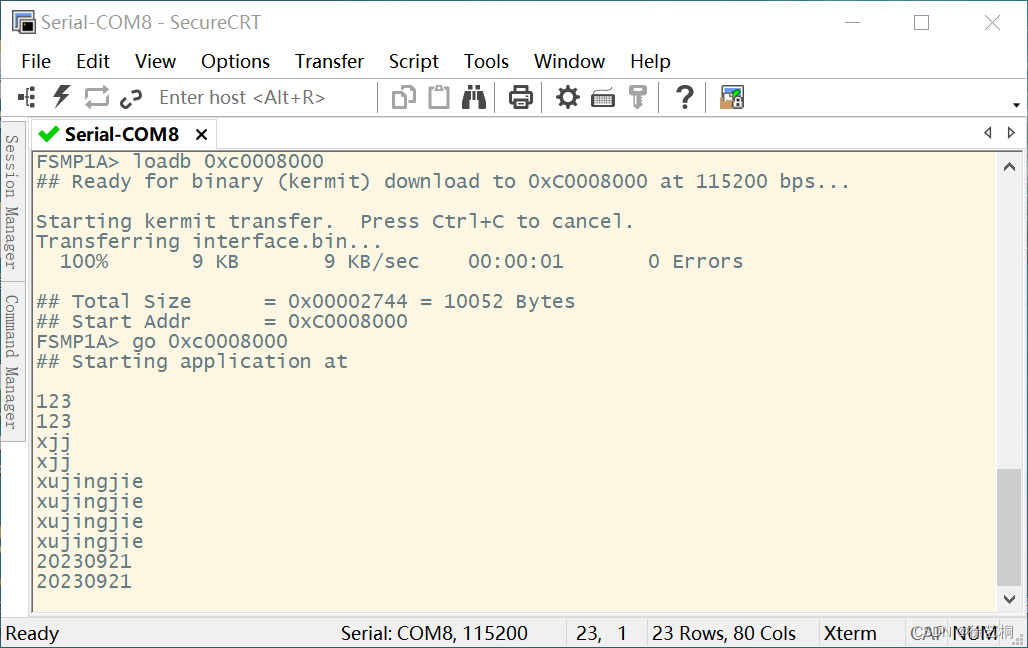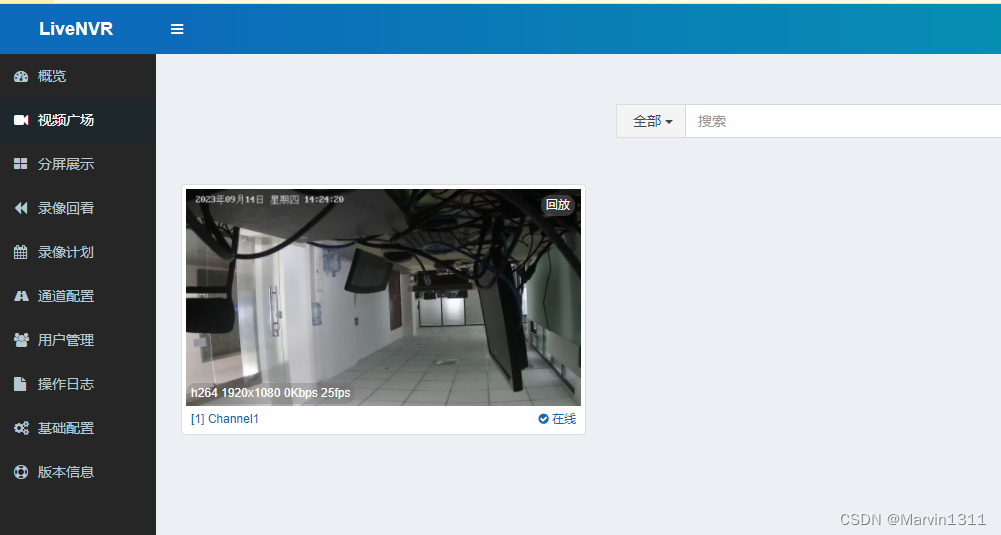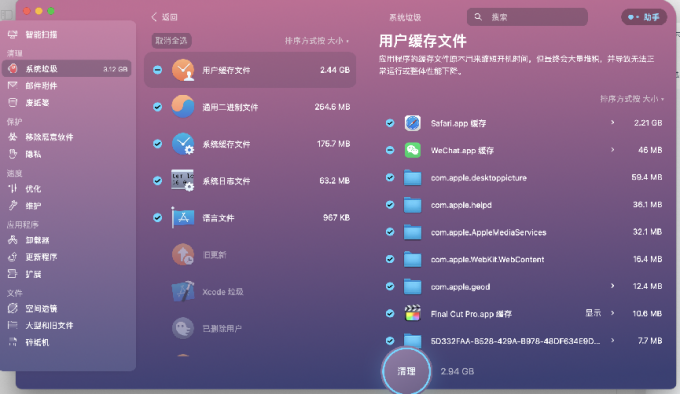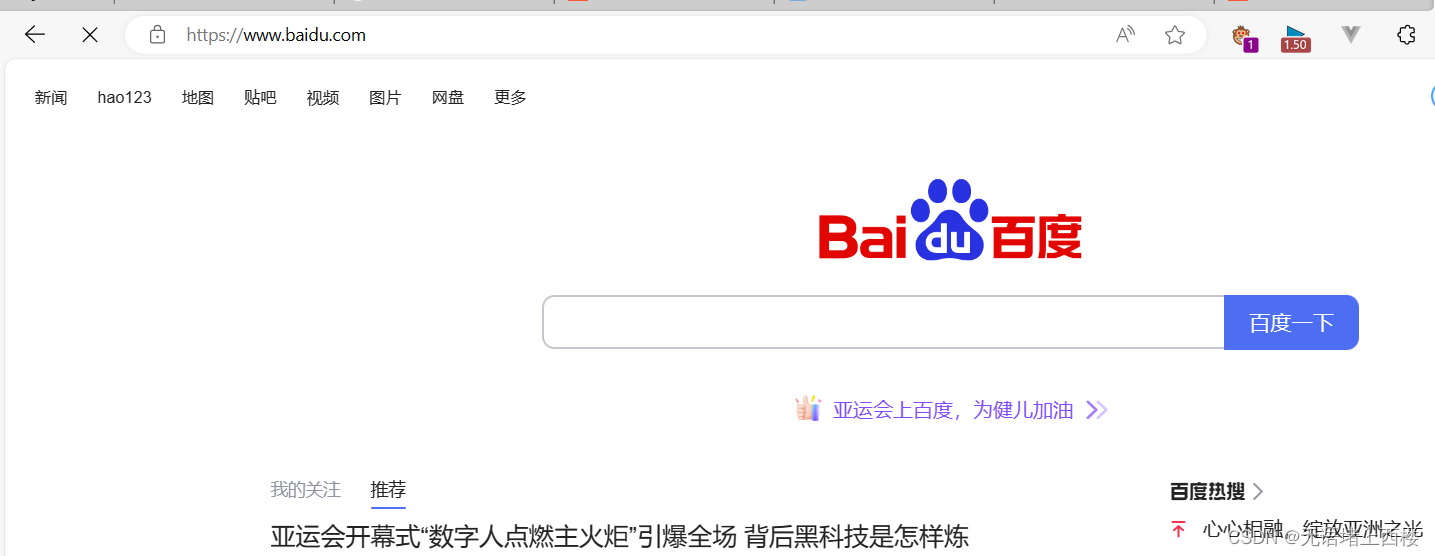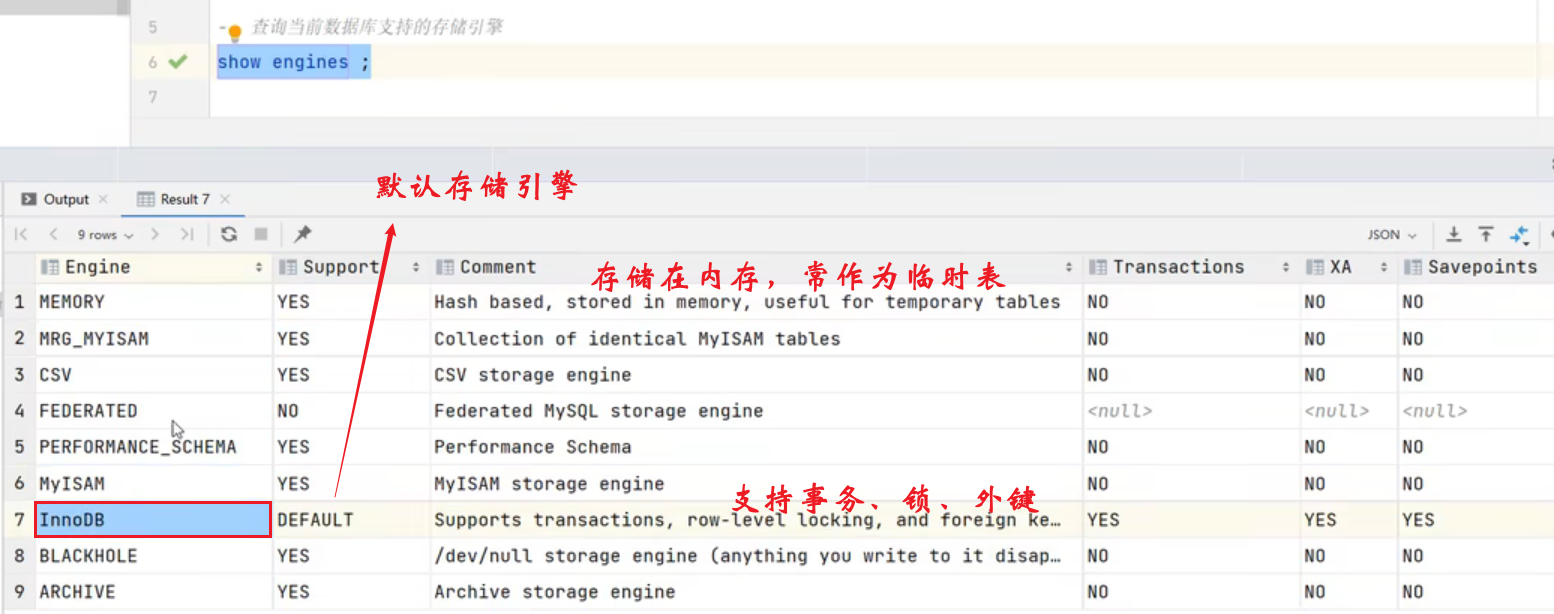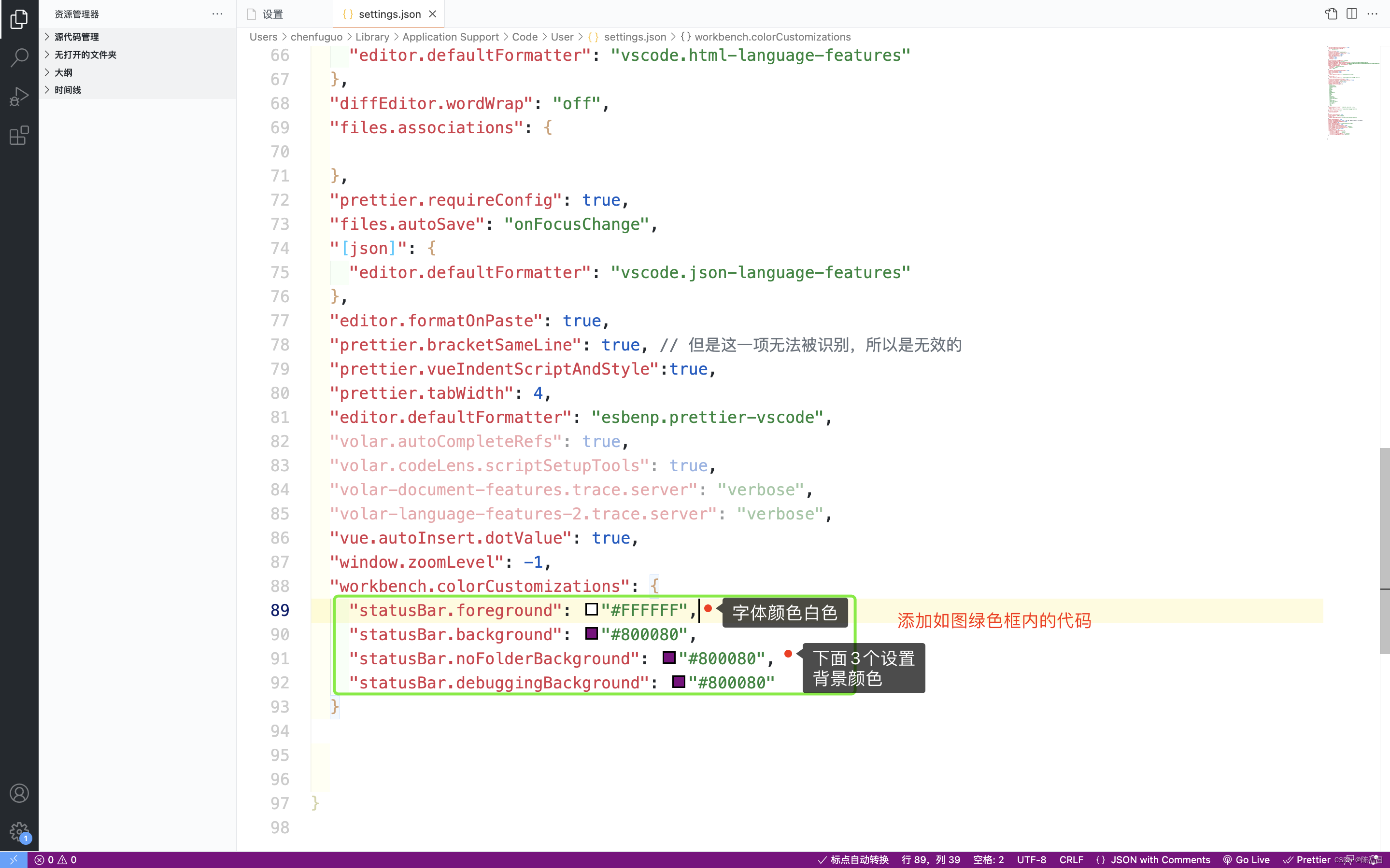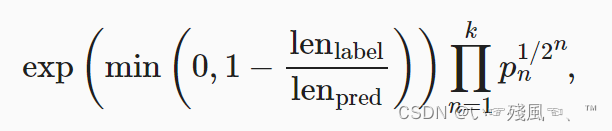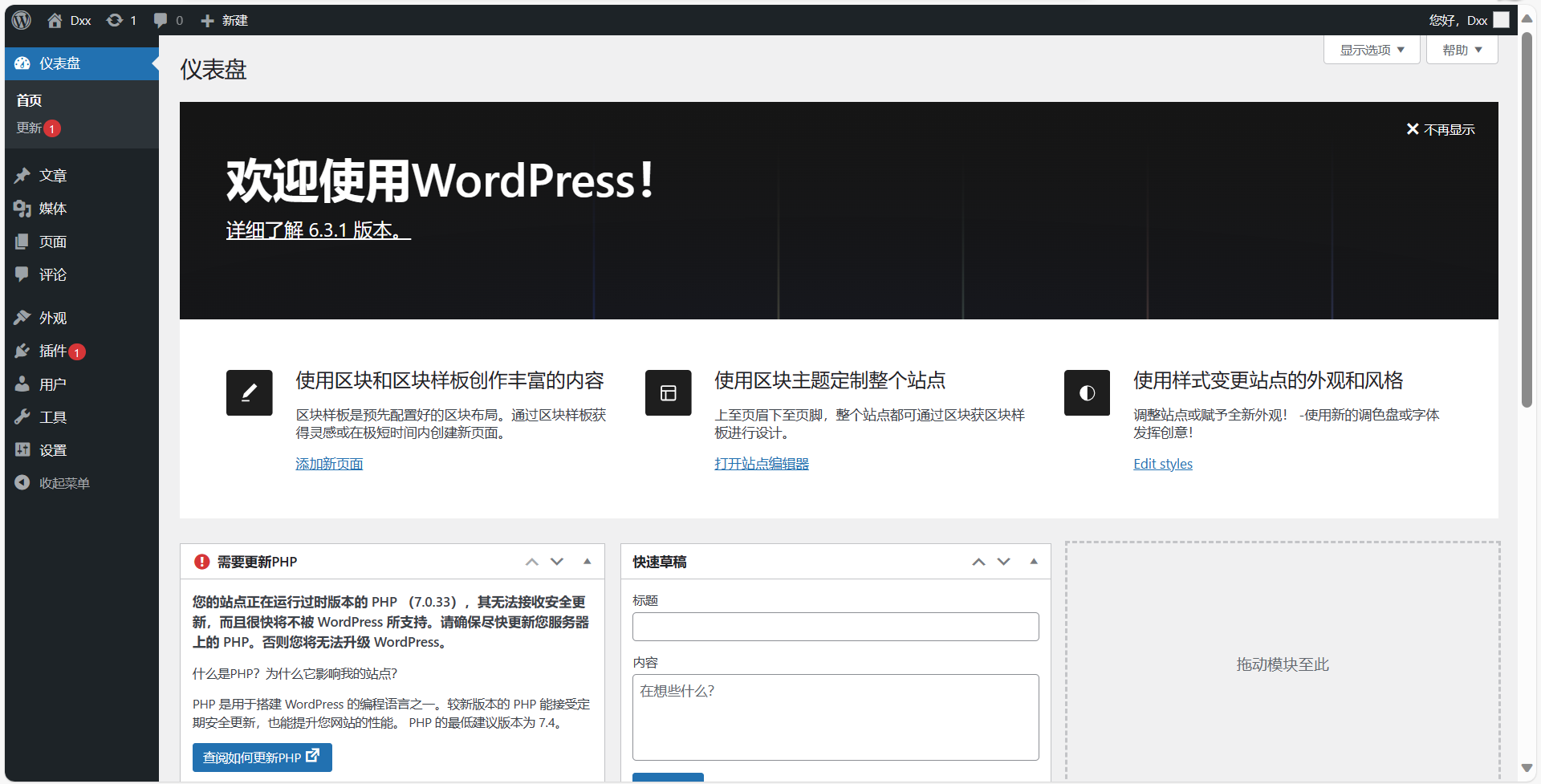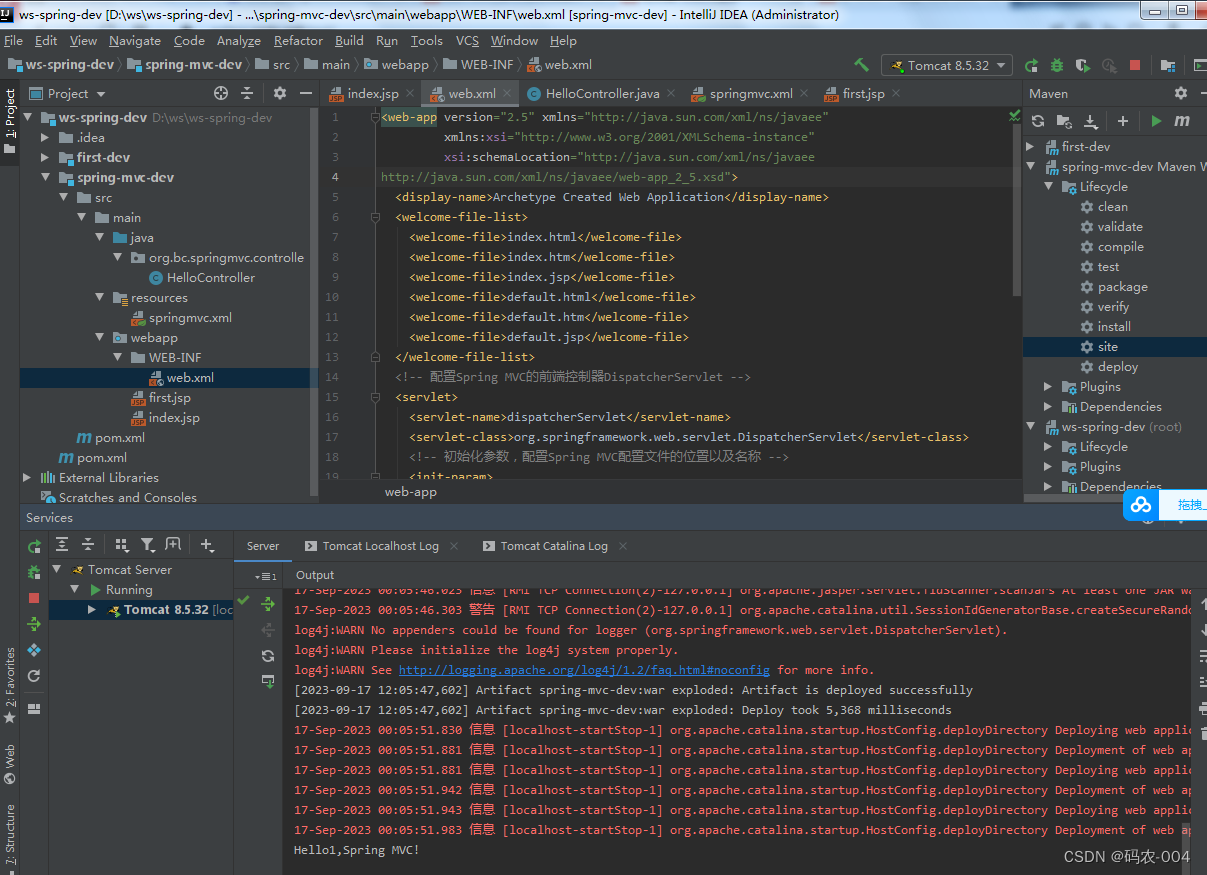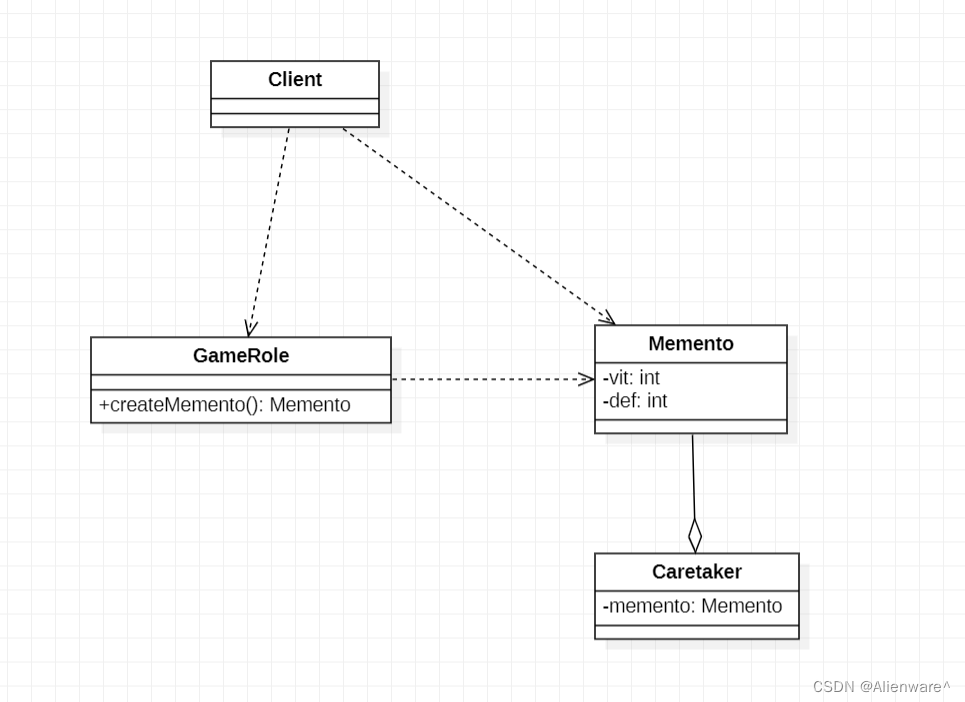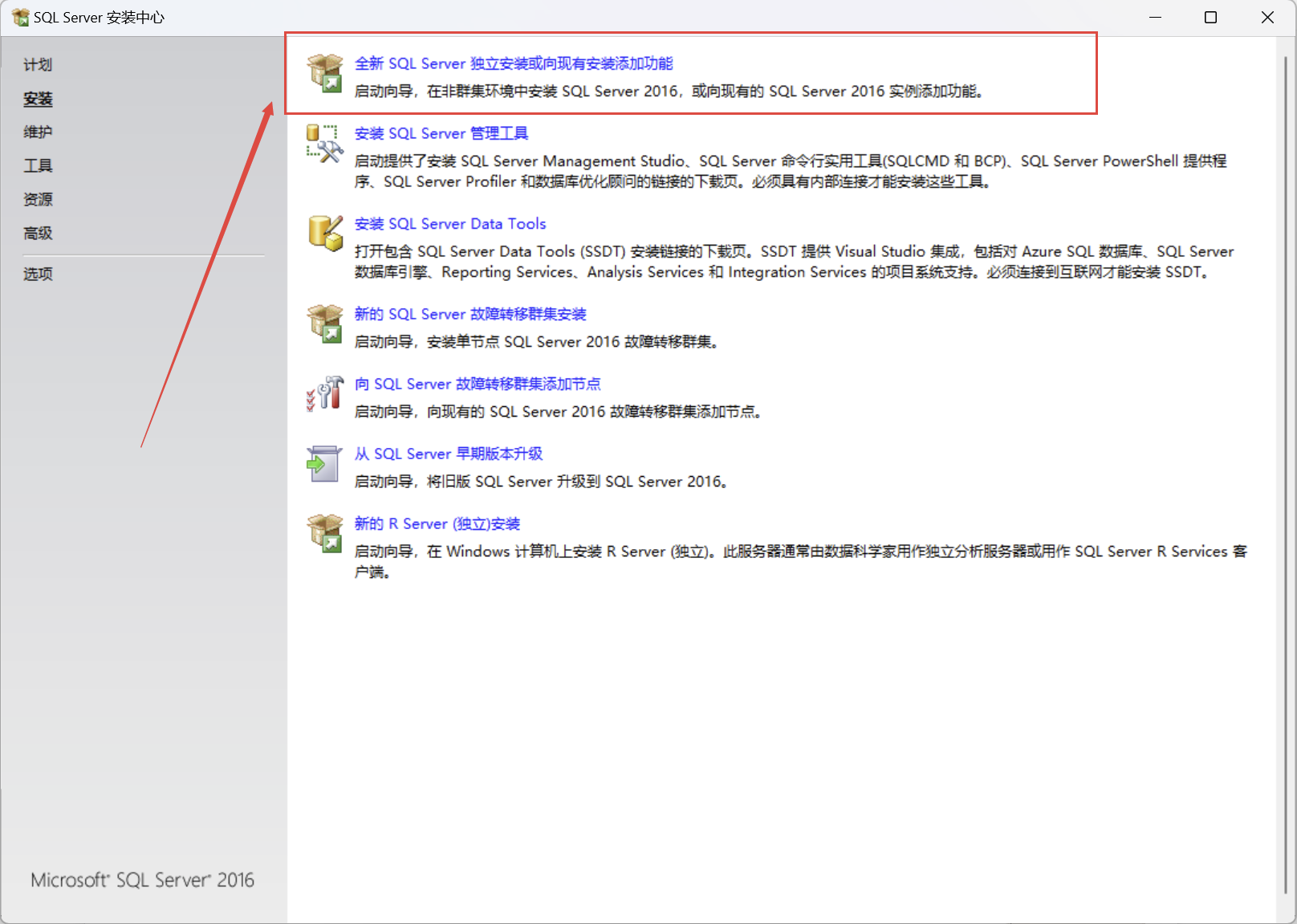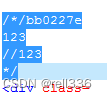文章目录
- 版权声明
- day03
- 一、今日目标
- 1.生命周期
- 2.综合案例-小黑记账清单
- 3.工程化开发入门
- 4.综合案例-小兔仙首页
- 二、Vue生命周期
- 三、Vue生命周期钩子
- 四、生命周期钩子小案例
- 1.在created中发送数据
- 2.在mounted中获取焦点
- 五、案例-小黑记账清单
- 1.需求图示:
- 2.需求分析
- 3.思路分析
- 4.代码
- 六、工程化开发和脚手架
- 1.开发Vue的两种方式
- 2.脚手架Vue CLI
- 基本介绍:
- 好处:
- 使用步骤:
- 七、项目目录介绍和运行流程
- 1.项目目录介绍
- 2.运行流程
- 3. 项目创建
- 八、组件化开发
- 九、根组件 App.vue
- 1.根组件介绍
- 2.组件是由三部分构成
- 3.总结
- 十、普通组件的注册使用-局部注册
- 十一、普通组件的注册使用-全局注册
- 1.特点:
- 2.步骤
- 3.使用方式
- 4.注意
- 5.语法
- 6.练习
- 十二、综合案例
- 1.小兔仙首页启动项目演示
- 2.小兔仙组件拆分示意图
- 3.开发思路
版权声明
- 本博客的内容基于我个人学习黑马程序员课程的学习笔记整理而成。我特此声明,所有版权属于黑马程序员或相关权利人所有。本博客的目的仅为个人学习和交流之用,并非商业用途。
- 我在整理学习笔记的过程中尽力确保准确性,但无法保证内容的完整性和时效性。本博客的内容可能会随着时间的推移而过时或需要更新。
- 若您是黑马程序员或相关权利人,如有任何侵犯版权的地方,请您及时联系我,我将立即予以删除或进行必要的修改。
- 对于其他读者,请在阅读本博客内容时保持遵守相关法律法规和道德准则,谨慎参考,并自行承担因此产生的风险和责任。
day03
一、今日目标
1.生命周期
- 生命周期介绍
- 生命周期的四个阶段
- 生命周期钩子
- 声明周期案例
2.综合案例-小黑记账清单
- 列表渲染
- 添加/删除
- 饼图渲染
3.工程化开发入门
- 工程化开发和脚手架
- 项目运行流程
- 组件化
- 组件注册
4.综合案例-小兔仙首页
- 拆分模块-局部注册
- 结构样式完善
- 拆分组件 – 全局注册
二、Vue生命周期
思考:什么时候可以发送初始化渲染请求?(越早越好)什么时候可以开始操作dom?(至少dom得渲染出来)
Vue生命周期:就是一个Vue实例从创建 到 销毁 的整个过程。
生命周期四个阶段:① 创建 ② 挂载 ③ 更新 ④ 销毁
1.创建阶段:创建响应式数据
2.挂载阶段:渲染模板
3.更新阶段:修改数据,更新视图
4.销毁阶段:销毁Vue实例
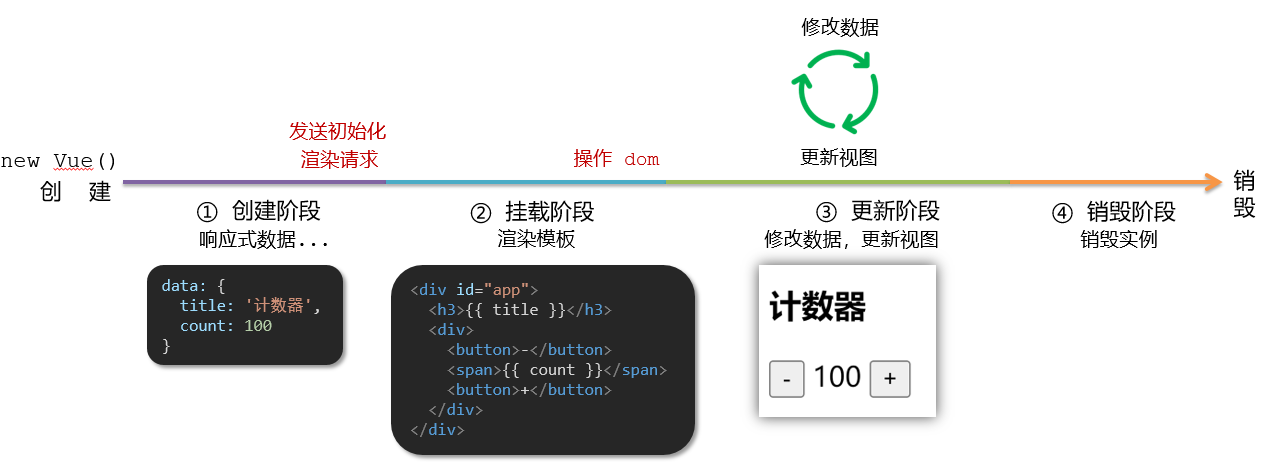
三、Vue生命周期钩子
Vue生命周期过程中,会自动运行一些函数,被称为【生命周期钩子】→ 让开发者可以在【特定阶段】运行自己的代码
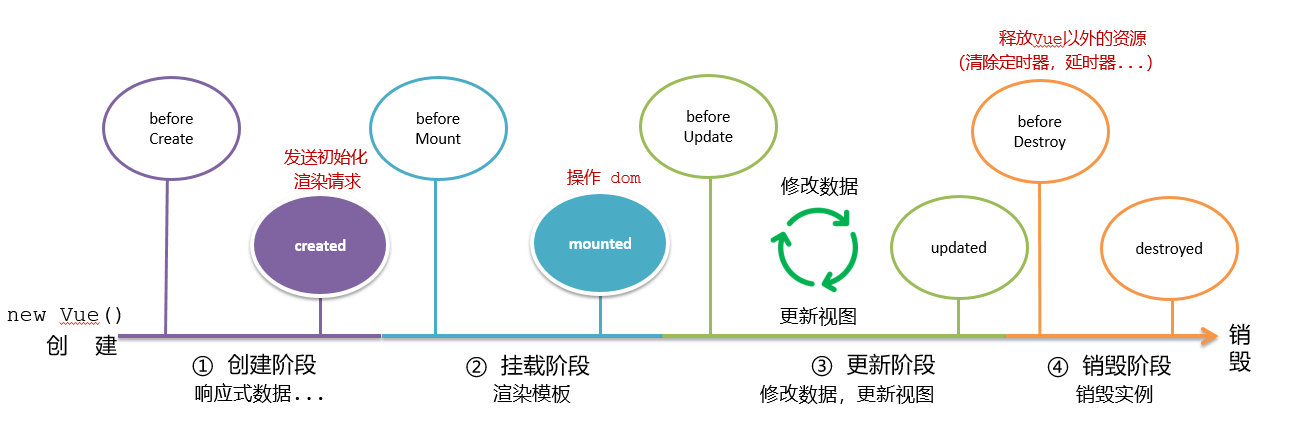
<div id="app"><h3>{{ title }}</h3><div><button @click="count--">-</button><span>{{ count }}</span><button @click="count++">+</button></div></div><script src="https://cdn.jsdelivr.net/npm/vue@2/dist/vue.js"></script><script>const app = new Vue({el: '#app',data: {count: 100,title: '计数器'},// 1. 创建阶段(准备数据)beforeCreate () {console.log('beforeCreate 响应式数据准备好之前', this.count)},created () {console.log('created 响应式数据准备好之后', this.count)// this.数据名 = 请求回来的数据// 可以开始发送初始化渲染的请求了},// 2. 挂载阶段(渲染模板)beforeMount () {console.log('beforeMount 模板渲染之前', document.querySelector('h3').innerHTML)},mounted () {console.log('mounted 模板渲染之后', document.querySelector('h3').innerHTML)// 可以开始操作dom了},// 3. 更新阶段(修改数据 → 更新视图)beforeUpdate () {console.log('beforeUpdate 数据修改了,视图还没更新', document.querySelector('span').innerHTML)},updated () {console.log('updated 数据修改了,视图已经更新', document.querySelector('span').innerHTML)},// 4. 卸载阶段beforeDestroy () {console.log('beforeDestroy, 卸载前')console.log('清除掉一些Vue以外的资源占用,定时器,延时器...')},destroyed () {console.log('destroyed,卸载后')}})</script>
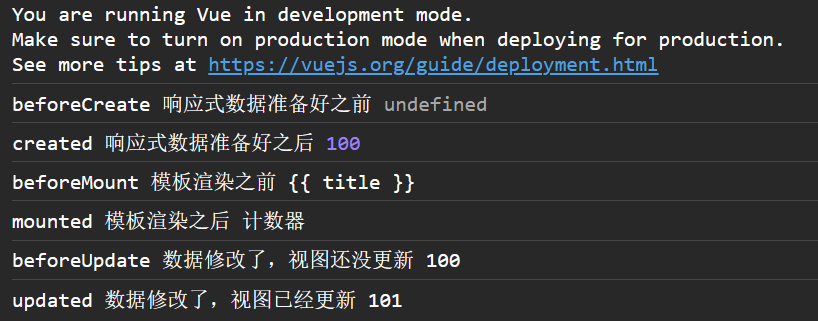
四、生命周期钩子小案例
1.在created中发送数据
<!DOCTYPE html>
<html lang="en">
<head><meta charset="UTF-8"><meta http-equiv="X-UA-Compatible" content="IE=edge"><meta name="viewport" content="width=device-width, initial-scale=1.0"><title>Document</title><style>* {margin: 0;padding: 0;list-style: none;}.news {display: flex;height: 120px;width: 600px;margin: 0 auto;padding: 20px 0;cursor: pointer;}.news .left {flex: 1;display: flex;flex-direction: column;justify-content: space-between;padding-right: 10px;}.news .left .title {font-size: 20px;}.news .left .info {color: #999999;}.news .left .info span {margin-right: 20px;}.news .right {width: 160px;height: 120px;}.news .right img {width: 100%;height: 100%;object-fit: cover;}</style>
</head>
<body><div id="app"><ul><li v-for="(item, index) in list" :key="item.id" class="news"><div class="left"><div class="title">{{ item.title }}</div><div class="info"><span>{{ item.source }}</span><span>{{ item.time }}</span></div></div><div class="right"><img :src="item.img" alt=""></div></li></ul></div><script src="https://cdn.jsdelivr.net/npm/vue@2/dist/vue.js"></script><script src="https://cdn.jsdelivr.net/npm/axios/dist/axios.min.js"></script><script>// 接口地址:http://hmajax.itheima.net/api/news// 请求方式:getconst app = new Vue({el: '#app',data: {list: []},async created () {// 1. 发送请求获取数据const res = await axios.get('http://hmajax.itheima.net/api/news')// 2. 更新到 list 中,用于页面渲染 v-forthis.list = res.data.data}})</script>
</body>
</html>
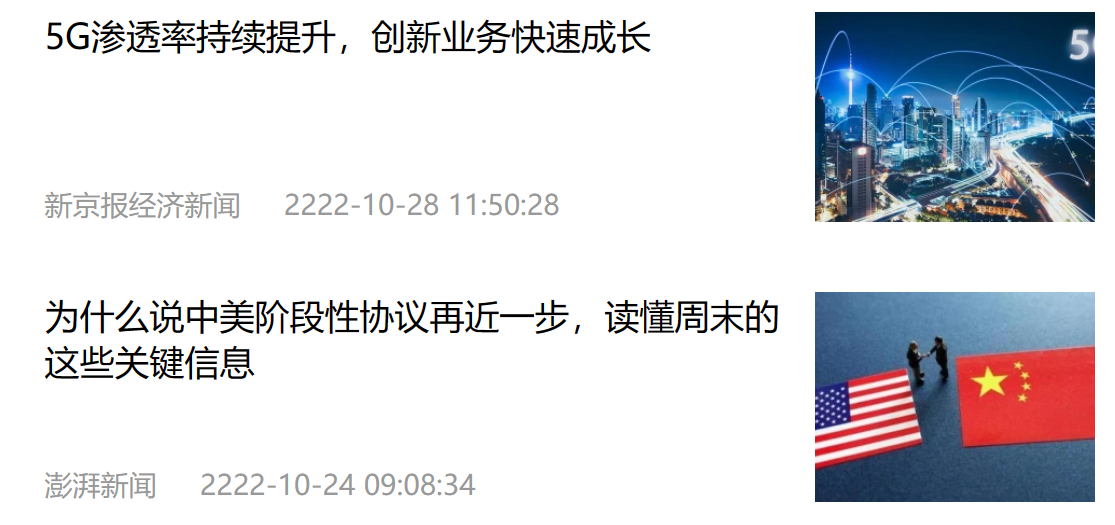
2.在mounted中获取焦点
<!DOCTYPE html>
<html lang="zh-CN"><head><meta charset="UTF-8"><meta http-equiv="X-UA-Compatible" content="IE=edge"><meta name="viewport" content="width=device-width, initial-scale=1.0"><title>示例-获取焦点</title><!-- 初始化样式 --><link rel="stylesheet" href="https://cdn.jsdelivr.net/npm/reset.css@2.0.2/reset.min.css"><!-- 核心样式 --><style>html,body {height: 100%;}.search-container {position: absolute;top: 30%;left: 50%;transform: translate(-50%, -50%);text-align: center;}.search-container .search-box {display: flex;}.search-container img {margin-bottom: 30px;}.search-container .search-box input {width: 512px;height: 16px;padding: 12px 16px;font-size: 16px;margin: 0;vertical-align: top;outline: 0;box-shadow: none;border-radius: 10px 0 0 10px;border: 2px solid #c4c7ce;background: #fff;color: #222;overflow: hidden;box-sizing: content-box;-webkit-tap-highlight-color: transparent;}.search-container .search-box button {cursor: pointer;width: 112px;height: 44px;line-height: 41px;line-height: 42px;background-color: #ad2a27;border-radius: 0 10px 10px 0;font-size: 17px;box-shadow: none;font-weight: 400;border: 0;outline: 0;letter-spacing: normal;color: white;}body {background: no-repeat center /cover;background-color: #edf0f5;}</style>
</head><body>
<div class="container" id="app"><div class="search-container"><img src="https://www.itheima.com/images/logo.png" alt=""><div class="search-box"><input type="text" v-model="words" id="inp"><button>搜索一下</button></div></div>
</div><script src="./vue.js"></script>
<script>const app = new Vue({el: '#app',data: {words: ''},mounted() {document.querySelector('#inp').focus()}})
</script>
</body>
</html>
五、案例-小黑记账清单
1.需求图示:
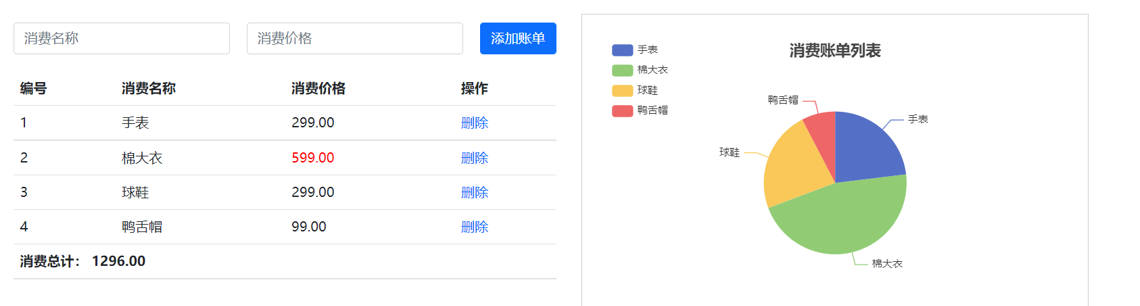
2.需求分析
1.基本渲染
2.添加功能
3.删除功能
4.饼图渲染
3.思路分析
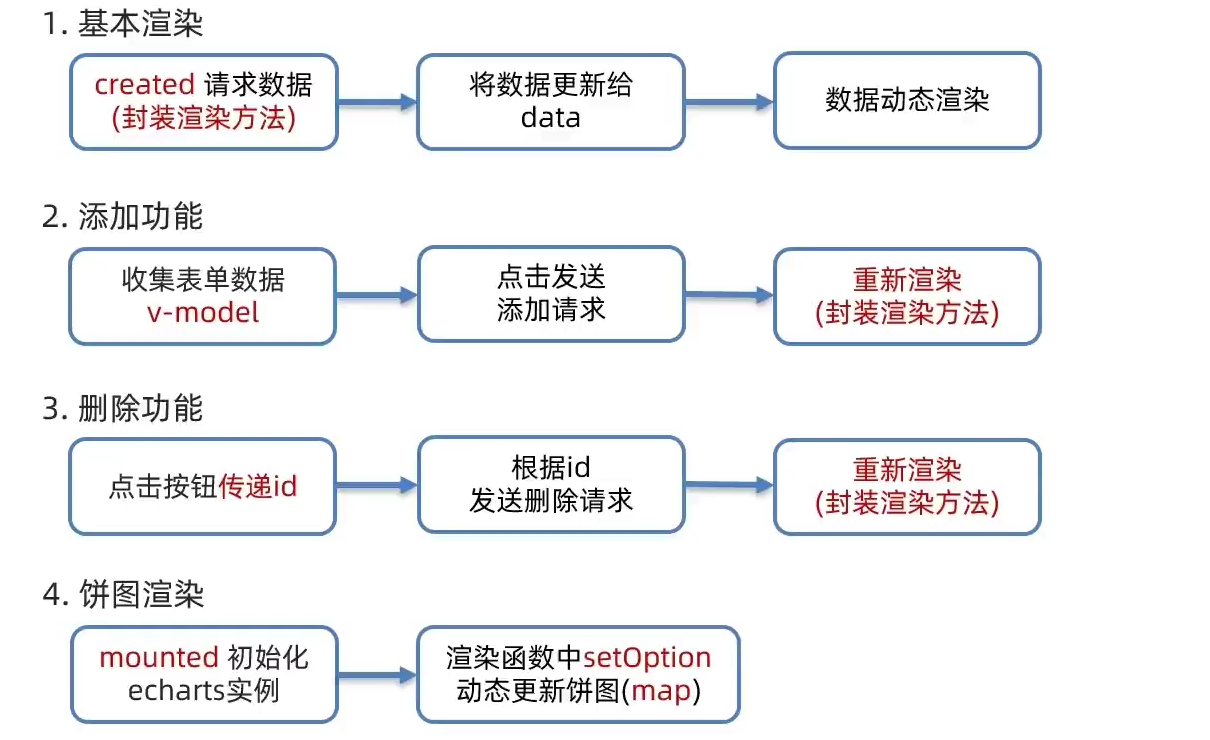
4.代码
<!DOCTYPE html>
<html lang="en"><head><meta charset="UTF-8" /><meta name="viewport" content="width=device-width, initial-scale=1.0" /><title>Document</title><!-- CSS only --><linkrel="stylesheet"href="https://cdn.jsdelivr.net/npm/bootstrap@5.1.3/dist/css/bootstrap.min.css"/><style>.red {color: red!important;}.search {width: 300px;margin: 20px 0;}.my-form {display: flex;margin: 20px 0;}.my-form input {flex: 1;margin-right: 20px;}.table > :not(:first-child) {border-top: none;}.contain {display: flex;padding: 10px;}.list-box {flex: 1;padding: 0 30px;}.list-box a {text-decoration: none;}.echarts-box {width: 600px;height: 400px;padding: 30px;margin: 0 auto;border: 1px solid #ccc;}tfoot {font-weight: bold;}@media screen and (max-width: 1000px) {.contain {flex-wrap: wrap;}.list-box {width: 100%;}.echarts-box {margin-top: 30px;}}</style></head><body><div id="app"><div class="contain"><!-- 左侧列表 --><div class="list-box"><!-- 添加资产 --><form class="my-form"><input v-model.trim="name" type="text" class="form-control" placeholder="消费名称" /><input v-model.number="price" type="text" class="form-control" placeholder="消费价格" /><button @click="add" type="button" class="btn btn-primary">添加账单</button></form><table class="table table-hover"><thead><tr><th>编号</th><th>消费名称</th><th>消费价格</th><th>操作</th></tr></thead><tbody><tr v-for="(item,index) in list" :key="item.id" ><td>{{index}}</td><td>{{item.name}}</td><td class="{red: item.price > 500}">{{item.price.toFixed(2)}}</td><td><a href="javascript:;" @click="del(item.id)">删除</a></td></tr></tbody><tfoot><tr><td colspan="4">消费总计:{{totalPrice.toFixed(2)}}</td></tr></tfoot></table></div><!-- 右侧图表 --><div class="echarts-box" id="main"></div></div></div><script src="../echarts.min.js"></script><script src="../vue.js"></script><script src="../axios.js"></script><script>/*** 接口文档地址:* https://www.apifox.cn/apidoc/shared-24459455-ebb1-4fdc-8df8-0aff8dc317a8/api-53371058** 功能需求:* 1. 基本渲染* 2. 添加功能* 3. 删除功能* 4. 饼图渲染*/const app = new Vue({el: '#app',data: {list:[],name: '',price: ''},computed: {totalPrice () {return this.list.reduce((sum,item) => sum + item.price,0)}},mounted() {this.myChart=echarts.init(document.querySelector('#main'))this.myChart.setOption({// 大标题title: {text: '消费账单列表',left: 'center'},// 提示框tooltip: {trigger: 'item'},// 图例legend: {orient: 'vertical',left: 'left'},// 数据项series: [{name: '消费账单',type: 'pie',radius: '50%', // 半径data: [],emphasis: {itemStyle: {shadowBlur: 10,shadowOffsetX: 0,shadowColor: 'rgba(0, 0, 0, 0.5)'}}}]})},async created() {this.getList()},methods:{async add() {if (!this.name) {alert('请输入消费名称')return}if (typeof this.price !== 'number') {alert('请输入正确的消费价格')return}const res = await axios.post('https://applet-base-api-t.itheima.net/bill', {creator: '小白',name: this.name,price: this.price})//重新渲染this.getList()this.name = ''this.price = ''},async getList() {const res=await axios.get('https://applet-base-api-t.itheima.net/bill',{params:{creator: '小白'}})this.list=res.data.datathis.myChart.setOption({series: [{data: this.list.map(item=>({value: item.price , name: item.name}))}]})},async del(id) {const res=await axios.delete(`https://applet-base-api-t.itheima.net/bill/${id}`)//重新渲染this.getList()}}})</script></body>
</html>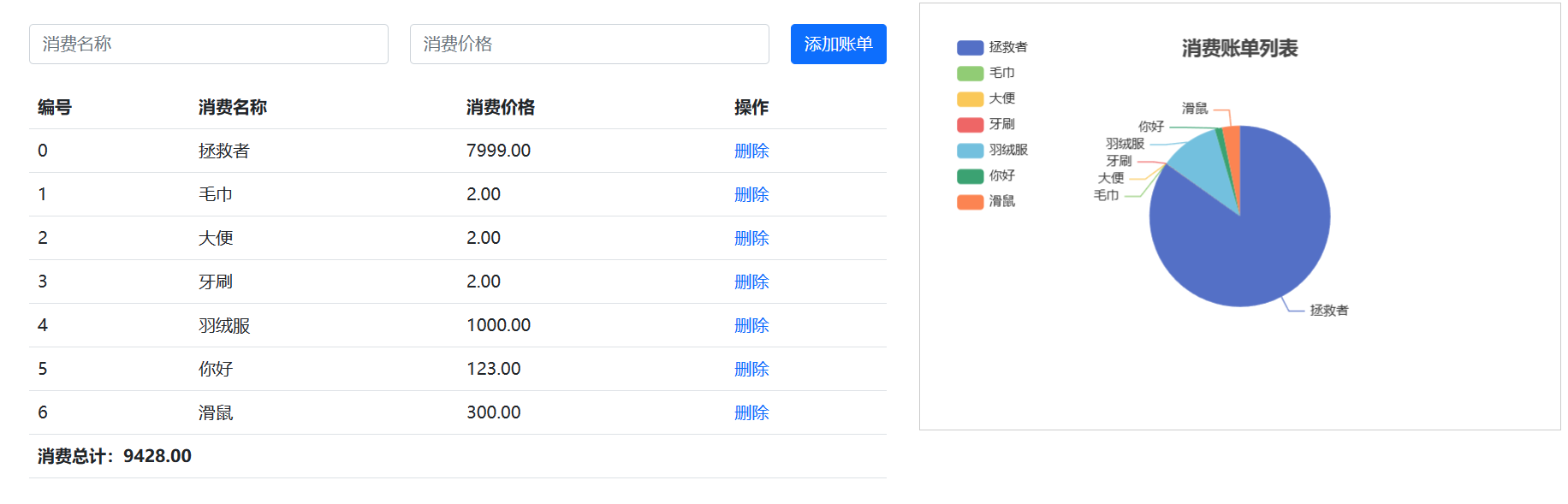
六、工程化开发和脚手架
1.开发Vue的两种方式
- 核心包传统开发模式:基于html / css / js 文件,直接引入核心包,开发 Vue。
- 工程化开发模式:基于构建工具(例如:webpack)的环境中开发Vue。
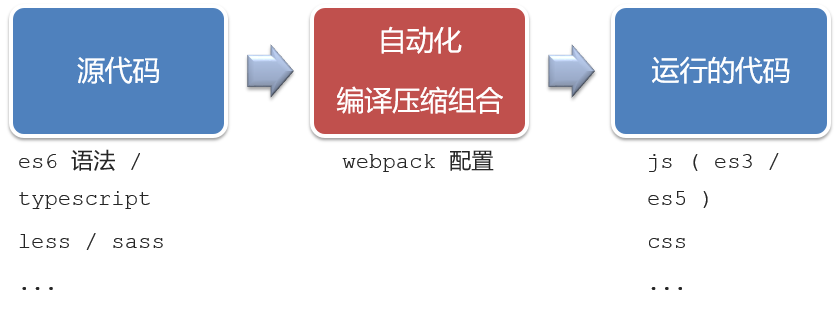
工程化开发模式优点:
提高编码效率,比如使用JS新语法、Less/Sass、Typescript等通过webpack都可以编译成浏览器识别的ES3/ES5/CSS等
工程化开发模式问题:
- webpack配置不简单
- 雷同的基础配置
- 缺乏统一的标准
为了解决以上问题,所以我们需要一个工具,生成标准化的配置
2.脚手架Vue CLI
基本介绍:
Vue CLI 是Vue官方提供的一个全局命令工具
可以帮助我们快速创建一个开发Vue项目的标准化基础架子。【集成了webpack配置】
好处:
- 开箱即用,零配置
- 内置babel等工具
- 标准化的webpack配置
使用步骤:
- 全局安装(只需安装一次即可)
npm i @vue/cli -g - 查看vue/cli版本:
vue --version - 创建项目架子:`vue create project-name(项目名不能使用中文)
- 启动项目:npm run serve(命令不固定,找package.json)
七、项目目录介绍和运行流程
1.项目目录介绍
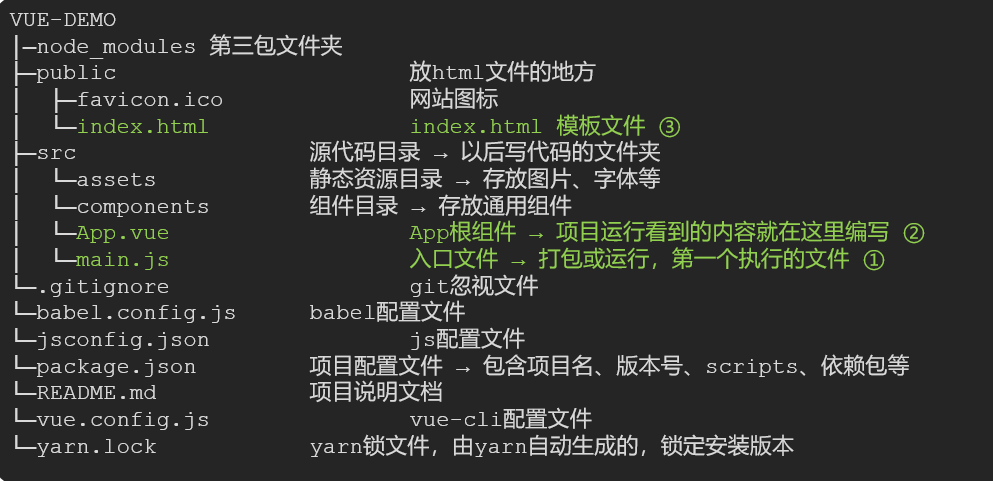
虽然脚手架中的文件有很多,目前咱们只需关注三个文件即可
- main.js 入口文件
// 文件核心作用:导入App.vue,基于App.vue创建结构渲染index.html
// 1. 导入 Vue 核心包
import Vue from 'vue'// 2. 导入 App.vue 根组件
import App from './App.vue'// 提示:当前处于什么环境 (生产环境 / 开发环境)
Vue.config.productionTip = false// 3. Vue实例化,提供render方法 → 基于App.vue创建结构渲染index.html
new Vue({// el: '#app', 作用:和$mount('选择器')作用一致,用于指定Vue所管理容器// render: h => h(App),render: (createElement) => {// 基于App创建元素结构return createElement(App)}
}).$mount('#app')
- App.vue App根组件
<template><div class="App"><div class="box" @click="fn"></div></div>
</template><script>
// 导出的是当前组件的配置项
// 里面可以提供 data(特殊) methods computed watch 生命周期八大钩子
export default {created () {console.log('我是created')},methods: {fn () {alert('你好')}}
}
</script><style lang="less">
/* 让style支持less1. 给style加上 lang="less"2. 安装依赖包 less less-loaderyarn add less less-loader -D (开发依赖)
*/
.App {width: 400px;height: 400px;background-color: pink;.box {width: 100px;height: 100px;background-color: skyblue;}
}
</style>
-
index.html 模板文件
<!DOCTYPE html> <html lang=""><head><meta charset="utf-8"><meta http-equiv="X-UA-Compatible" content="IE=edge"><meta name="viewport" content="width=device-width,initial-scale=1.0"><link rel="icon" href="<%= BASE_URL %>favicon.ico"><title><%= htmlWebpackPlugin.options.title %></title></head><body><!-- 兼容:给不支持js的浏览器一个提示 --><noscript><strong>We're sorry but <%= htmlWebpackPlugin.options.title %> doesn't work properly without JavaScript enabled. Please enable it to continue.</strong></noscript><!-- Vue所管理的容器:将来创建结构动态渲染这个容器 --><div id="app"><!-- 工程化开发模式中:这里不再直接编写模板语法,通过 App.vue 提供结构渲染 --></div><!-- built files will be auto injected --></body> </html>
2.运行流程
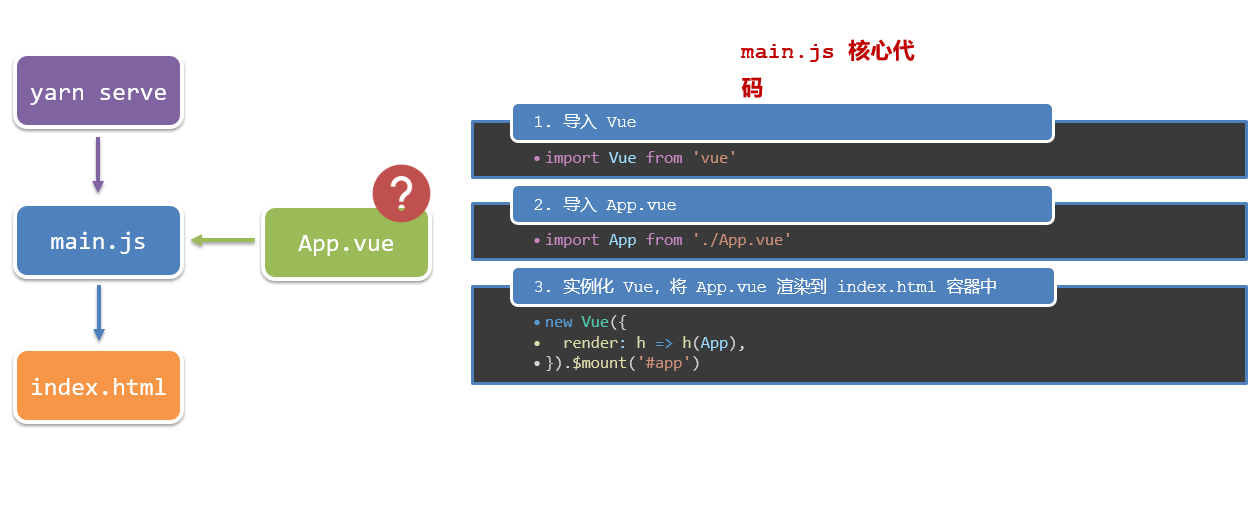
3. 项目创建
- 使用
vue create name
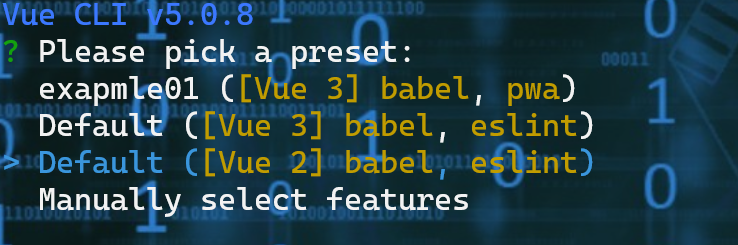
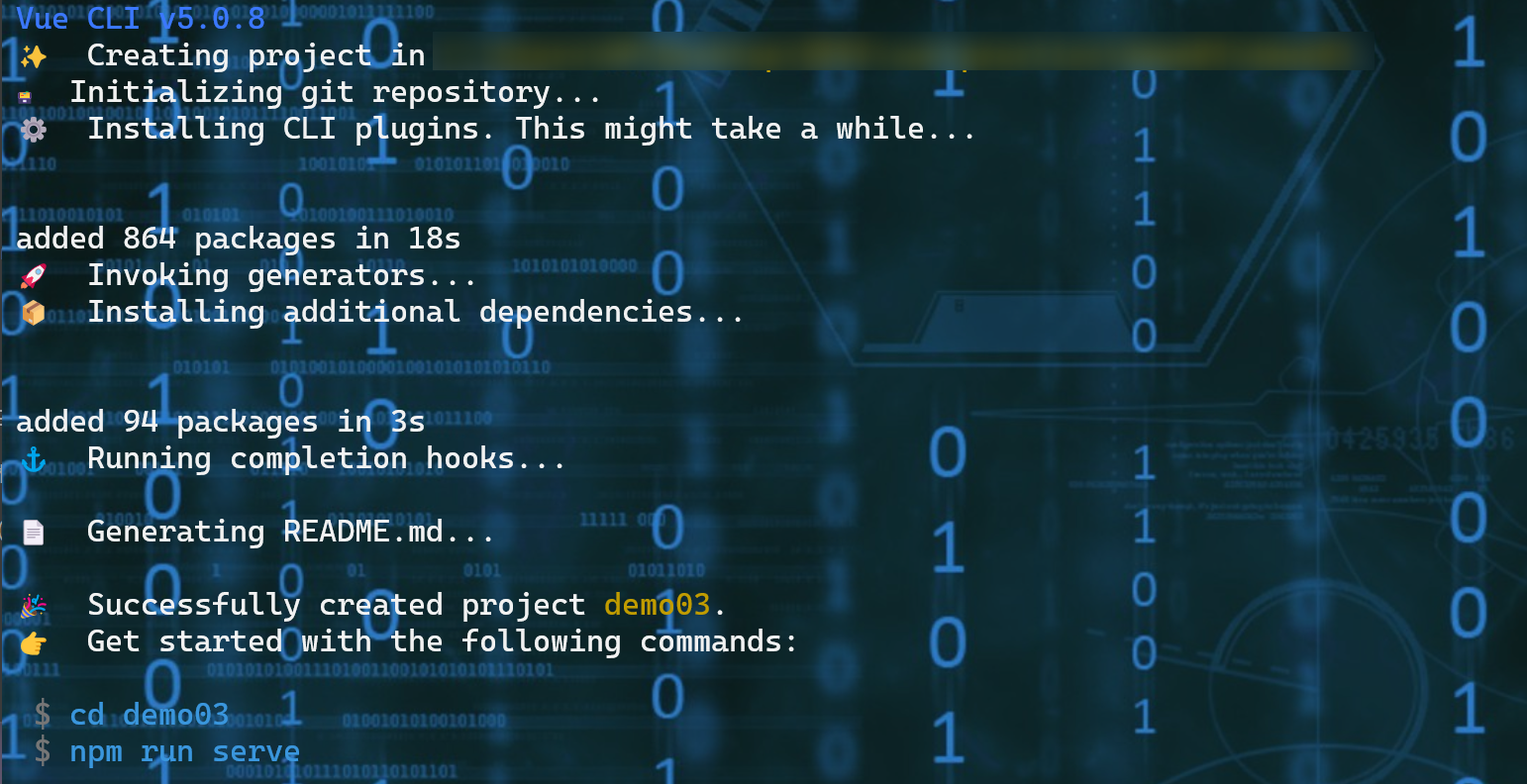
八、组件化开发
组件化:一个页面可以拆分成一个个组件,每个组件有着自己独立的结构、样式、行为。
好处:便于维护,利于复用 → 提升开发效率。
组件分类:普通组件、根组件。
比如:下面这个页面,可以把所有的代码都写在一个页面中,但是这样显得代码比较混乱,难易维护。咱们可以按模块进行组件划分

九、根组件 App.vue
1.根组件介绍
整个应用最上层的组件,包裹所有普通小组件
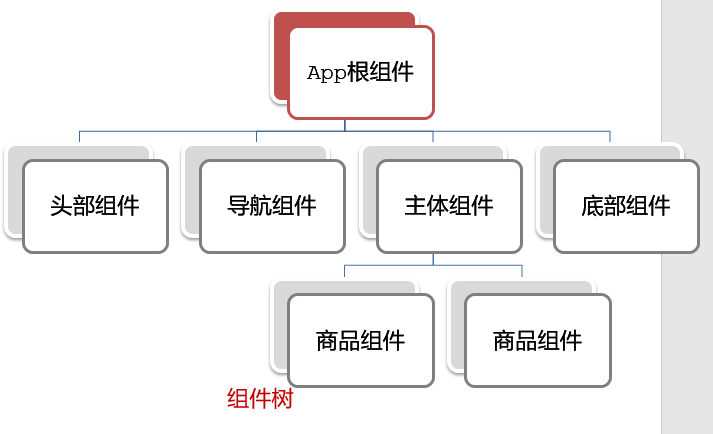
2.组件是由三部分构成
- 语法高亮插件
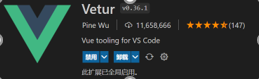
-
三部分构成
- template:结构 (有且只能一个根元素)
- script: js逻辑
- style: 样式 (可支持less,需要装包)
-
让组件支持less
(1) style标签,
lang="less"开启less功能(2) 装包:
yarn add less less-loader -D或者npm i less less-loader -D
3.总结
App组件三大部分:结构、行为、样式
十、普通组件的注册使用-局部注册
-
特点:只能在注册的组件内使用
-
步骤:
- 创建.vue文件(三个组成部分)
- 在使用的组件内先导入再注册,最后使用
- 使用方式:当成html标签使用即可 <组件名></组件名>
4.注意:组件名规范 —> 大驼峰命名法, 如 HmHeader
5.语法:
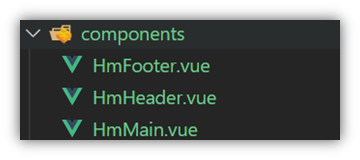
// 导入需要注册的组件
import 组件对象 from '.vue文件路径'
import HmHeader from './components/HmHeader'export default { // 局部注册components: {'组件名': 组件对象,HmHeader:HmHeaer,HmHeader}
}
6.练习
在App组件中,完成以下练习。在App.vue中使用组件的方式完成下面布局
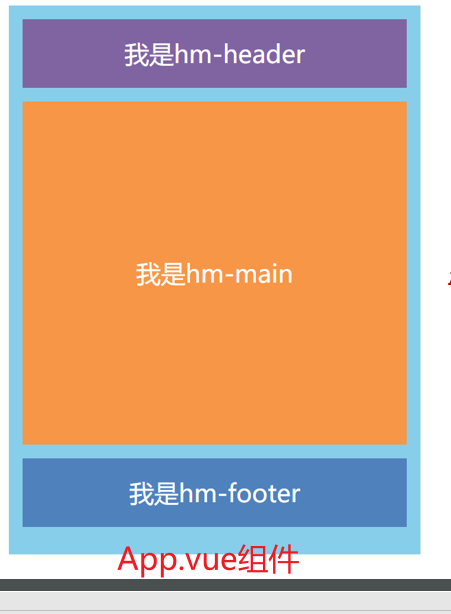
<template><div class="hm-header">我是hm-header</div>
</template><script>
export default {}
</script><style>
.hm-header {height: 100px;line-height: 100px;text-align: center;font-size: 30px;background-color: #8064a2;color: white;
}
</style>
<template><div class="hm-main">我是hm-main</div>
</template><script>
export default {}
</script><style>
.hm-main {height: 400px;line-height: 400px;text-align: center;font-size: 30px;background-color: #f79646;color: white;margin: 20px 0;
}
</style>
<template><div class="hm-footer">我是hm-footer</div>
</template><script>
export default {}
</script><style>
.hm-footer {height: 100px;line-height: 100px;text-align: center;font-size: 30px;background-color: #4f81bd;color: white;
}
</style>
<template><div class="App"><!-- 头部组件 --><HmHeader></HmHeader><!-- 主体组件 --><HmMain></HmMain><!-- 底部组件 --><HmFooter></HmFooter><!-- 如果 HmFooter + tab 出不来 → 需要配置 vscode设置中搜索 trigger on tab → 勾上--></div>
</template><script>
import HmHeader from './components/HmHeader.vue'
import HmMain from './components/HmMain.vue'
import HmFooter from './components/HmFooter.vue'
export default {components: {// '组件名': 组件对象HmHeader: HmHeader,HmMain,HmFooter}
}
</script><style>
.App {width: 600px;height: 700px;background-color: #87ceeb;margin: 0 auto;padding: 20px;
}
</style>
十一、普通组件的注册使用-全局注册
1.特点:
全局注册的组件,在项目的任何组件中都能使用
2.步骤
- 创建.vue组件(三个组成部分)
- main.js中进行全局注册
3.使用方式
当成HTML标签直接使用
<组件名></组件名>
4.注意
组件名规范 —> 大驼峰命名法, 如 HmHeader
5.语法
Vue.component(‘组件名’, 组件对象)
例:
// 导入需要全局注册的组件
import HmButton from './components/HmButton'
Vue.component('HmButton', HmButton)
6.练习
在以下3个局部组件中是展示一个通用按钮
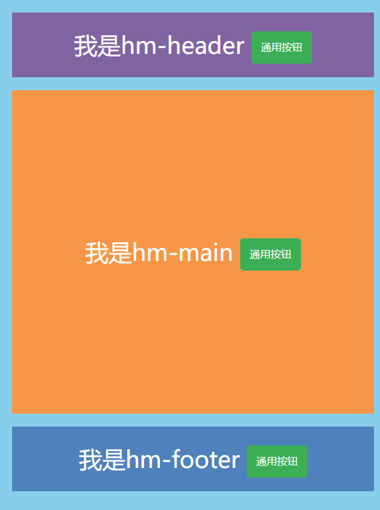
<template><button class="hm-button">通用按钮</button>
</template><script>
export default {}
</script><style>
.hm-button {height: 50px;line-height: 50px;padding: 0 20px;background-color: #3bae56;border-radius: 5px;color: white;border: none;vertical-align: middle;cursor: pointer;
}
</style>
十二、综合案例
1.小兔仙首页启动项目演示
2.小兔仙组件拆分示意图
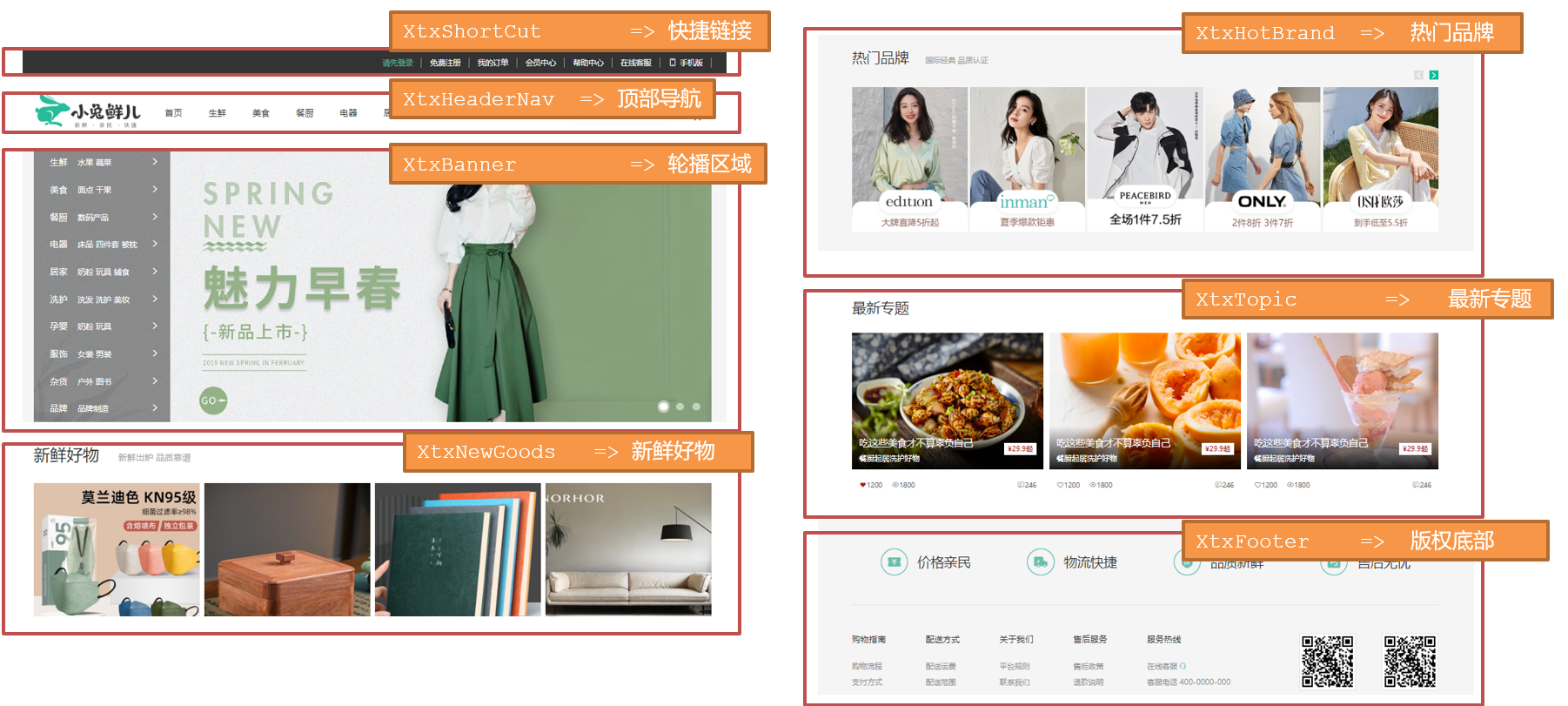
3.开发思路
-
分析页面,按模块拆分组件,搭架子 (局部或全局注册)
-
根据设计图,编写组件 html 结构 css 样式 (已准备好)
-
拆分封装通用小组件 (局部或全局注册)
将来 → 通过 js 动态渲染,实现功能