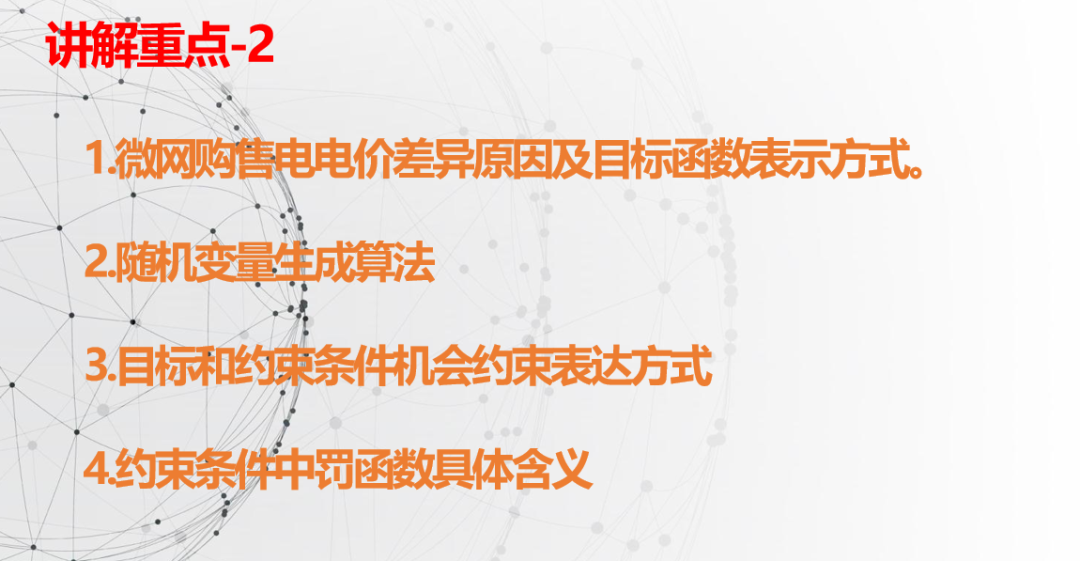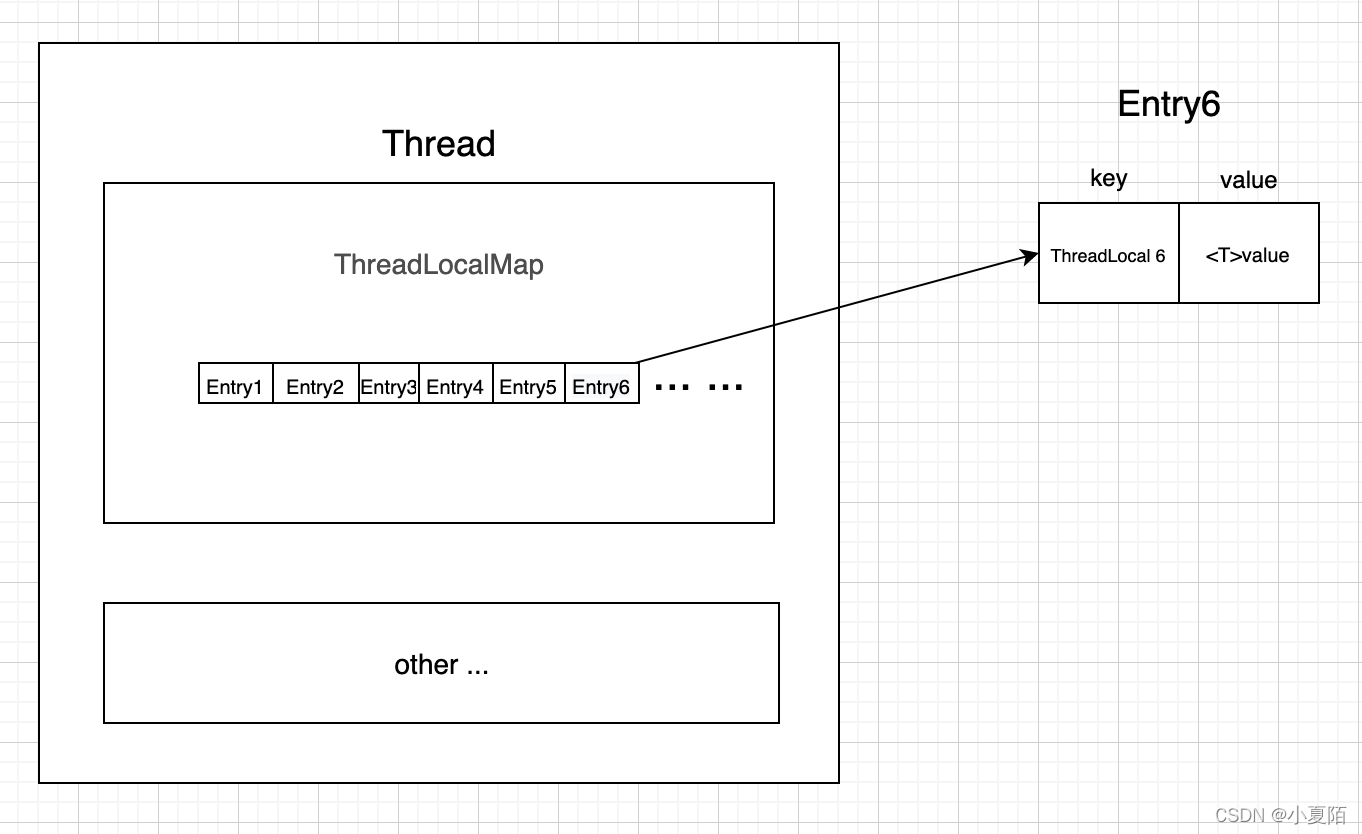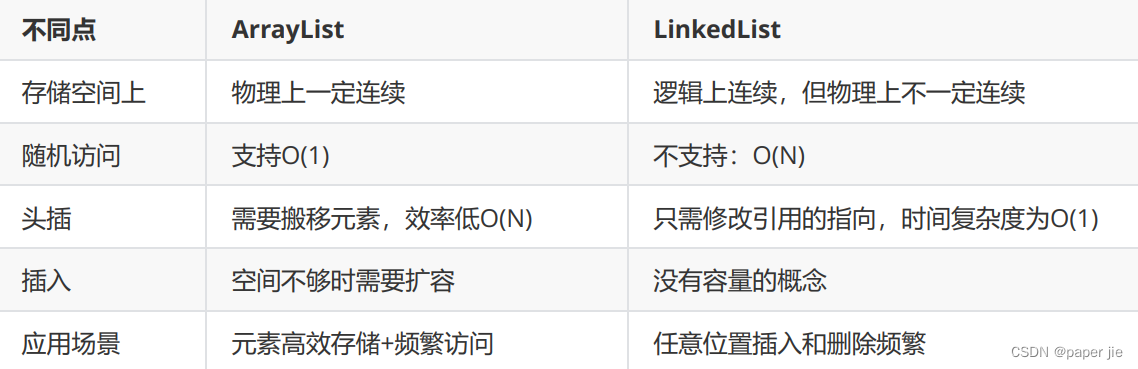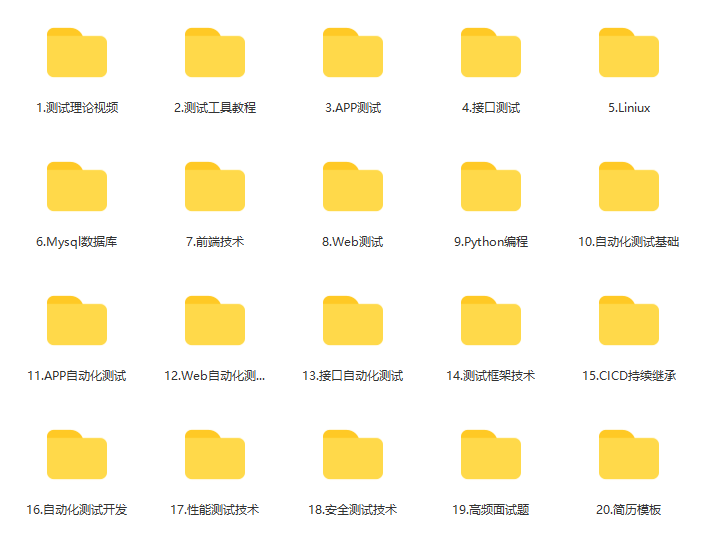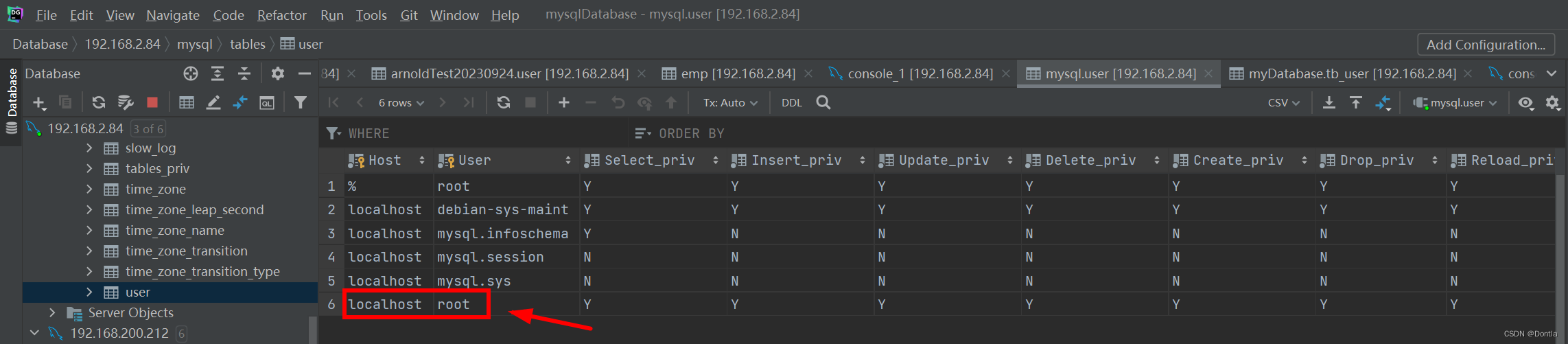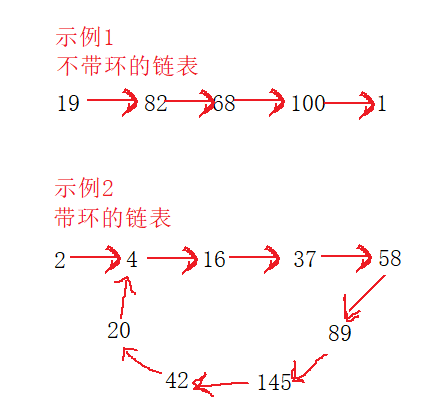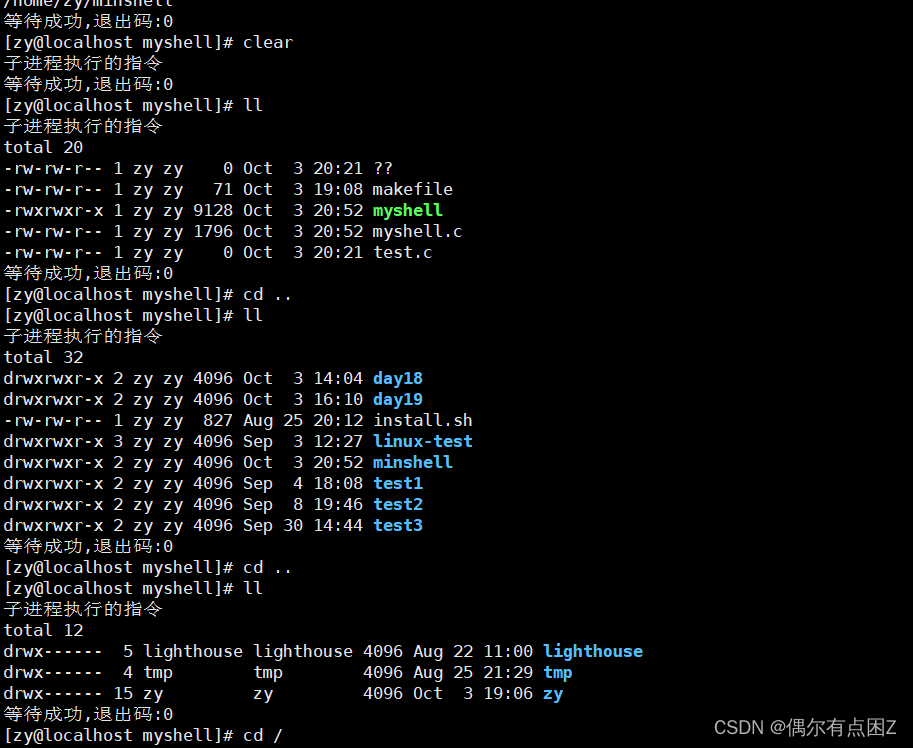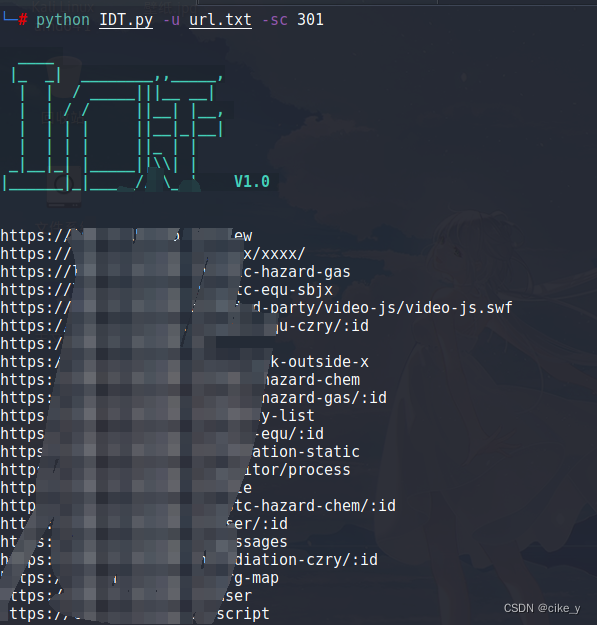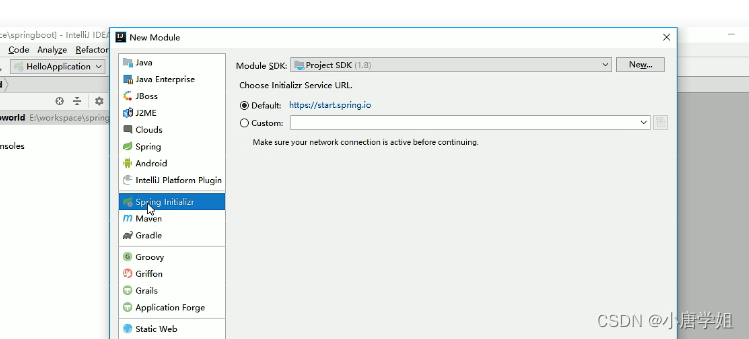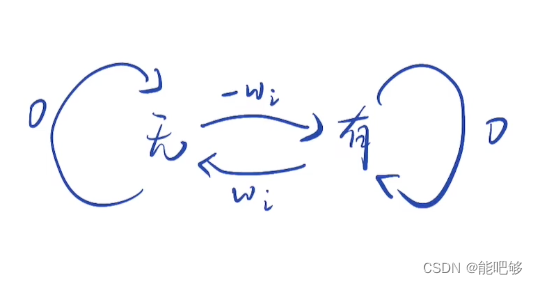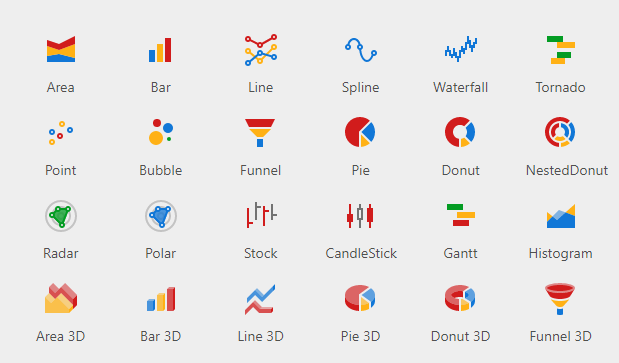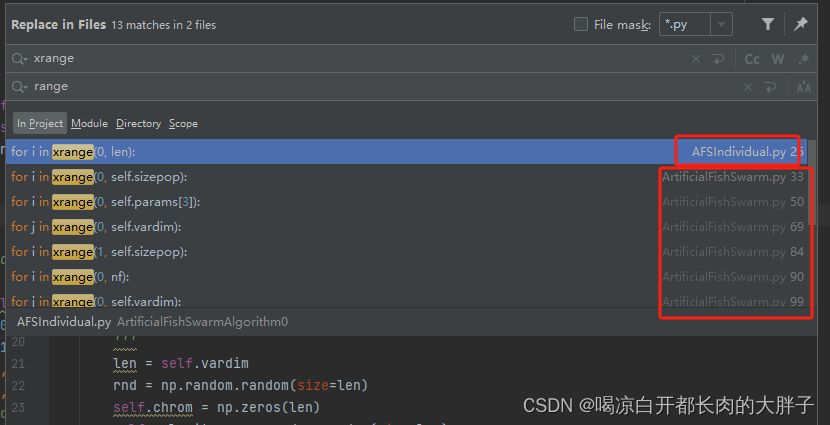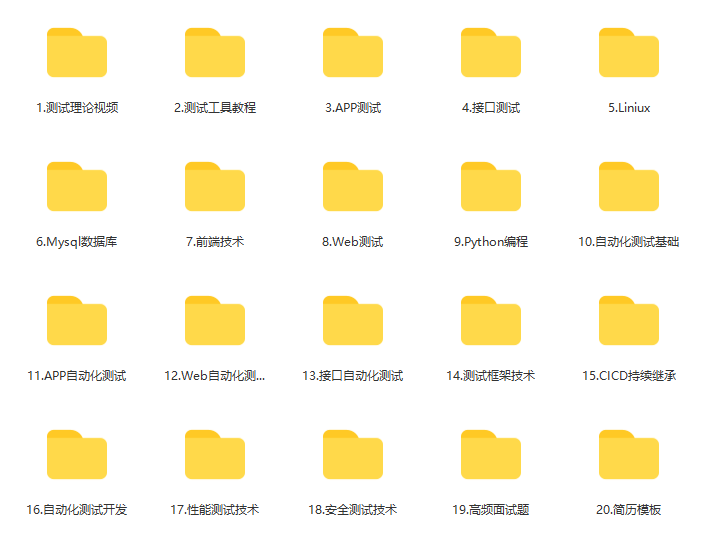效果
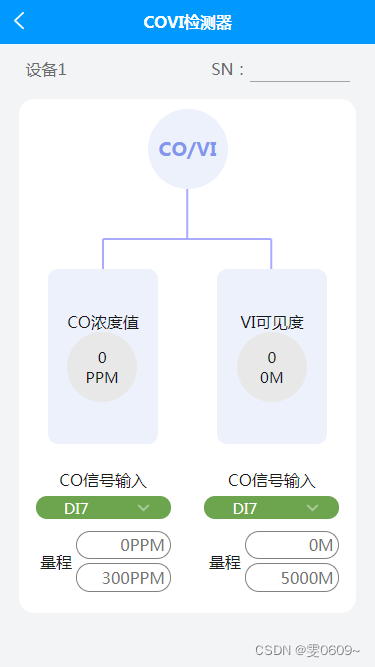
代码
<template><view><!-- 车搭配指示器-双显 --><view class="content_position"><view class="content"><view class="SN"><view class="SN_title">设备1</view><view class="SN_input">SN:<input type="text"><!-- <image :src="edit" mode=""></image> --></view></view><view class="line1"><view class="line1_item3"><view class="item3_top"><view class="item3_top_title_position"><view class="item3_top_title"><view>CO/VI</view></view></view><view class="item3_top_canvas_position"><canvas style="width:100%; height: 80px;" canvas-id="firstCanvas"id="firstCanvas"></canvas></view><view class="item3_top_text_position"><view class="top_text1"><view><view class="text_center">CO浓度值</view><view class="circle"><view><view class="text_center">0</view><view class="text_center">PPM</view></view></view></view></view><view class="top_text2"><view><view class="text_center">VI可见度</view><view class="circle"><view><view class="text_center">0</view><view class="text_center">0M</view></view></view></view></view></view></view><view class="item3_bottom"><view class="line1_item3_block2"><view class="block2"><view class="title">CO信号输入</view><view class="green_ring_select"><view>DI7</view><view><image :src="down" mode=""></image></view></view><view class="block2_input"><view class="block2_input_title">量程</view><view class="block2_input_data"><input type="text" value="0PPM"><input type="text" value="300PPM"></view></view></view></view><view class="line1_item3_block2"><view class="block2"><view class="title">CO信号输入</view><view class="green_ring_select"><view>DI7</view><view><image :src="down" mode=""></image></view></view><view class="block2_input"><view class="block2_input_title">量程</view><view class="block2_input_data"><input type="text" value="0M"><input type="text" value="5000M"></view></view></view></view></view></view></view></view></view></view>
</template><script>export default {data() {return {down: getApp().globalData.icon + 'look/down.png',}},onReady: function(e) {//创建一个画布上下文对象,用于进行绘图操作。'firstCanvas'是一个指定的画布标识符,表示在页面上的哪个 <canvas> 元素上进行绘制。var context = uni.createCanvasContext('firstCanvas')var width = '';const query = uni.createSelectorQuery();//获取宽度query.select('#firstCanvas').fields({size: true}, (res) => {width = res.width;}).exec();//绘制路径中的线条。context.setStrokeStyle("#aaaaff")// 设置线条的宽度为2个像素。context.setLineWidth(2)// 绘制横线context.beginPath(); // 开始路径绘制context.moveTo(width / 2, 0); // 将起点移动到 (0, 100)context.lineTo(width / 2, 50);context.stroke(); // 绘制线条var x1 = width / 4; // 第一个竖线的起点 x 坐标var y1 = 50; // 第一个竖线的起点 y 坐标var y2 = 30; // 短竖线的高度var horizontalLength = width / 2; // 横线的长度context.beginPath();context.moveTo(x1, y1 + y2); // 移动到第一个短竖线的起点context.lineTo(x1, y1); // 绘制第一个短竖线context.moveTo(x1 + horizontalLength, y1 + y2); // 移动到横线的右端下方context.lineTo(x1 + horizontalLength, y1); // 绘制第二个短竖线context.moveTo(x1, y1); // 移动到横线的左端下方context.lineTo(x1 + horizontalLength, y1); // 绘制横线/* */context.stroke(); // 绘制线条// 将之前的绘图操作渲染到画布上。context.draw()// 获取父元素的宽度var parentWidth = document.querySelector('.item3_top_text_position').offsetWidth;console.log(parentWidth);// 计算margin-left的值var marginLeft = parentWidth / 4;// 设置样式document.querySelector('.top_text2').style.marginLeft = marginLeft + 'px';document.querySelector('.top_text1').style.marginLeft = '-' + marginLeft + 'px';},methods: {}}
</script><style lang="scss">page {background-color: #f3f4f6;}.text_center {display: flex;justify-content: center;}/* 总体样式 */.content_position {width: 100%;display: flex;align-items: center;justify-content: center;}.content {width: 90%;padding: 2% 0;}/* SN 样式 */.SN {color: #6b6c6e;padding: 2%;display: flex;// border:1px solid black;justify-content: space-between;/* 将左右视图分散对齐 */.SN_input {display: flex;// border:1px solid black;input {border-bottom: 1px solid #a3a4a6;width: 200rpx;}image {width: 48rpx;height: 48rpx;}}}// 行1样式.line1 {// border: 1px solid black;background-color: #fff;border-radius: 15px;margin: 3% 0;padding: 3% 0;}.line1_item3 {// 顶部样式.item3_top {// position:relative;s}//第一行标题//标题位置.item3_top_title_position {// border: 1px solid black;display: flex;align-items: center;justify-content: center;}//标题内容.item3_top_title {width: 160rpx;height: 160rpx;border-radius: 50%;background-color: #edf1fc;color: #8196ec;font-size: 120%;font-weight: bold;display: flex;align-items: center;justify-content: center;// border:1px solid black}//画布位置.item3_top_canvas_position {// border: 1px solid black;display: flex;align-items: center;justify-content: center;}//文本位置.item3_top_text_position {// border: 1px solid black;position: relative;height: 400rpx;}.top_text1 {position: absolute;left: 50%;transform: translateX(-50%);margin-left: -85px;// border: 1px solid black;width: 220rpx;height: 350rpx;background-color: #edf1fc;border-radius: 10px;display: flex;align-items: center;justify-content: center;}.top_text2 {position: absolute;left: 50%;transform: translateX(-50%);margin-left: 85px;// border: 1px solid black;width: 220rpx;height: 350rpx;background-color: #edf1fc;border-radius: 10px;display: flex;align-items: center;justify-content: center;}.circle {width: 140rpx;height: 140rpx;border-radius: 50%;font-size: 95%;display: flex;align-items: center;justify-content: center;background-color: #e8e8e8;}// 底部样式.item3_bottom {display: flex;justify-content: space-between; //分散排列// border: 1px solid black;}//两列.line1_item3_block2 {display: flex;text-align: center;margin: 0 5%; //增加底部两个模块之间的距离}//两个小块样式.block2_input {margin: 5% 0;display: flex;}// 底部两小块标题.block2_input_title {width: 30%;display: flex;align-items: center; //竖直居中justify-content: center; //水平居中// border: 1px solid black;}.block2_input_data {width: 70%;}.block2_input_data input {margin: 5% 0;border: 1px solid #808080;border-radius: 20px;padding: 2% 5%;color: #737373;text-align: right;}//绿环样式.green_ring_select {background-color: #6da54f;border-radius: 20px;color: #fff;font-size: 95%;display: flex;align-items: center;padding: 1% 0;margin: 5% 0;// width:200rpx;view:nth-child(1) {width: 60%;display: flex;justify-content: center;align-items: center;}view:nth-child(2) {width: 40%;display: flex;justify-content: center;align-items: center;image {width: 30rpx;height: 30rpx;}}}}
</style>上面的额问题或许在手机端执行会出现问题 ,修改后的代码
<template><view><!-- 车搭配指示器-双显 --><view class="content_position"><view class="content"><view class="SN"><view class="SN_title">设备1</view><view class="SN_input">SN:<input type="text"><!-- <image :src="edit" mode=""></image> --></view></view><view class="line1"><view class="line1_item3"><view class="item3_top"><view class="item3_top_title_position"><view class="item3_top_title"><view>CO/VI</view></view></view><view class="item3_top_canvas_position"><canvas style="width:100%; height: 80px;" canvas-id="firstCanvas"id="firstCanvas"></canvas></view><view class="item3_top_text_position"><view class="top_text1" ref="myView1" :style="{ marginLeft: marginLeft1 + 'px' }"><view><view class="text_center">CO浓度值</view><view class="circle"><view><view class="text_center">0</view><view class="text_center">PPM</view></view></view></view></view><view class="top_text2" ref="myView2" :style="{ marginLeft: marginLeft2 + 'px'}"><view><view class="text_center">VI可见度</view><view class="circle"><view><view class="text_center">0</view><view class="text_center">0M</view></view></view></view></view></view></view><view class="item3_bottom"><view class="line1_item3_block2"><view class="block2"><view class="title">CO信号输入</view><view class="green_ring_select"><view>DI7</view><view><image :src="down" mode=""></image></view></view><view class="block2_input"><view class="block2_input_title">量程</view><view class="block2_input_data"><input type="text" value="0PPM"><input type="text" value="300PPM"></view></view></view></view><view class="line1_item3_block2"><view class="block2"><view class="title">CO信号输入</view><view class="green_ring_select"><view>DI7</view><view><image :src="down" mode=""></image></view></view><view class="block2_input"><view class="block2_input_title">量程</view><view class="block2_input_data"><input type="text" value="0M"><input type="text" value="5000M"></view></view></view></view></view></view></view></view></view></view>
</template><script>export default {data() {return {down: getApp().globalData.icon + 'look/down.png',marginLeft1: 0, // 子元素的外边距marginLeft2: 0, // 子元素的外边距}},onReady: function(e) {//创建一个画布上下文对象,用于进行绘图操作。'firstCanvas'是一个指定的画布标识符,表示在页面上的哪个 <canvas> 元素上进行绘制。var context = uni.createCanvasContext('firstCanvas')var width = '';const query = uni.createSelectorQuery();//获取宽度query.select('#firstCanvas').fields({size: true}, (res) => {width = res.width;//获取到宽度进行绘制//绘制路径中的线条。context.setStrokeStyle("#aaaaff")// 设置线条的宽度为2个像素。context.setLineWidth(2)// 绘制横线context.beginPath(); // 开始路径绘制context.moveTo(width / 2, 0); // 将起点移动到 (0, 100)context.lineTo(width / 2, 50);context.stroke(); // 绘制线条var x1 = width / 4; // 第一个竖线的起点 x 坐标var y1 = 50; // 第一个竖线的起点 y 坐标var y2 = 30; // 短竖线的高度var horizontalLength = width / 2; // 横线的长度context.beginPath();context.moveTo(x1, y1 + y2); // 移动到第一个短竖线的起点context.lineTo(x1, y1); // 绘制第一个短竖线context.moveTo(x1 + horizontalLength, y1 + y2); // 移动到横线的右端下方context.lineTo(x1 + horizontalLength, y1); // 绘制第二个短竖线context.moveTo(x1, y1); // 移动到横线的左端下方context.lineTo(x1 + horizontalLength, y1); // 绘制横线/* */context.stroke(); // 绘制线条// 将之前的绘图操作渲染到画布上。context.draw()}).exec();//获取父元素宽度query.select('.item3_top_text_position').fields({size: true}, (res) => {const parentWidth = res.width;// console.log("父元素的宽度:" + parentWidth)var marginLeft = parentWidth / 4;this.marginLeft1 = marginLeft;this.marginLeft2 = '-' + marginLeft;}).exec();},methods: {}}
</script><style lang="scss">page {background-color: #f3f4f6;}.text_center {display: flex;justify-content: center;}/* 总体样式 */.content_position {width: 100%;display: flex;align-items: center;justify-content: center;}.content {width: 90%;padding: 2% 0;}/* SN 样式 */.SN {color: #6b6c6e;padding: 2%;display: flex;// border:1px solid black;justify-content: space-between;/* 将左右视图分散对齐 */.SN_input {display: flex;// border:1px solid black;input {border-bottom: 1px solid #a3a4a6;width: 200rpx;}image {width: 48rpx;height: 48rpx;}}}// 行1样式.line1 {// border: 1px solid black;background-color: #fff;border-radius: 15px;margin: 3% 0;padding: 3% 0;}.line1_item3 {// 顶部样式.item3_top {// position:relative;s}//第一行标题//标题位置.item3_top_title_position {// border: 1px solid black;display: flex;align-items: center;justify-content: center;}//标题内容.item3_top_title {width: 160rpx;height: 160rpx;border-radius: 50%;background-color: #edf1fc;color: #8196ec;font-size: 120%;font-weight: bold;display: flex;align-items: center;justify-content: center;// border:1px solid black}//画布位置.item3_top_canvas_position {// border: 1px solid black;display: flex;align-items: center;justify-content: center;}//文本位置.item3_top_text_position {// border: 1px solid black;position: relative;height: 400rpx;}.top_text1 {position: absolute;left: 50%;transform: translateX(-50%);margin-left: -85px;// border: 1px solid black;width: 220rpx;height: 350rpx;background-color: #edf1fc;border-radius: 10px;display: flex;align-items: center;justify-content: center;}.top_text2 {position: absolute;left: 50%;transform: translateX(-50%);margin-left: 85px;// border: 1px solid black;width: 220rpx;height: 350rpx;background-color: #edf1fc;border-radius: 10px;display: flex;align-items: center;justify-content: center;}.circle {width: 140rpx;height: 140rpx;border-radius: 50%;font-size: 95%;display: flex;align-items: center;justify-content: center;background-color: #e8e8e8;}// 底部样式.item3_bottom {display: flex;justify-content: space-between; //分散排列// border: 1px solid black;}//两列.line1_item3_block2 {display: flex;text-align: center;margin: 0 5%; //增加底部两个模块之间的距离}//两个小块样式.block2_input {margin: 5% 0;display: flex;}// 底部两小块标题.block2_input_title {width: 30%;display: flex;align-items: center; //竖直居中justify-content: center; //水平居中// border: 1px solid black;}.block2_input_data {width: 70%;}.block2_input_data input {margin: 5% 0;border: 1px solid #808080;border-radius: 20px;padding: 2% 5%;color: #737373;text-align: right;}//绿环样式.green_ring_select {background-color: #6da54f;border-radius: 20px;color: #fff;font-size: 95%;display: flex;align-items: center;padding: 1% 0;margin: 5% 0;// width:200rpx;view:nth-child(1) {width: 60%;display: flex;justify-content: center;align-items: center;}view:nth-child(2) {width: 40%;display: flex;justify-content: center;align-items: center;image {width: 30rpx;height: 30rpx;}}}}
</style>