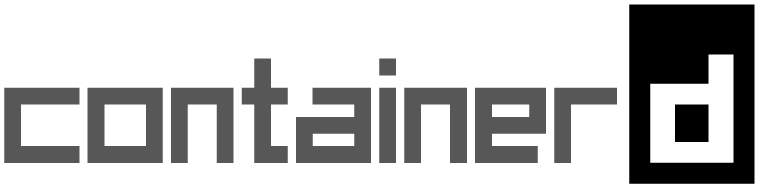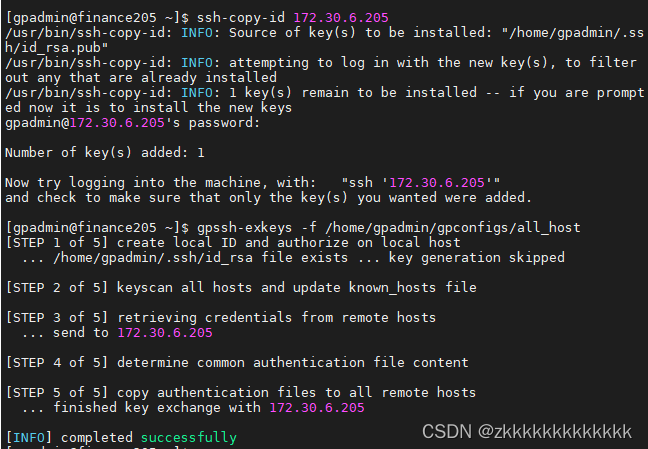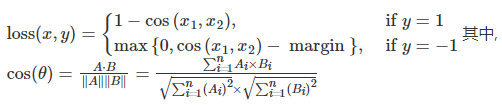一、docker开启远程访问
1.编辑docker服务文件
vim /usr/lib/systemd/system/docker.service
docker.service原文件如下:
[Unit]
Description=Docker Application Container Engine
Documentation=https://docs.docker.com
After=network-online.target docker.socket firewalld.service containerd.service time-set.target
Wants=network-online.target containerd.service
Requires=docker.socket[Service]
Type=notify
# the default is not to use systemd for cgroups because the delegate issues still
# exists and systemd currently does not support the cgroup feature set required
# for containers run by docker
ExecStart=/usr/bin/dockerd -H fd:// --containerd=/run/containerd/containerd.sock
ExecReload=/bin/kill -s HUP $MAINPID
TimeoutStartSec=0
RestartSec=2
Restart=always# Note that StartLimit* options were moved from "Service" to "Unit" in systemd 229.
# Both the old, and new location are accepted by systemd 229 and up, so using the old location
# to make them work for either version of systemd.
StartLimitBurst=3# Note that StartLimitInterval was renamed to StartLimitIntervalSec in systemd 230.
# Both the old, and new name are accepted by systemd 230 and up, so using the old name to make
# this option work for either version of systemd.
StartLimitInterval=60s# Having non-zero Limit*s causes performance problems due to accounting overhead
# in the kernel. We recommend using cgroups to do container-local accounting.
LimitNOFILE=infinity
LimitNPROC=infinity
LimitCORE=infinity# Comment TasksMax if your systemd version does not support it.
# Only systemd 226 and above support this option.
TasksMax=infinity# set delegate yes so that systemd does not reset the cgroups of docker containers
Delegate=yes# kill only the docker process, not all processes in the cgroup
KillMode=process
OOMScoreAdjust=-500[Install]
WantedBy=multi-user.target
找到ExecStart头添加代码如图所示:
-H tcp://0.0.0.0
添加完成,如下图标记

2.重启docker的daemon服务
systemctl daemon-reload
3.重启docker服务
systemctl restart docker
4.开启防火墙指定端口:2375
firewall-cmd --zone=public --add-port=2375/tcp --permanent
5.重启防火墙
firewall-cmd --reload
6.进入浏览器中访问:http://ip:2375/version
如图所示
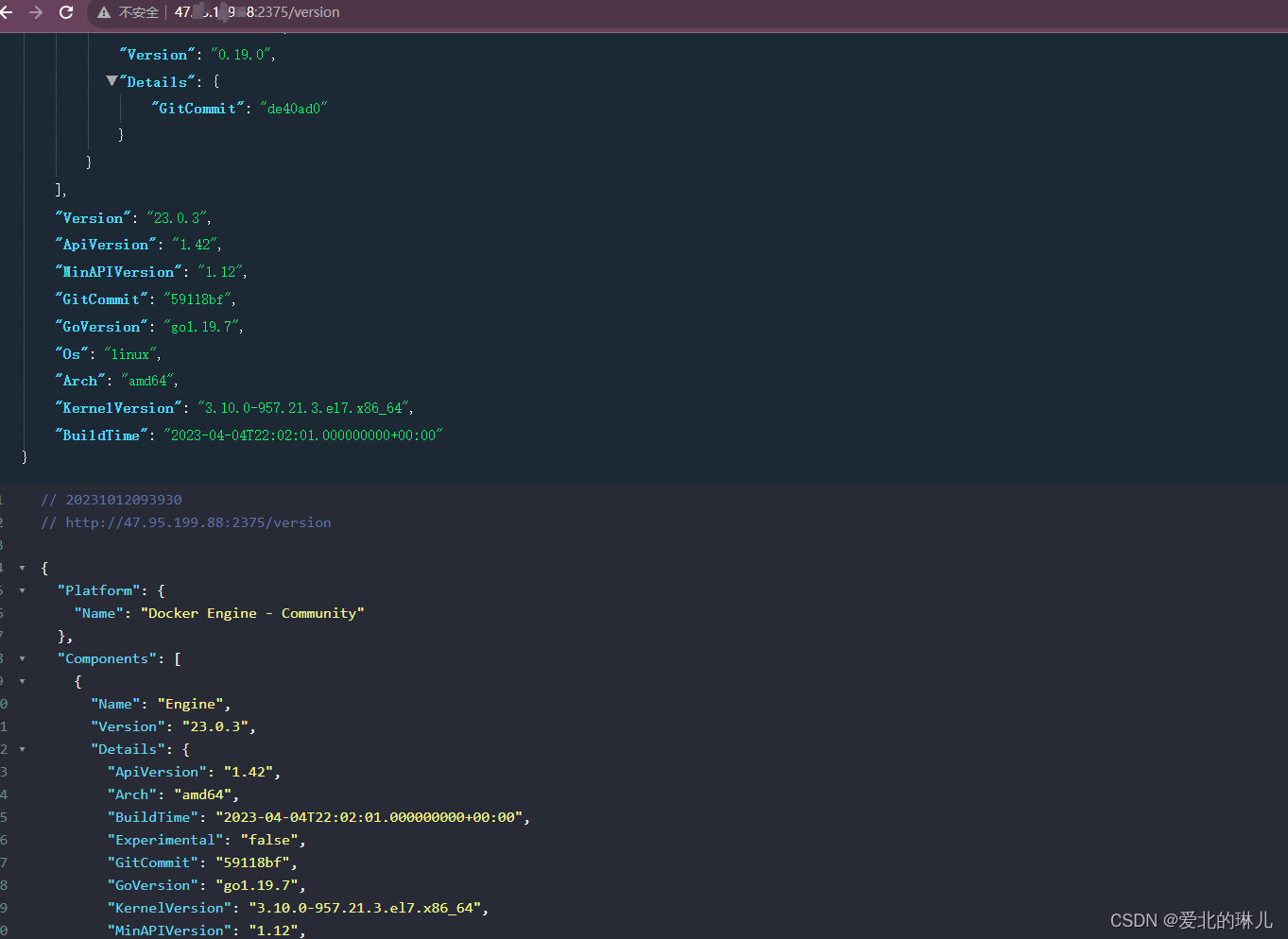
能够访问到该页面说明已经开启了远程访问。
二、idea配置docker
1.进入idea,进入目录:File-Settings-Plugins搜索:docker,并安装:如图:
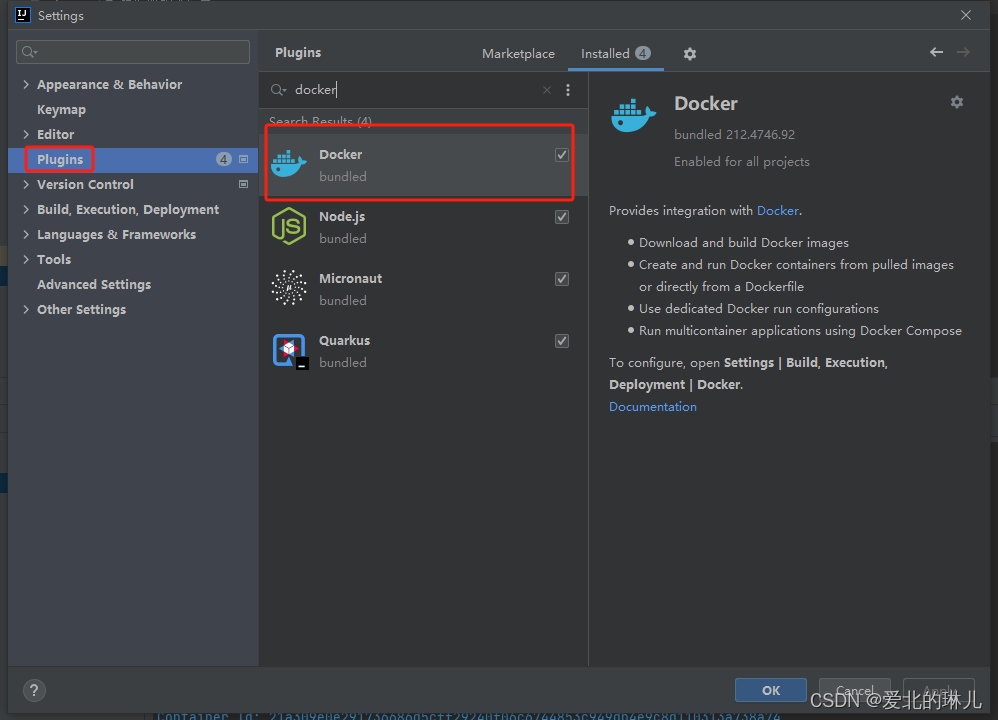
2.配置docker,进入目录:File-Settings-Build,Execution,Deployment
如图:

Engine API URL:
tcp://ip:2375
最后点击Apply,再点击ok
3.在配置docker部署时就可以选择以上添加的docker了
如图:
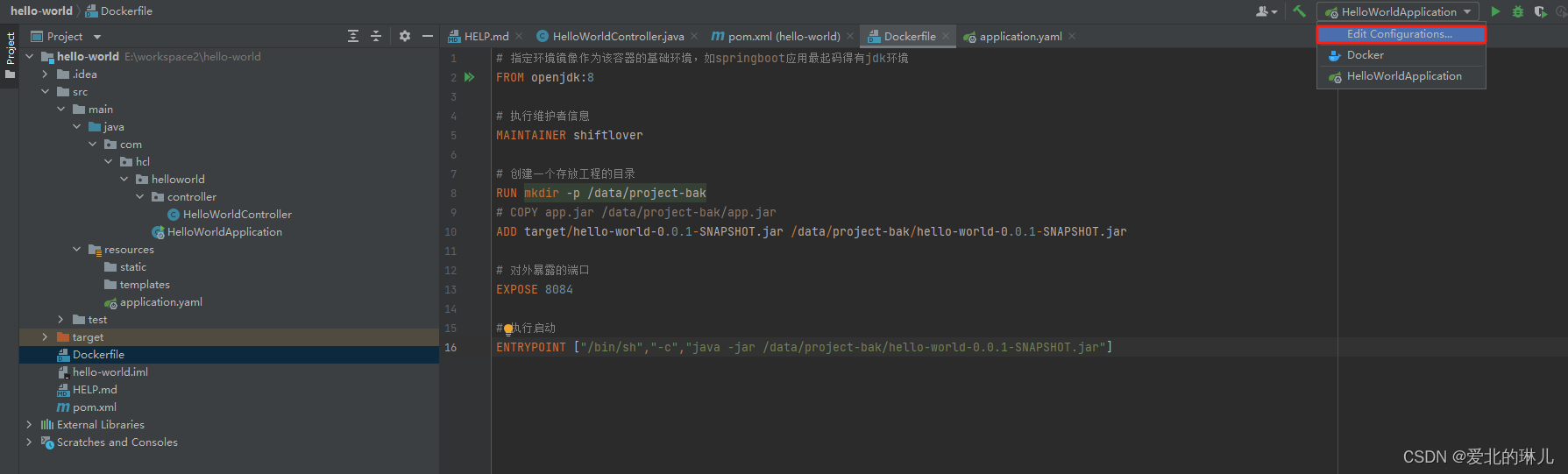
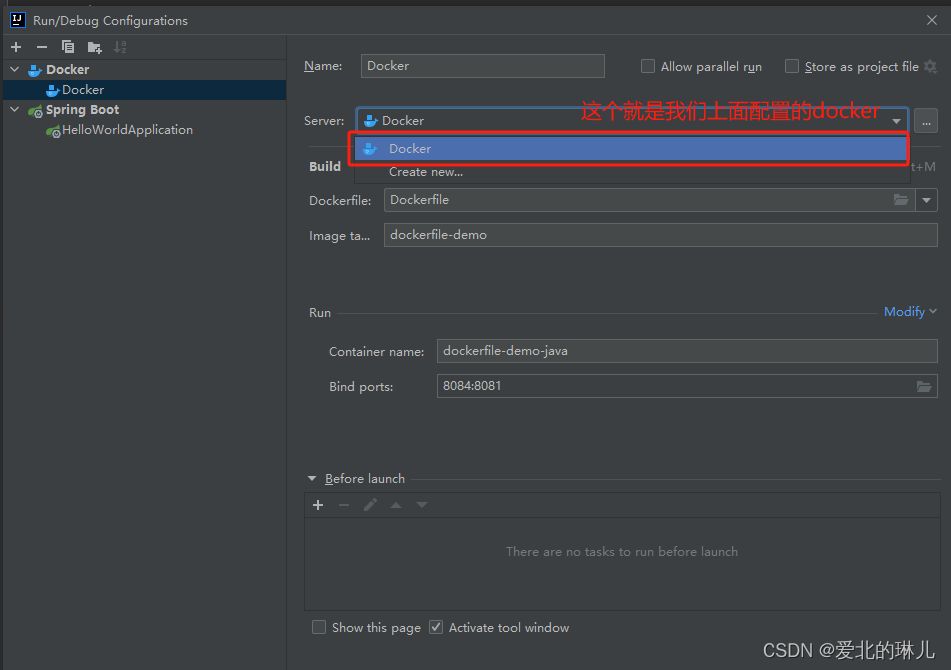
三、编写一个java Demo,使用dockerfile部署
项目工程如下:
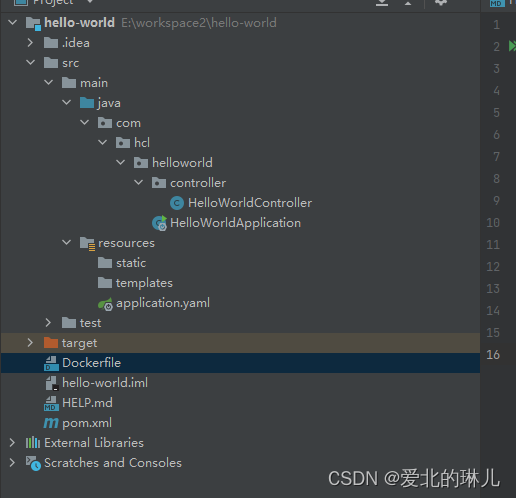
代码展示:HelloWorldController.java
package com.hcl.helloworld.controller;import org.springframework.web.bind.annotation.GetMapping;
import org.springframework.web.bind.annotation.RequestMapping;
import org.springframework.web.bind.annotation.RestController;@RestController
@RequestMapping("hello")
public class HelloWorldController {@GetMapping("world")public String hello(){return "蜉蝣之羽,衣裳楚楚。<br/>"+"心之忧矣,於我归处?<br/>" +"蜉蝣之翼,采采衣服。<br/>" +"心之忧矣,於我归息?<br/>" +"蜉蝣掘阅,麻衣如雪。<br/>" +"心之忧矣,於我归说?";}
}
代码展示:HelloWorldApplication.java
package com.hcl.helloworld;import org.springframework.boot.SpringApplication;
import org.springframework.boot.autoconfigure.SpringBootApplication;@SpringBootApplication
public class HelloWorldApplication {public static void main(String[] args) {SpringApplication.run(HelloWorldApplication.class, args);}}
代码展示:application.yaml
server:port: 8081
代码展示:Dockerfile
# 指定环境镜像作为该容器的基础环境,如springboot应用最起码得有jdk环境
FROM openjdk:8# 执行维护者信息
MAINTAINER abliner# 创建一个存放工程的目录
RUN mkdir -p /data/project-bakADD target/hello-world-0.0.1-SNAPSHOT.jar /data/project-bak/hello-world-0.0.1-SNAPSHOT.jar# 对外暴露的端口
EXPOSE 8084# 执行启动
ENTRYPOINT ["/bin/sh","-c","java -jar /data/project-bak/hello-world-0.0.1-SNAPSHOT.jar"]
四、开始配置
1.进入配置,如图:

2.添加docker,选择Dockerfile如图:
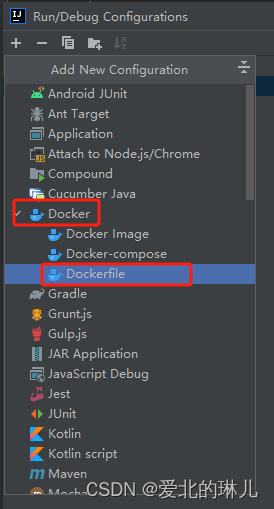
3.如图

最后点击Apply再点击ok。
注意:dockerfile中对外暴露的端口也就是上面配置的端口“8084”开启防火墙的一定要去开放端口,否则无法访问。如果是阿里云上面则也要配置打开该端口。
4.idea打包项目,先clear再package,保证是最新的包
如图:
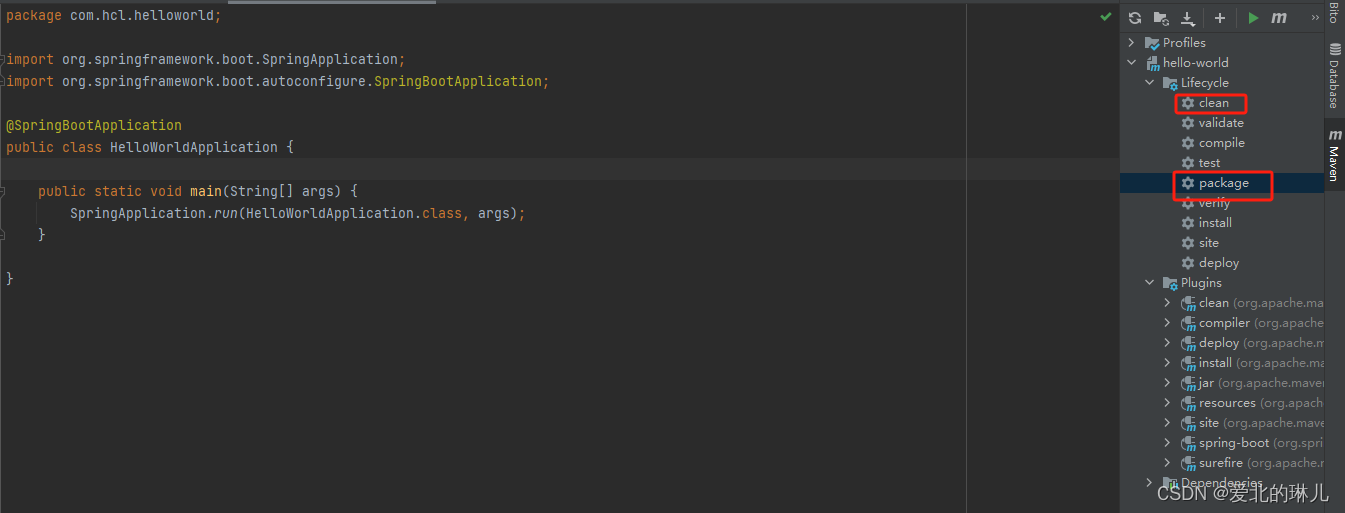
5.启动
如图:
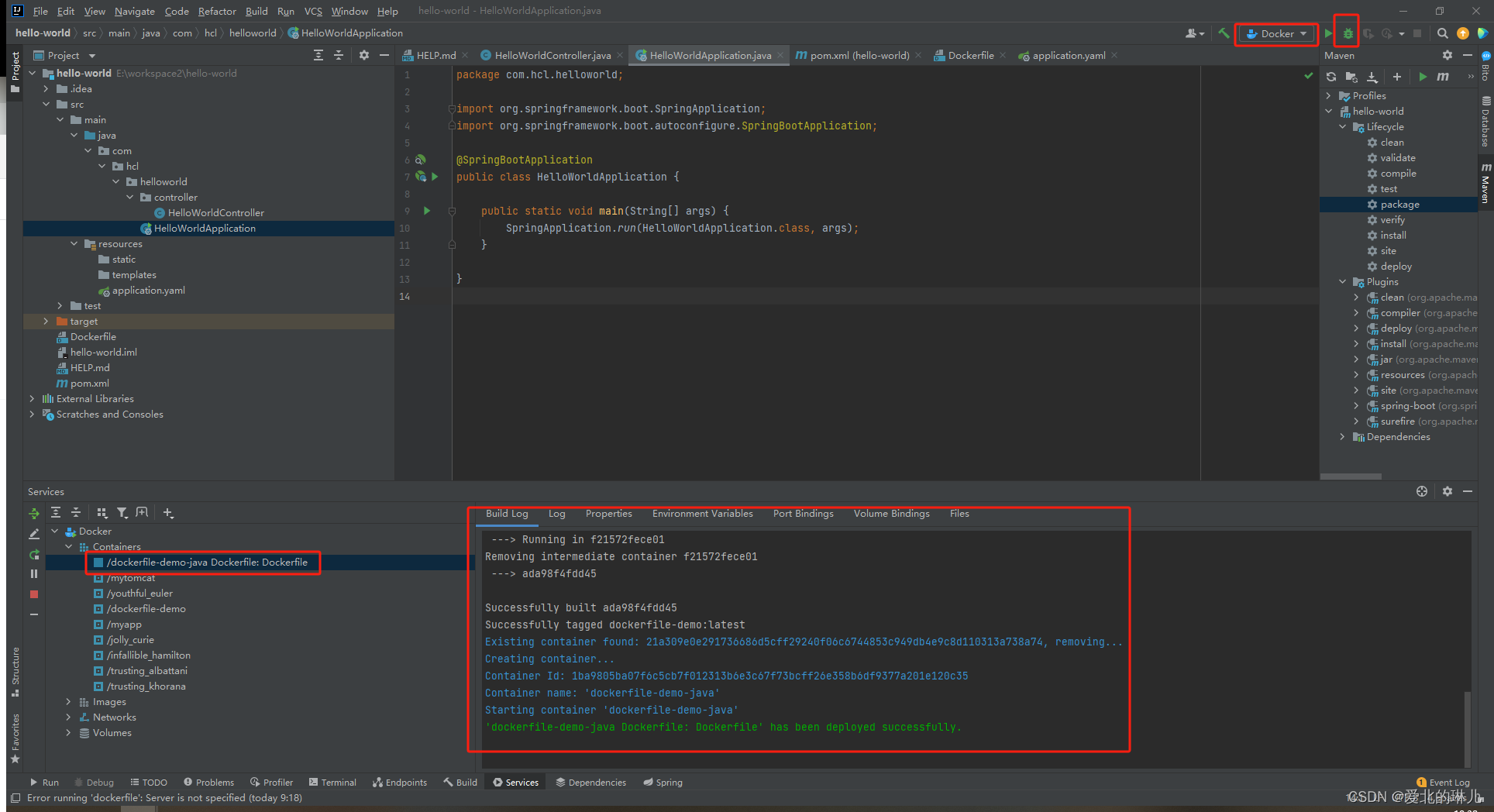
6.访问
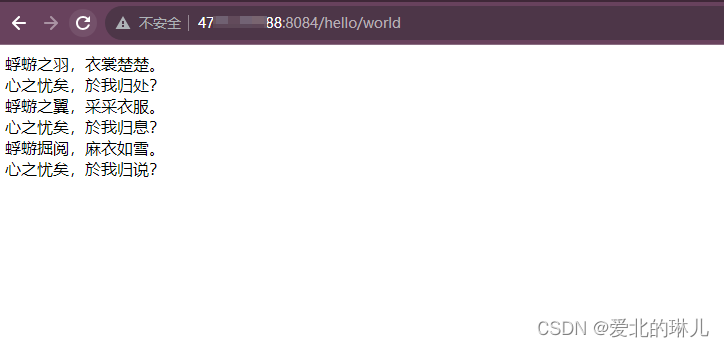

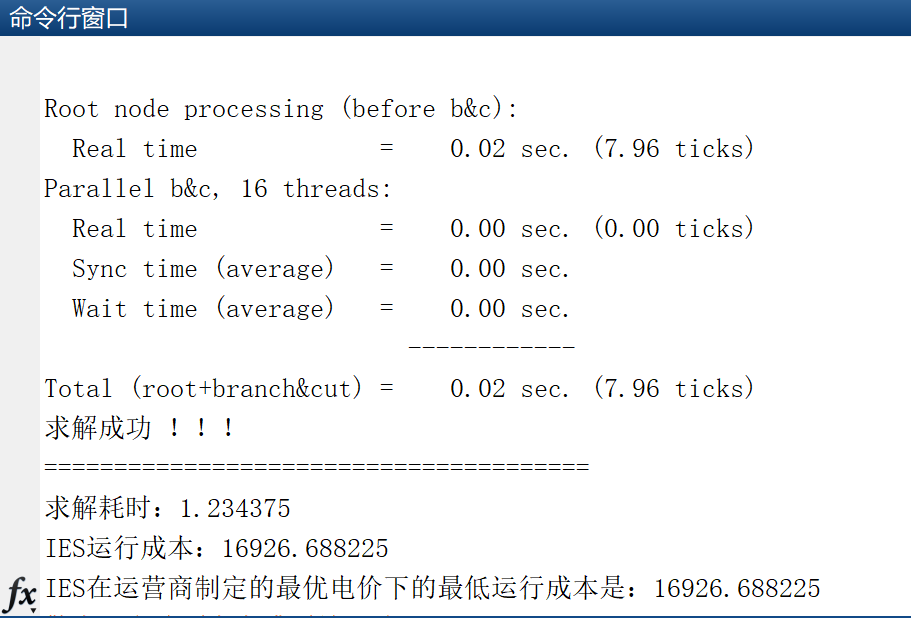
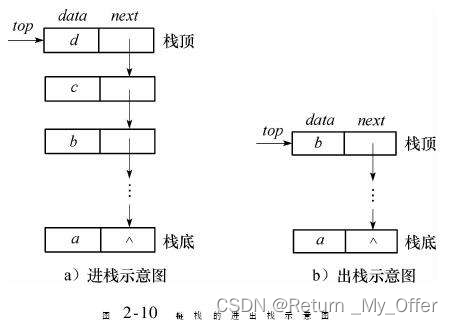



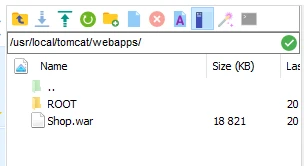
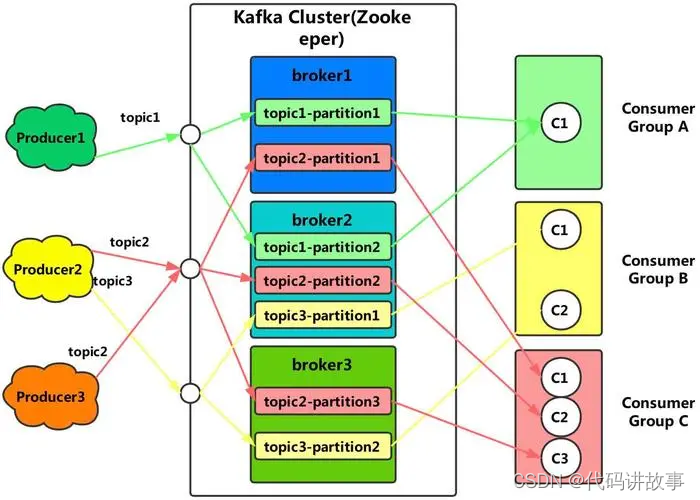
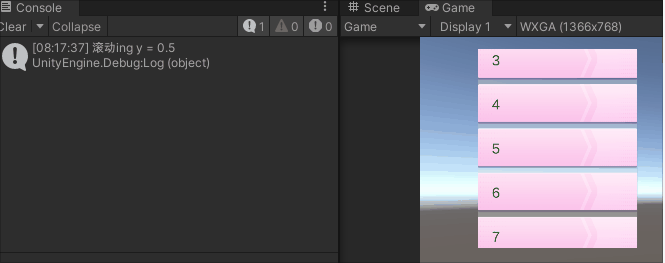
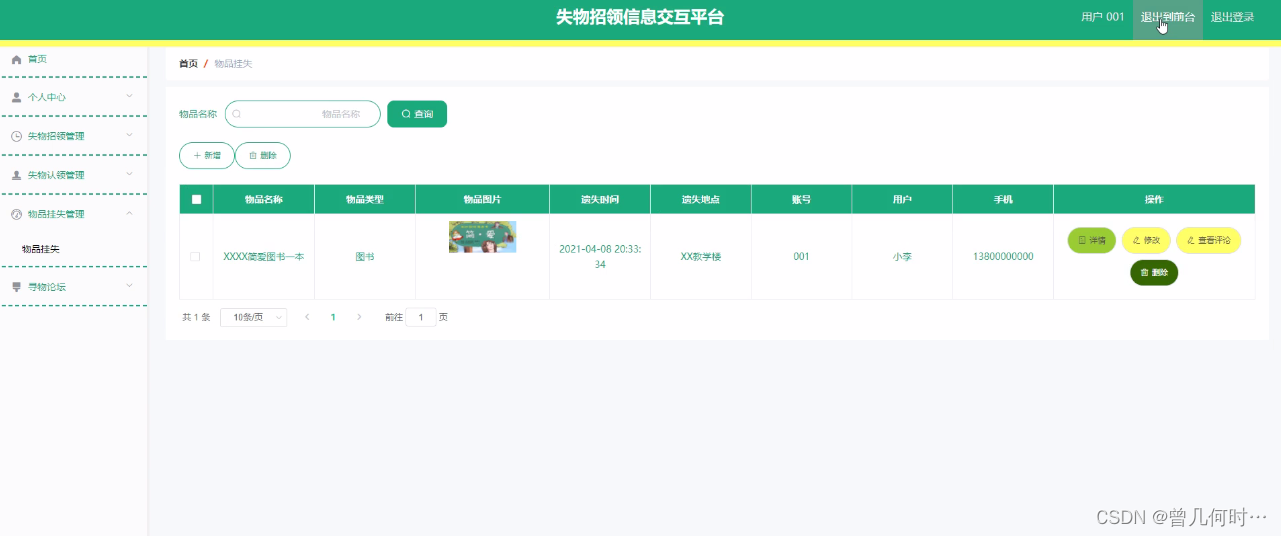



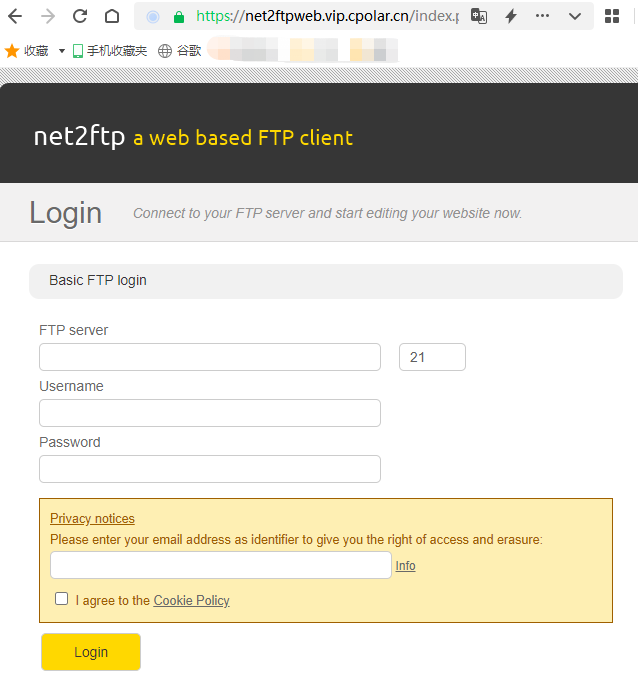
![2023年中国尾气净化催化材料产量、需求量及行业市场规模分析[图]](https://img-blog.csdnimg.cn/img_convert/be5fc300e375b0aabdbbaaeaae32c557.png)