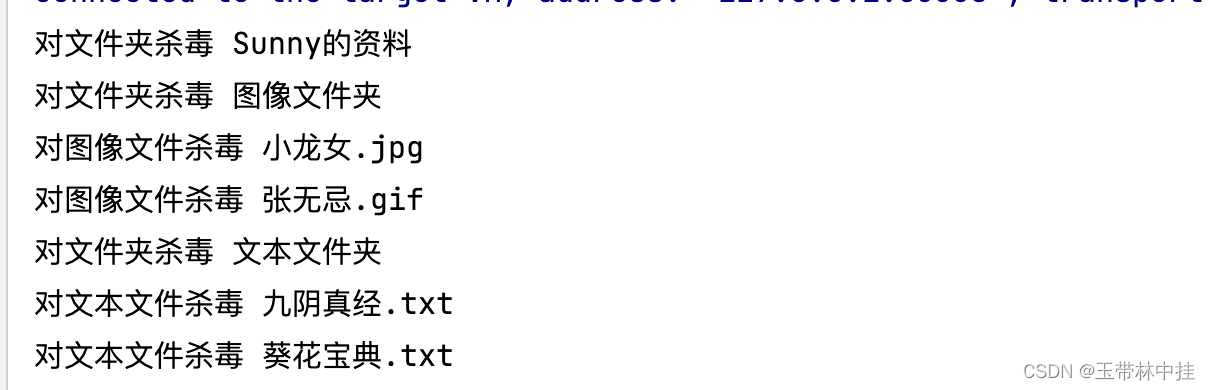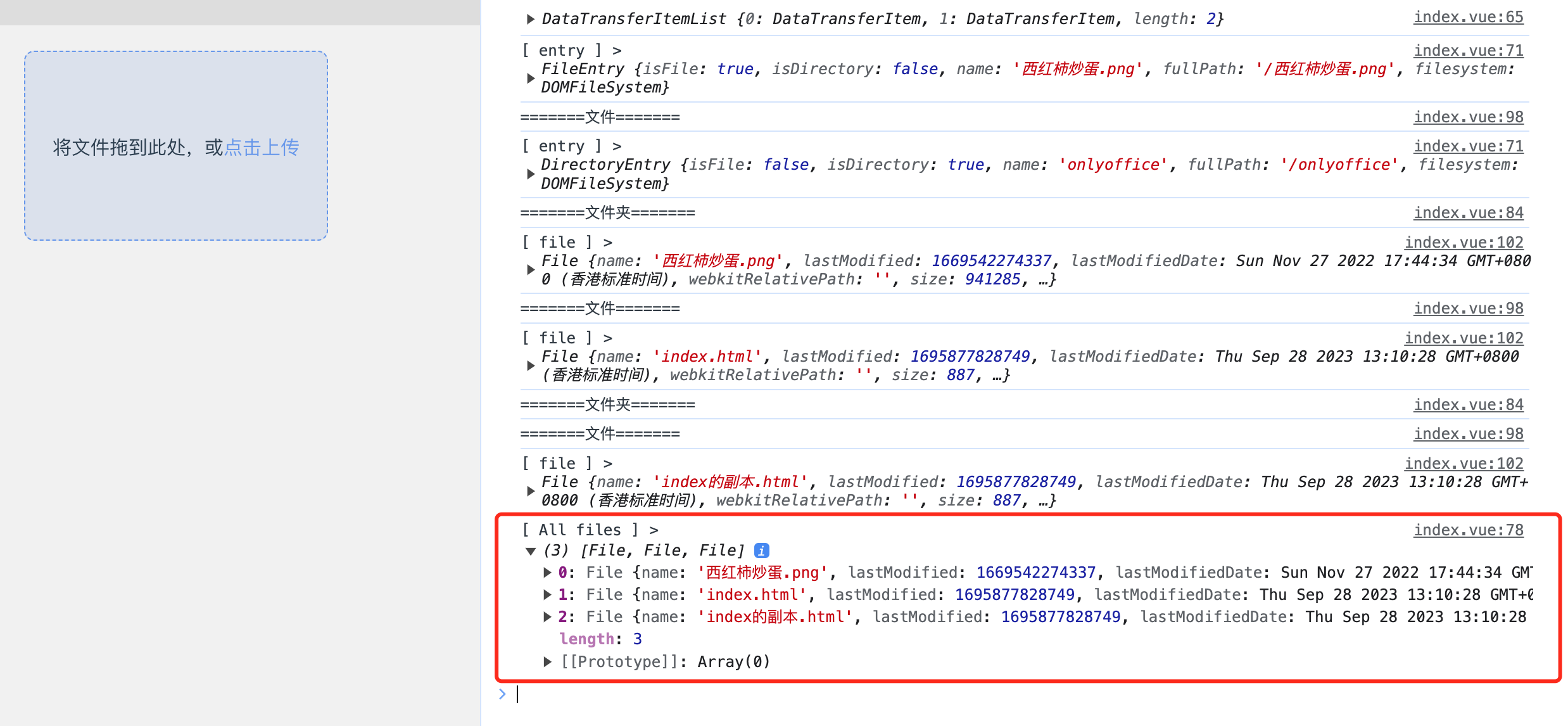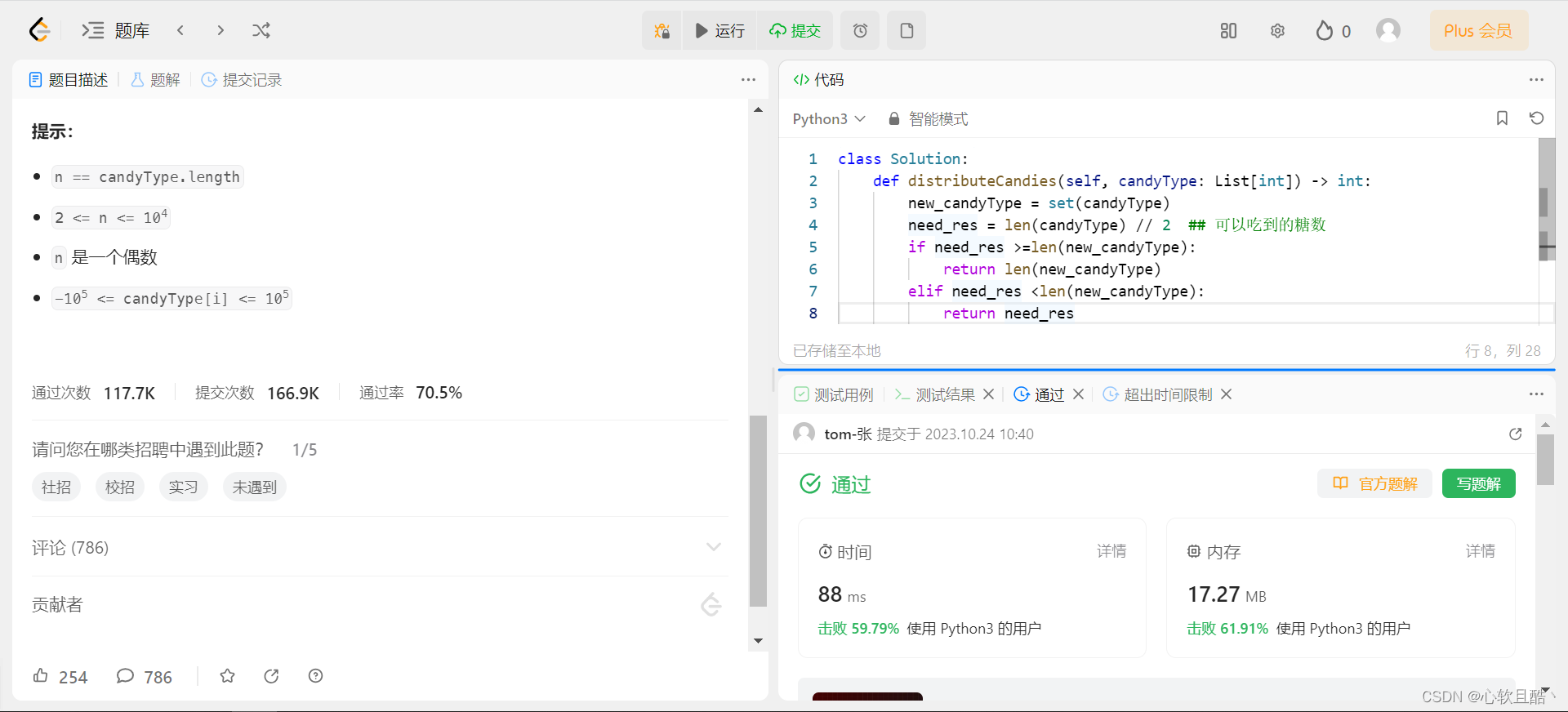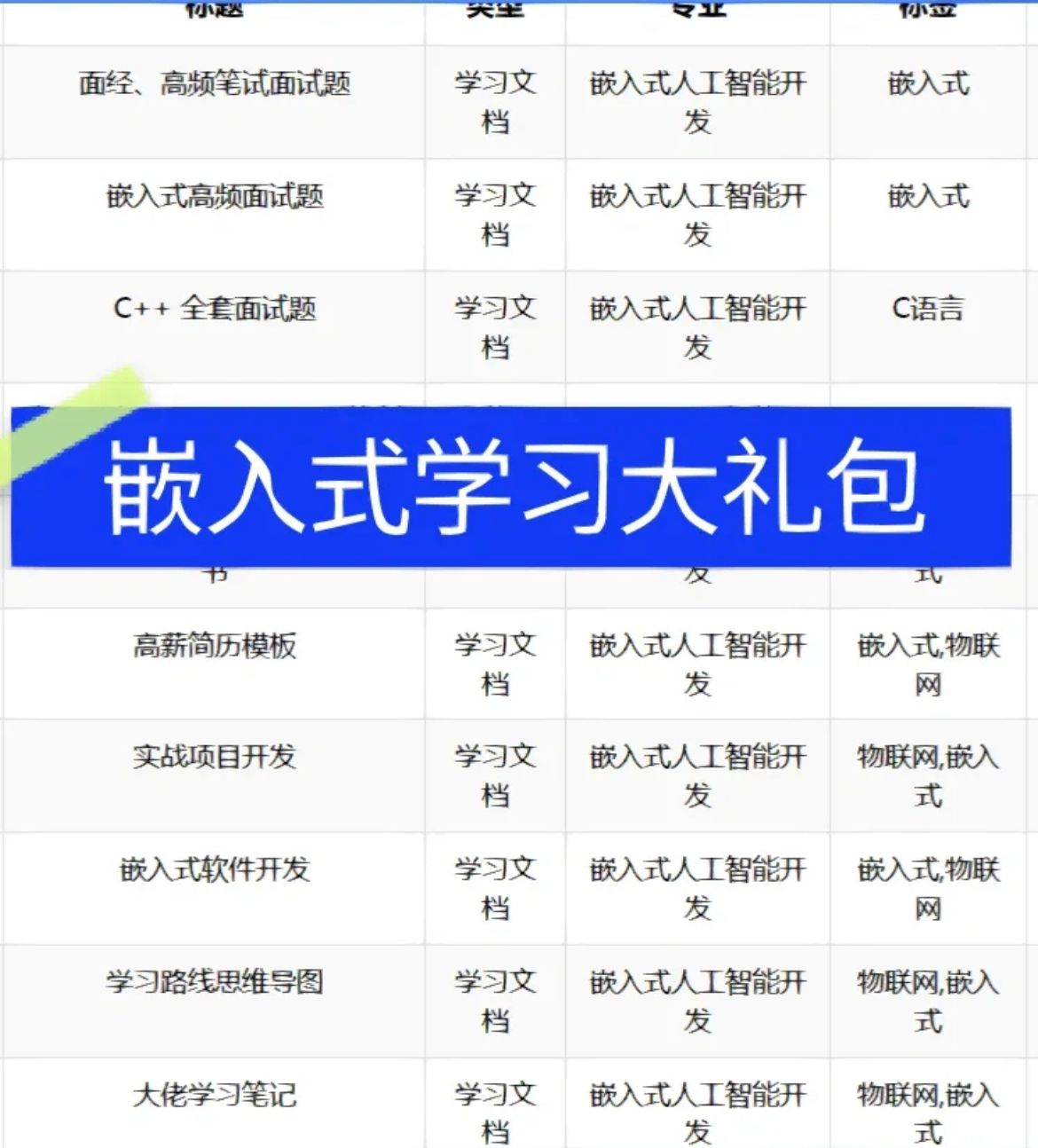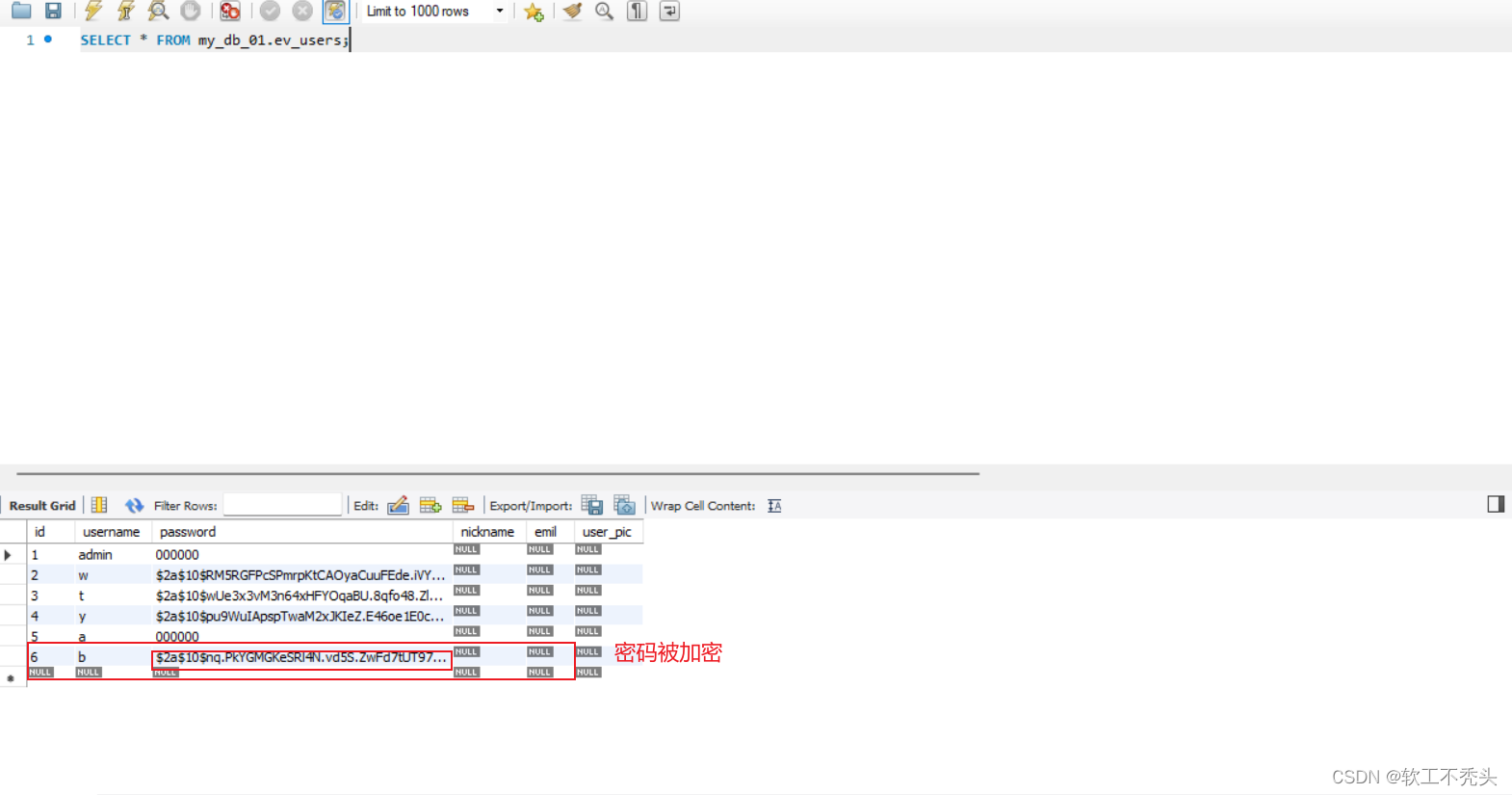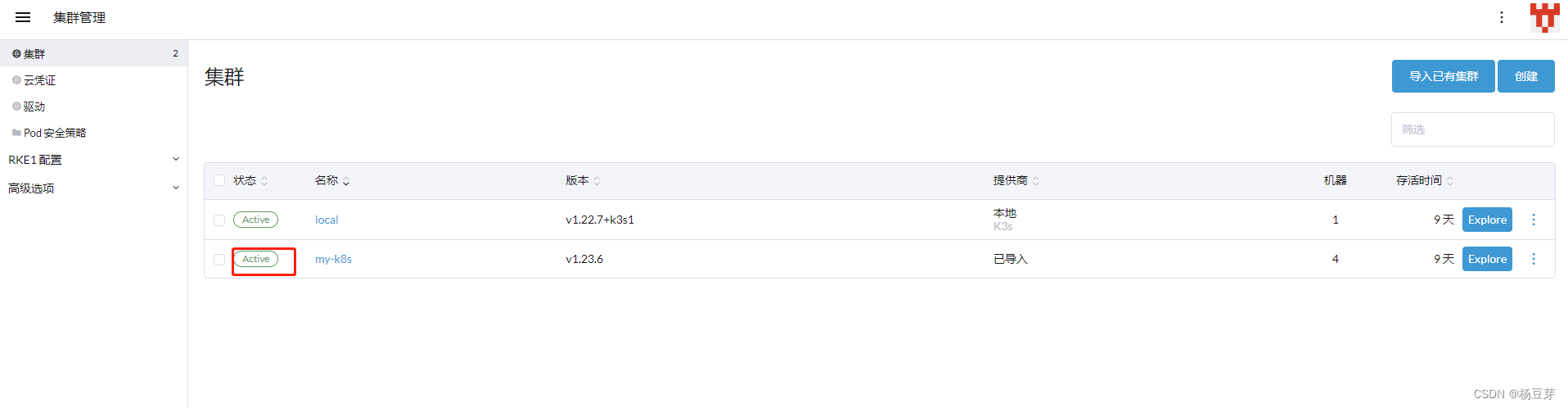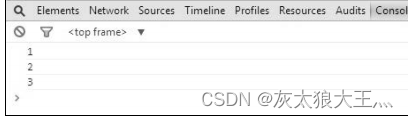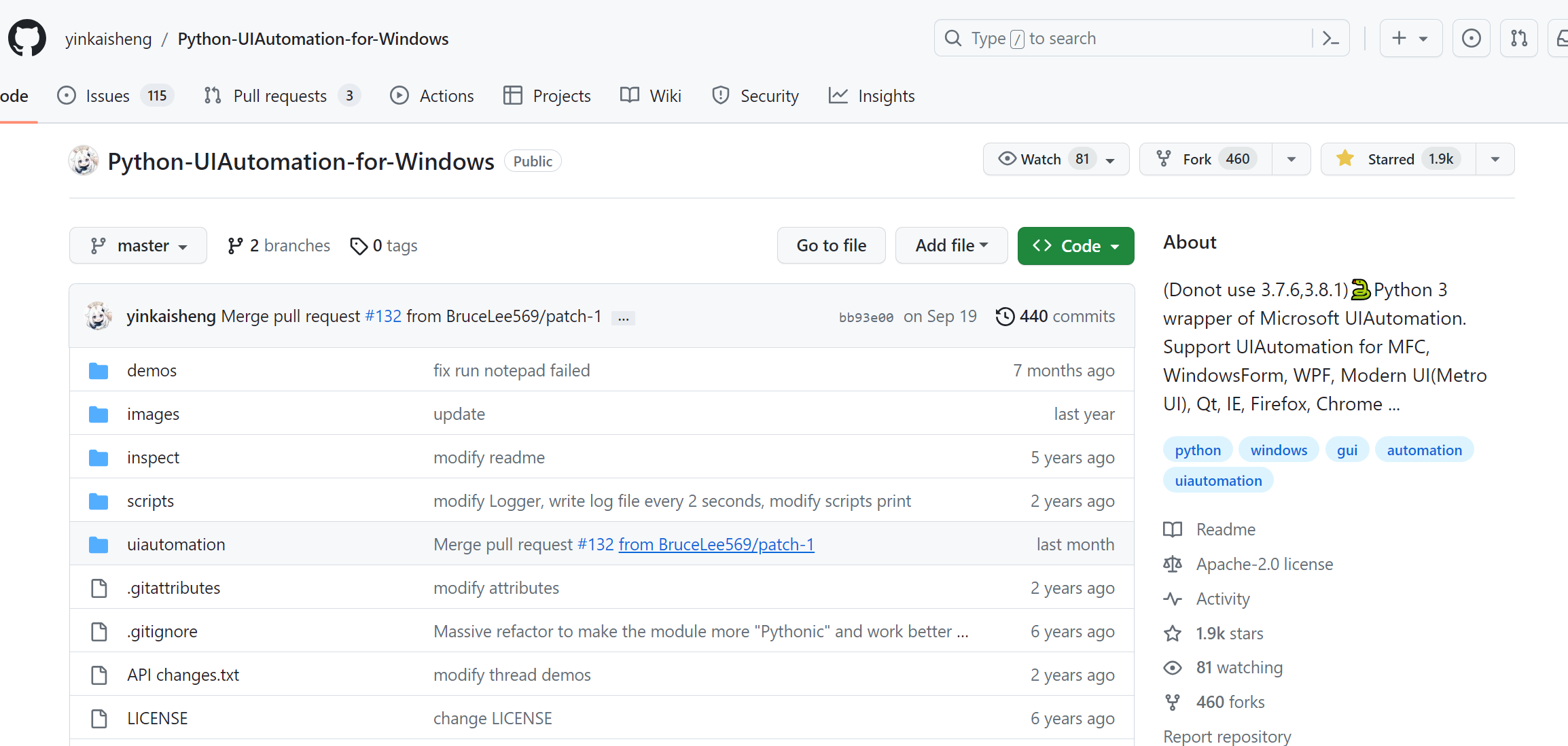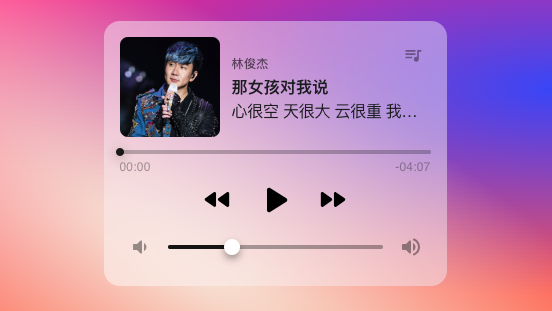
应用地址:https://spacexcode.com/player
介绍
这是为自己制作的一个在线 Web 版的音乐播放器。众所周知,现在市面上的所有的音乐平台都是会员制。而免费的资源却分散在网络上的各个角落,为此,我收集了自己 喜欢的音乐,放到自己的服务器上,并制作了这样一个专属歌单的简单的音乐播放器。
实现讲解
该播放器虽然简单,但也是五脏俱全,该有的功能一个都没少。比如常见的音乐播放器,我们能想到的功能有:
暂停/开始播放按键
调节播放进度的进度条
调节声音大小的按键
切换下一首/上一首按键
查看歌单的界面
界面
如果不考虑界面, Web 端的音频播放有现成的标签 audio 支持
<audio controls src="https://spacexcode.oss-cn-hangzhou.aliyuncs.com/mp3/那女孩对我说.mp3" />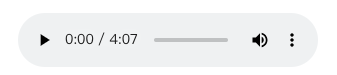
这是浏览器渲染的默认样式,各个浏览器可能会有差异。我们要实现一个音乐播放器,当然要所有端的样式统一。这个时候,我们就移除 controls 属性,让 实际的播放组件在页面上什么都不显示。然后我们自己去实现上面的所有控件。
由于这个站点引入的是 Material UI,为了统一视觉,就使用里面现成的组件去实现。
function player () {const [paused, setPaused] = React.useState(true);return (<Box sx={{ width: '100%', overflow: 'hidden' }}><div style={{padding: 16,borderRadius: 16,width: 343,maxWidth: '100%',margin: 'auto',position: 'relative',zIndex: 1,backgroundColor: 'rgba(255,255,255,0.4)',backdropFilter: 'blur(40px)'}}><Box sx={{ display: 'flex', alignItems: 'center', position: 'relative' }}><div style={{width: 100,height: 100,objectFit: 'cover',overflow: 'hidden',flexShrink: 0,borderRadius: 8,backgroundColor: 'rgba(0,0,0,0.08)','& > img': {width: '100%',}}}><img alt='那女孩对我说' src='https://spacexcode.oss-cn-hangzhou.aliyuncs.com/1697270523238-8b4b11a5-b5a3-4ac3-b6bd-1e264f526c76.png' /></div><Box sx={{ position: 'absolute', top: 0, right: 0 }}><IconButton aria-label="music queue"><QueueMusicIcon fontSize="small" htmlColor='rgba(0,0,0,0.4)' /></IconButton></Box><Box sx={{ ml: 1.5, minWidth: 0 }}><Typography variant="caption" color="text.secondary" fontWeight={500}> 林俊杰 </Typography><Typography noWrap> <b>那女孩对我说</b> </Typography><Typography noWrap letterSpacing={-0.25}> 心很空 天很大 云很重 我很孤单 </Typography></Box></Box><Slider aria-label="time-indicator" size="small" value={30} min={0} step={1} max={405}sx={{color: 'rgba(0,0,0,0.87)',height: 4,'& .MuiSlider-thumb': {width: 8,height: 8,transition: '0.3s cubic-bezier(.47,1.64,.41,.8)','&:before': {boxShadow: '0 2px 12px 0 rgba(0,0,0,0.4)',},'&:hover, &.Mui-focusVisible': {boxShadow: `0px 0px 0px 8px ${'rgb(0 0 0 / 16%)'}`,},'&.Mui-active': {width: 20,height: 20,},},'& .MuiSlider-rail': {opacity: 0.28,},}}/><Box sx={{ display: 'flex', alignItems: 'center', justifyContent: 'space-between', mt: -2 }}><div style={{ fontSize: '0.75rem', opacity: 0.38, fontWeight: 500, letterSpacing: 0.2 }}>00:30</div><div style={{ fontSize: '0.75rem', opacity: 0.38, fontWeight: 500, letterSpacing: 0.2 }}>-04:00</div></Box><Box sx={{ display: 'flex', alignItems: 'center', justifyContent: 'center', mt: -1 }}><audio src='https://spacexcode.oss-cn-hangzhou.aliyuncs.com/mp3/那女孩对我说.mp3' /><IconButton aria-label="previous song"><FastRewindRounded fontSize="large" htmlColor='#000' /></IconButton><IconButton aria-label='pause'><PauseRounded sx={{ fontSize: '3rem' }} htmlColor='#000' /></IconButton><IconButton aria-label="next song"><FastForwardRounded fontSize="large" htmlColor='#000' /></IconButton></Box><Stack spacing={2} direction="row" sx={{ mb: 1, px: 1 }} alignItems="center"><VolumeDownRounded htmlColor='rgba(0,0,0,0.4)' /><Slider aria-label="Volume" value={0.3} min={0} step={0.01} max={1}sx={{color: 'rgba(0,0,0,0.87)','& .MuiSlider-track': {border: 'none',},'& .MuiSlider-thumb': {width: 16,height: 16,backgroundColor: '#fff','&:before': {boxShadow: '0 4px 8px rgba(0,0,0,0.4)',},'&:hover, &.Mui-focusVisible, &.Mui-active': {boxShadow: 'none',},},}}/><VolumeUpRounded htmlColor='rgba(0,0,0,0.4)' /></Stack></div></Box>)
}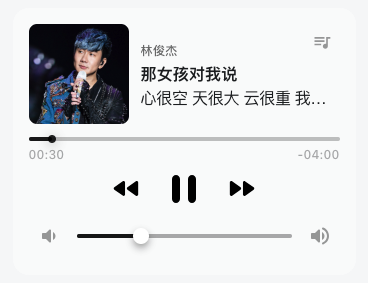
至此以上代码,初步实现了基本的播放器界面,然后我们需要对每个功能控件添加事件实现它应该有的功能。
播放按钮
控制播放器的播放,我们可以通过 audio 提供的 play() 和 pause() 接口,首先我们使用 useRef 获取音频组件的实例,然后通过判断 当前的播放状态,调用播放和暂停接口。
function Player () {const audioPlayer = useRef();const [paused, setPaused] = useState(true);const onPlayOrPause = () => {paused ? audioPlayer.current.play() : audioPlayer.current.pause();setPaused(!paused)}
}下面所有使用的变量
audioPlayer代表获取的<audio ref="audioPlayer" />播放器实例
调节进度
在 Slider 组件上绑定 onChange 事件,此时 Slider 组件中的最大值即为该音频资源的最大时长。回调中拿到设置的进度值后赋值给 currentTime 属性。
const [position, setPosition] = useState(0); // 表示当前的播放进度值const onChangeProgress = (val) => {setPosition(val);audioPlayer.current.currentTime = val;
}这个音频的资源时长,可以通过监听资源加载完成事件,通过 duration 属性获取。它单位为**毫秒(ms)**。
audioPlayer.current.addEventListener('loadeddata', () => {setDuration(audioPlayer.current?.duration)
});调节音量
音量的调节和进度同样使用的是 Slider 组件,不过它的最大值为 1,步长为 0.01。
改变音量时,将获取到的音量值赋给 audioPlayer 实例的 volumn 属性。
const onChangeVolume = (val) => {setVolume(val);audioPlayer.current.volume = val;
};切换歌单
切换上一首/下一首,无非就是改变当前播放的音频资源。该音频资源对应到资源列表的索引值,我们通过控制索引值去列表中获取不同的音乐素材。
这里要考虑边界值的情况,当切换的时候碰到最大值和最小值,如果允许循环,那么在索引值等于数组长度时,将它的值重置为 0。
// 上一首
const onPreview = () => {if (currentIndex > 0) {changeCurrentIndex(currentIndex - 1); }
}// 下一首
const onNext = () => {if (currentIndex < songList.length - 1) {changeCurrentIndex(currentIndex + 1);} else {changeCurrentIndex(0);}
}查看歌单
除了所有的功能按钮,右上角还有一个查看歌单的按钮,点击从底部弹出一个 drawer 抽屉组件。里面列出了一个收藏的音乐列表。
function MusicQueue() {const songList = [{artists: '林俊杰',name: '那女孩对我说',avatar: 'https://spacexcode.oss-cn-hangzhou.aliyuncs.com/1697270523238-8b4b11a5-b5a3-4ac3-b6bd-1e264f526c76.png',link: 'https://spacexcode.oss-cn-hangzhou.aliyuncs.com/mp3/那女孩对我说.mp3',lyric: '心很空 天很大 云很重 我很孤单'},{artists: '张靓颖',name: '终于等到你',avatar: 'https://spacexcode.oss-cn-hangzhou.aliyuncs.com/1697503257045-7a262b7d-0df0-4005-a69c-2a645ac24c27.png',link: 'https://spacexcode.oss-cn-hangzhou.aliyuncs.com/mp3/终于等到你-张靓颖.mp3',lyric: '到了某个年纪你就会知道 一个人的日子真的难熬'},{artists: '张靓颖',name: '饿狼传说',avatar: 'https://spacexcode.oss-cn-hangzhou.aliyuncs.com/1697503257045-7a262b7d-0df0-4005-a69c-2a645ac24c27.png',link: 'https://spacexcode.oss-cn-hangzhou.aliyuncs.com/mp3/饿狼传说-张靓颖.mp3',lyric: '她熄掉晚灯 幽幽掩两肩 交织了火花 拘禁在沉淀'}];return (<Box sx={{ width: 'auto' }} role="presentation"><List>{songList.map((item, index) => (<ListItemkey={index} disablePadding><ListItemButton><ListItemIcon><Avatar alt={item.artists} src={item.avatar} /></ListItemIcon><ListItemText secondary={<React.Fragment><Typography sx={{ display: 'inline' }} component="span" variant="body1" color="text.primary">{item.name}</Typography>{' -- ' + item.artists}</React.Fragment>} /></ListItemButton></ListItem>))}</List></Box>);
}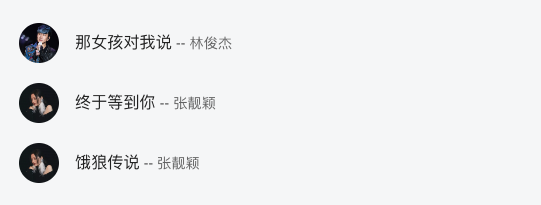
至此我们已经实现了界面上所有的控制按钮的功能。最后需要完善下一些边界和初始情况的处理。
当音频在播放的时候,进度条需要随着当前播放时间变化而变化。这里采用定时器,每隔一秒获取播放资源的当前播放时间点,同步给 Slider 组件的 value 属性来定位。
const [timer, setTimer] = useState(null);audioPlayer.current.addEventListener('play', () => {if (timer) {clearInterval(timer);}setTimer(setInterval(() => {setPosition(audioPlayer.current?.currentTime)}, 1000));
});
audioPlayer.current.addEventListener('pause', () => {if (timer) {clearInterval(timer);}
});还有歌词的显示,下一步计划加上~
总结
实现一个定制的音乐播放器不复杂,控制功能的实现都有现成的接口:
播放
play()暂停
pause()播放进度通过
currentTime获取音量控制通过
volumn的值控制音频的自动播放通过
autoplay属性控制音频播放的时候为静音
muted当前音频资源循环播放通过属性
loop
我们需要考虑的是如何优化界面,毕竟一款颜值高的播放器和动听的音乐才能给我们带来内心的愉悦。
- END -
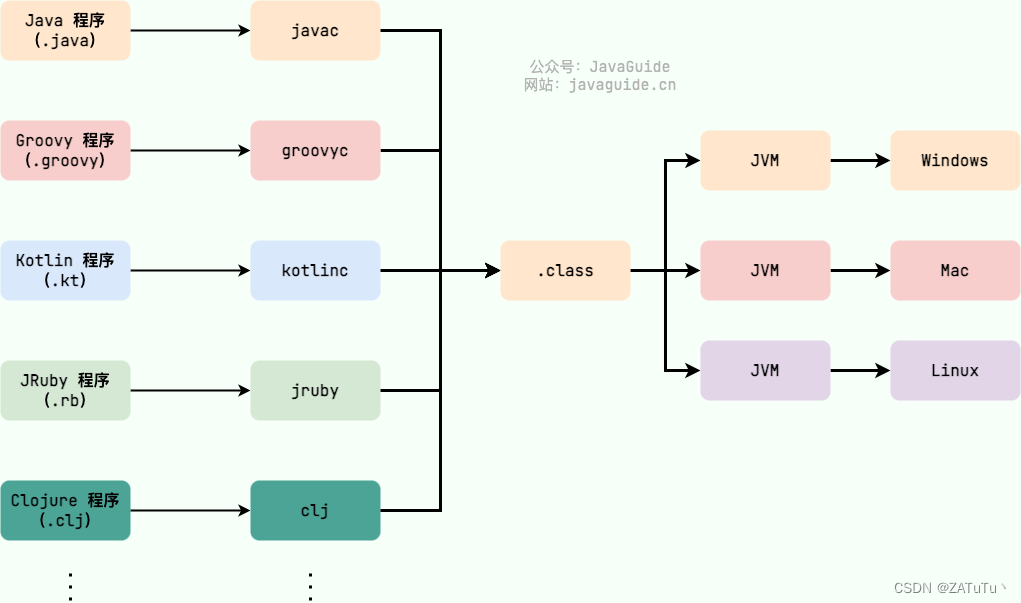
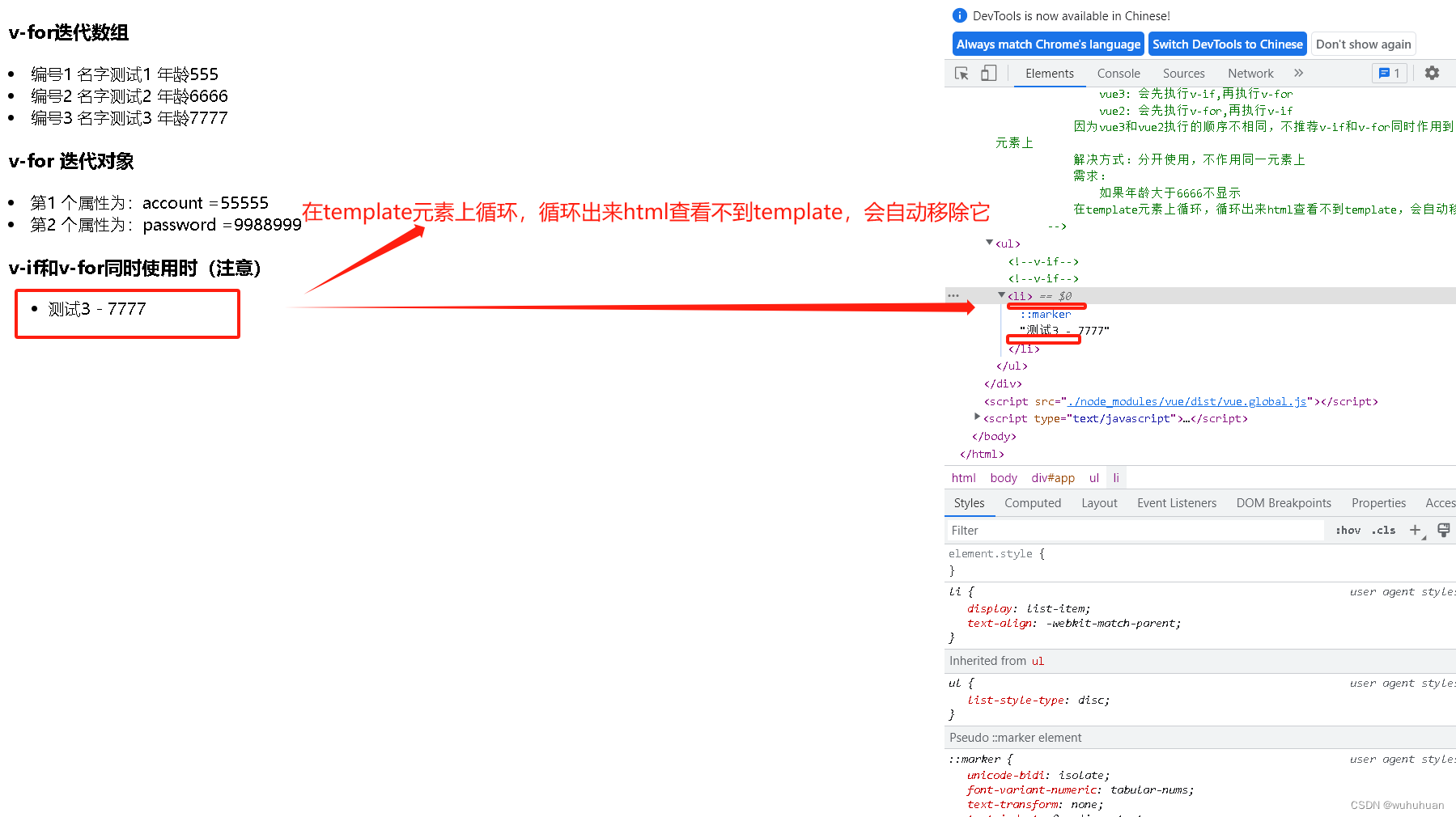
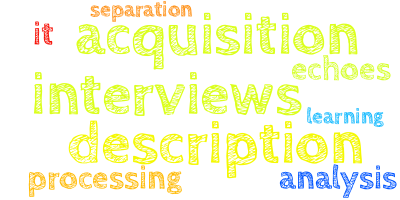
![[C++] 类与对象(上)](https://img-blog.csdnimg.cn/05f4e19f0353496ab18eb08724a98879.png)