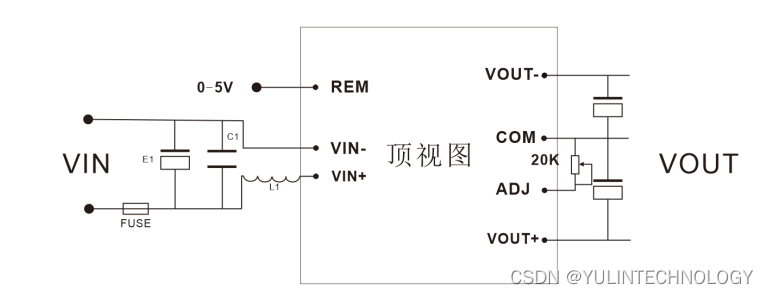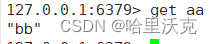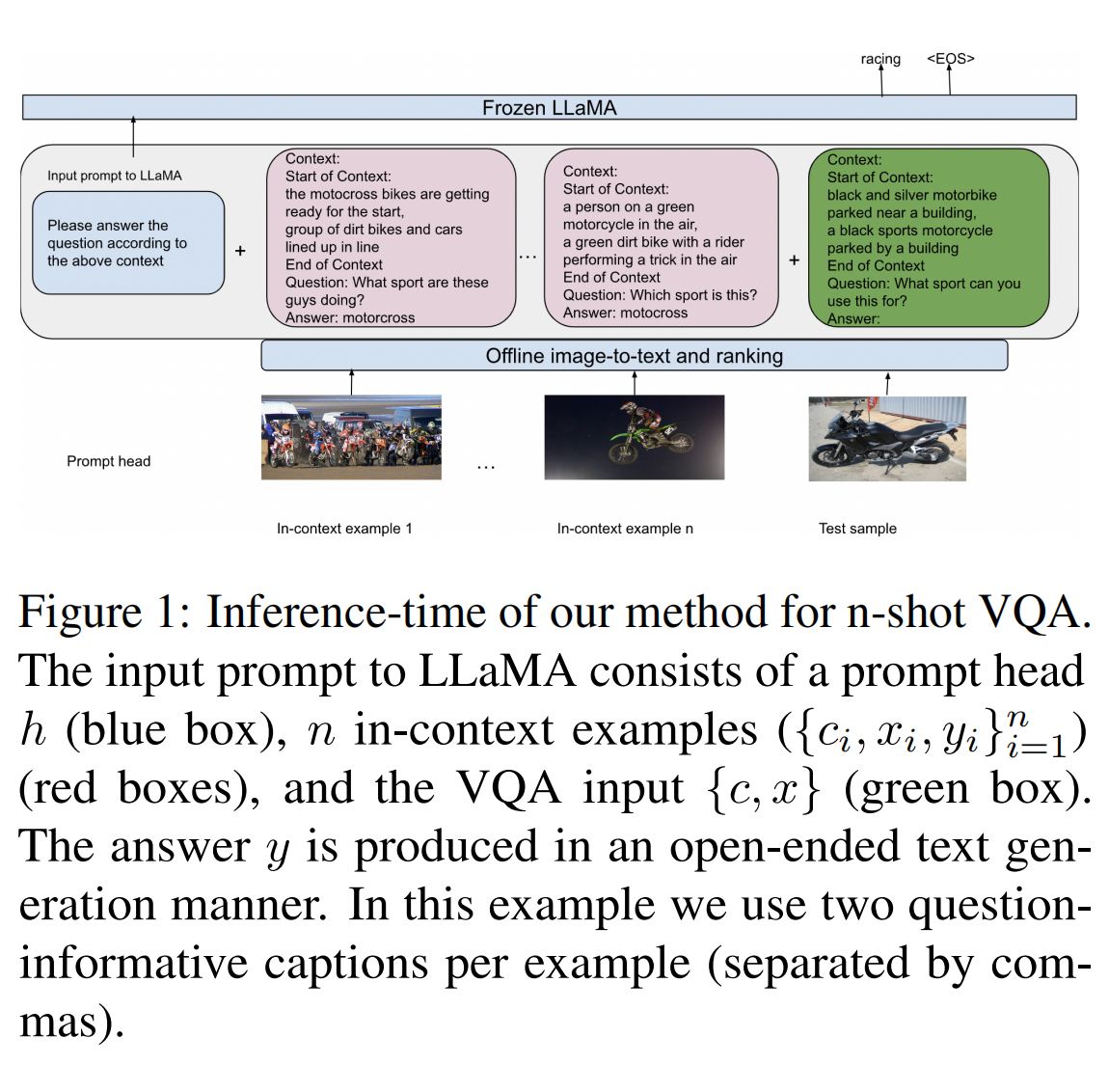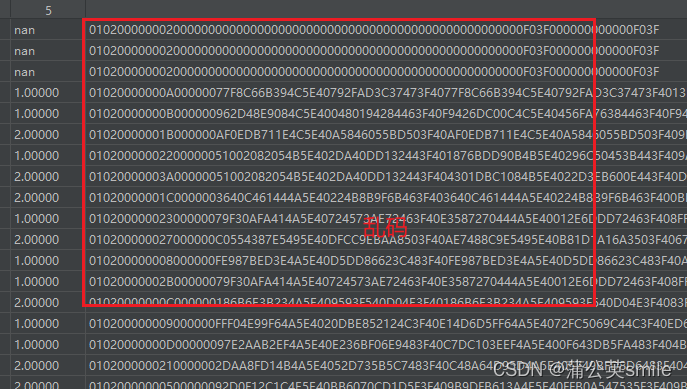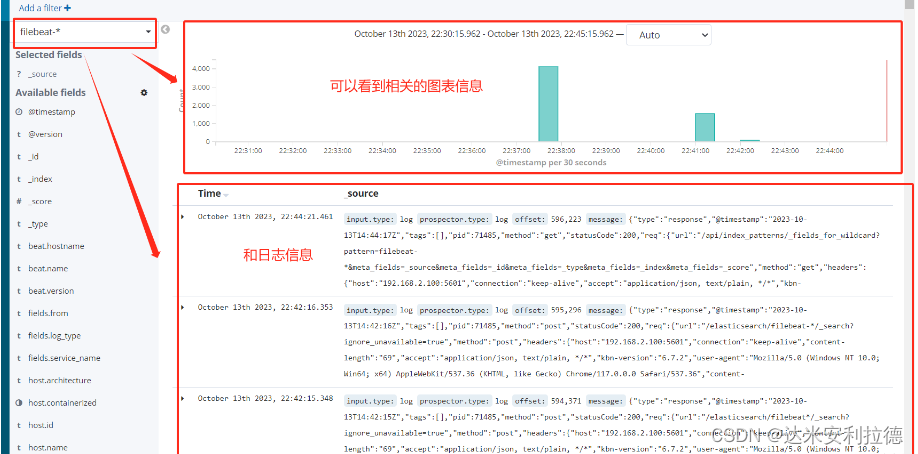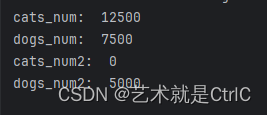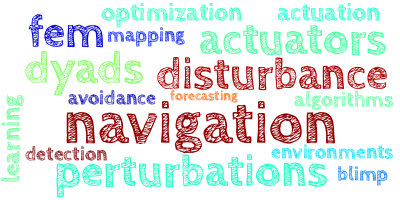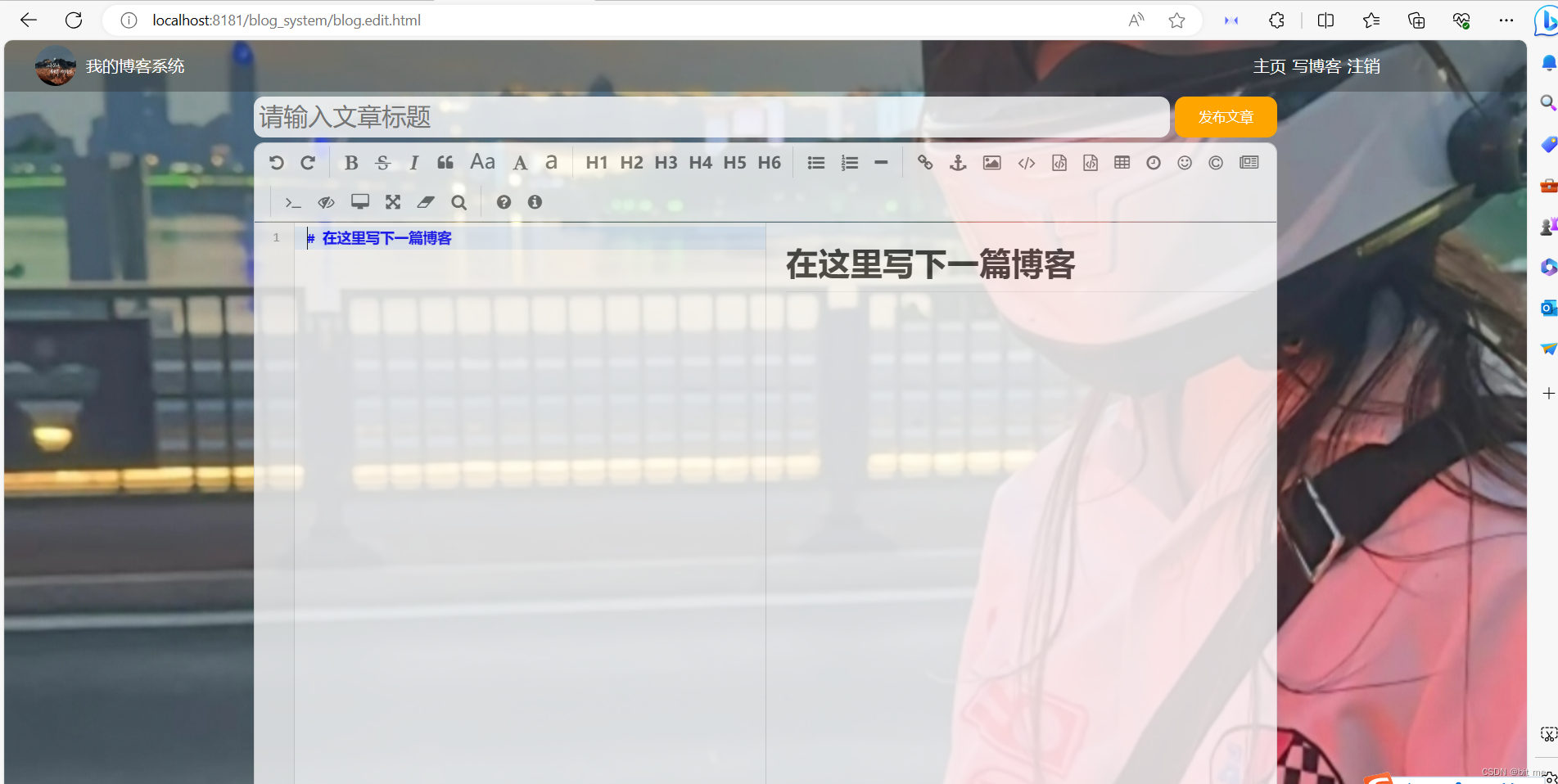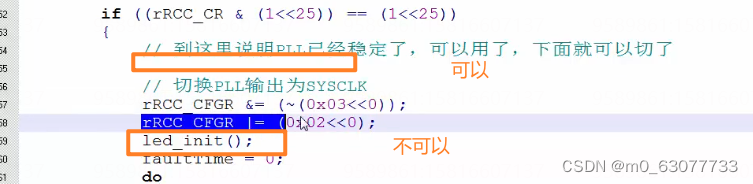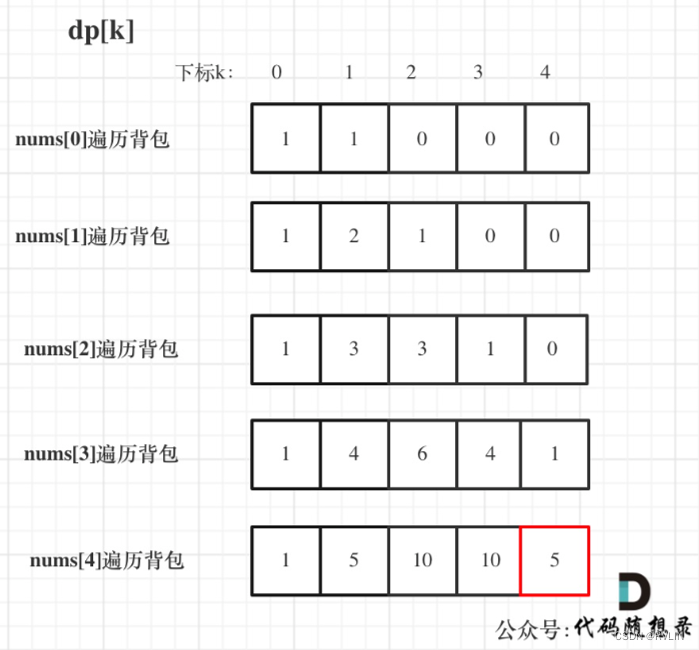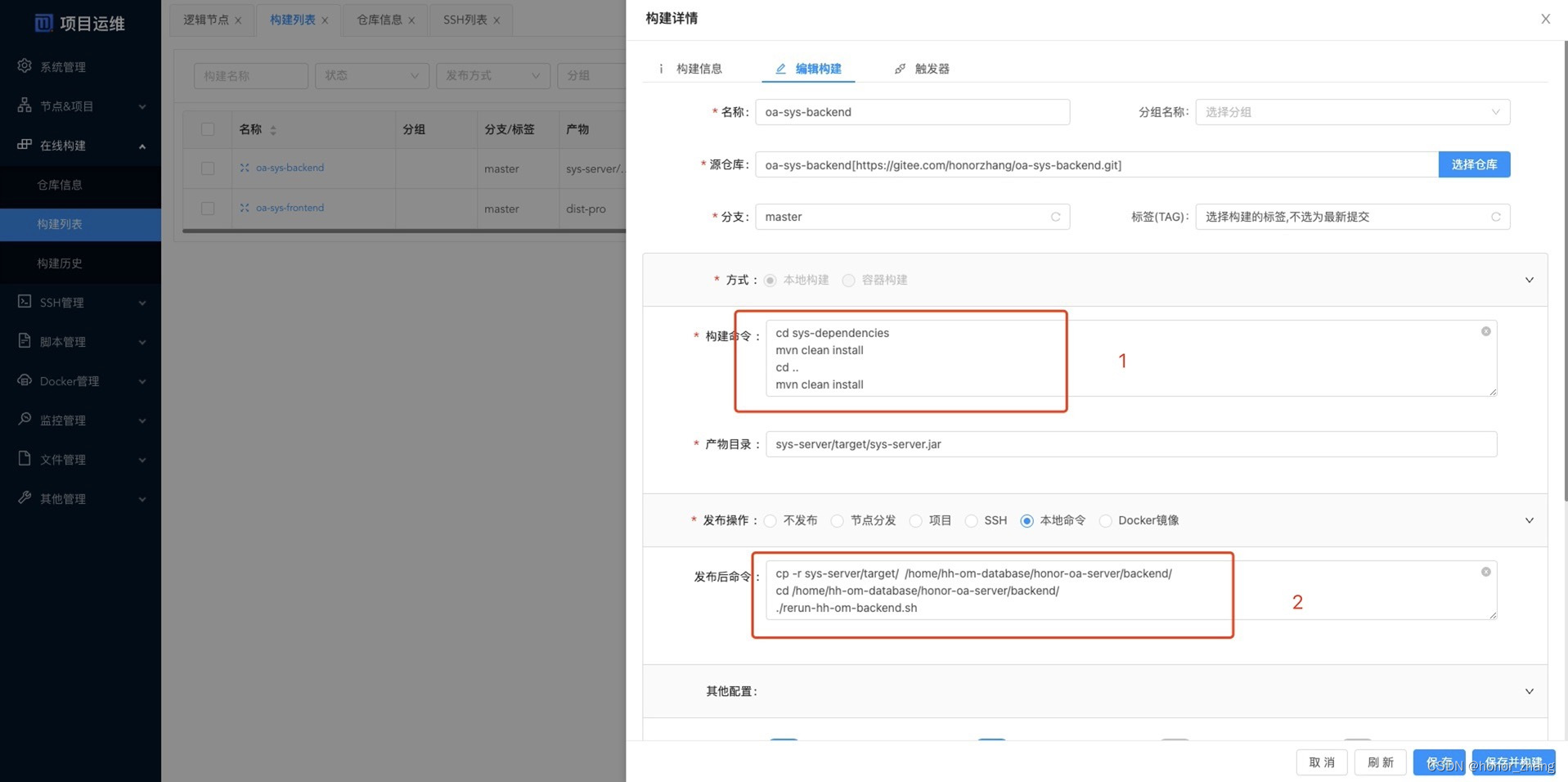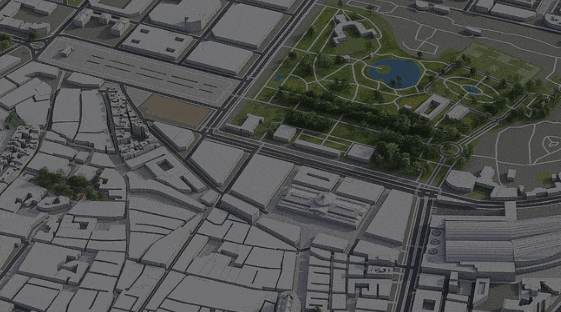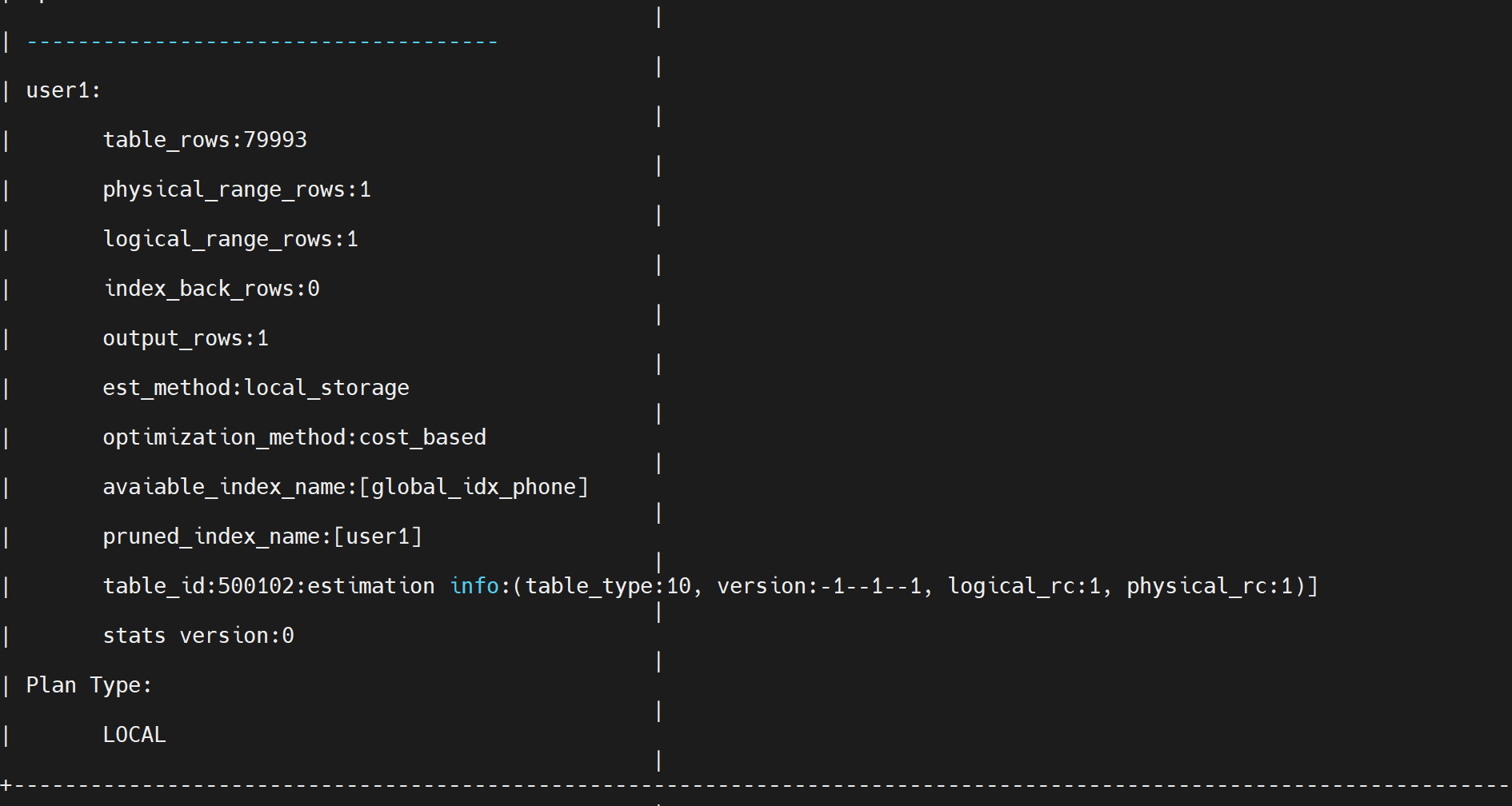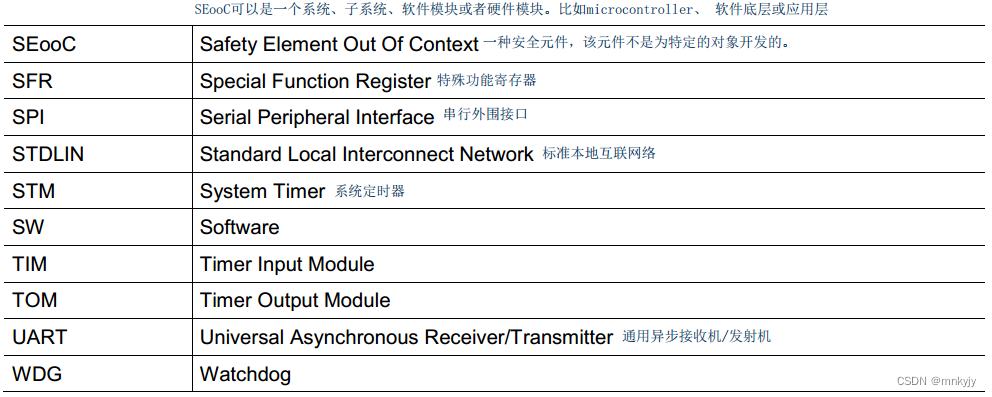在安装Homeblew的基础上
替换国内源
export HOMEBREW_API_DOMAIN="https://mirrors.tuna.tsinghua.edu.cn/homebrew-bottles/api"
export HOMEBREW_BREW_GIT_REMOTE="https://mirrors.tuna.tsinghua.edu.cn/git/homebrew/brew.git"
brew update
安装Scrcpy
brew install scrcpy
安装adb
brew install android-platform-tools --cask
查看手机的VID,并将VID写入(新建)到~/.android/adb_usb.ini文件中
system_profiler SPUSBDataType


adb kill-server 关闭服务
adb start-server 启动服务
adb devices 查看连接状态
![]()
如果找不到设备,在手机设置中:


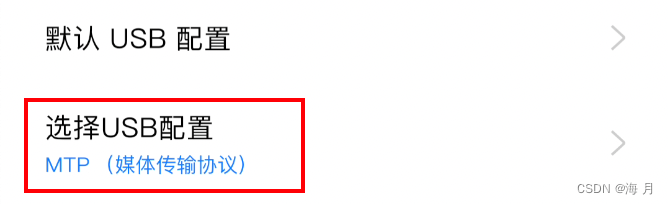

效果
支持横屏、竖屏
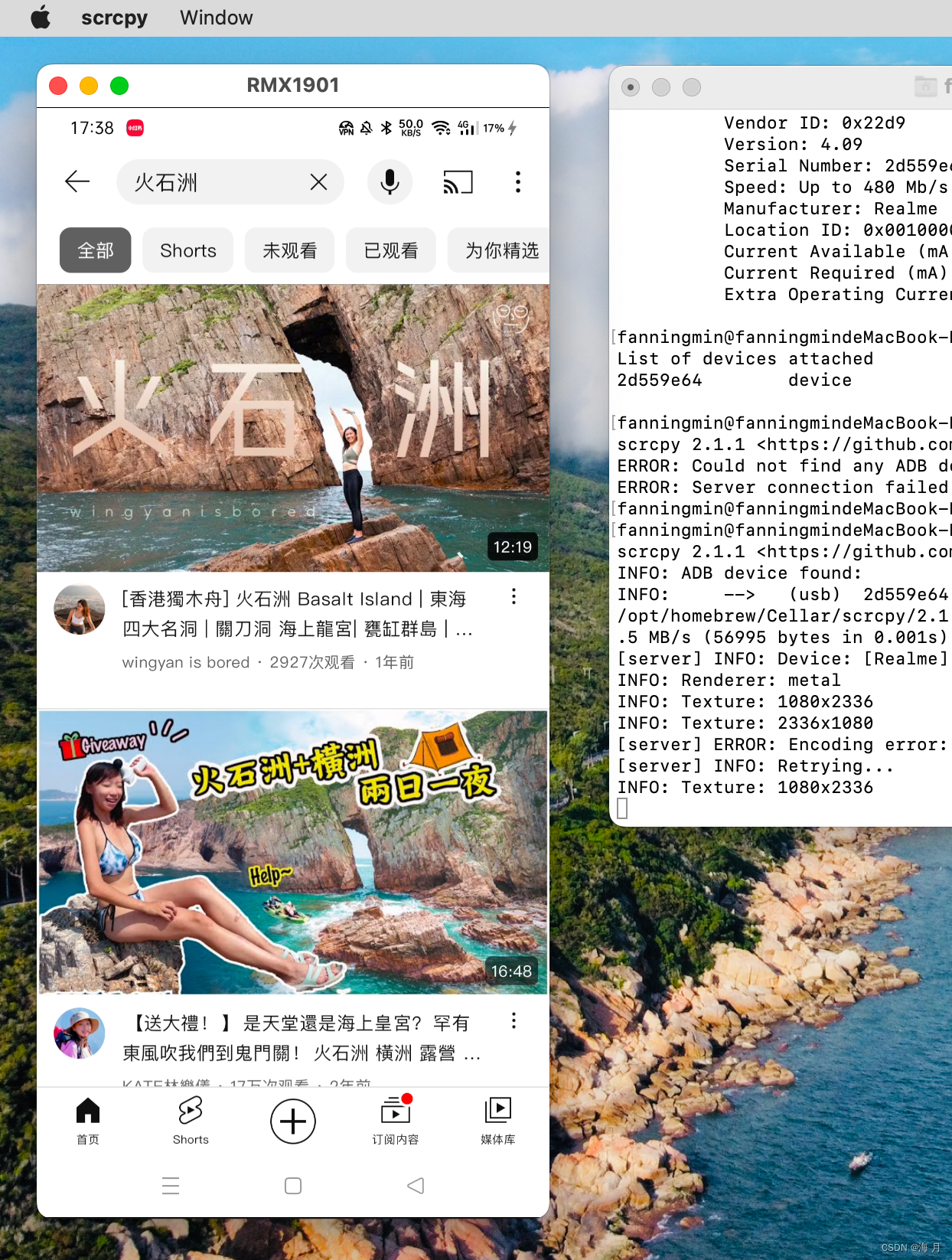
修改屏幕分辨率
需要开启禁止权限监控

否则会报错:
Exception occurred while executing 'size':
java.lang.SecurityException: Must hold permission android.permission.WRITE_SECURE_SETTINGS
修改为指定分辨率
(注意是x,不是×,否则会提示bad size,设置之后需要重启scrcpy)
adb shell wm size 2048x1536
恢复为默认分辨率
adb shell wm size reset
获取当前分辨率
adb shell wm size
设置屏幕dpi
adb shell wm density 480
重置dpi
adb shell wm density reset
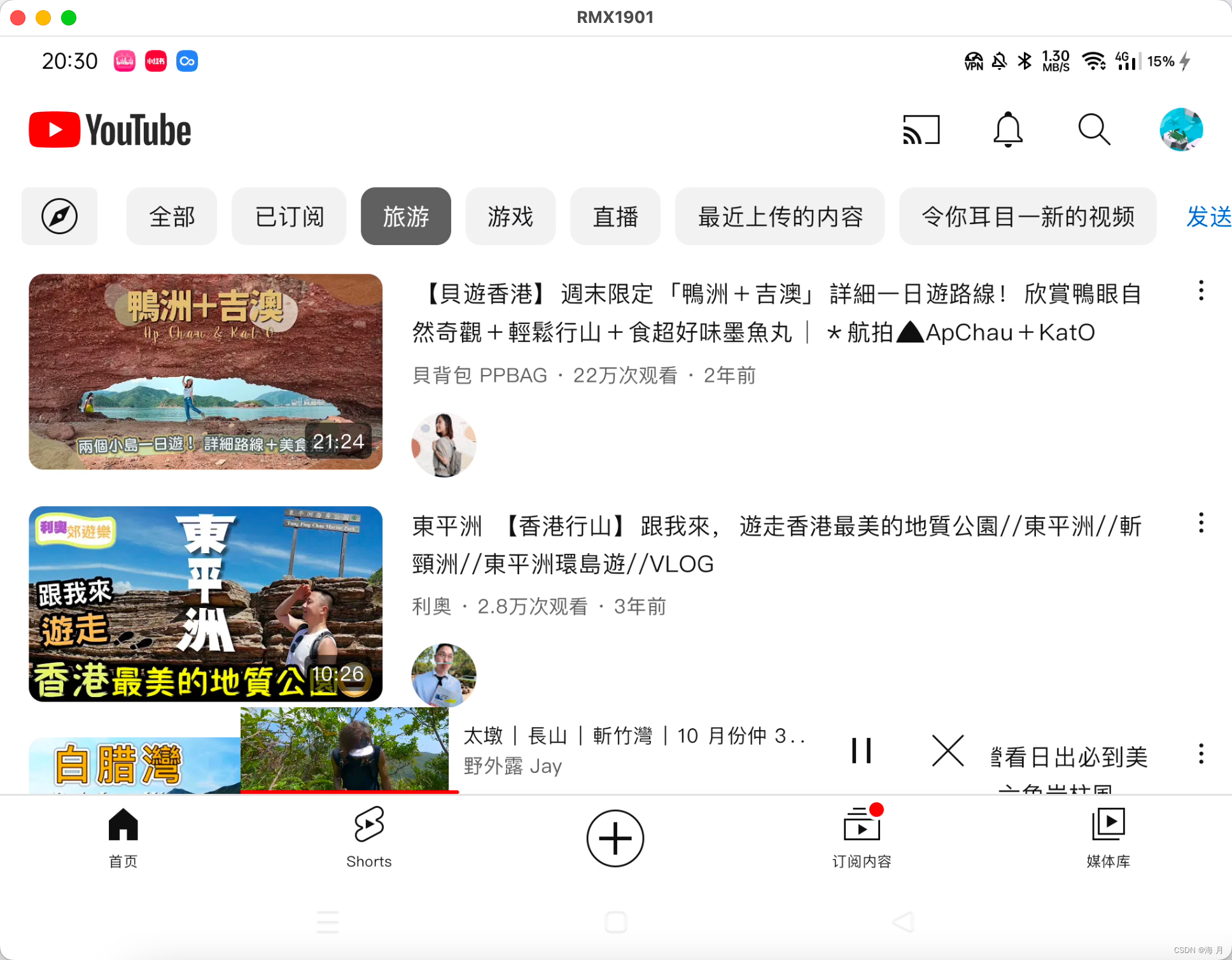
无线连接
1 查询设备当前的 IP 地址 (设置 →关于手机→状态)
2 启用 adb TCP/IP 连接,执行命令:adb tcpip 5555,其中 5555 为端口号
3 拔掉数据线
4 通过 WiFi 进行连接,执行命令:adb connect 设备IP地址:5555
5 重新启动 scrcpy 即可
6 如果 WiFi 较慢,可以调整码率:scrcpy -b 3M -m 800,意思是限制 3 Mbps,画面分辨率限制 800,数值可以随意调整。
7 如需切换回 USB 模式,执行:adb usb
快捷脚本
新建adb.sh
#!/bin/bash echo "菜单"
echo "1. 设置为iPad分辨率"
echo "2. 设置为Mac分辨率"
echo "3. 恢复默认分辨率"
echo "4. 投屏"
echo "5. 投屏(熄屏)"
echo "6. 无线连接"
echo "7. 断开无线连接"
echo "8. 一键配置"
echo "9. 恢复默认配置"while true; do read -p "请选择操作(按q退出):" task_number if [ "$task_number" == "q" ]; then break fi if [ $task_number -eq 1 ]; then adb shell wm size 2048x1536 elif [ $task_number -eq 2 ]; then adb shell wm size 2880x1800 elif [ $task_number -eq 3 ]; then adb shell wm size reset elif [ $task_number -eq 4 ]; then scrcpy elif [ $task_number -eq 5 ]; then scrcpy -S elif [ $task_number -eq 6 ]; then adb tcpip 5555adb connect 192.168.1.5:5555elif [ $task_number -eq 7 ]; then adb disconnectelif [ $task_number -eq 8 ]; then adb tcpip 5555adb connect 192.168.1.5:5555adb shell wm size 2880x1800 adb shell wm density 480scrcpy -Selif [ $task_number -eq 9 ]; then adb shell wm size resetadb shell wm density resetelse echo "无效的输入" fi
done