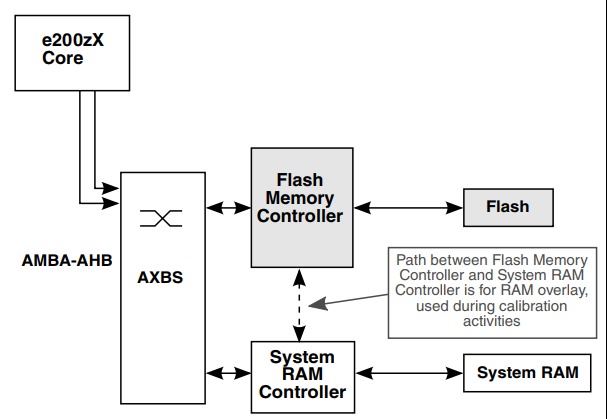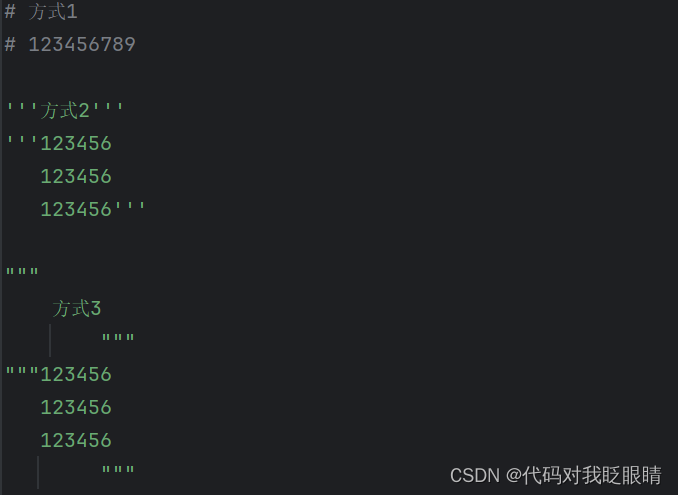一. 内容简介
python调用chrome实现网页自动操作。
二. 软件环境
2.1vsCode
2.2Anaconda
version: conda 22.9.0
2.3代码
链接:
三.主要流程
3.1 下载驱动和插件
调用谷歌浏览器,需要下载浏览器驱动(https://registry.npmmirror.com/binary.html?path=chromedriver/),下载对应的版本,最新的里面没有,网上找一下就可以了,谷歌或者csdn,
然后安装 selenium
! pip install selenium
! pip install pyautogui
安装成功

3.2 调用谷歌浏览器
这个驱动没有路径,好像也可以运行,我只指定了网址,浏览的exe路径,就没了
# 填写链接url_survey = 'https://www.wjx.cn/vm/ev6IfcA.aspx'options = webdriver.ChromeOptions()options.add_experimental_option('excludeSwitches', ['enable-automation'])options.add_experimental_option('useAutomationExtension', False)# 谷歌浏览器exe位置options.binary_location = r"C:\Program Files\Google\Chrome\Application\chrome.exe"# 是否要启动页面# options.add_argument("--headless") # 启用无头模式# GPU加速有时候会出bugoptions.add_argument("--disable-gpu") # 禁用GPU加速options.add_argument("--disable-blink-features=AutomationControlled")driver = webdriver.Chrome(options=options)driver.execute_cdp_cmd('Page.addScriptToEvaluateOnNewDocument',{'source': 'Object.defineProperty(navigator, "webdriver", {get: () => undefined})'})# 启动要填写的地址,这就启动浏览器driver.get(url_survey)# 这是关闭浏览器driver.quit()#停止
启动成功
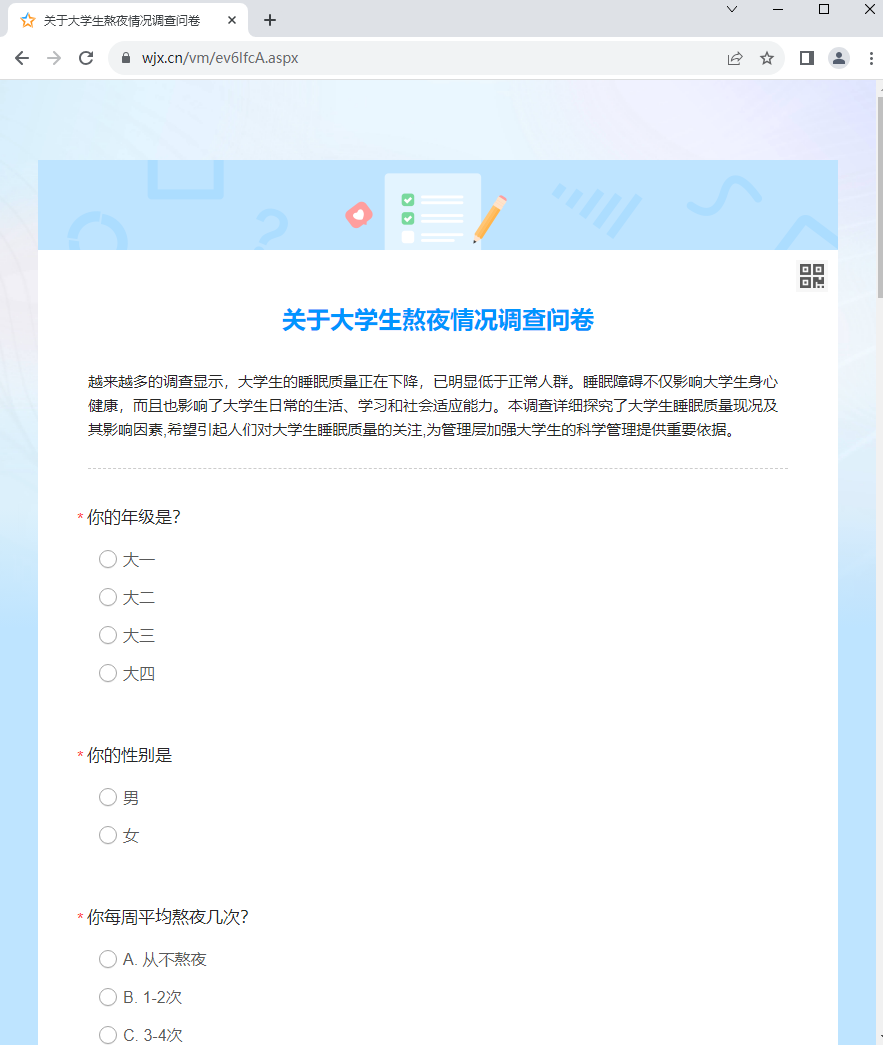
3.3 进行网页操作
需要注意的就是,然后就是按自己的需求写就好了,有啥其他用到的,以后再补充,现在就用到这一个
# 两个功能一致,使用这个代码找到对应的代码,click()即可,和js基本类似,只是部分语法不一样
# python里面的写
sinPro = driver.find_elements(By.CSS_SELECTOR, f'.jqradio')
# js里面的
document.querySelectorAll(".jqradio")
# 引入相关模块
from selenium.webdriver.common.by import By
from selenium import webdriver
#随机数产生
import random
#延时
import time
import pyautogui#单选题
def single(driver):
# 假设有10个单选题for j in range(1, 18):# 每个单选题所在的位置sinPro = driver.find_elements(By.CSS_SELECTOR, f'#div{j}')# 每个单选题的答案进行遍历for answer in sinPro:# 对应每个单选题的选项组合ansItem = answer.find_elements(By.CSS_SELECTOR, '.ui-radio') if ansItem:random.choice(ansItem).click()else:ansItem = answer.find_elements(By.CSS_SELECTOR, '.ui-checkbox') selected_items = random.sample(ansItem, random.randint(2, 4)) # 选择两个不重复的元素for item in selected_items:item.click()# 答题时间间隔time.sleep(random.randint(0, 1)/2)#脚本执行方法
def launch(nums):for i in range(0, nums):url_survey = 'https://www.wjx.cn/vm/ev6IfcA.aspx'options = webdriver.ChromeOptions()options.add_experimental_option('excludeSwitches', ['enable-automation'])options.add_experimental_option('useAutomationExtension', False)options.binary_location = r"C:\Program Files\Google\Chrome\Application\chrome.exe"# options.add_argument("--headless") # 启用无头模式options.add_argument("--disable-gpu") # 禁用GPU加速options.add_argument("--disable-blink-features=AutomationControlled")driver = webdriver.Chrome(options=options)driver.execute_cdp_cmd('Page.addScriptToEvaluateOnNewDocument',{'source': 'Object.defineProperty(navigator, "webdriver", {get: () => undefined})'})# 启动要填写的地址driver.get(url_survey)# 填写选择题# single(driver)# # 提交按钮# end = driver.find_elements(By.CSS_SELECTOR, f'#ctlNext')# end[0].click()#提交按钮time.sleep(4)print('已经提交了{}次问卷'.format(int(i) + int(1)))driver.quit()#停止
if __name__ == "__main__":#填写问卷次数launch(4000)结果如图
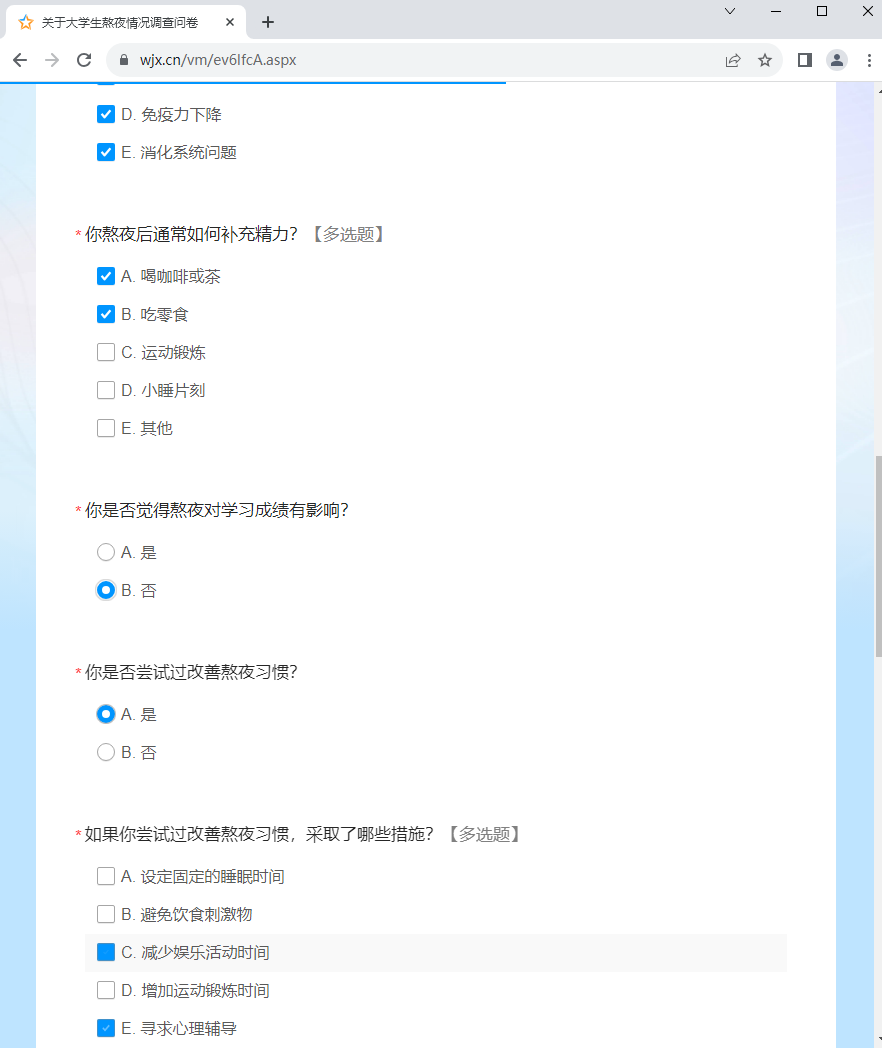
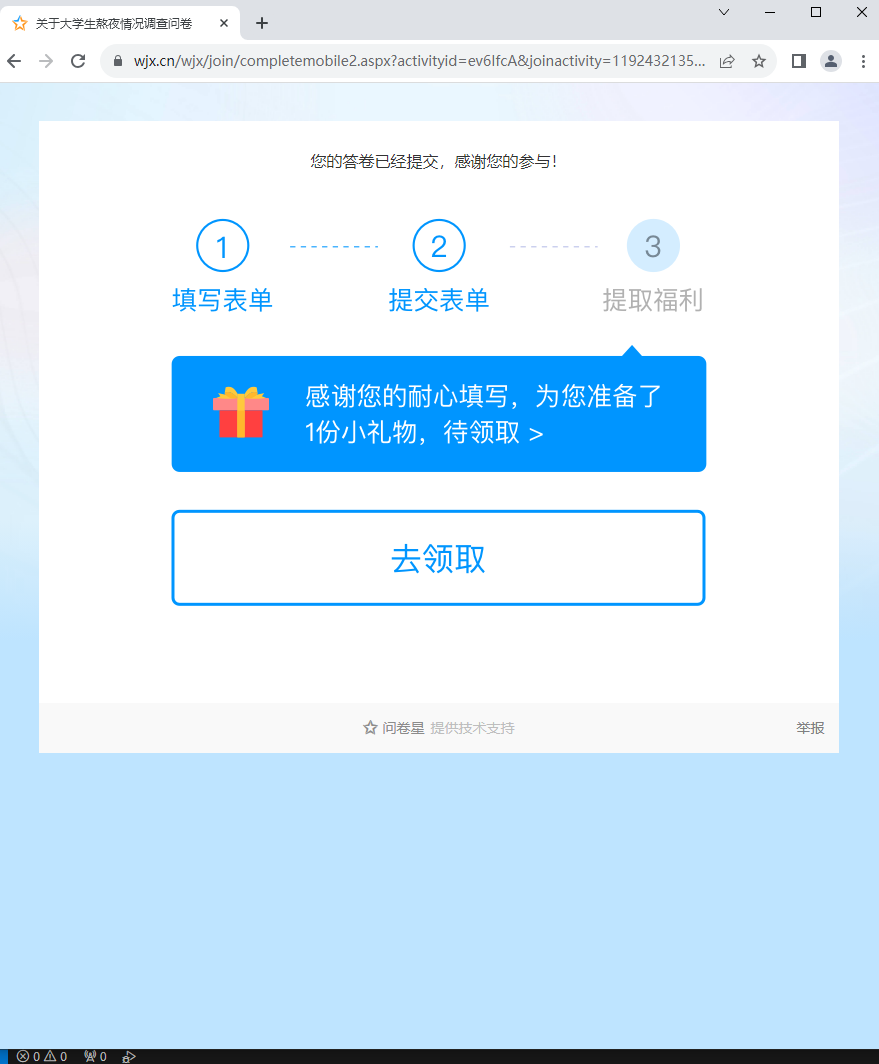
四.参考
【python】自动填写问卷星问卷及提交 http://t.csdnimg.cn/aifYa
还有一个找不到了,看到了,可以联系我
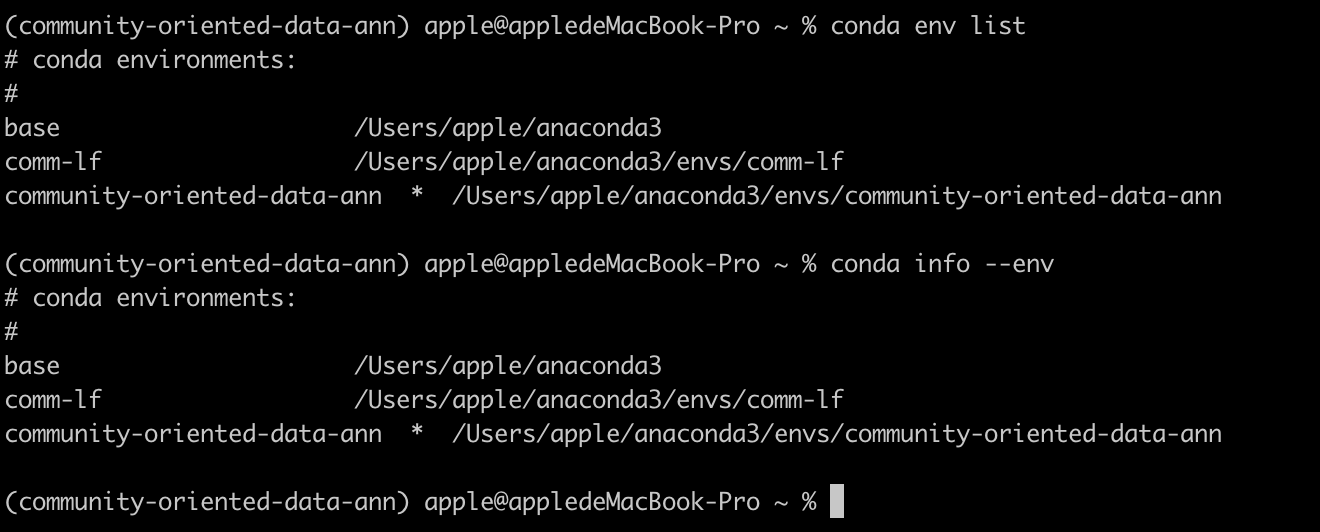
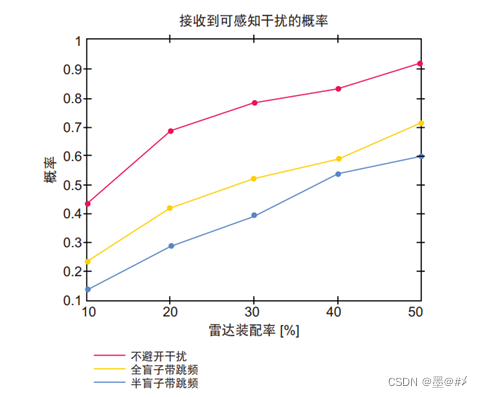

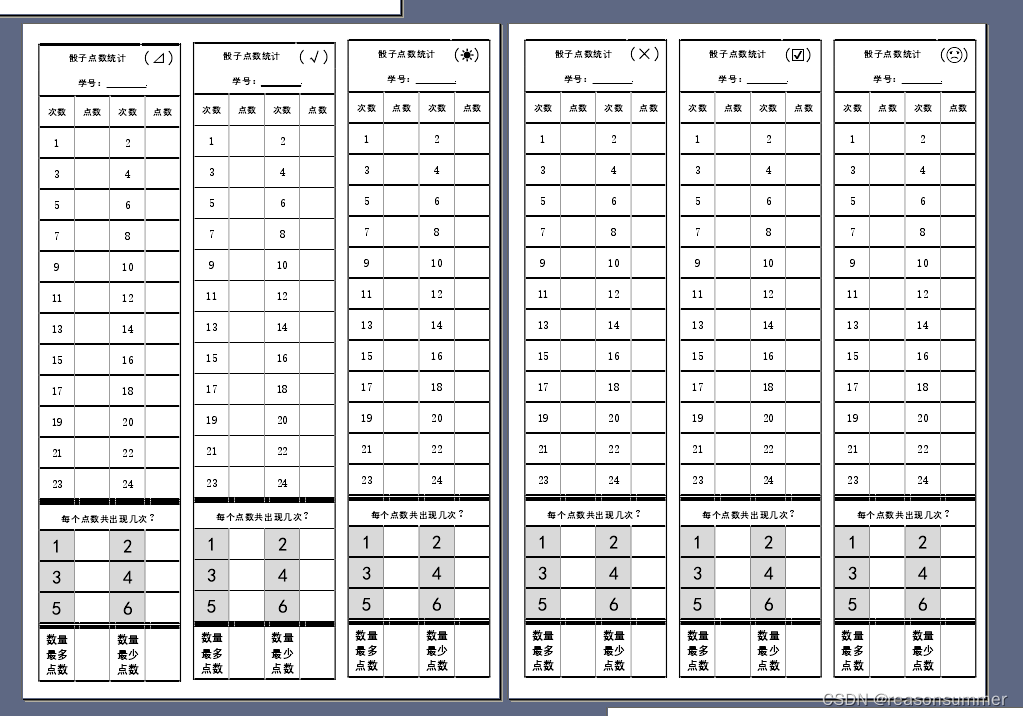

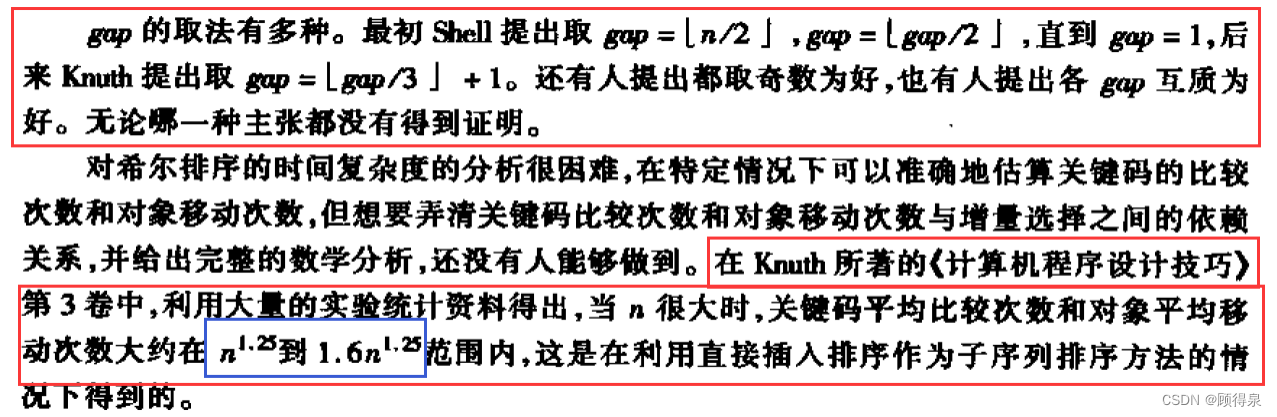

![[C++随笔录] 红黑树](https://img-blog.csdnimg.cn/d0b5d8ae5e924023b4a115816862b588.png)
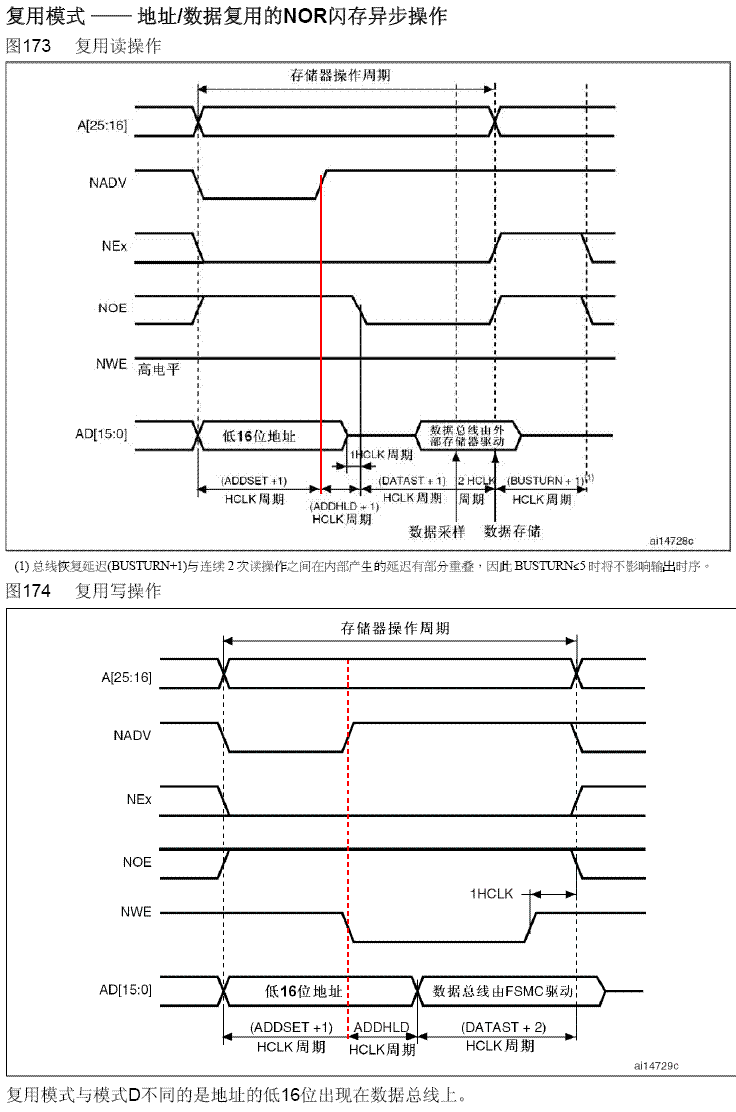
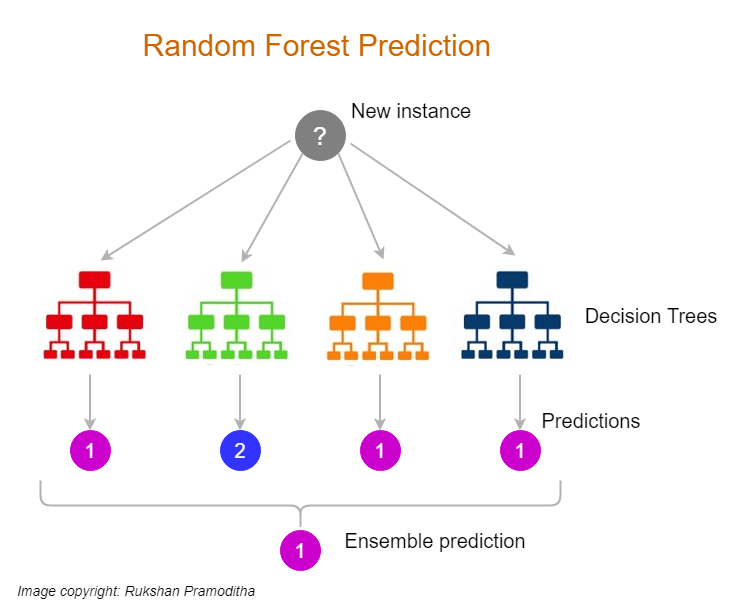
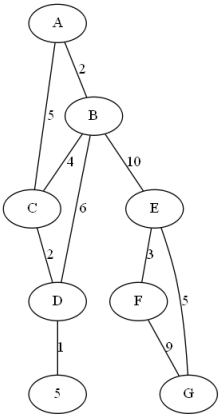
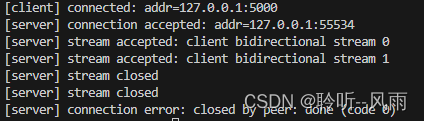
![[工业自动化-10]:西门子S7-15xxx编程 - PLC主站 - 信号量:数字量](https://img-blog.csdnimg.cn/e0fd4faa680a4a6086eeb914daae5059.png)
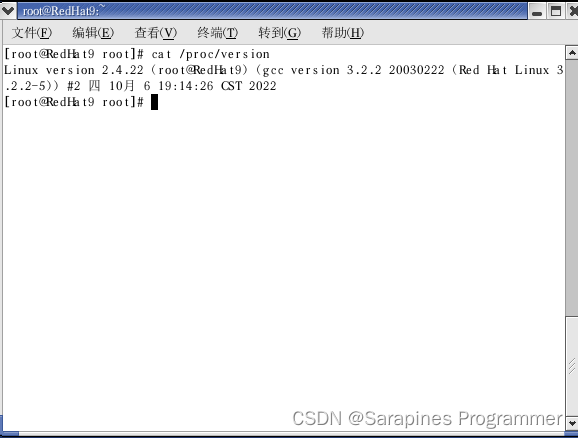
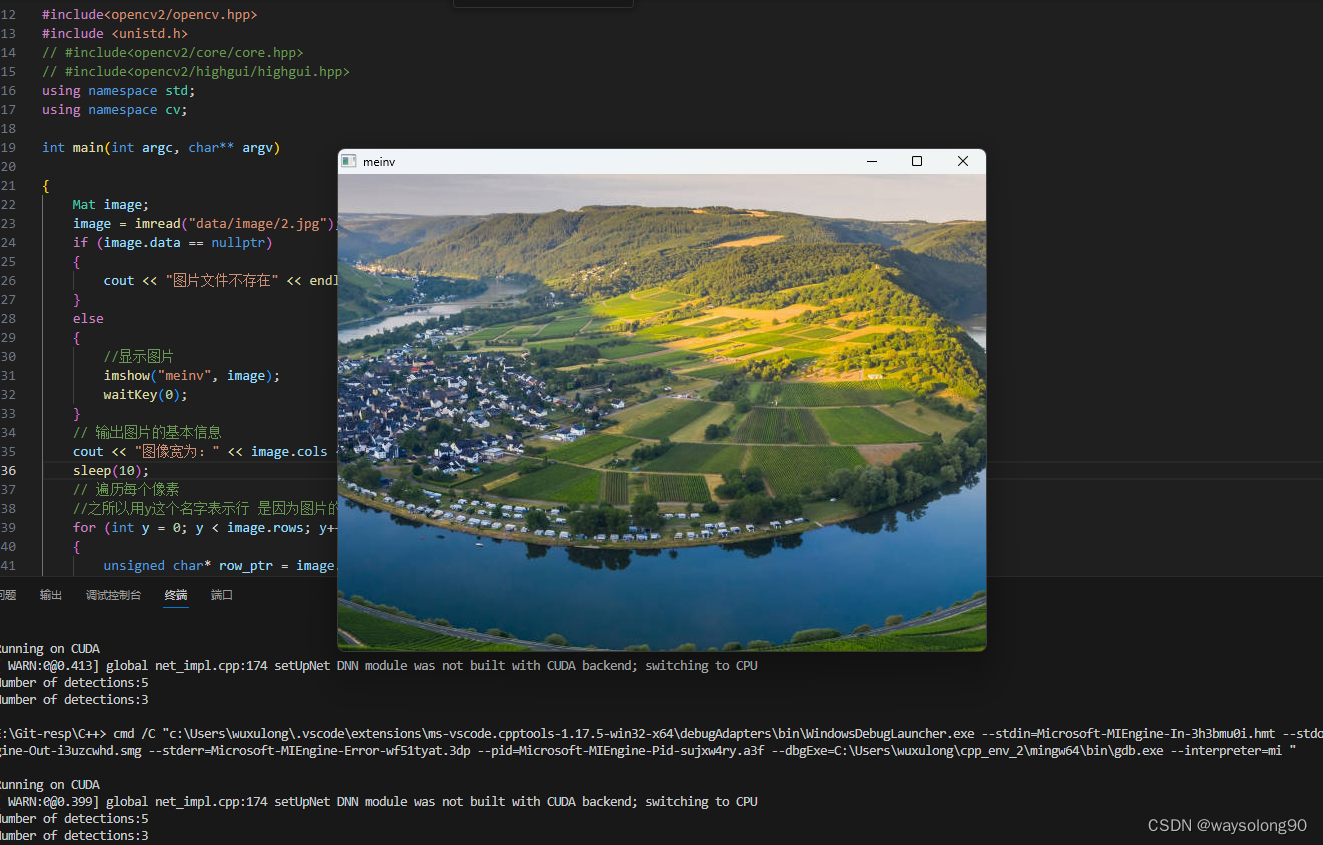
![轻量日志管理方案-[EFK]](https://img-blog.csdnimg.cn/cb4a4b369dec4ac4afe46ca0b1a4f3e1.png)