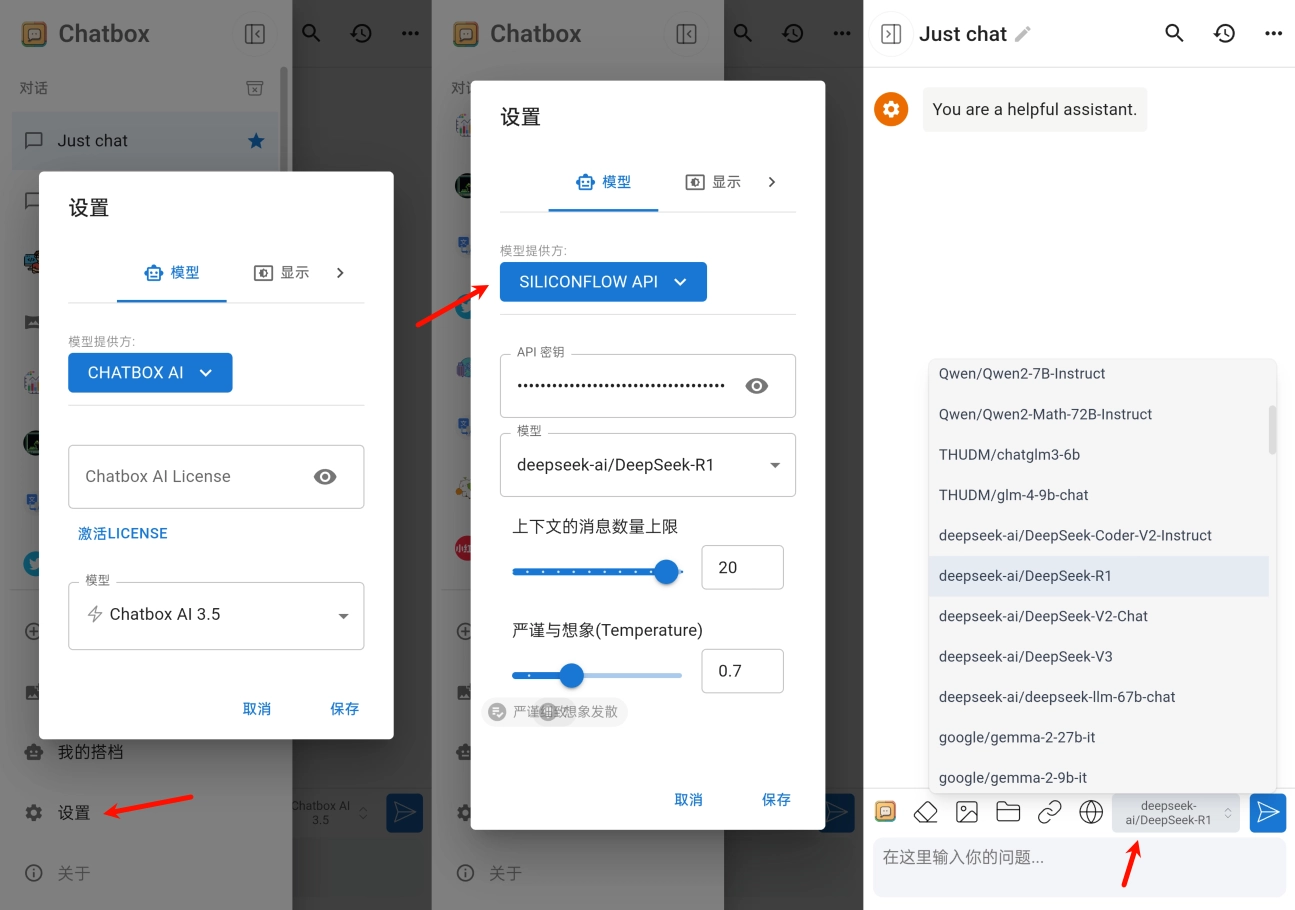背景
封装一个选择图片和调用拍照相机的按钮,展示api13下选择图片和调用相机,可以使用不申请用户权限的方式,进行图片的选择和修改。但是,目前方案并未包含上传图片保存的功能,仅提供图片选择或者拍照后,图片展示的一种方案。

项目架构

- Common :公共操作类存放文件夹
- PromptActionClass:全局弹窗操作类
- components:公共弹窗组件文件夹
- SelectImageDialog:选择图片弹窗组件
- pages->Index:入口界面
重要方法解析
调用相机拍照
- 添加camera, cameraPicker的外部引用
import { camera, cameraPicker } from '@kit.CameraKit';
- 使用cameraPicker的pick方法实现安全调用设备相机,并返回选择结果cameraPicker.PickerResult对象,通过设置cameraPicker.PickerProfile对象属性实现对相机的初始化属性设置。
try {//配置相机设置let pickerProfile: cameraPicker.PickerProfile = {cameraPosition: camera.CameraPosition.CAMERA_POSITION_BACK,};let result: cameraPicker.PickerResult =await cameraPicker.pick(getContext(), [cameraPicker.PickerMediaType.PHOTO],pickerProfile);if (result.resultCode == 0) {await this.UpdateShowImage(result.resultUri);}PromptActionClass.CloseDialog();return true;
} catch (e) {console.info(e);return false;
}
访问图库选择图片
- 添加PromptActionClass的外部引用
import { PromptActionClass } from '../Common/PromptActionClass';
- 使用photoAccessHelper.PhotoViewPicker对象的select方法,实现安全调用相册并选择图片。通过photoAccessHelper.PhotoSelectOptions对象,对选择方法进行初始化,可以设置默认选择、选择数量、选择类型等。
try {const photoSelectOpt = new photoAccessHelper.PhotoSelectOptions();//设置选择类型photoSelectOpt.MIMEType = photoAccessHelper.PhotoViewMIMETypes.IMAGE_TYPE;//选择图片最大数量photoSelectOpt.maxSelectNumber = 1;//图片选择器const photoPicker = new photoAccessHelper.PhotoViewPicker();const selectResult: photoAccessHelper.PhotoSelectResult = await photoPicker.select(photoSelectOpt)let uri: string = "";if (selectResult.isOriginalPhoto || selectResult.photoUris.length == 0) {return false;}uri = selectResult.photoUris[0];await this.UpdateShowImage(uri);PromptActionClass.CloseDialog();return true;
} catch (e) {console.info(e);return false;
}
整体代码
Index
import { image } from '@kit.ImageKit';
import { photoAccessHelper } from '@kit.MediaLibraryKit';
import { fileIo } from '@kit.CoreFileKit';
import { PromptActionClass } from '../Common/PromptActionClass';
import { SelectImageDialog } from '../components/SelectImageDialog';
import { camera, cameraPicker } from '@kit.CameraKit';@Entry
@ComponentV2
struct Index {@Local ShowImage: ResourceStr | PixelMap = $r('app.media.AddImageIcon')aboutToAppear(): void {PromptActionClass.SetContext(this.getUIContext());PromptActionClass.SetOptions({builder: () => {this.PictureBuilder()},alignment: DialogAlignment.Bottom,cornerRadius: {topLeft: 20,topRight: 20,bottomLeft: 20,bottomRight: 20},height: 154,width: "90%",})}build() {RelativeContainer() {Button() {Image(this.ShowImage).width("100%").borderRadius(20).padding(10)}.width(120).height(120).type(ButtonType.Normal).backgroundColor(Color.White).borderWidth(3).borderColor('#592708').borderRadius(20).id("AddImageBtn").alignRules({middle: { anchor: "__container__", align: HorizontalAlign.Center }}).margin({ top: 20 }).onClick(() => {PromptActionClass.OpenDialog();})}.height('100%').width('100%')}@BuilderPictureBuilder() {SelectImageDialog({CancelEvent: async () => {try {PromptActionClass.CloseDialog();return true;} catch (e) {console.info(e);return false;}},TakePictureEvent: async () => {try {//配置相机设置let pickerProfile: cameraPicker.PickerProfile = {cameraPosition: camera.CameraPosition.CAMERA_POSITION_BACK,};let result: cameraPicker.PickerResult =await cameraPicker.pick(getContext(), [cameraPicker.PickerMediaType.PHOTO],pickerProfile);if (result.resultCode == 0) {await this.UpdateShowImage(result.resultUri);}PromptActionClass.CloseDialog();return true;} catch (e) {console.info(e);return false;}},SelectedPictureEvent: async () => {try {const photoSelectOpt = new photoAccessHelper.PhotoSelectOptions();//设置选择类型photoSelectOpt.MIMEType = photoAccessHelper.PhotoViewMIMETypes.IMAGE_TYPE;//选择图片最大数量photoSelectOpt.maxSelectNumber = 1;//图片选择器const photoPicker = new photoAccessHelper.PhotoViewPicker();const selectResult: photoAccessHelper.PhotoSelectResult = await photoPicker.select(photoSelectOpt)let uri: string = "";if (selectResult.isOriginalPhoto || selectResult.photoUris.length == 0) {return false;}uri = selectResult.photoUris[0];await this.UpdateShowImage(uri);PromptActionClass.CloseDialog();return true;} catch (e) {console.info(e);return false;}}})}async UpdateShowImage(uri: string) {let file = fileIo.openSync(uri, fileIo.OpenMode.READ_ONLY)const imageSourceApi = image.createImageSource(file.fd);let map: PixelMap = await imageSourceApi.createPixelMap();this.ShowImage = map;}
}
PromptActionClass
import { promptAction } from "@kit.ArkUI";
import { BusinessError } from "@kit.BasicServicesKit";/*** 弹窗操作类*/
export class PromptActionClass {/***展示界面的ID集合*/private static ShowIDArray: number[] = [];static Context: UIContext;/*** 弹窗界面设置*/static Options: promptAction.CustomDialogOptions;static SetContext(context: UIContext) {PromptActionClass.Context = context;}static SetOptions(options: promptAction.CustomDialogOptions) {PromptActionClass.Options = options;}/*** 弹窗*/static OpenDialog() {if (PromptActionClass.Options) {PromptActionClass.Context.getPromptAction().openCustomDialog(PromptActionClass.Options).then((id: number) => {PromptActionClass.ShowIDArray.push(id);console.info('弹窗已打开')}).catch((error: BusinessError) => {let message = (error as BusinessError).message;let code = (error as BusinessError).code;console.error(`弹窗失败,错误代码是:${code}, message 是 ${message}`);})}}/*** 关闭弹窗*/static CloseDialog() {if (PromptActionClass.ShowIDArray.length != 0) {try {PromptActionClass.Context.getPromptAction().closeCustomDialog(PromptActionClass.ShowIDArray[PromptActionClass.ShowIDArray.length-1])console.info('成功关闭弹窗.')} catch {(error: BusinessError) => {let message = (error as BusinessError).message;let code = (error as BusinessError).code;console.error(`弹窗关闭失败,错误代码:${code}, message 是 ${message}`);}}}}
}
SelectImageDialog
@ComponentV2
export struct SelectImageDialog {@Event TakePictureEvent: () => Promise<boolean> = async () => {return false;}@Event SelectedPictureEvent: () => Promise<boolean> = async () => {return false;}@Event CancelEvent: () => Promise<boolean> = async () => {return false;}build() {RelativeContainer() {Button("拍照").type(ButtonType.Normal).width("100%").id("TakePictureBtn").backgroundColor("#ffffff").height(50).fontColor("#343434").alignRules({bottom: { anchor: "SelectedPictureBtn", align: VerticalAlign.Top }}).onClick(async () => {await this.TakePictureEvent();})Button("从相册中选择").type(ButtonType.Normal).width("100%").height(50).id("SelectedPictureBtn").backgroundColor("#ffffff").fontColor("#343434").borderWidth({ bottom: 2, top: 2 }).borderColor("#f6f6f6").alignRules({center: { anchor: "__container__", align: VerticalAlign.Center }}).onClick(async () => {await this.SelectedPictureEvent();})Button("取消").width("100%").type(ButtonType.Normal).height(50).backgroundColor("#ffffff").fontColor("#aeaeae").alignRules({top: { anchor: "SelectedPictureBtn", align: VerticalAlign.Bottom }}).onClick(async () => {await this.CancelEvent();})}.height("100%").width("100%")}
}
图片资源
从绑定资源中下载
代码文件下载
ImageSelectDemo: 图片选择博客代码








![[HarmonyOS]鸿蒙(添加服务卡片)推荐商品 修改卡片UI(内容)](https://i-blog.csdnimg.cn/direct/c539a3c420ee4ea3a72013376e8b48ed.png)