文章目录
- DHCP(Dynamic Host Configuration Protocol,动态主机配置协议)
- 网关配置
- DHCP服务器配置
- 如果没有DHCP服务器,只在网关上做DHCP服务器:
DHCP(Dynamic Host Configuration Protocol,动态主机配置协议)
依据地址池自动分配IP地址,减少工作量,避免地址冲突。
DHCP报文类型
1.DHCP DISCOVER 客户端寻找DHCP服务器 (广播)
2.DHCP OFFER 服务器回应报文,携带各种配置信息 (广播/单播)
3.DHCP REQUEST 客户端请求配置确认,或续期 (广播)
4.DHCP ACK 服务器的确认响应 (广播/单播)
5.DHCP NAK 服务器的拒绝响应
6.DHCP RELEASE 客户端要释放地址时通知服务器
注:第1步报文封装的源IP为未知,即0.0.0.0
IP租期到达50%时,DHCP客户端会请求更新IP地址租约;
租期到达87.5%时,若还未收到服务器响应,会申请重绑定IP。
DHCP REQUEST,50%(单播)
→DHCP REQUEST,87.5%(广播)
→DHCP ACK/ DHCP NAK(单播)
→DHCP RELEASE(如果收到NAK或未响应)
网关配置
int g0/0/0.10 #配置vlan10
dot1q termination vid 10
ip add 192.168.10.254 24
arp broadcast enable
int g0/0/0.20 #配置vlan20
dot1q termination vid 20
ip add 192.168.20.254 24
arp broadcast enable
int g0/0/0.100 #配置vlan100,给dhcp做网关
dot1q termination vid 100
ip add 192.168.100.254 24
arp broadcast enable
dhcp enable #开启dhcp功能
dhcp select relay #在每个接口/子接口上开启中继功能
dhcp relay server-ip 192.168.100.1 #指定中继服务器为dhcp服务器ip
DHCP服务器配置
int g0/0/0
ip add 192.168.100.1 24 #首先配置IP地址
ip route-static 0.0.0.0 0.0.0.0 192.168.100.254 #配置缺省路由,指向网关 ,此时ping 10.254 20.254 100.254 都通了
ip pool vlan10 #给vlan10 创建地址池
network 192.168.10.0 mask 24 #此网段IP加入地址池
gateway-list 192.168.10.254 #创建网关
dns-list 1.1.1.1 2.2.2.2 #要分配的dns
ip pool vlan20 #给vlan10 创建地址池
network 192.168.20.0 mask 24 #此网段IP加入地址池
gateway-list 192.168.20.254 #创建网关
dns-list 1.1.1.1 2.2.2.2 #要分配的dns
q
dhcp enable #开启dhcp功能
int g0/0/0
dhcp select global #在出接口上配置,可以接受dhcp discover报文
ip pool vlan10 #如果需要排除或者绑定某些设备的ip地址,首先进入地址池进行配置
excluded-ip-address 192.168.10.240 192.168.10.253 #把240-253从地址池排除出去
q
display ip pool name vlan10 all/used #查看地址池的所有/已分配的ip (idle空闲 Disabled不会被分配 used已分配)
reset ip pool name vlan10 192.168.10.253 / all #释放这个已分配的IP地址/所有已分配的地址
ip pool vlan10
static-bind ip-address 192.168.10.100 mac-address aabb-ccdd-eeff #绑定某台设备的mac地址,如果ip已经被分配,则先用上面一条命令
q
PC>ipconfig /renew #PC机上重新获取地址
如果没有DHCP服务器,只在网关上做DHCP服务器:
dhcp enable #如果没有配置过DCHP一定记得开启DHCP功能
#undo dhcp select relay #首先进入每个接口/子接口,关闭之前配置的中继功能
#undo dhcp select server-ip #取消中继IP
dhcp select interface #还是在每个接口/子接口上配置,把接口作为地址池
dhcp server dns-list 1.1.1.1 2.2.2.2 #要分配的dns
#dhcp server excluded-ip-address 192.168.10.240 192.168.10.253 #把240-253从地址池排除出去
#dhcp server static-bind ip-address 192.168.10.100 mac-address aabb-ccdd-eeff #绑定某台设备的mac地址
#dhcp server lease day 8 #可以选择更改租期时间,如8天
dhcp ip pool interface g0/0/0.10 #查看接口下dhcp信息


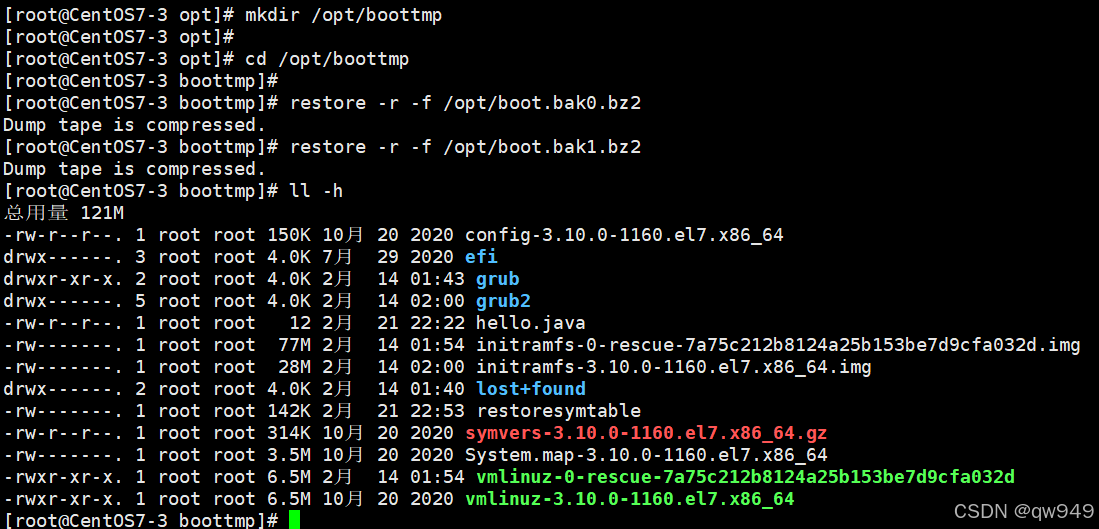







![buuctf-[极客大挑战 2019]Knife题解](https://i-blog.csdnimg.cn/direct/15904e0d5fd544969285e0d66dceb2fa.png)








