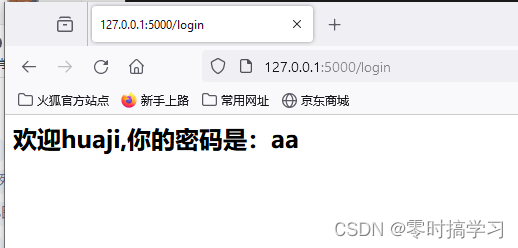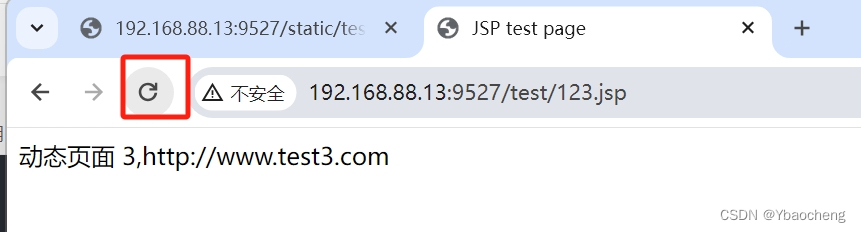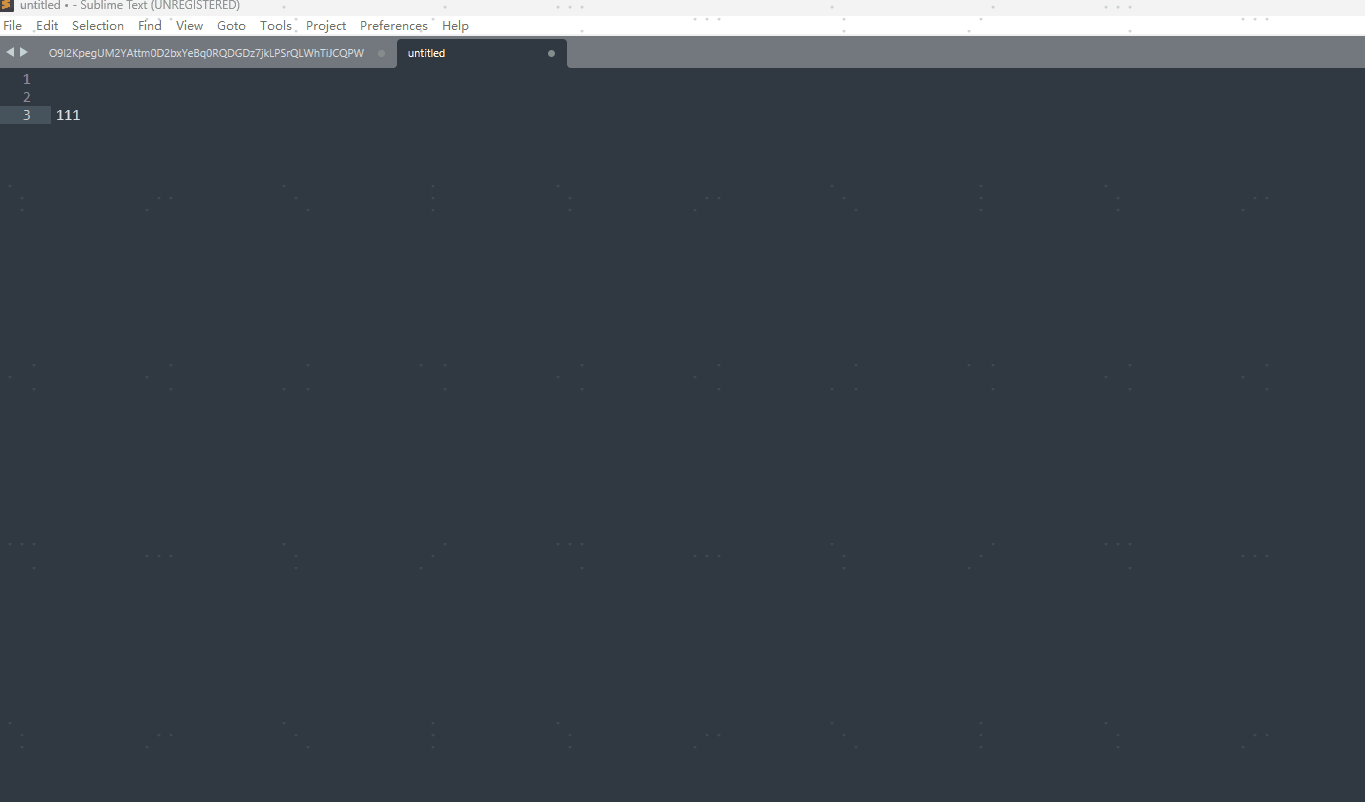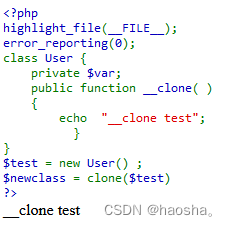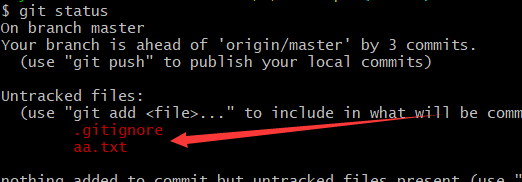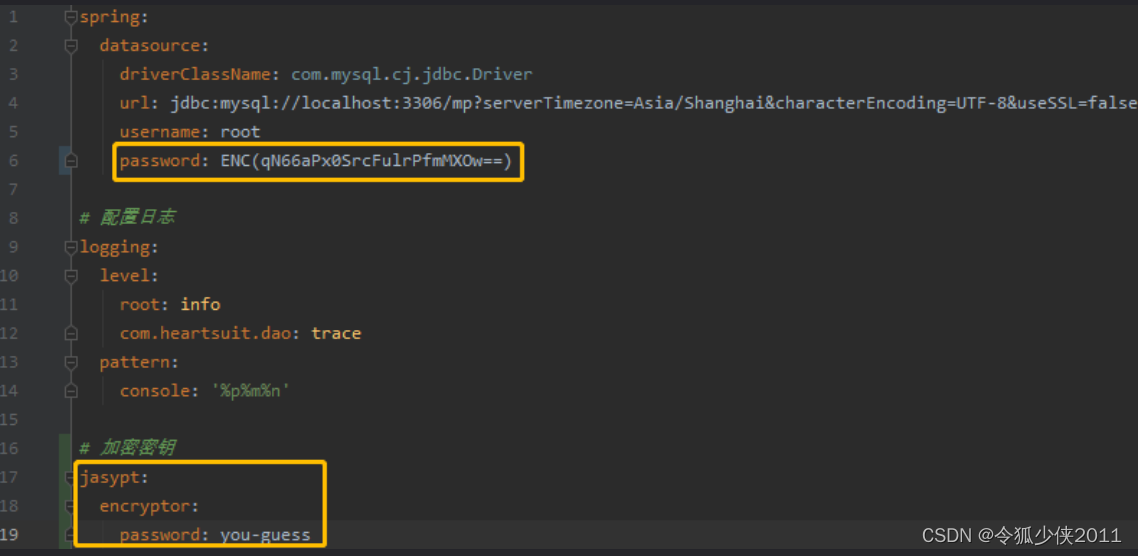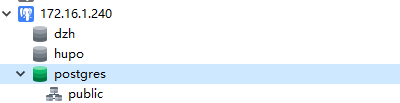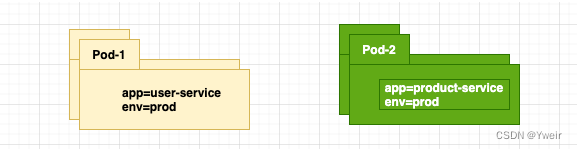背景
根据前面的博文: python【matplotlib】画图鼠标缩放拖动动态改变坐标轴范围
和Python【Matplotlib】图例可拖动改变位置
两个博文,博主考虑了一下,如何将两者的功能结合起来,让二者共存。
只需根据Python【Matplotlib】鼠标单击事件判断点击的是否为图例
博文所说的,判断鼠标的单击坐标是否在图例所在的区域内,然后进行区分即可
效果
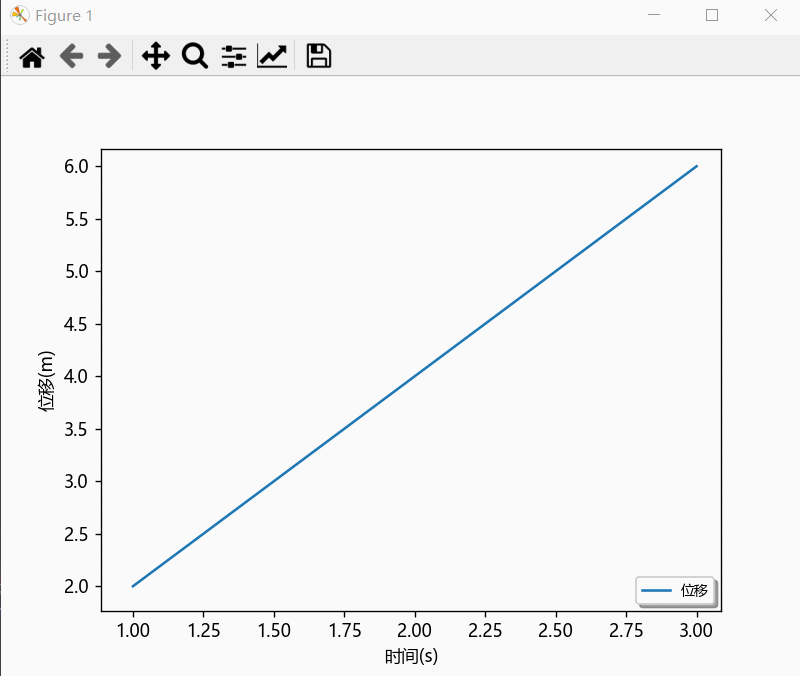
单独鼠标缩放拖动动态改变坐标轴范围-效果
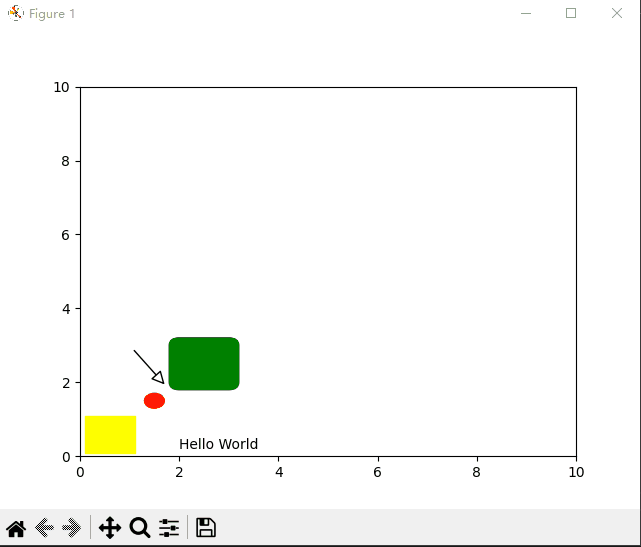
单独拖动图例效果
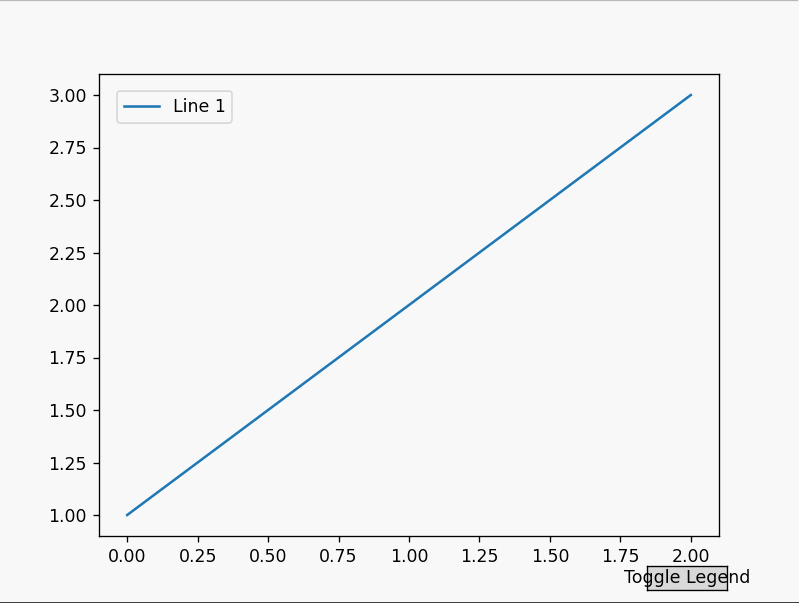
直接把二者结合起来,会因为Axis占用鼠标事件,而导致拖动图例失效,
进行一些坐标判断,判断鼠标的单击坐标是否在图例所在的区域内,然后进行区分即可完美实现。
if axtemp.get_legend():legend_bbox = axtemp.get_legend().get_window_extent()left_bottom = legend_bbox.get_points()[0]right_top = legend_bbox.get_points()[1]if left_bottom[0] <= mouse_x <= right_top[0] and left_bottom[1] <= mouse_y <= right_top[1]:# print("在图例上按下鼠标")# 在图例上按下鼠标mPress = False
直接上代码:
import matplotlib.pyplot as plt
from matplotlib.ticker import AutoLocator, MultipleLocator, MaxNLocatorplt.rcParams["font.family"] = "Microsoft YaHei"# 创建一个示例图形
fig, ax = plt.subplots()
ax.plot([1, 2, 3, ], [2, 4, 6, ], label=f'位移', ls='-')# 使用AutoLocator自动选择刻度位置
# ax.xaxis.set_major_locator(AutoLocator())
ax.yaxis.set_major_locator(AutoLocator())
# 使用MultipleLocator设置x轴刻度间隔为100
# ax.xaxis.set_major_locator(MultipleLocator(200))
# ax.yaxis.set_major_locator(MultipleLocator(100))
# 使用MaxNLocator设置x轴刻度最多显示5个
ax.xaxis.set_major_locator(MaxNLocator(10))ax.set_xlabel('时间(s)', color='black')
ax.set_ylabel('位移(m)', color='black')ax.legend(loc='lower right', # 设置图例位置labelspacing=0, # 设置图例间距handlelength=2, # 设置图例中线的长度ncol=4, # 设置图例的列数fontsize=8, # 设置图例字体大小shadow=True, # 设置图例阴影draggable=True # 设置图例可拖动)startx = 0
starty = 0
mPress = False# 鼠标拖动 处理事件
def call_move(event):# print(event.name)global mPressglobal startxglobal startymouse_x = event.xmouse_y = event.yaxtemp = event.inaxesif event.name == 'button_press_event':if axtemp and event.button == 1:if axtemp.get_legend():legend_bbox = axtemp.get_legend().get_window_extent()left_bottom = legend_bbox.get_points()[0]right_top = legend_bbox.get_points()[1]if left_bottom[0] <= mouse_x <= right_top[0] and left_bottom[1] <= mouse_y <= right_top[1]:# print("在图例上按下鼠标")# 在图例上按下鼠标mPress = Falsereturn# 没有图例的情况# print("在 Axes 上按下鼠标")# 在 Axes 上按下鼠标mPress = Truestartx = event.xdatastarty = event.ydatareturnelif event.name == 'button_release_event':if axtemp and event.button == 1:mPress = Falseelif event.name == 'motion_notify_event':if axtemp and event.button == 1 and mPress:if axtemp.get_legend():legend_bbox = axtemp.get_legend().get_window_extent()left_bottom = legend_bbox.get_points()[0]right_top = legend_bbox.get_points()[1]if left_bottom[0] <= mouse_x <= right_top[0] and left_bottom[1] <= mouse_y <= right_top[1]:print("在图例上移动鼠标")# 在图例上按下鼠标mPress = Falsereturn# 没有图例的情况# print("在Axes上移动鼠标")x_min, x_max = axtemp.get_xlim()y_min, y_max = axtemp.get_ylim()w = x_max - x_minh = y_max - y_min# print(event)# 移动mx = event.xdata - startxmy = event.ydata - starty# 注意这里, -mx, 因为下一次 motion事件的坐标,已经是在本次做了移动之后的坐标系了,所以要体现出来# startx=event.xdata-mx startx=event.xdata-(event.xdata-startx)=startx, 没必要再赋值了# starty=event.ydata-my# print(mx,my,x_min,y_min,w,h)axtemp.set(xlim=(x_min - mx, x_min - mx + w))axtemp.set(ylim=(y_min - my, y_min - my + h))fig.canvas.draw_idle() # 绘图动作实时反映在图像上return# 滚轮滚动 处理事件
def call_scroll(event):# print(event.name)axtemp = event.inaxes# print('event:', event)# print(event.xdata, event.ydata)# 计算放大缩小后, xlim 和ylimif axtemp:x_min, x_max = axtemp.get_xlim()y_min, y_max = axtemp.get_ylim()w = x_max - x_minh = y_max - y_mincurx = event.xdatacury = event.ydatacurXposition = (curx - x_min) / wcurYposition = (cury - y_min) / hif event.button == 'down':# print('befor:', w, h)w = w * 1.1h = h * 1.1# print('down', w, h)elif event.button == 'up':# print('befor:', w, h)w = w / 1.1h = h / 1.1# print('up', w, h)# print(curXposition, curYposition)newx = curx - w * curXpositionnewy = cury - h * curYpositionaxtemp.set(xlim=(newx, newx + w))axtemp.set(ylim=(newy, newy + h))fig.canvas.draw_idle() # 绘图动作实时反映在图像上fig.canvas.mpl_connect('scroll_event', call_scroll)
fig.canvas.mpl_connect('button_press_event', call_move)
fig.canvas.mpl_connect('button_release_event', call_move)
# fig.canvas.mpl_connect('draw_event', call_move)
fig.canvas.mpl_connect('motion_notify_event', call_move)plt.show()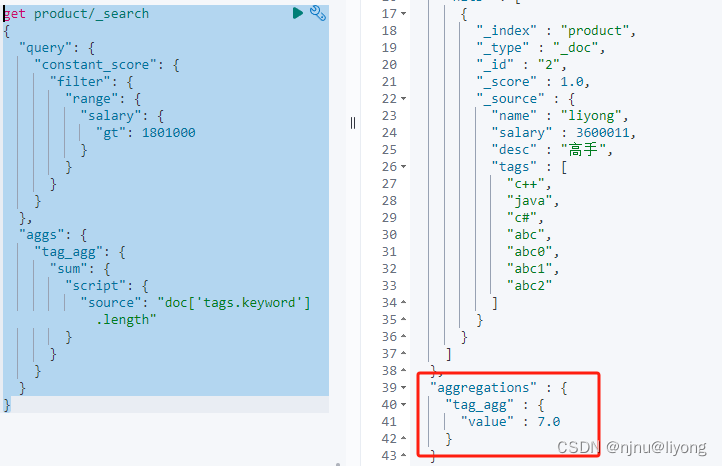
![[C++] 多态(下) -- 多态原理 -- 动静态绑定](https://img-blog.csdnimg.cn/direct/dad5e44c4e354247a1d3815d9c553b87.png)