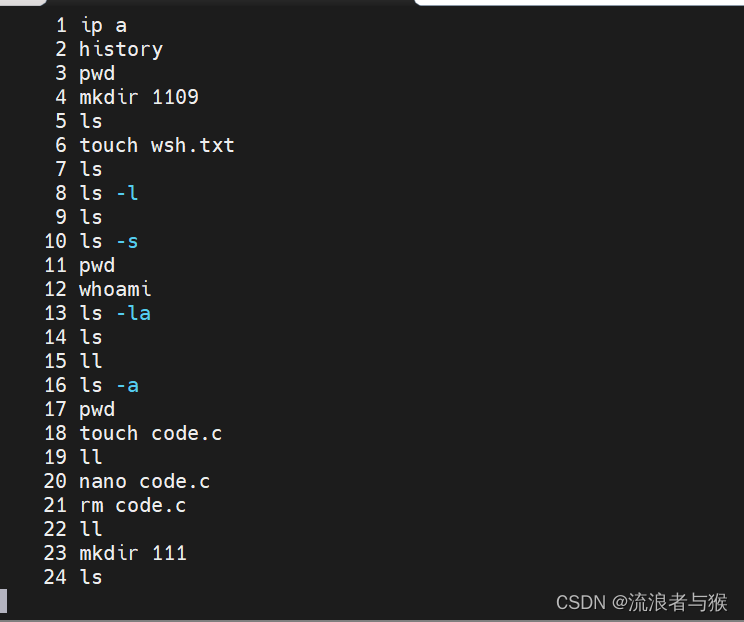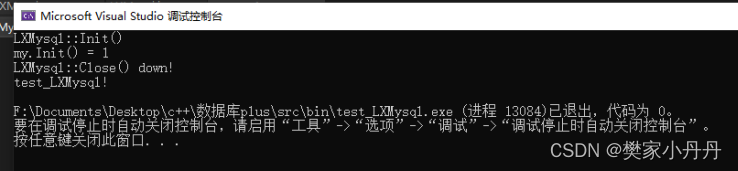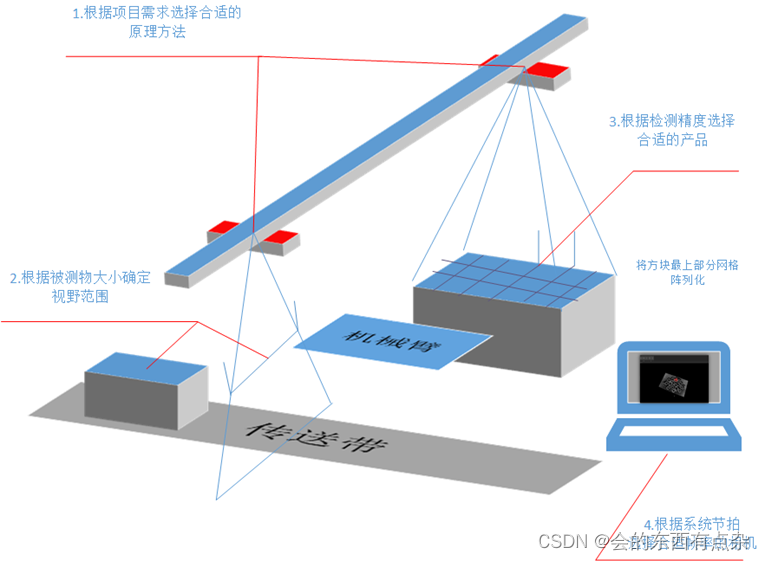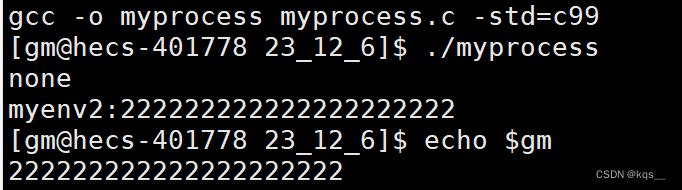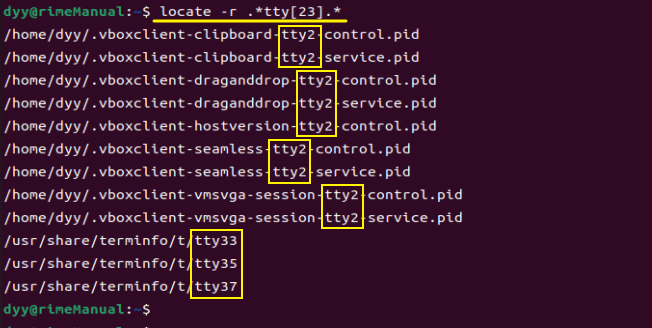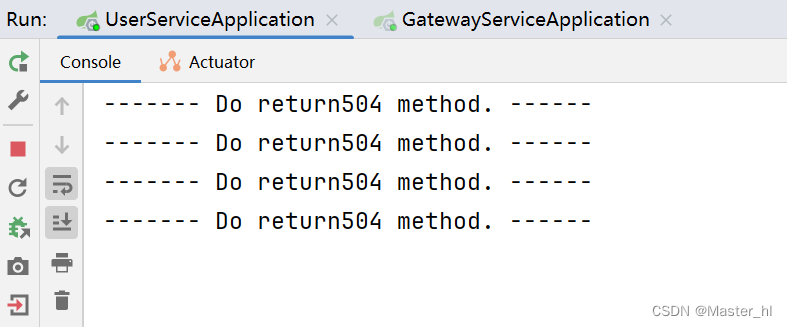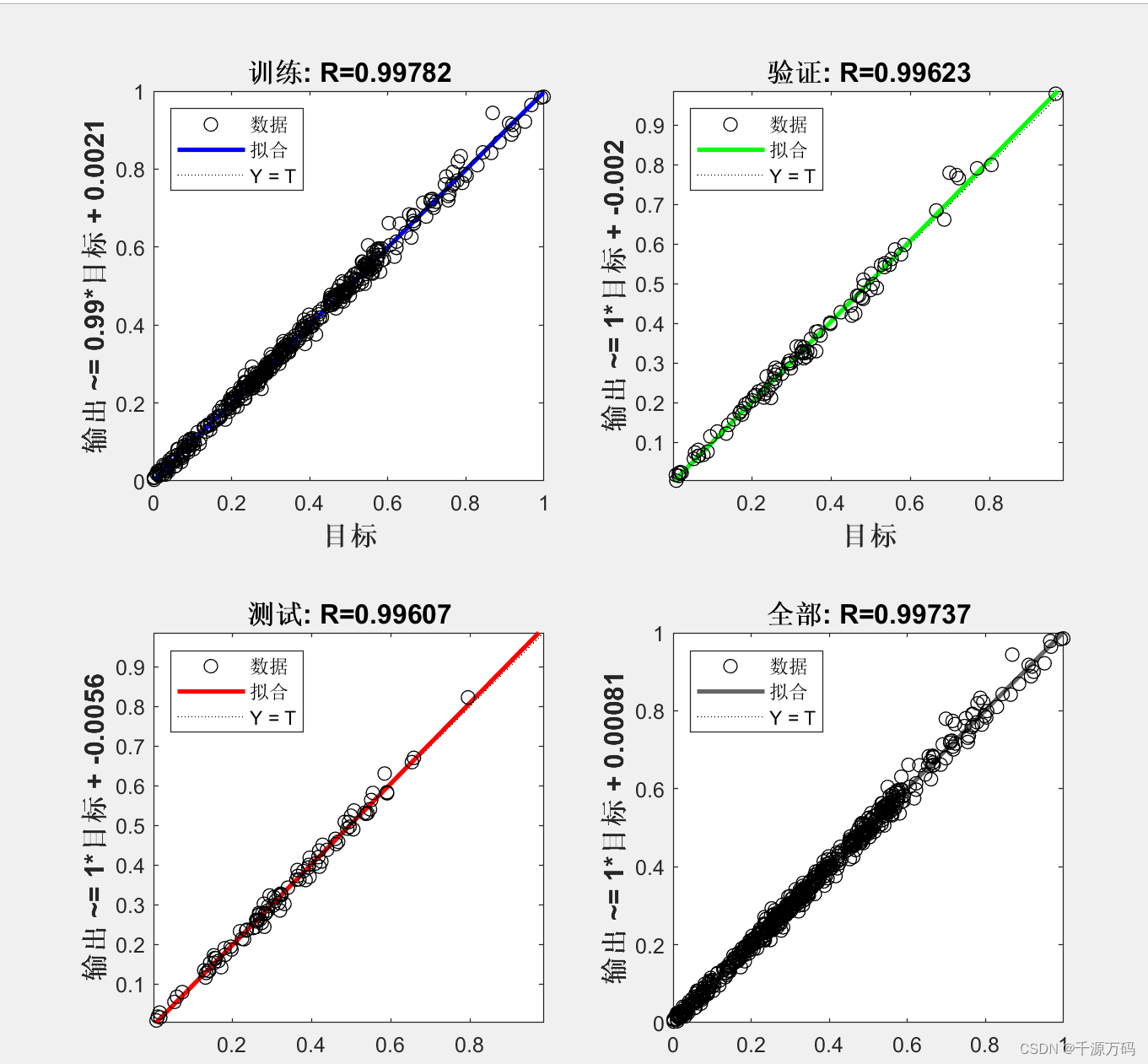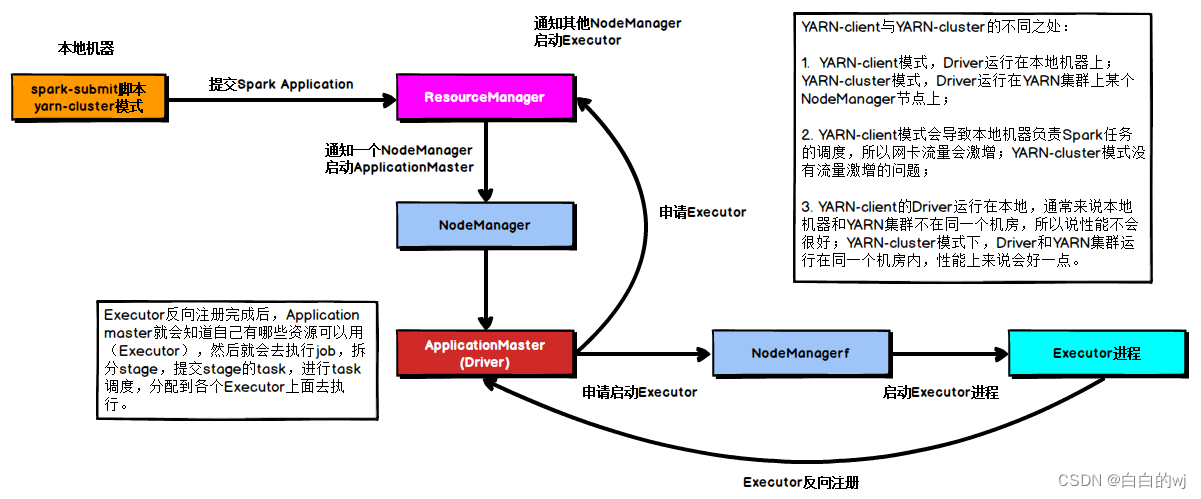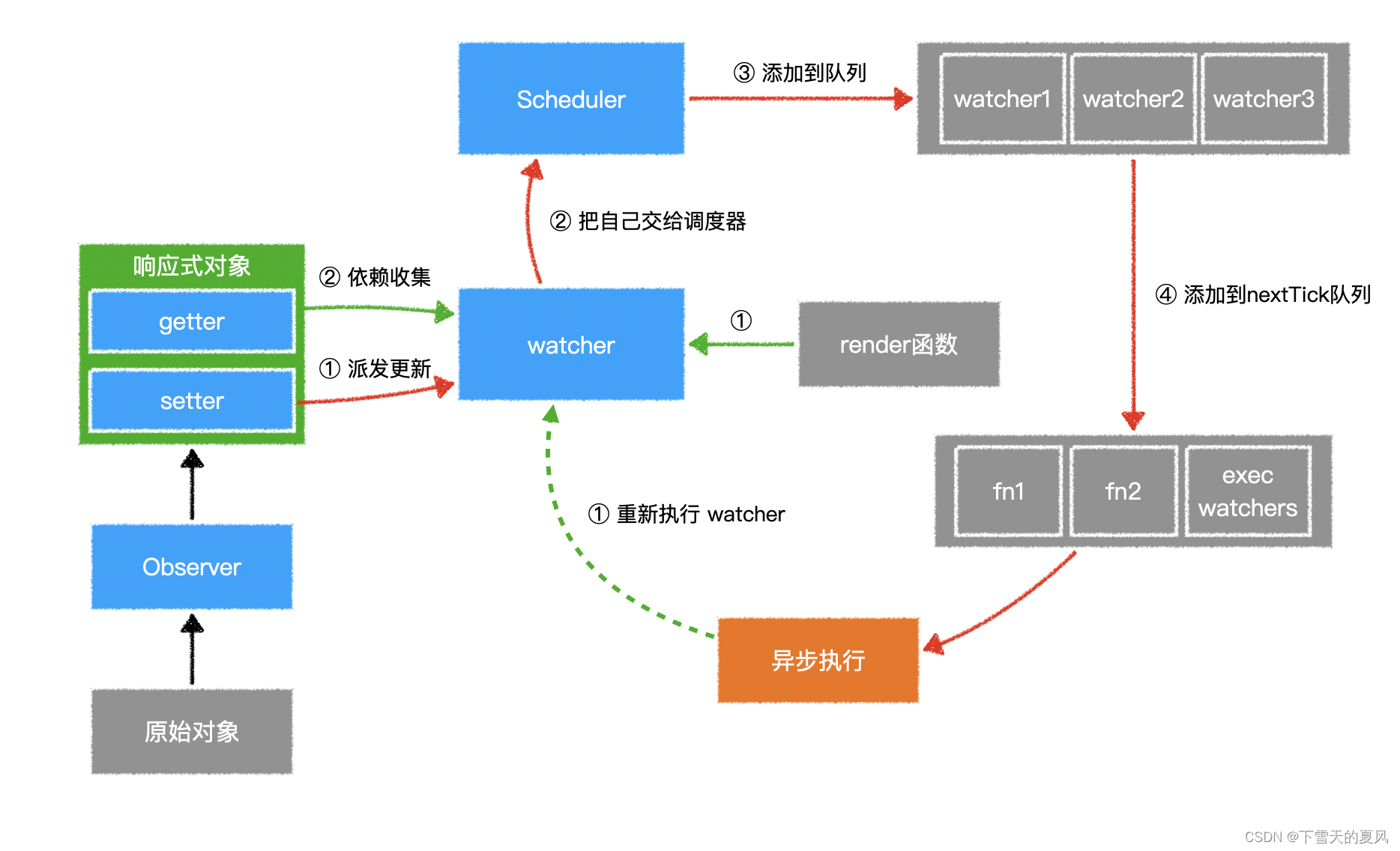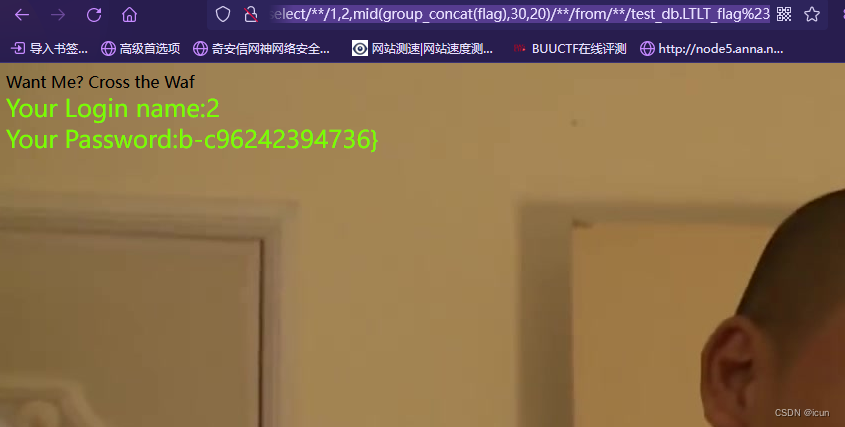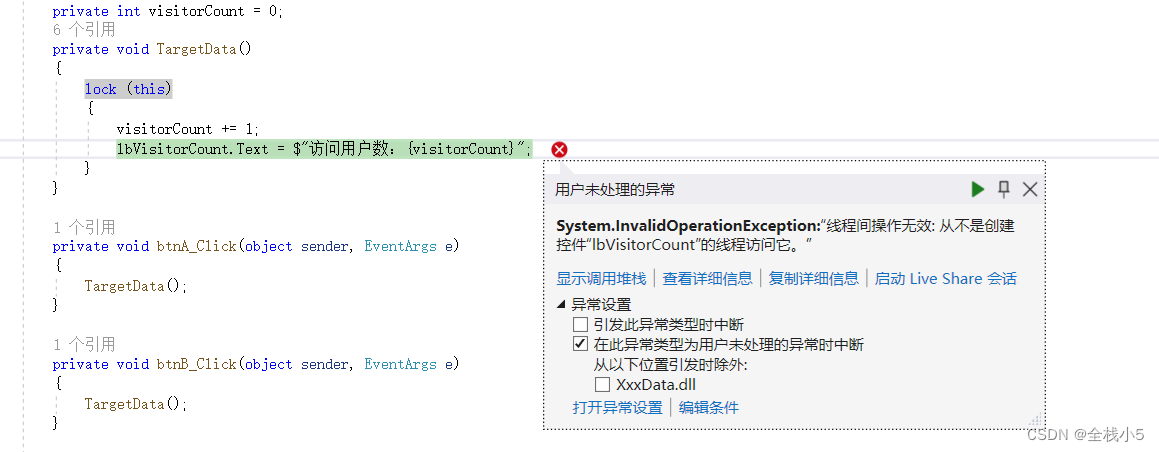1 QProgressDialog概述
QProgressDialog类提供耗时操作的进度条。
进度对话框用于向用户指示操作将花费多长时间,并演示应用程序没有冻结。此外,QPorgressDialog还可以给用户一个中止操作的机会。
进度对话框的一个常见问题是很难知道何时使用它们;操作在不同的硬件上花费不同的时间。QProgressDialog为这个问题提供了一个解决方案:它估计操作将花费的时间(基于步骤的时间),并且仅在估计超过minimumDuration()(默认为4秒)时才显示它自己。
使用setMinimum()和setMaximum()或构造函数设置操作中的“steps”数,并在操作进行时调用setValue()。steps数可以任意选择。它可以是复制的文件数、接收的字节数、通过算法主循环的迭代次数,或者其他合适的单位。进度从setMinimum()设置的值开始,当使用setMaximum()设置的值作为参数调用setValue()时,进度对话框显示操作已经完成。
在操作结束时,对话框会自动重置并隐藏自己。使用setAutoReset()和setAutoClose()来改变这种行为。
注意,如果设置了一个新的最大值(使用setMaximum()或setRange()),它等于你的当前值(),无论如何对话框都不会关闭。
QProgressDialog progress;
progress.setMaximun(100);
Progress.setValue(100);
以上代码,对话框不会自动隐藏。
QProgressDialog有两种使用方式:模态和非模态。
与非模态QProgressDialog相比,模态QProgressDialog对于程序员来说更容易使用。在循环中执行操作,每隔一段时间调用setValue(),并使用wasCanceled()检查是否取消。
例如:
QProgressDialog progress("复制文件...", "中止", 0, numFiles, this);progress.setWindowModality(Qt::WindowModal);for (int i = 0; i < numFiles; i++) {progress.setValue(i);if (progress.wasCanceled())break;// 开始复制// ......}// 复制完成,将最大值设置给当前值,对话框自动隐藏,关闭progress.setValue(numFiles);
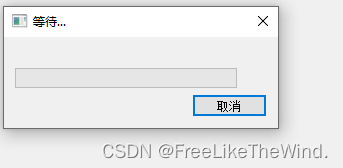
2 QProgressDialog常用函数
2.1 构造函数:
- QProgressDialog(QWidget *parent = Q_NULLPTR, Qt::WindowFlags f = Qt::WindowFlags()):创建一个默认的进度对话框,parent是对话框的父部件,f是对话框的窗口标志。
- QProgressDialog(const QString &labelText, const QString &cancelButtonText, int minimum, int maximum, QWidget *parent = Q_NULLPTR, Qt::WindowFlags f = Qt::WindowFlags()):创建一个带有文本标签、取消按钮和进度范围的进度对话框。labelText是标签的文本,cancelButtonText是取消按钮的文本,minimum和maximum指定了进度的范围。
2.2 成员函数:
- void cancel():重置进度对话框,将wasCanceled()标记为true,直到进度对话框被重置。进度对话框将隐藏起来。
- void canceled():在点击取消按钮时发射的信号,默认与cancel()槽连接。
- void open(QObject *receiver, const char *member):打开对话框,并将其canceled()信号连接到receiver对象的member槽上。
- void reset():重置进度对话框,如果autoClose()为true,则对话框将隐藏。
- void setBar(QProgressBar *bar):设置进度条部件。
- void setCancelButton(QPushButton *cancelButton):设置取消按钮部件。
- void setCancelButtonText(const QString &cancelButtonText):设置取消按钮的文本。
- void setLabel(QLabel *label):设置标签部件。
- void setRange(int minimum, int maximum):设置进度范围。
- QSize sizeHint() const:返回适合对话框内容的大小。
2.3 常用方法示例代码
CustomProgress::CustomProgress(QWidget *parent) : QProgressDialog(parent)
{// 设置窗体Flags, 对话框 | 只有关闭按钮,无问号this->setWindowFlags(Qt::Dialog | Qt::WindowCloseButtonHint);// 设置取消按钮文本this->setCancelButtonText("取消");// 设置进度条区间,等同分别设置最小值 和 最大值setRange(0, 100);// 设置最小值setMinimum(0);// 设置最大值setMaximum(100);// 设置当前值setValue(0);// 设置文本,一般在进度条上方显示setLabelText("helloworld");// 设置自动关闭,当reset()时,对话框自动关闭,默认为truesetAutoClose(true);// 设置自动重置,当reset()或当前值 == 最大值时,重置setAutoReset(true);connect(this, &CustomProgress::canceled, this, &CustomProgress::cancel);// 设置对话框窗体标题this->setWindowTitle("等待...");
}
3 线程Qthread
当在主线程里,进行耗时操作,然后加载进度对话框时,会发现,对话框进度条会卡死不动,然后耗时操作结束,对话框进度条直接关闭,界面感官不友好。
因此需要将耗时操作放到线程内操作,主线程就进行进度显示。界面也不会卡死。
QThread类提供了一种独立于平台的方式来管理线程。
QThread对象管理程序中的一个控制线程。QThreads在run()中开始执行。默认情况下,run()通过调用exec()启动事件循环,并在线程内运行Qt事件循环。
此外,还可以通过使用QObject::moveToThread()将工作对象移动到线程中来使用它们。
下面是四种线程使用方式与进度框相结合,模拟处理耗时操作,主界面显示进度。
3.1 继承QThread,重写run()方法
.h
class C_Thread : public QThread
{Q_OBJECT
public:explicit C_Thread(int nMax, QObject *parent = nullptr);virtual void run() override;signals:void emit_sendValue(int nValue);private:int m_nMax;
};
.cpp
#include "Thread.h"C_Thread::C_Thread(int nMax, QObject *parent) : QThread(parent), m_nMax(nMax)
{}void C_Thread::run()
{int i = 0;while (i < m_nMax) {msleep(100);++i;emit emit_sendValue(i);}
}
当进行start()时,自动调用run(),每过100ms,发送一个数据,主界面进行显示
3.2 继承QObject,之后添加到线程moveToThread(),使用信号和槽方式
需要将进行耗时操作的类,移动到线程中,之后以信号和槽的方式和进度框进行交互
.h
class C_ThreadObject : public QObject
{Q_OBJECT
public:explicit C_ThreadObject(int nMax, QObject *parent = nullptr);signals:void emit_sendValue(int nValue);public slots:void slot_dealValue();private:int m_nMax;
};
.cpp
C_ThreadObject::C_ThreadObject(int nMax, QObject *parent) : QObject(parent), m_nMax(nMax)
{}void C_ThreadObject::slot_dealValue()
{int i = 0;while (i < m_nMax) {QThread::msleep(100);++i;emit emit_sendValue(i);}
}
3.3 继承QRunnable
重写run(),然后通过线程池调用
.h
class C_ThreadRunnable :public QObject, public QRunnable
{Q_OBJECT
public:explicit C_ThreadRunnable(int nMax);signals:void emit_sendValue(int nValue);public slots:protected:virtual void run() override;private:int m_nMax;
};
.cpp
C_ThreadRunnable::C_ThreadRunnable(int nMax) : m_nMax(nMax)
{}void C_ThreadRunnable::run()
{int i = 0;while (i < m_nMax) {QThread::msleep(100);++i;emit emit_sendValue(i);}
}
3.4 使用QtConcurrent模块
Qt Concurrent模块扩展了Qt Core模块中的基本线程支持,简化了可以在所有可用CPU内核上并行执行的代码开发。
.h
void MainWindow::dealValue()
{int i = 0;while (i < m_nMax) {QThread::msleep(100);++i;emit emit_sendValue(i);}
}.cpp
QtConcurrent::run(this, &MainWindow::dealValue);
3.5 主线程调用
创建各个线程对象,然后进行模拟耗时操作,进度框显示进度
如果在构造中new过QProgressDialog对象,默认4秒后,会自动显示,可以调用其close()方法,不用显示。
.h
class MainWindow : public QMainWindow
{Q_OBJECTpublic:explicit MainWindow(QWidget *parent = nullptr);~MainWindow();void dealValue();signals:void emit_start();void emit_sendValue(int nValue);private slots:void on_btn_TimeConsumingOperation_clicked();private:Ui::MainWindow *ui;int m_nMax;C_DlgProgress* m_pDlgProgress;C_Thread* m_pTread;C_ThreadRunnable* m_pThreadRunnable;C_ThreadObject* m_pThreadObject;QThread* m_pThreadUsedObject;
};.cpp
#include "mainwindow.h"
#include "ui_mainwindow.h"#include <QThreadPool>
#include <QtConcurrent>
#include <QDebug>MainWindow::MainWindow(QWidget *parent) :QMainWindow(parent),ui(new Ui::MainWindow)
{ui->setupUi(this);m_nMax = 20;m_pDlgProgress = new C_DlgProgress(this);m_pDlgProgress->setRange(0, m_nMax);// 1. 继承QThreadm_pTread = new C_Thread(m_nMax, this);connect(m_pTread, &C_Thread::emit_sendValue, this, [=](int nValue){m_pDlgProgress->setValue(nValue);});// 2. 继承QRunnablem_pThreadRunnable = new C_ThreadRunnable(m_nMax);connect(m_pThreadRunnable, &C_ThreadRunnable::emit_sendValue, this, [=](int nValue){m_pDlgProgress->setValue(nValue);});// 3. 继承QObjectm_pThreadObject = new C_ThreadObject(m_nMax);connect(this, &MainWindow::emit_start, m_pThreadObject, &C_ThreadObject::slot_dealValue);connect(m_pThreadObject, &C_ThreadObject::emit_sendValue, this, [=](int nValue){m_pDlgProgress->setValue(nValue);});m_pThreadUsedObject = new QThread(this);m_pThreadObject->moveToThread(m_pThreadUsedObject);m_pThreadUsedObject->start();// 0. 在主线程处理耗时操作connect(this, &MainWindow::emit_sendValue, this, [=](int nValue){m_pDlgProgress->setValue(nValue);});
}MainWindow::~MainWindow()
{if(m_pThreadUsedObject){m_pThreadUsedObject->quit();m_pThreadUsedObject->wait();}delete ui;
}void MainWindow::dealValue()
{int i = 0;while (i < m_nMax) {QThread::msleep(100);++i;emit emit_sendValue(i);}
}void MainWindow::on_btn_TimeConsumingOperation_clicked()
{m_pDlgProgress->show();// 0. 在主线程模拟处理耗时操作,界面卡死// int i = 0;// while (i < m_nMax) {// QThread::msleep(100);// ++i;// emit emit_sendValue(i);// }/*********** 使用哪个,打开哪个注释 ***********/// 1. 继承QThread// m_pTread->start();// 2. 继承QRunnable// QThreadPool::globalInstance()->start(m_pThreadRunnable);// 3. 继承QObject// emit emit_start();// 4. 使用QtConcurrent模块// QtConcurrent::run(this, &MainWindow::dealValue);
}
3.6 结果
主界面显示:

点击耗时操作:
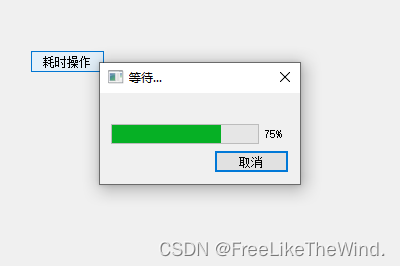
当进度走完,进度框关闭。
4 完整示例连接
链接: https://download.csdn.net/download/MrHHHHHH/88692241?spm=1001.2014.3001.5501