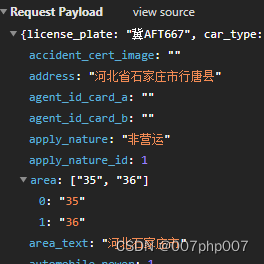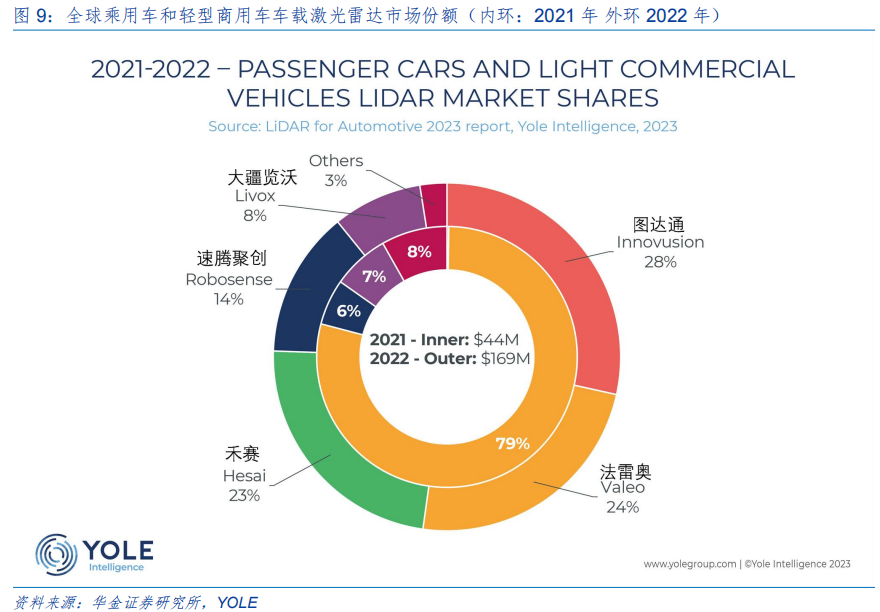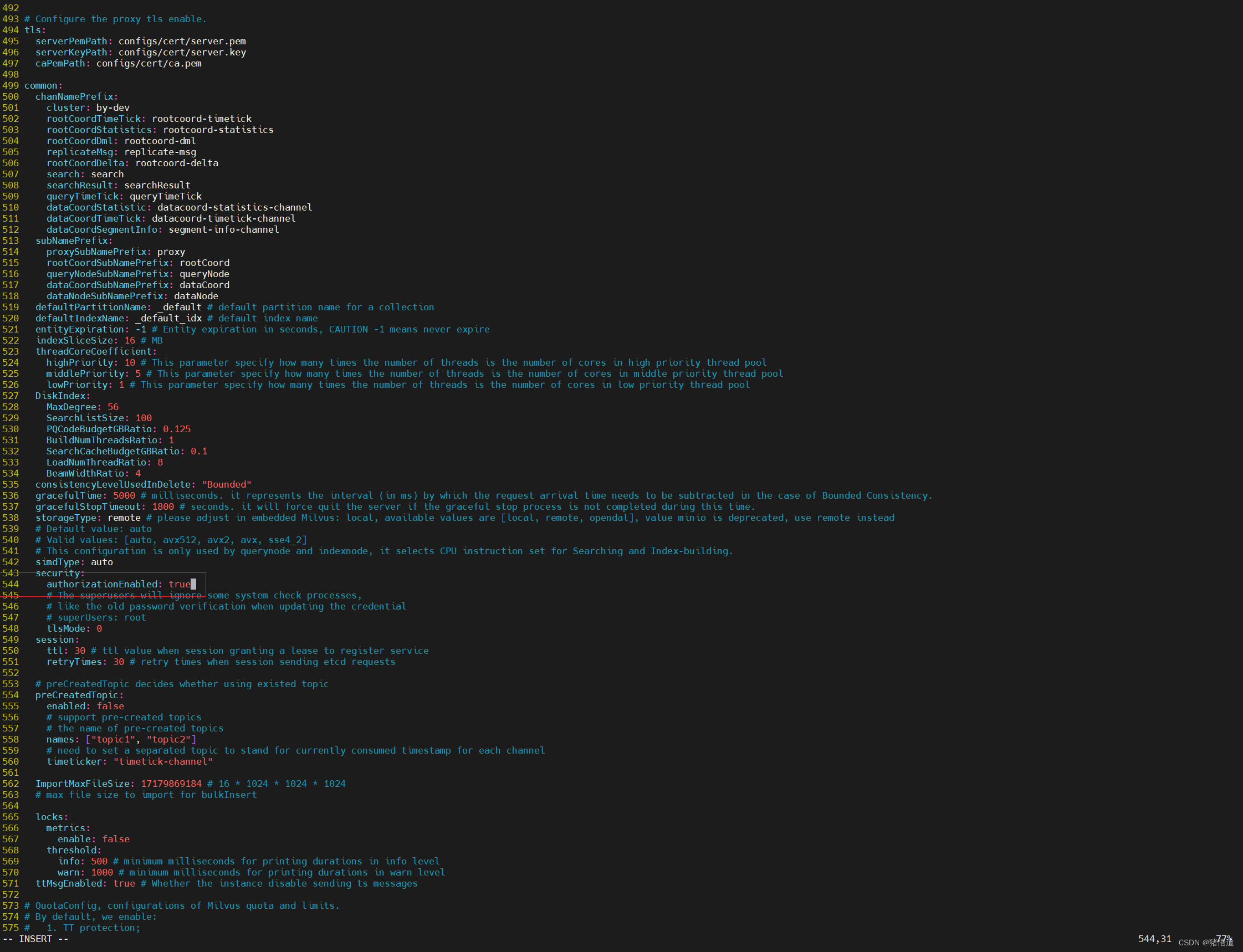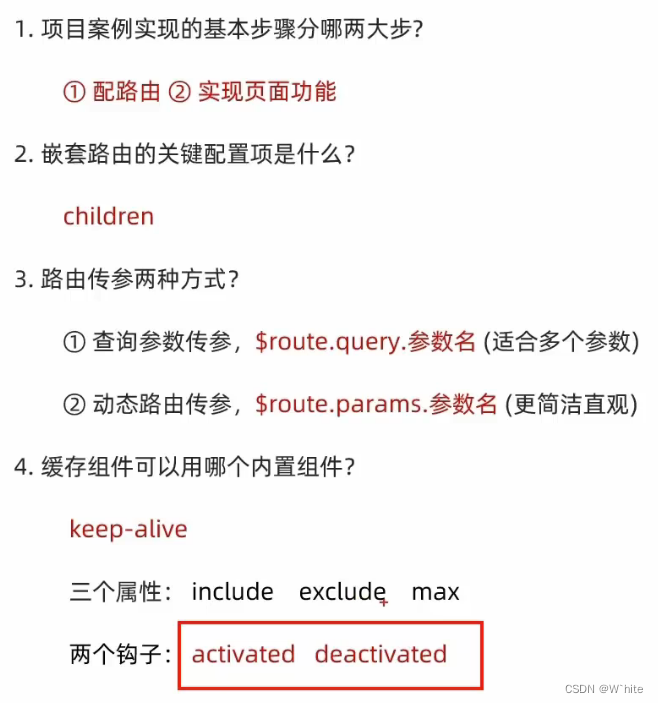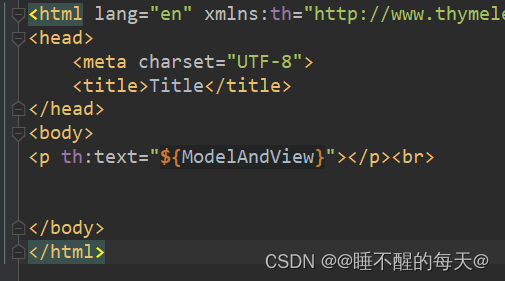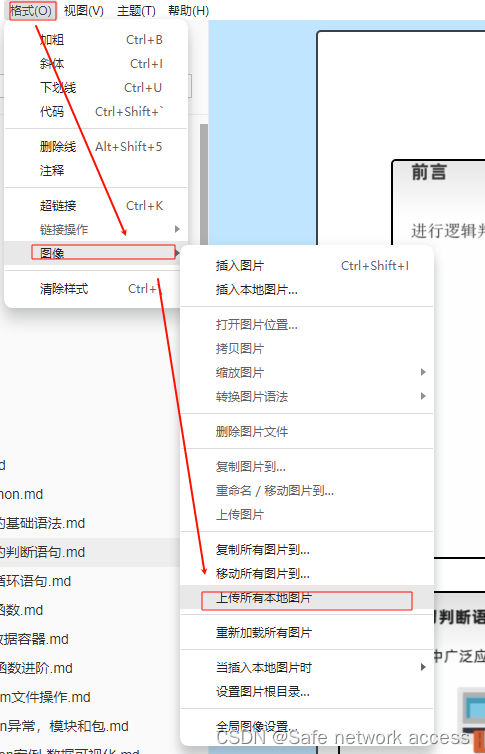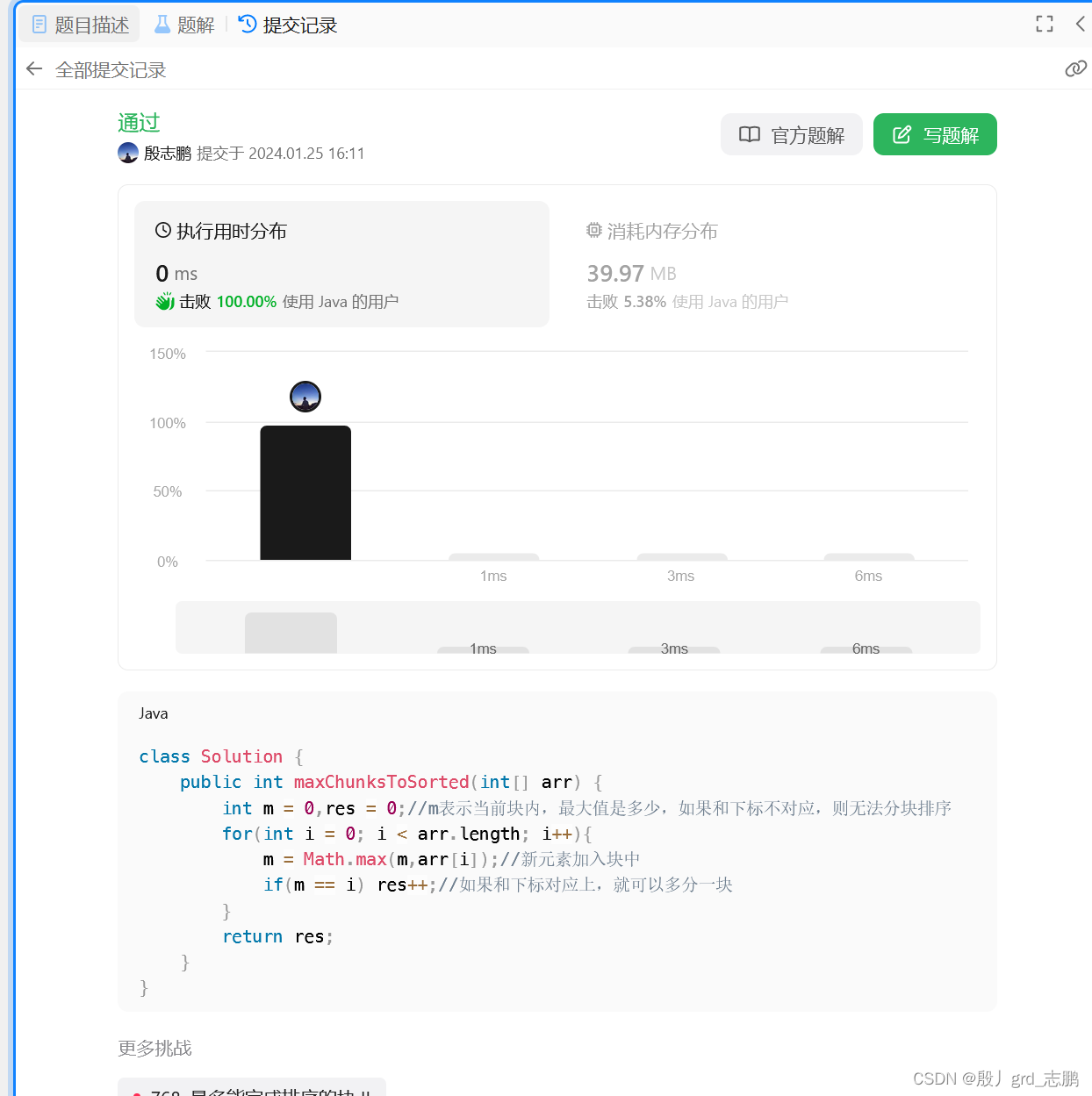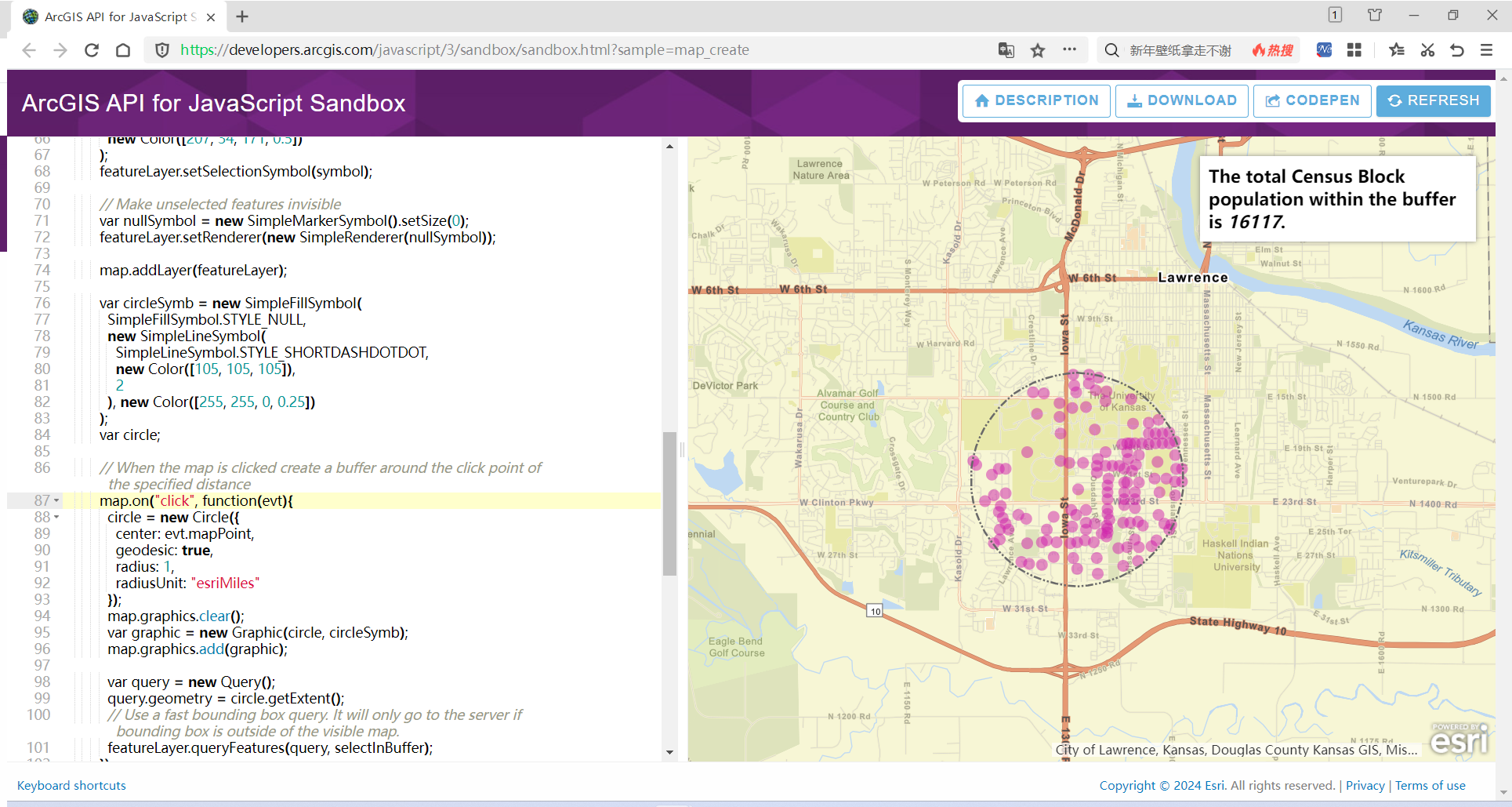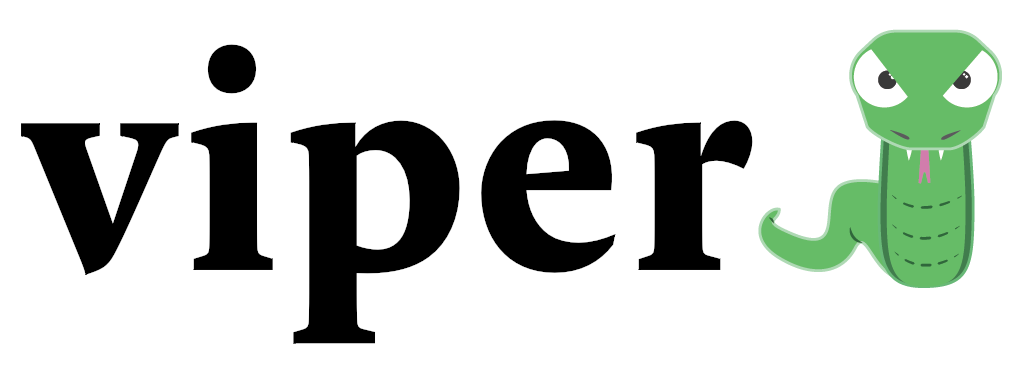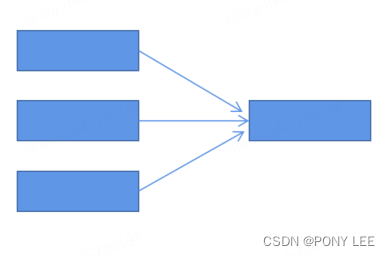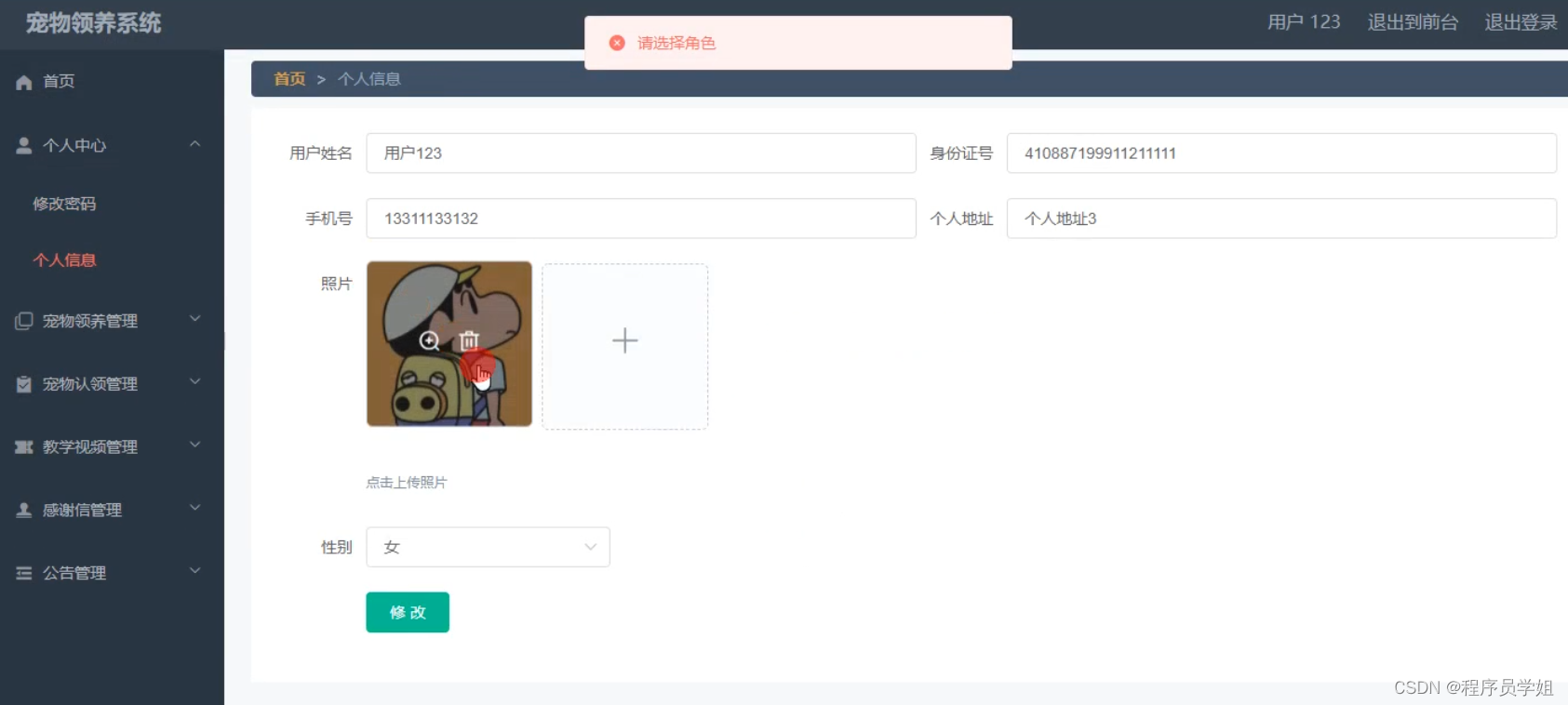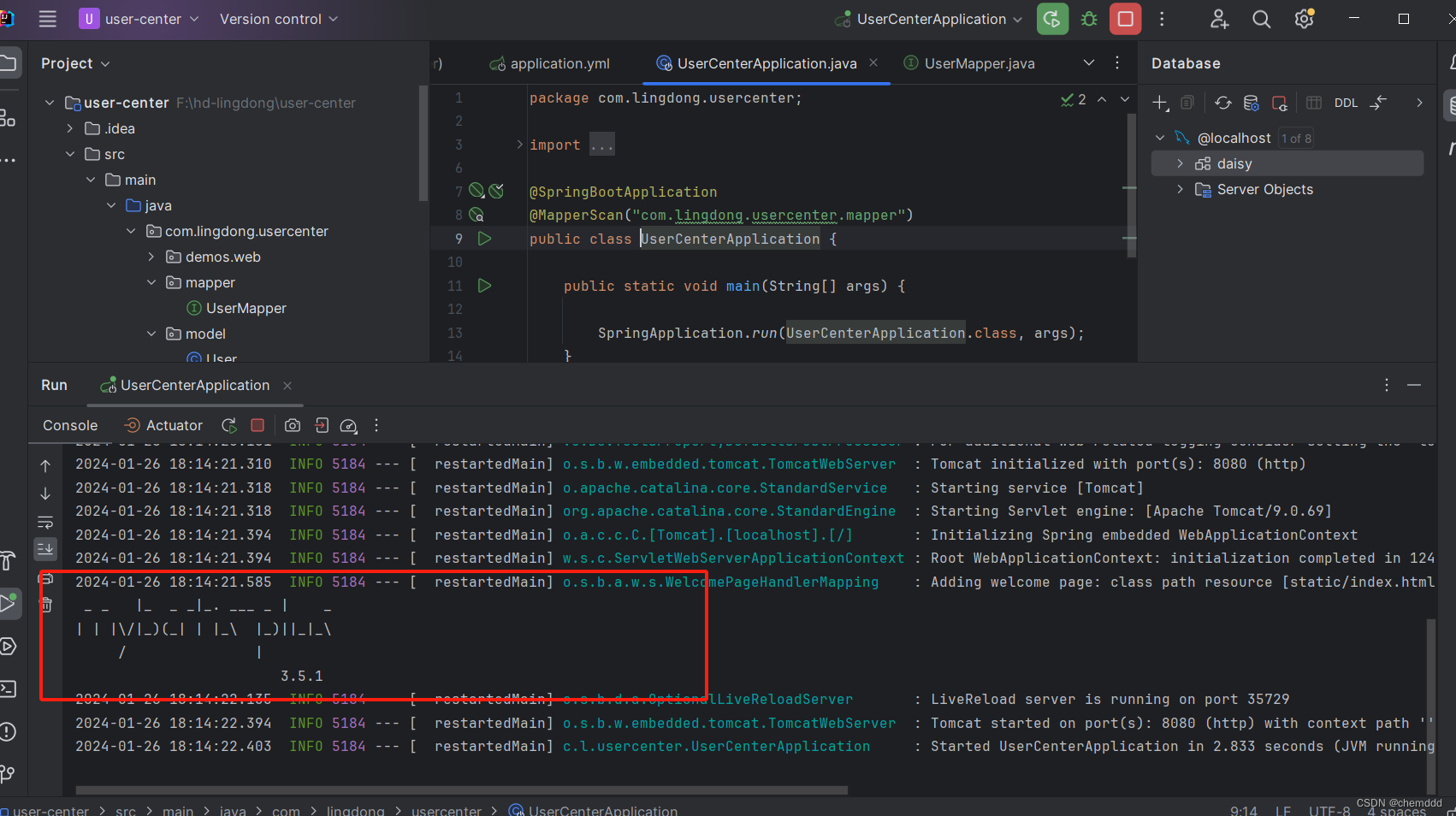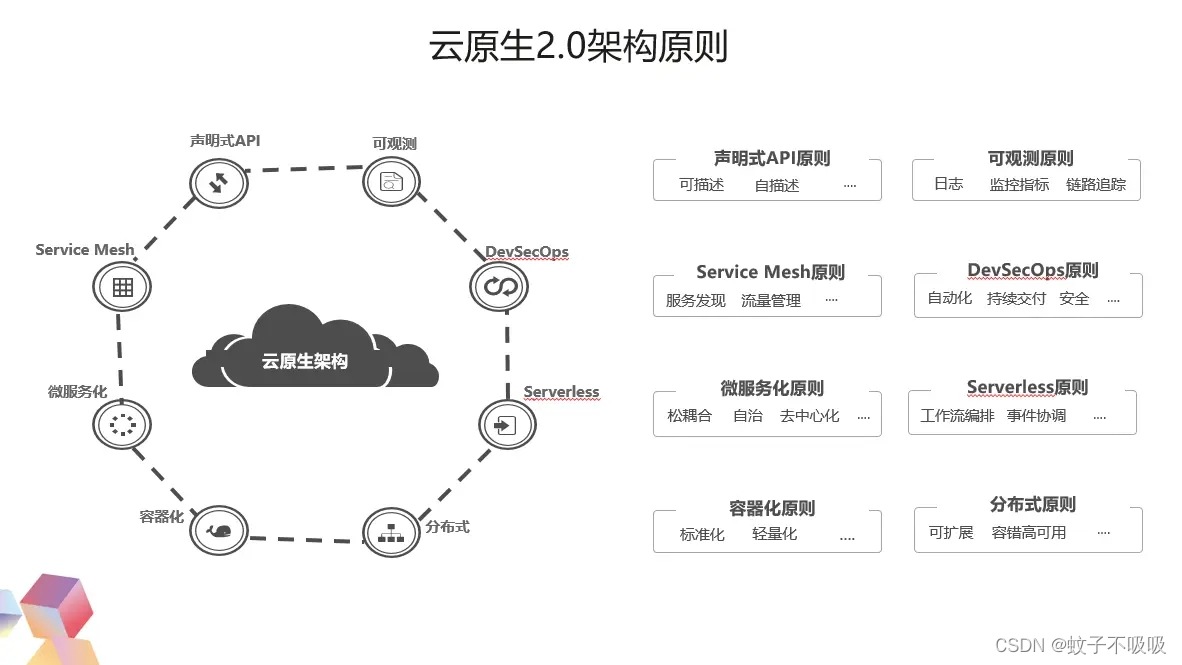目录
- 背景
- 准备工作
- 切记
- streamlit开发LLM demo
- 开一个新页面
- 初始化session
- 先渲染历史消息
- 接收用户输入
- 模拟调用LLM
- 参考
背景
Streamlit是一个开源Python库,可以轻松创建和共享用于机器学习和数据科学的漂亮的自定义web应用程序,用户可以在几分钟内构建一个强大的数据App。
其最大的特色是直接用Python写前端页面。
对于数据分析场景,其强大的数据可视化能力和极方便简单的开发流程,极大的方便了demo展示、方案验证等工作。
随着ChatGPT的兴起,LLM方向变得炙手可热,Streamlit也顺势推出了支持LLM的新特性。
准备工作
安装
pip install streamlit
python版本支持3.8~3.12.
切记
页面的每次渲染,其实都是from top to down重新执行了一次后端的py文件。
记住这个,方便理解下文的例子。
streamlit开发LLM demo
开一个新页面
import streamlit as st
import random
import timest.title("来啦,老铁")
这一行生成一个新页面,且页面顶部的标题是大大的:来啦,老铁。

初始化session
# Initialize chat history
if "messages" not in st.session_state:st.session_state.messages = []st.session_state.messages.append({"role": "assistant", "content": "老铁,有什么需要帮忙的?"})
session_state是会话保持,你在页面上的各种操作,对会对应到后端的同一个session上。
要是新开了一个网页,即使是同一个用户,也会开启一个新的session,因为它并没有用户体系。
messages会存储对话的历史消息,对同一个session来讲,初始化只会执行一次。
在初始化的时候,助手会先发一条消息,跟用户打个招呼。
先渲染历史消息
for message in st.session_state.messages:with st.chat_message(message["role"]):st.markdown(message["content"])
st.chat_message 会返回一个message container,这个container可以放streamlit的任何元素。这里放的markdown元素,也就是消息的内容。
st.chat_message 的第一个参数是消息的作者,例如user 和assistant ,针对不同类型的作者,streamlit会显示内置的头像和风格,当然也可以自定义。
第一次渲染时,这里会把助手说的第一句话渲染出来。
接收用户输入
if prompt := st.chat_input("What is up?"):# Display user message in chat message containerwith st.chat_message("user"):st.markdown(prompt)# Add user message to chat historyst.session_state.messages.append({"role": "user", "content": prompt})
st.chat_input 会在页面展示一个输入框,用户可在里面输入对话内容。
后端收到用户的输入内容后,首先要在页面的历史消息里渲染出来,这一步st.chat_message会自动帮你做。
然后将用户输入再追加到session里的的历史消息中,后续要拿着整个对话历史去调LLM,或者页面重新渲染时展示所有的历史消息。
模拟调用LLM
# Accept user input
if prompt := st.chat_input("What is up?"):# Display user message in chat message containerwith st.chat_message("user"):st.markdown(prompt)# Add user message to chat historyst.session_state.messages.append({"role": "user", "content": prompt})# Display assistant response in chat message containerwith st.chat_message("assistant"):message_placeholder = st.empty()full_response = ""assistant_response = random.choice(["st.chat_input lets you display a chat input widget so the user can type in a message. The returned value is the user's input, which is None if the user hasn't sent a message yet. You can also pass in a default prompt to display in the input widget. Here's an example of how to use st.chat_input to display a chat input widget and show the user's input:",])# Simulate stream of response with milliseconds delayfor chunk in assistant_response.split():full_response += chunk + " "time.sleep(0.1)# Add a blinking cursor to simulate typingmessage_placeholder.markdown(full_response + "▌")message_placeholder.markdown(full_response)# Add assistant response to chat historyst.session_state.messages.append({"role": "assistant", "content": full_response})上述demo并没有真正的去调用LLM,而是做了个效果模拟。
message_placeholder = st.empty() 创建了一个可变内容的对象,顾名思义,它的内容可以被修改,且修改完后会自动渲染到页面上。
上述demo会给出一个较长的回答。然后模拟LLM的效果,把回答渲染到页面上。
首先将回答split分词,每个split相当于LLM调用返回结果里的chunk。
每个chunk处理时,先sleep 0.1s,模拟LLM在generate,然后修改message_placeholder的内容,为了效果更逼真,每次渲染还在末尾加了指针符号。
最后将整个答案再渲染了一次。
最最后,把assistant的回答追加到session里的历史消息里。
视频演示:
llm_demo · Streamlit
效果图:

参考
LLM大语言模型(一):ChatGLM3-6B本地部署
LLM大语言模型(二):Streamlit 无需前端经验也能画web页面
LLM大语言模型(三):使用ChatGLM3-6B的函数调用功能前先学会Python的装饰器
LLM大语言模型(四):在ChatGLM3-6B中使用langchain