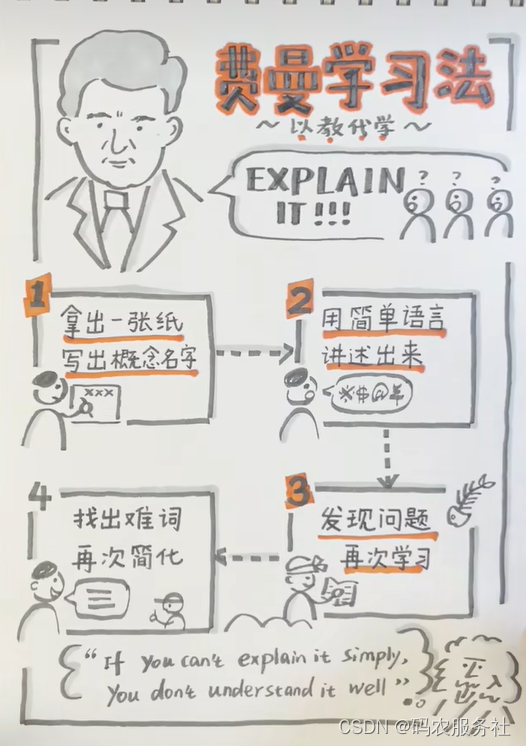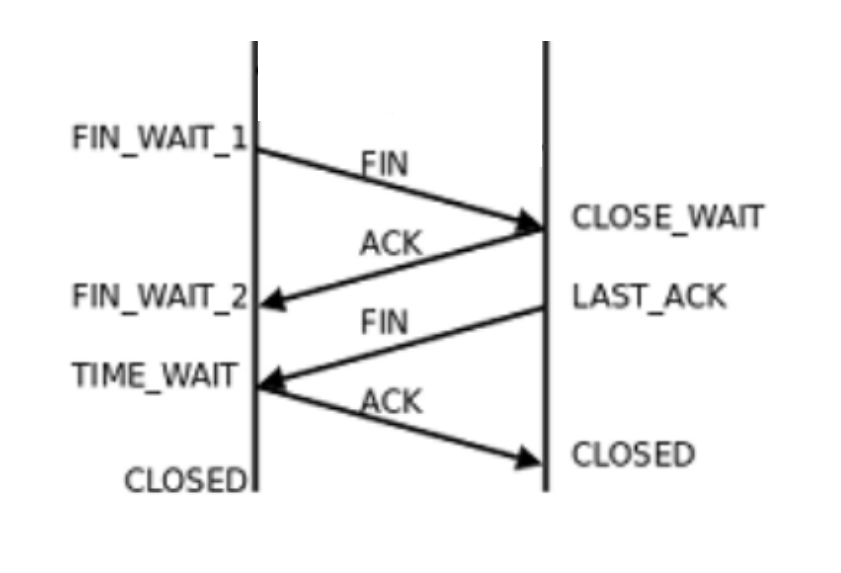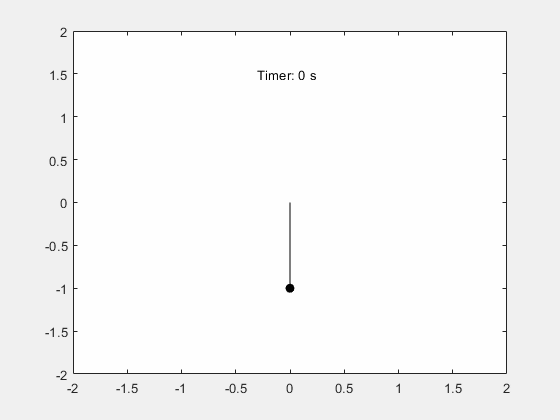1. 前言
之前用 Ubuntu、Elementary OS 时觉得其终端既漂亮又好用,购买的云服务器的默认终端也好看,一些牛人的桌面终端也配置得挺好看。虽然 Mac 的默认终端配置已经比 Windows 好看好用很多了,但还是觉得不够。于是灵机一动,想着能不能美化一下。先是自己尝试手动设置 Terminal 的配置参数,先改字体,将 SF Mono 改成 Monaco(之前版本的 macOS 终端默认字体是 Monaco,还是挺不错的,不知为什么后来改成了没那么好看的 SF Mono),再将背景设置成黑色,字体设置成绿色,营造黑客帝国的感觉,……,感觉还行。用了一段时间,还是觉得不够好看。黔驴技穷了啊。突然又灵光一闪,想着能不能在网上下载其它高人制作的主题,看看别人的设置方法,于是便有了此文。
2. 前提条件
2.1. 确保 Shell 环境为 Zsh
- Zsh 在 Mac 平台挺流行的,默认也是 Zsh。如果之前改成过 Bash,可使用如下命令改回来,因为此文参考的主题和组件都是针对 Zsh 的。
chsh -s /bin/zsh
注:如何查看MAC当前系统默认的shell呢?
MAC查看与修改系统默认的shell_mac的shall怎么看-CSDN博客
cat /etc/shell

使用echo $SHELL 打印当前使用的Shell - 》 好滴,确认现在是zsh了

也可以用echo $0,反正确认当前是zsh就可以了
2.2. 确保安装了 Homebrew

- Homebrew 是 Mac 平台最著名的包管理器,而 Mac 默认没有安装,如果因其它事安装过则不用再安装,可通过 brew -v 查看是否安装过,如没安装过则执行一下命令安装:
/bin/bash -c "$(curl -fsSL )"
https://raw.githubusercontent.com/Homebrew/install/HEAD/install.sh
- 安装 Homebrew 极有可能需要梯子 🪜,万物离不开梯子,如果你没有梯子则说明你还不会上网,你上的不是真正的网。可参考我的 科学上网系列 自造梯子为自己赋能,师夷长技以自强。
3. 字体安装
- 下载字体 Ubuntu Mono,此字体让我印象深刻,一直是我最喜欢的字体之一,当初用 Ubuntu 时就眼前一亮,所以最终在和 Menlo 艰难的比拼中略胜一筹。Ubuntu Mono、Menlo、Hack、Monaco、Consolas、JetBrains Mono 这几款都是我很喜欢的字体,综合来说偏爱 Menlo、hack,hack 的 0 不够好,如果能用 Menlo 的 0 替换掉 hack 的 0,那 hack 将是一个相当完美的字体。
- 首先,使用 curl 命令从 Google Fonts API 下载字体(需要走终端代理)。
curl -L -o ~/Downloads/ubuntu-mono.zip "https://fonts.google.com/download?family=Ubuntu%20Mono"

- 接下来,使用 unzip 命令解压缩下载的字体文件。
unzip ~/Downloads/ubuntu-mono.zip -d ~/Downloads/ubuntu-mono
- 然后,使用 mv 命令将字体文件移动到您的字体目录中。
mv ~/Downloads/ubuntu-mono/*.ttf ~/Library/Fonts/
- 最后,使用 rm 命令删除下载的字体文件和解压缩的文件夹。
rm -rf ~/Downloads/ubuntu-mono.zip ~/Downloads/ubuntu-mono

流程完毕~没有提示就是最好的提示
4. 主题安装
- 前提。通过系统自带的 curl 命令总是下载空文件,使用 wget 没问题。如果没有则安装 wget。
brew install wget
- 下载主题 snazzy。snazzy 是我目前见过最漂亮的主题之一(恕我见识浅薄),如其名所示:时髦的。
wget https://github.com/sindresorhus/terminal-snazzy/raw/main/Snazzy.terminal

- 双击下载的文件加载主题配置。
(这里找不到的话 按下command + 空格开启聚焦搜索,直接搜Snazzy.terminal)
- 启用主题配置。打开终端,转到 Preferences… ,然后转到 Profiles ,单击 Snazzy ,然后单击 Default 按钮。
如何找到终端设置:https://jingyan.baidu.com/article/aa6a2c141fa6a54d4c19c4ae.html


- 安装 oh-my-zsh。
sh -c "$(curl -fsSL https://raw.github.com/ohmyzsh/ohmyzsh/master/tools/install.sh)"
- 修改字体。打开终端的设置,在 Profiles 面板修改字体为 Ubuntu Mono,字号为 18。并执行以下命令:
brew install starship
echo 'eval "$(starship init zsh)"' >> ~/.zshrc
- 安装 oh-my-zsh 的插件。
- 安装 autojump。
brew install autojump
- 打开 ~/.zshrc,将插件添加到要加载的 oh-my-zsh 的插件列表中。
plugins=(
# other plugins...
autojump
)
- 安装 zsh-syntax-highlighting。
- 如果未安装过 git 则需要去安装。
brew install git
- 安装完 Git 之后,要做的第一件事就是设置你的用户名和邮件地址。 这一点很重要,因为每一个 Git 提交都会使用这些信息,它们会写入到你的每一次提交中,不可更改:
git config --global user.name "John Doe"
git config --global user.email johndoe@example.com
user.name 和 user.email 后面的内容需要根据自己的情况填写。
git clone ${ZSH_CUSTOM:-~/.oh-my-zsh/custom}/plugins/zsh-syntax-highlighting
https://github.com/zsh-users/zsh-syntax-highlighting.git
- 打开 ~/.zshrc,将插件添加到要加载的 oh-my-zsh 的插件列表中。
plugins=(
# other plugins...
zsh-syntax-highlighting
)
- 安装 zsh-autosuggestions。
git clone ${ZSH_CUSTOM:-~/.oh-my-zsh/custom}/plugins/zsh-autosuggestions
https://github.com/zsh-users/zsh-autosuggestions
- 打开 ~/.zshrc,将插件添加到要加载的 oh-my-zsh 的插件列表中。
plugins=(
# other plugins...
zsh-autosuggestions
)
- .zshrc 的插件配置类似。
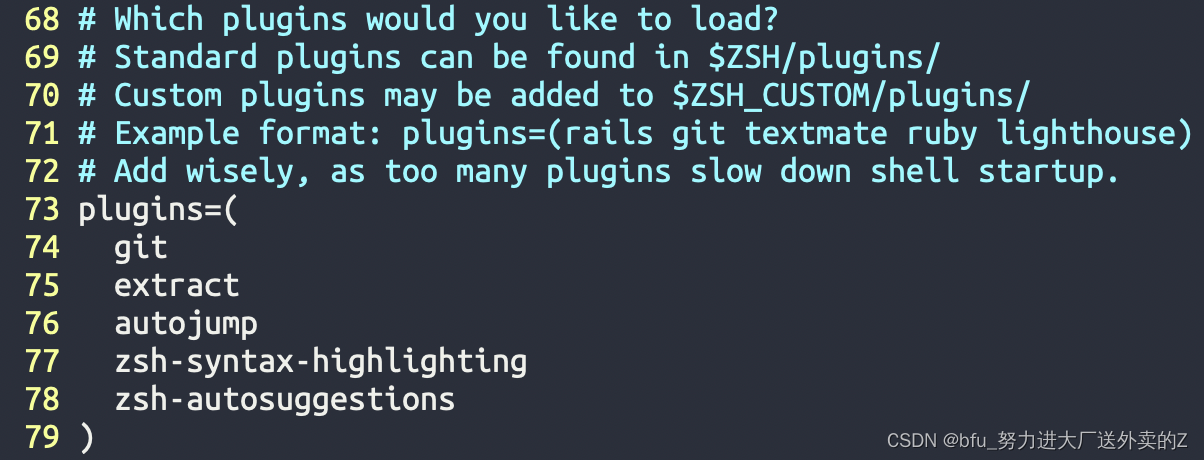
5. 命令提示符安装
brew install pure
- 将 site-functions 添加到文件 $HOME/.zshrc 末尾。
fpath+=("$(brew --prefix)/share/zsh/site-functions")
- 初始化提示符系统并选择 pure 主题作为命令提示符主题。将以下指令添加到 .zshrc 文件末尾。
autoload -U promptinit; promptinit
prompt pure
6. 最终效果展示

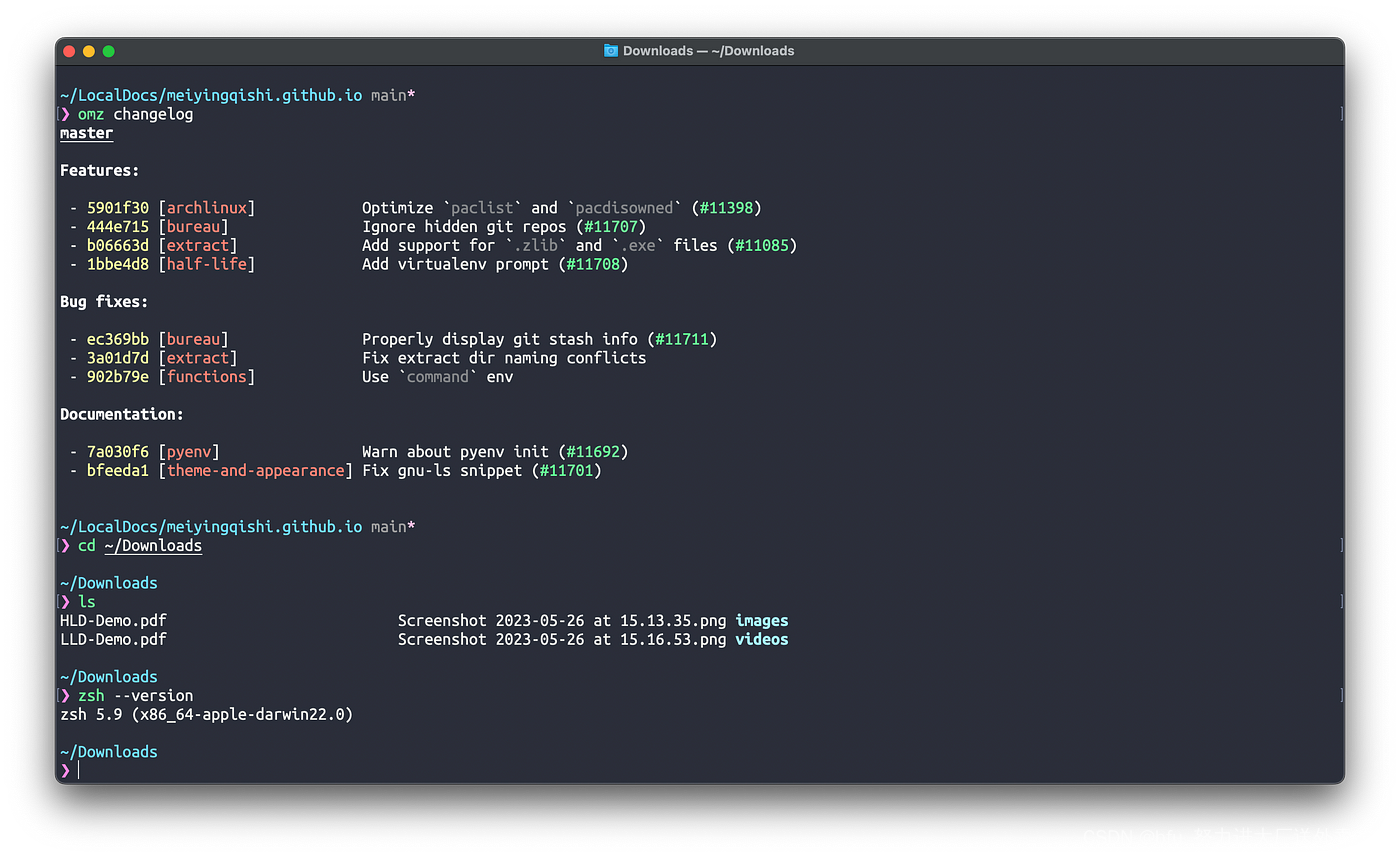
7. 参考
- 参考配置 https://medium.com/@jackklpan/make-mac-terminal-app-beautiful-and-productive-213f24c0ef4f
- Git 教程 Git - Book
- Snazzy 终端主题 GitHub - sindresorhus/terminal-snazzy: Elegant Terminal theme with bright colors
- Pure 提示符 GitHub - sindresorhus/pure: Pretty, minimal and fast ZSH prompt
- Ohmyzsh 插件 GitHub - ohmyzsh/ohmyzsh: 🙃 A delightful community-driven (with 2,200+ contributors) framework for managing your zsh configuration. Includes 300+ optional plugins (rails, git, macOS, hub, docker, homebrew, node, php, python, etc), 140+ themes to spice up your morning, and an auto-update tool so that makes it easy to keep up with the latest updates from the community.
- Ohmyzsh 主题列表 Themes · ohmyzsh/ohmyzsh Wiki · GitHub
- Mac 终端主题列表 GitHub - lysyi3m/macos-terminal-themes: Color schemes for default macOS Terminal.app
Mac 终端美化指南
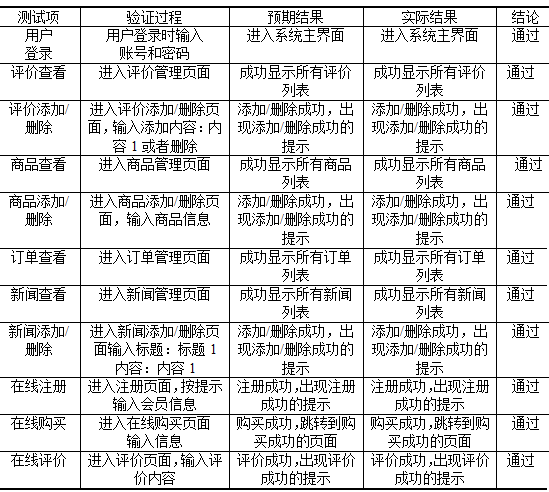

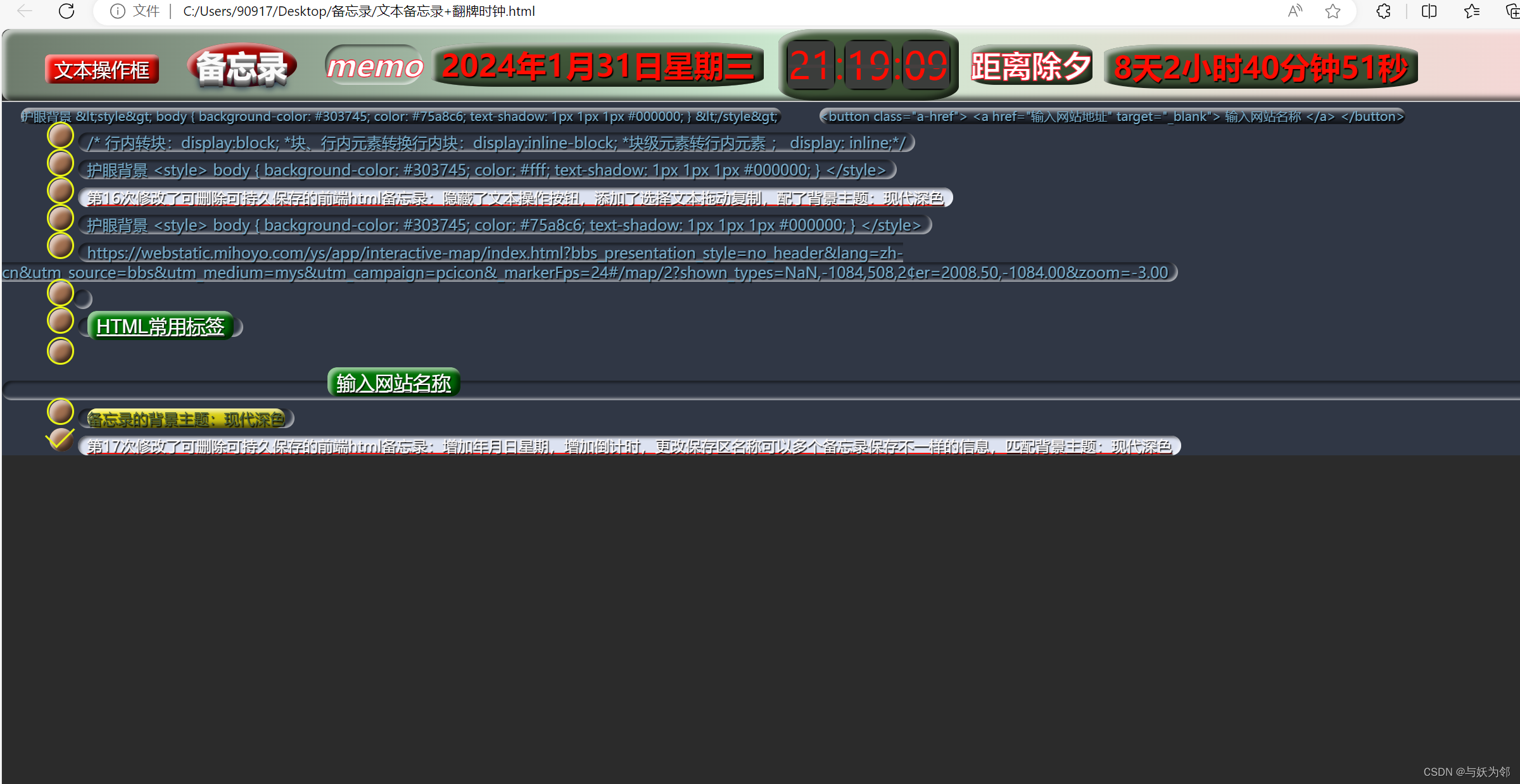
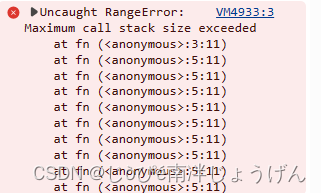
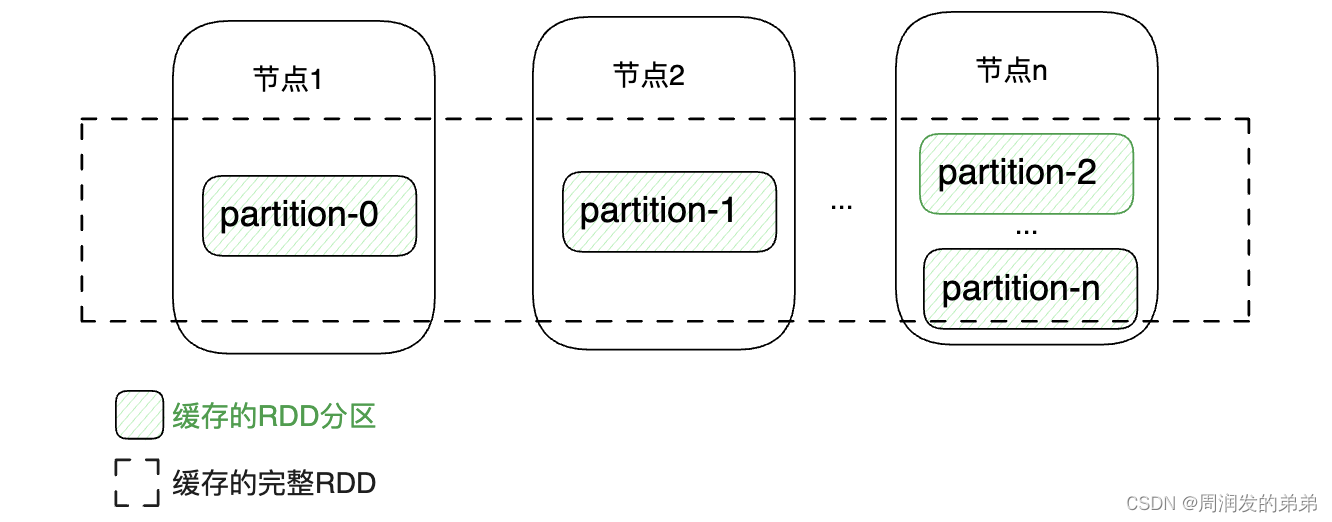

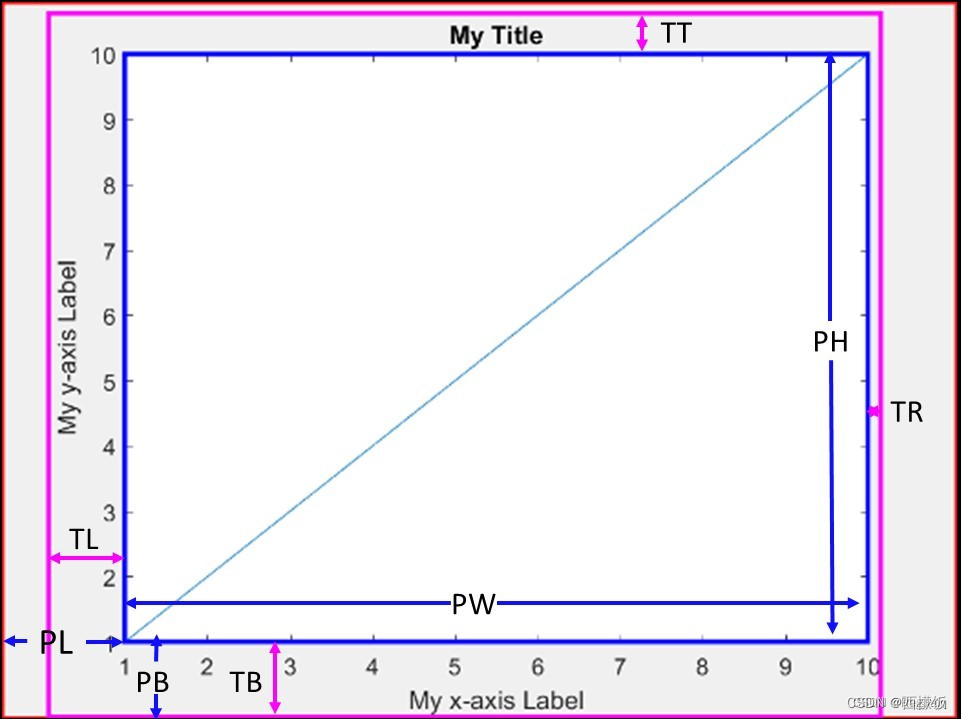
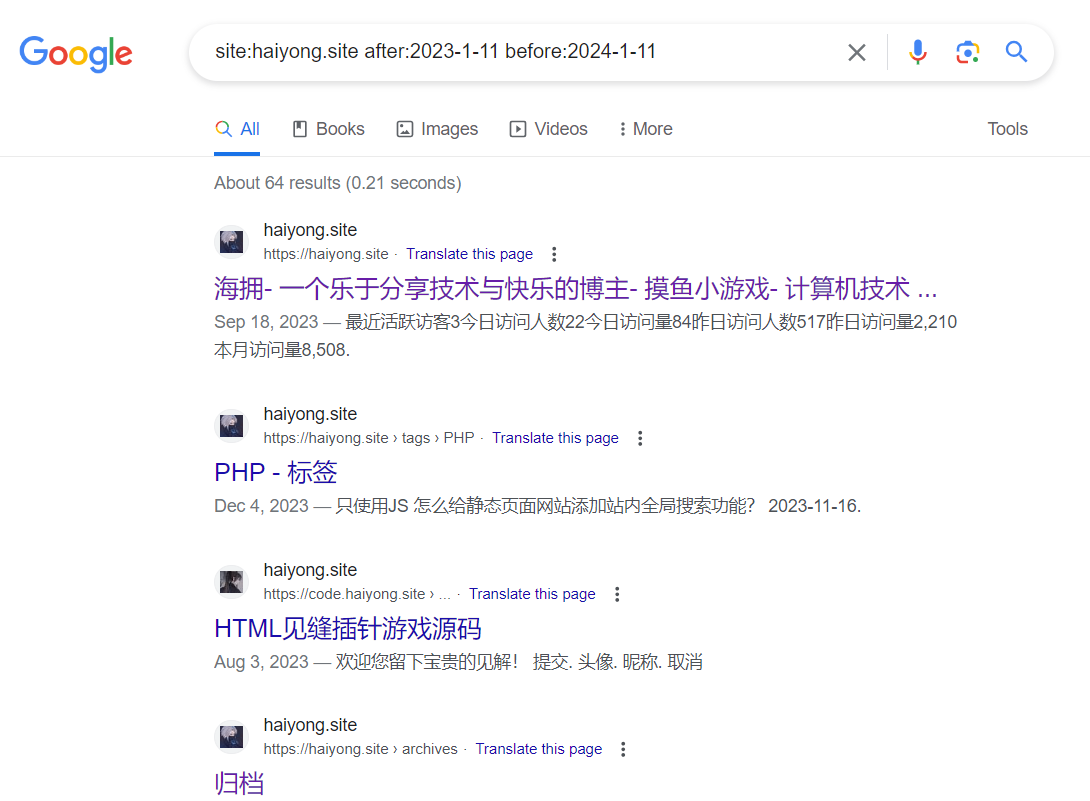



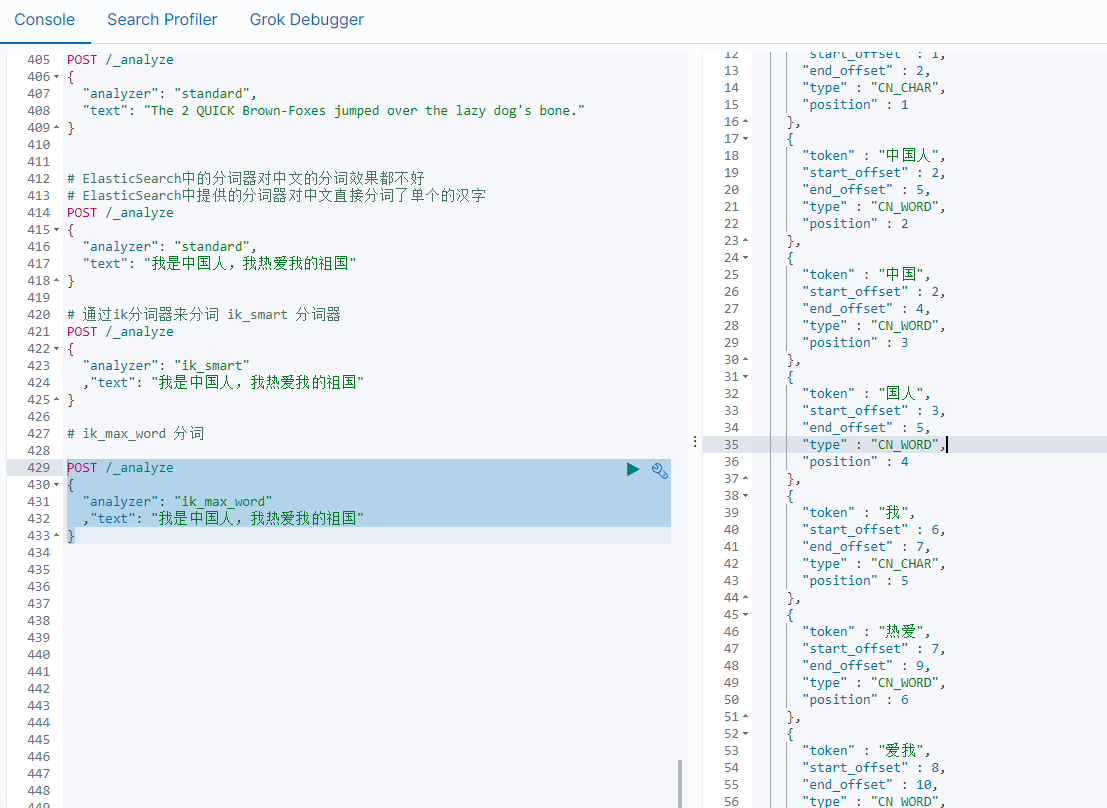
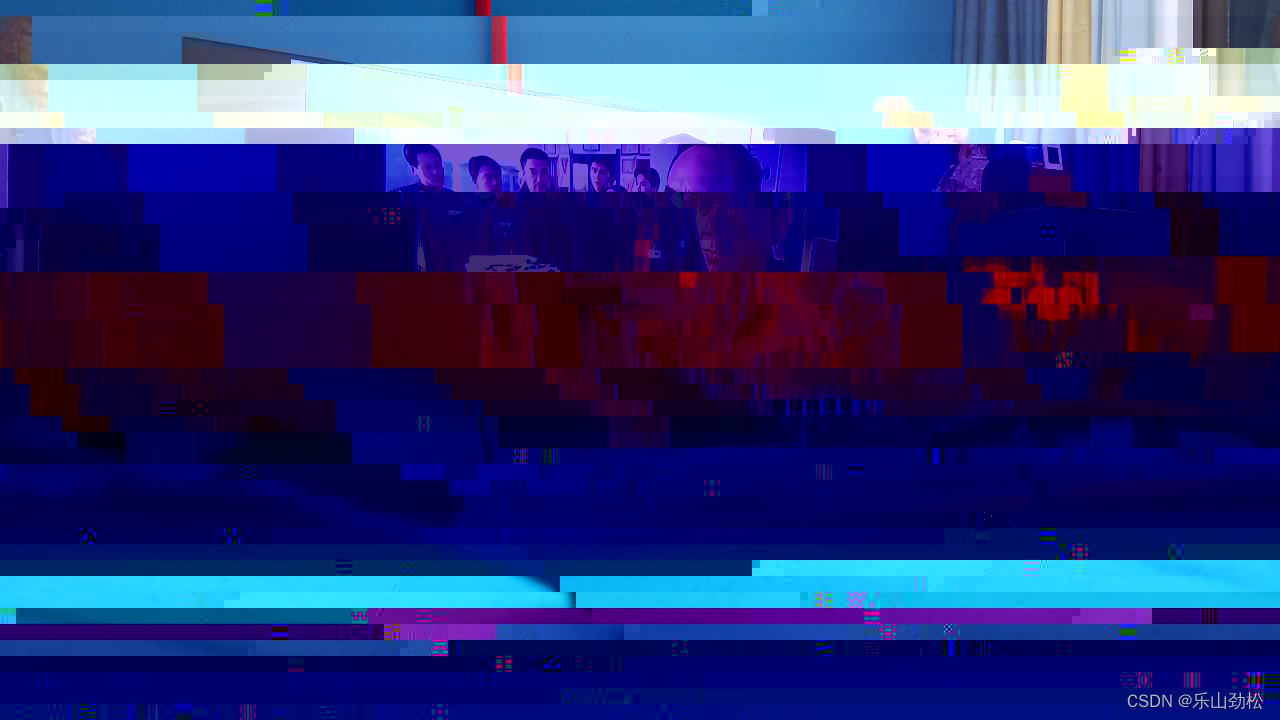
![[Bug] [OpenAI] [TypeError: fetch failed] { cause: [Error: AggregateError] }](https://img-blog.csdnimg.cn/direct/c296b838dd2f433686f4228951741e07.png)