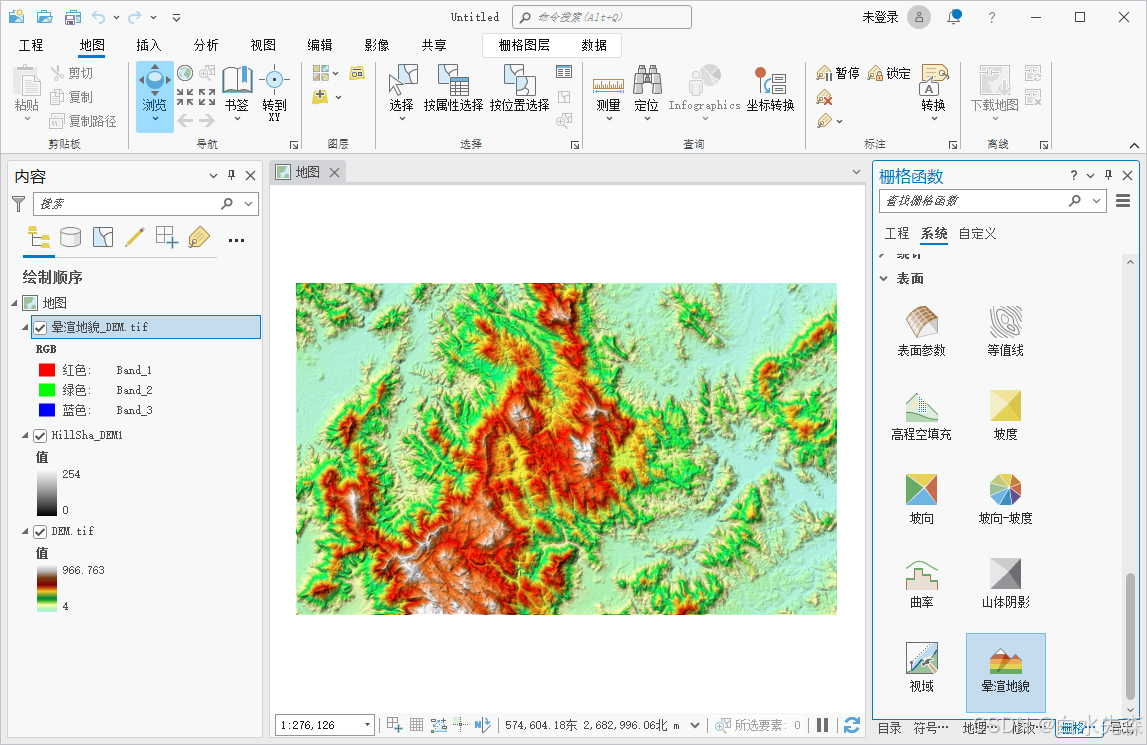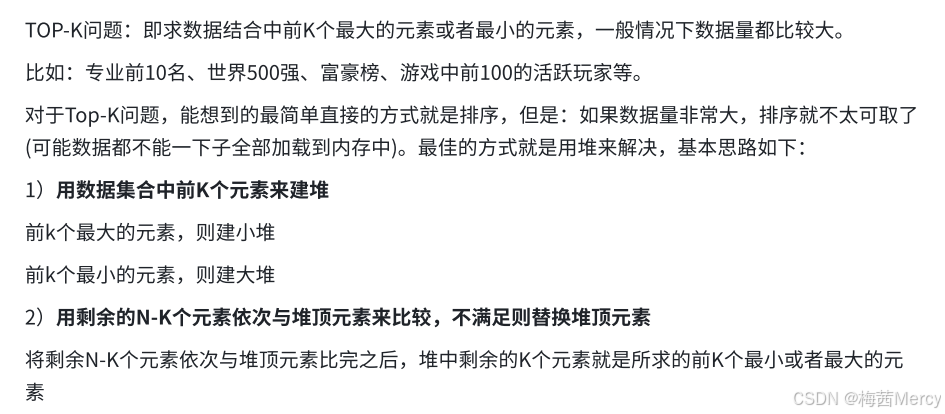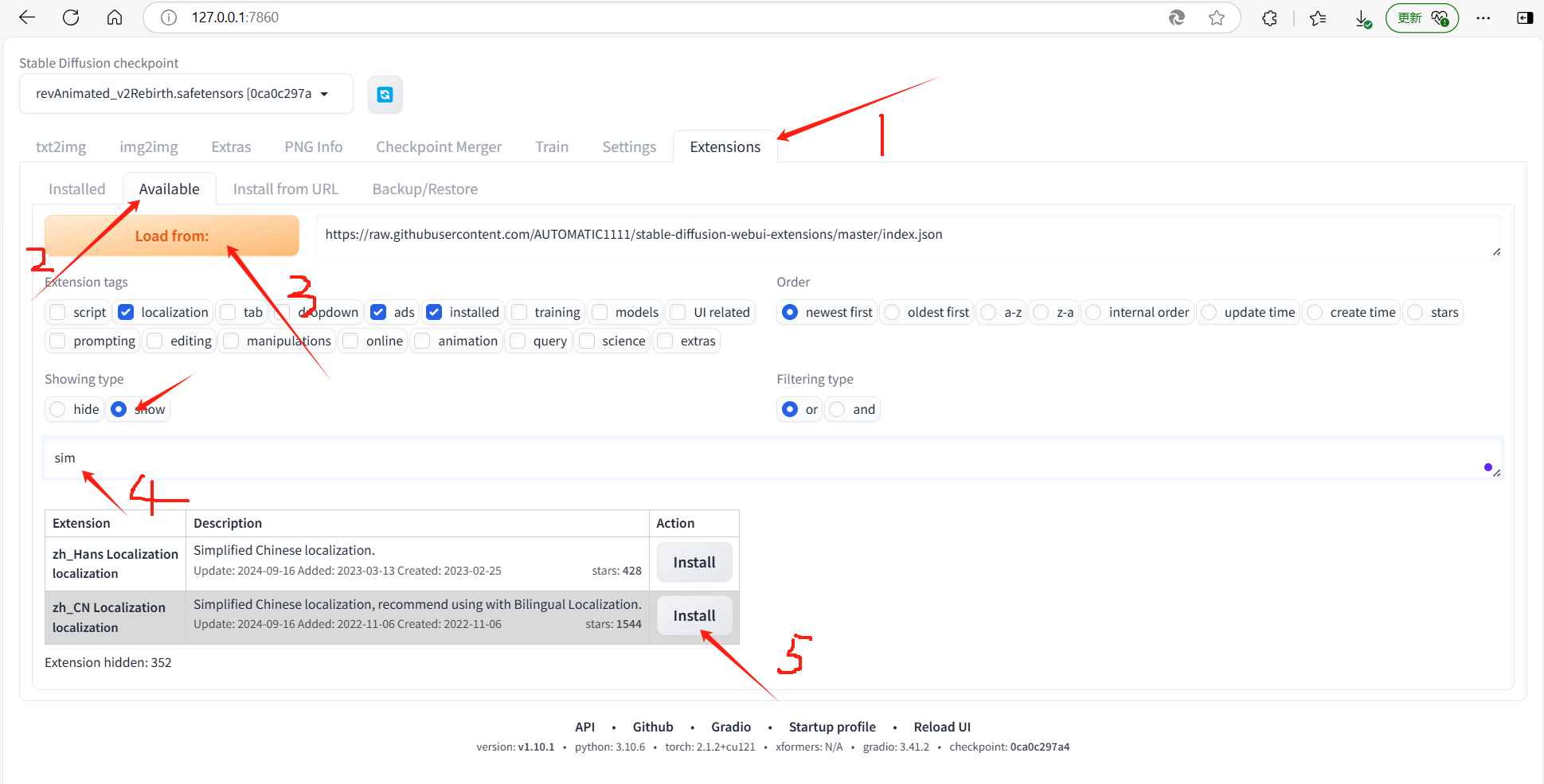Github Copilot是Github和OpenAI推出的AI编程辅助工具,之前版本的Github Copilot只有简单的代码自动补全,根据注释生成一些代码等辅助功能。
近期Copilot有了一次大的升级,加入了Agent模式,可以实现自然语言对话讨论和最重要的,根据指定的上下文直接按指令生成或者修改项目代码,做到了类似Cursor的体验,并且基础版是免费使用的。
付费版Copilot可以指定更多的AI模型,包括最新的Claude 3.7等,并且能使用无限次的token。
本文简单介绍如何在Visual Studio Code中集成和使用Github Copilot,以下步骤都需要科学上网。
在Visual Studio Code中集成Copilot插件
首先需要登录Github账号并启用Github Copilot。
Sign in to GitHub · GitHub

然后我们需要为Visual Studio Code安装Github Copilot插件

安装完成后,左侧工具栏会出现Copilot Chat的图标。

使用Chat模式
在Chat模式中,Copilot会自动把当前正在编辑的代码文件代入Chat上下文,我们也可以右键点击某个项目中的文件,在Copilot菜单中把它加入Chat上下文。同时Copilot还支持上传图片,选中代码片段甚至某个GIt Change作为上下文。
之后我们和Copilot的对话中Copilot会自动关联这些上下文的内容做出回应。



这里是一个通过文字描述生成一个QML窗口的例子:

import QtQuick 2.15
import QtQuick.Controls 2.15ApplicationWindow {visible: truewidth: 400height: 300title: "User Login"Column {anchors.centerIn: parentspacing: 20Text {text: "Login"font.pixelSize: 24horizontalAlignment: Text.AlignHCenteranchors.horizontalCenter: parent.horizontalCenter}TextField {id: usernameFieldplaceholderText: "Username"width: parent.width * 0.8anchors.horizontalCenter: parent.horizontalCenter}TextField {id: passwordFieldplaceholderText: "Password"echoMode: TextInput.Passwordwidth: parent.width * 0.8anchors.horizontalCenter: parent.horizontalCenter}Button {text: "Login"width: parent.width * 0.8anchors.horizontalCenter: parent.horizontalCenteronClicked: {// Handle login logic hereconsole.log("Username: " + usernameField.text)console.log("Password: " + passwordField.text)}}}
}
生成之后可以让Copilot帮忙修改

import QtQuick 2.15
import QtQuick.Controls 2.15ApplicationWindow {visible: truewidth: 800height: 400title: "User Login"Row {anchors.centerIn: parentspacing: 20Image {source: "qrc:/images/left_image.png" // Replace with the path to your imagewidth: 300height: 300fillMode: Image.PreserveAspectFit}Column {spacing: 20width: 300Text {text: "Login"font.pixelSize: 24horizontalAlignment: Text.AlignHCenteranchors.horizontalCenter: parent.horizontalCenter}TextField {id: usernameFieldplaceholderText: "Username"width: parent.widthanchors.horizontalCenter: parent.horizontalCenter}TextField {id: passwordFieldplaceholderText: "Password"echoMode: TextInput.Passwordwidth: parent.widthanchors.horizontalCenter: parent.horizontalCenter}Button {text: "Login"width: parent.widthanchors.horizontalCenter: parent.horizontalCenteronClicked: {// Handle login logic hereconsole.log("Username: " + usernameField.text)console.log("Password: " + passwordField.text)}}}}
}
Chat模式除了可以用自然语言进行交流,还可以使用一些关联到Visual Studio Code的预制指令,具体可以在Chat窗口中输入/查看

使用Edit模式
如果希望Copilot直接帮我们修改项目中的文件,可以使用Copilot的编辑模式。
在编写代码时,按下Ctrl+Shift+I,右侧会弹出Edit窗口,使用方式和Chat基本一样,不同的地方是Edit模式会直接把结果更改到你的代码文件中,在保存修改之前会弹出Diff窗口让我们确认Accept或者Discard。

神旗视讯 -- 开源高性能的音视频系统
开源地址: https://gitee.com/sqmeeting







![[Linux]项目自动化构建工具-make/Makefile](https://i-blog.csdnimg.cn/direct/df44eb49f1394d3891a33e860df8d01d.png)