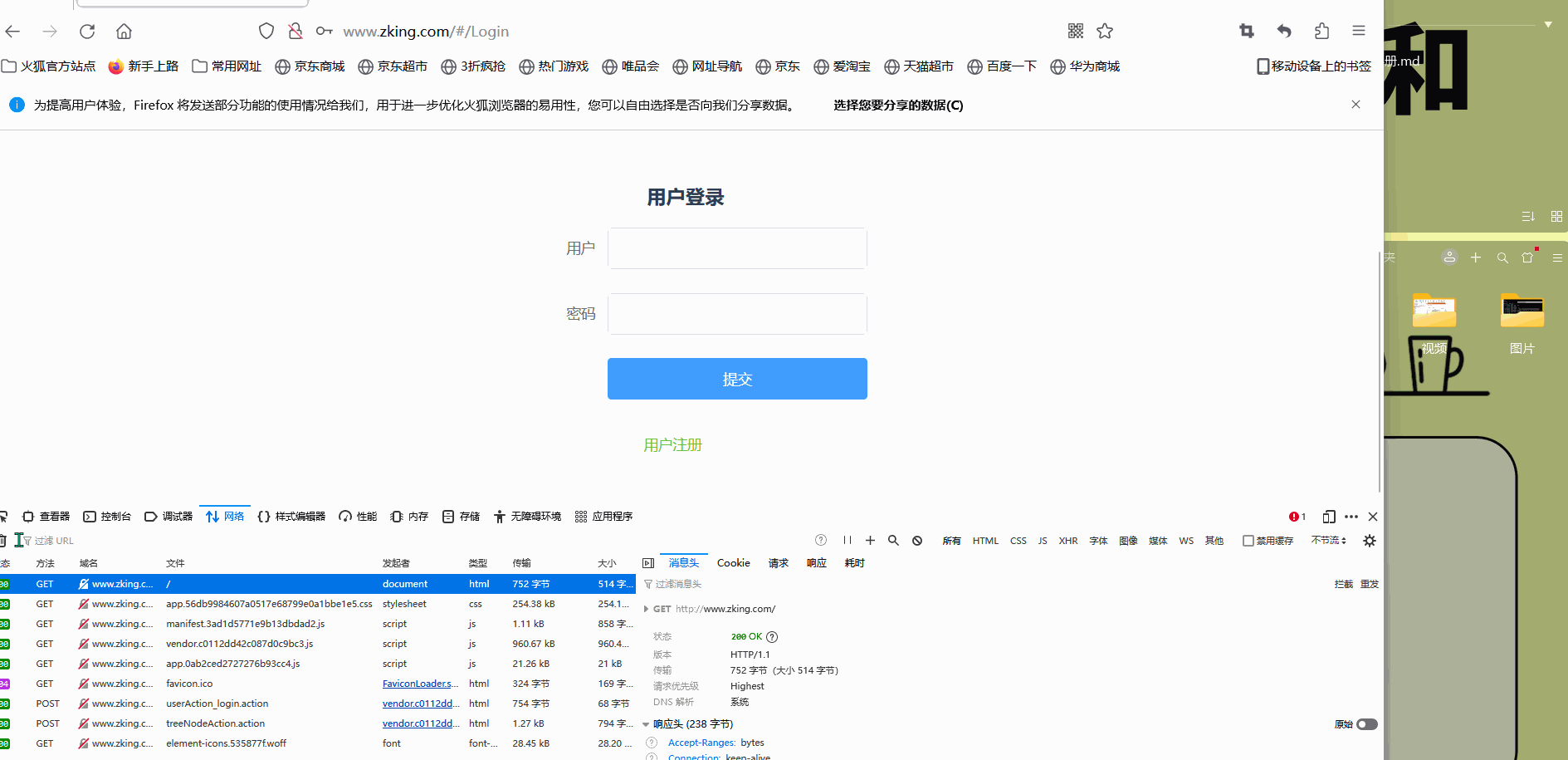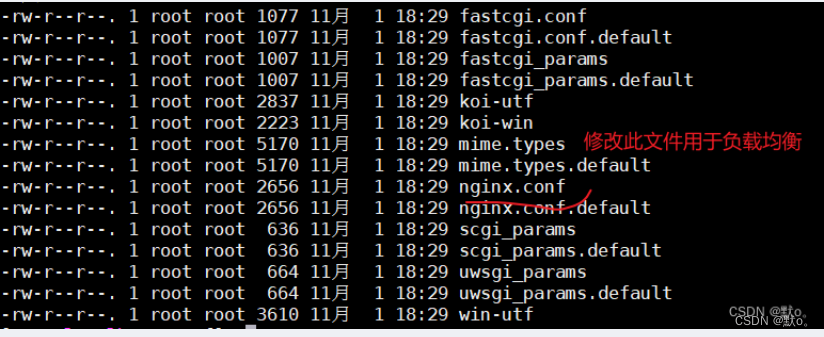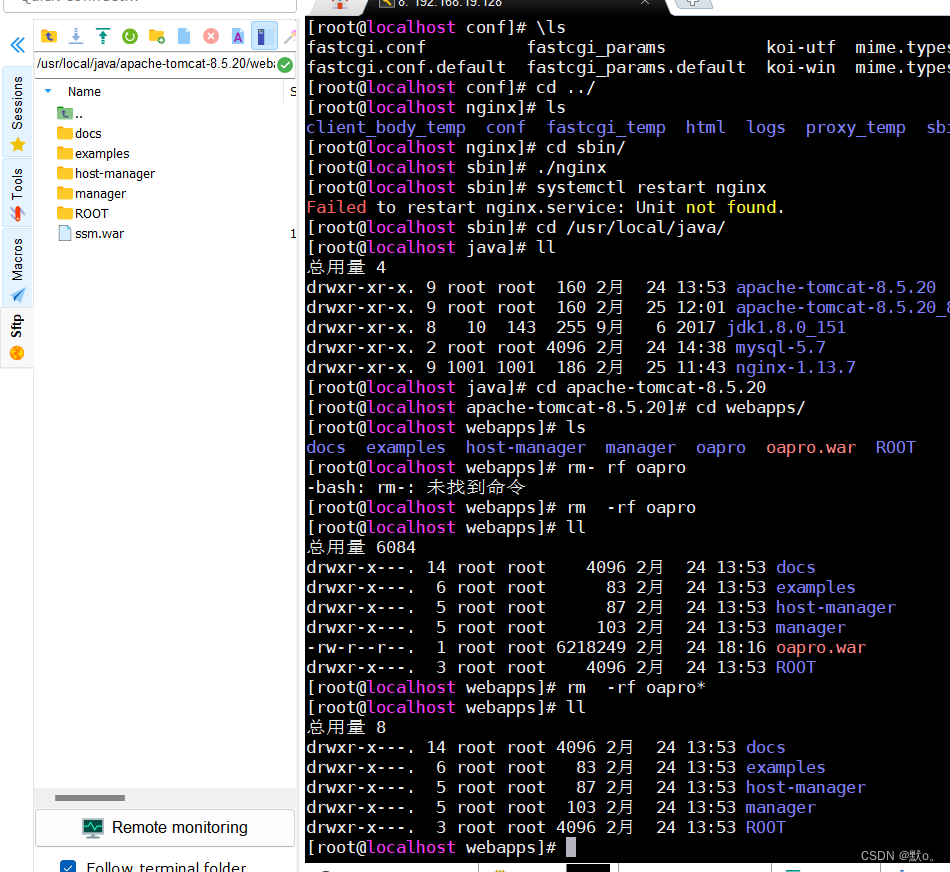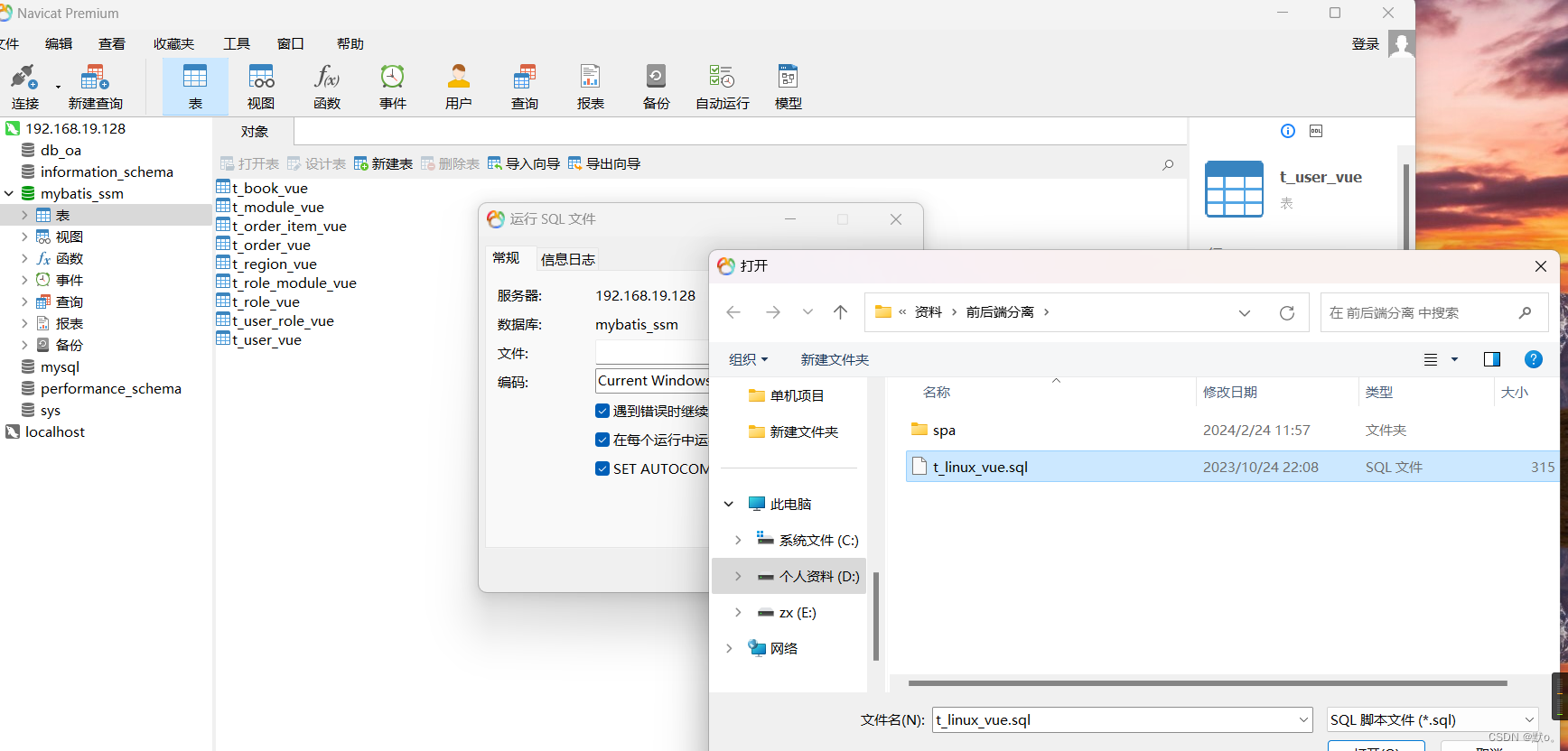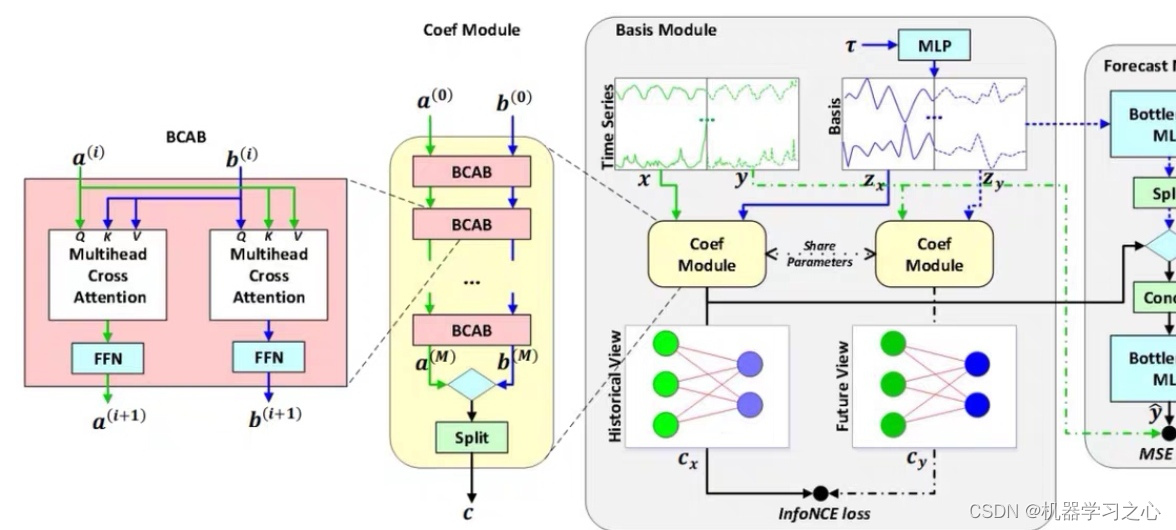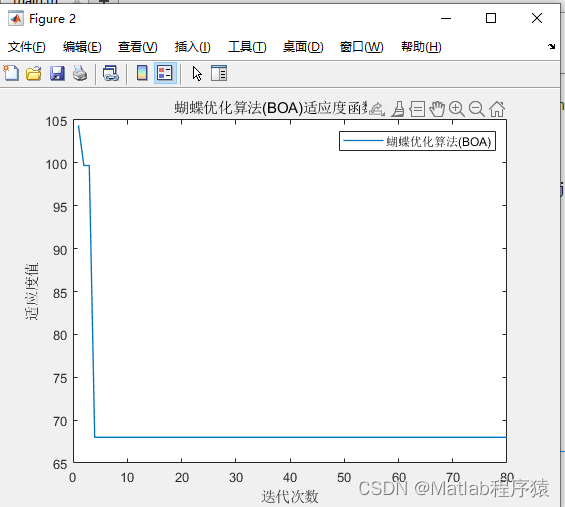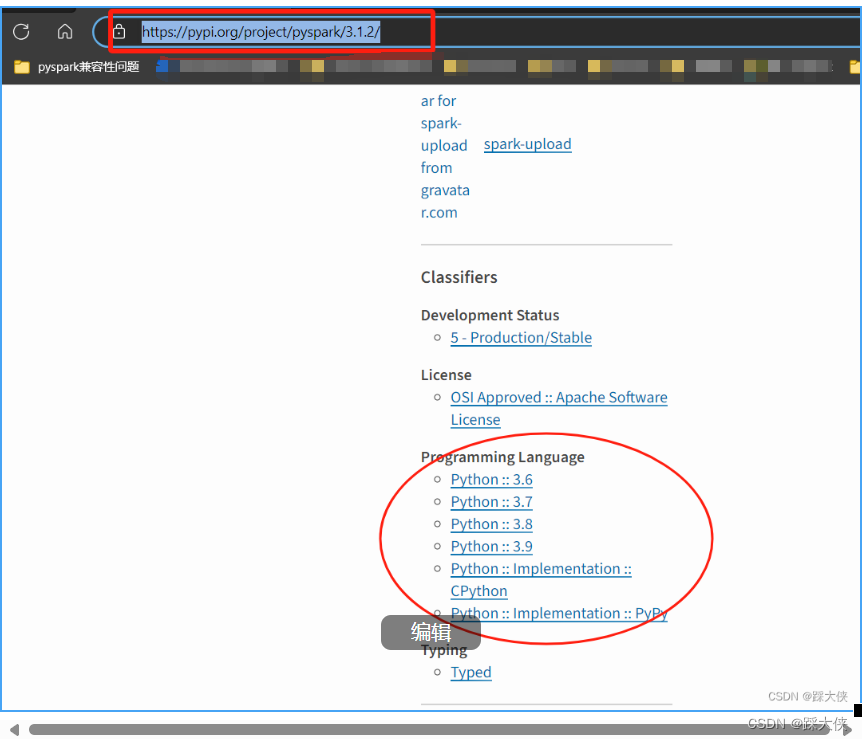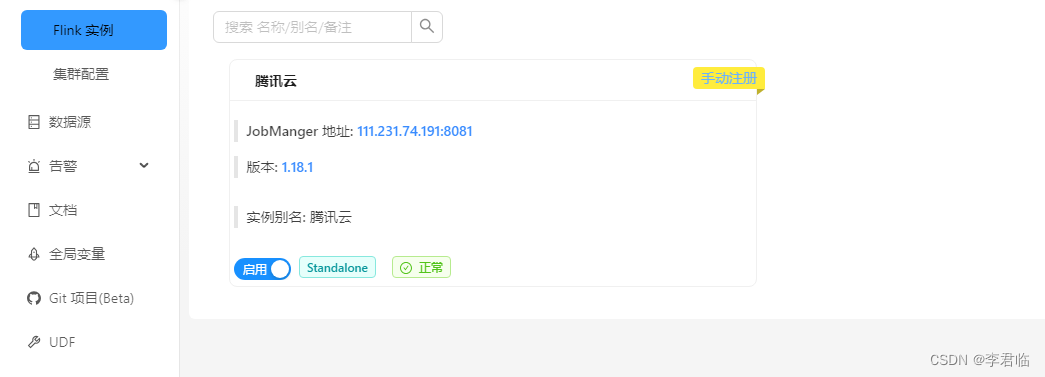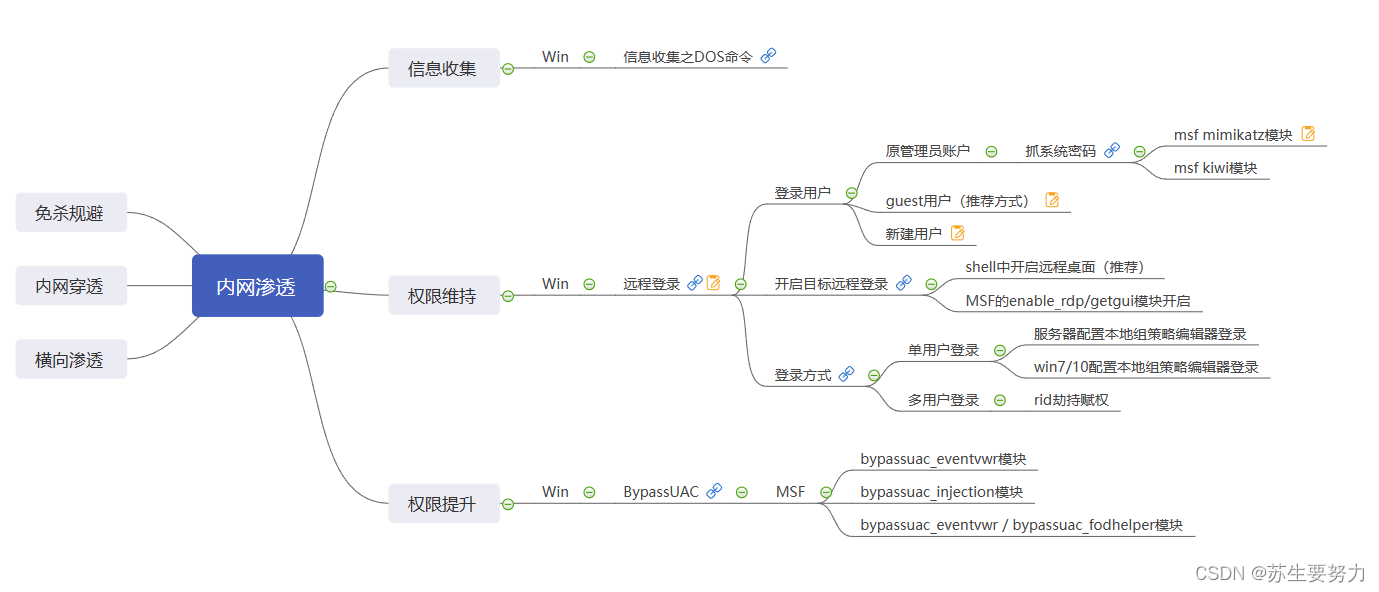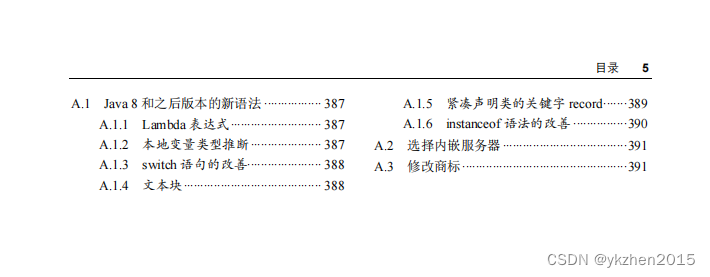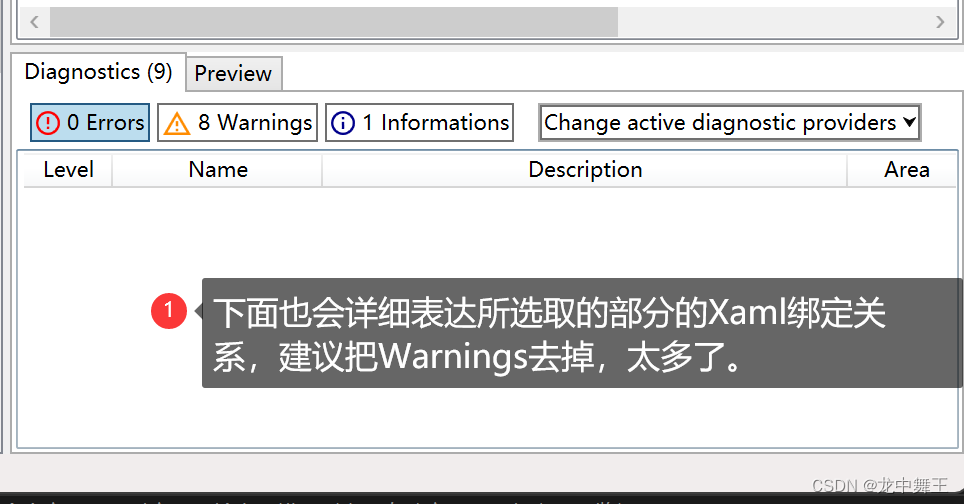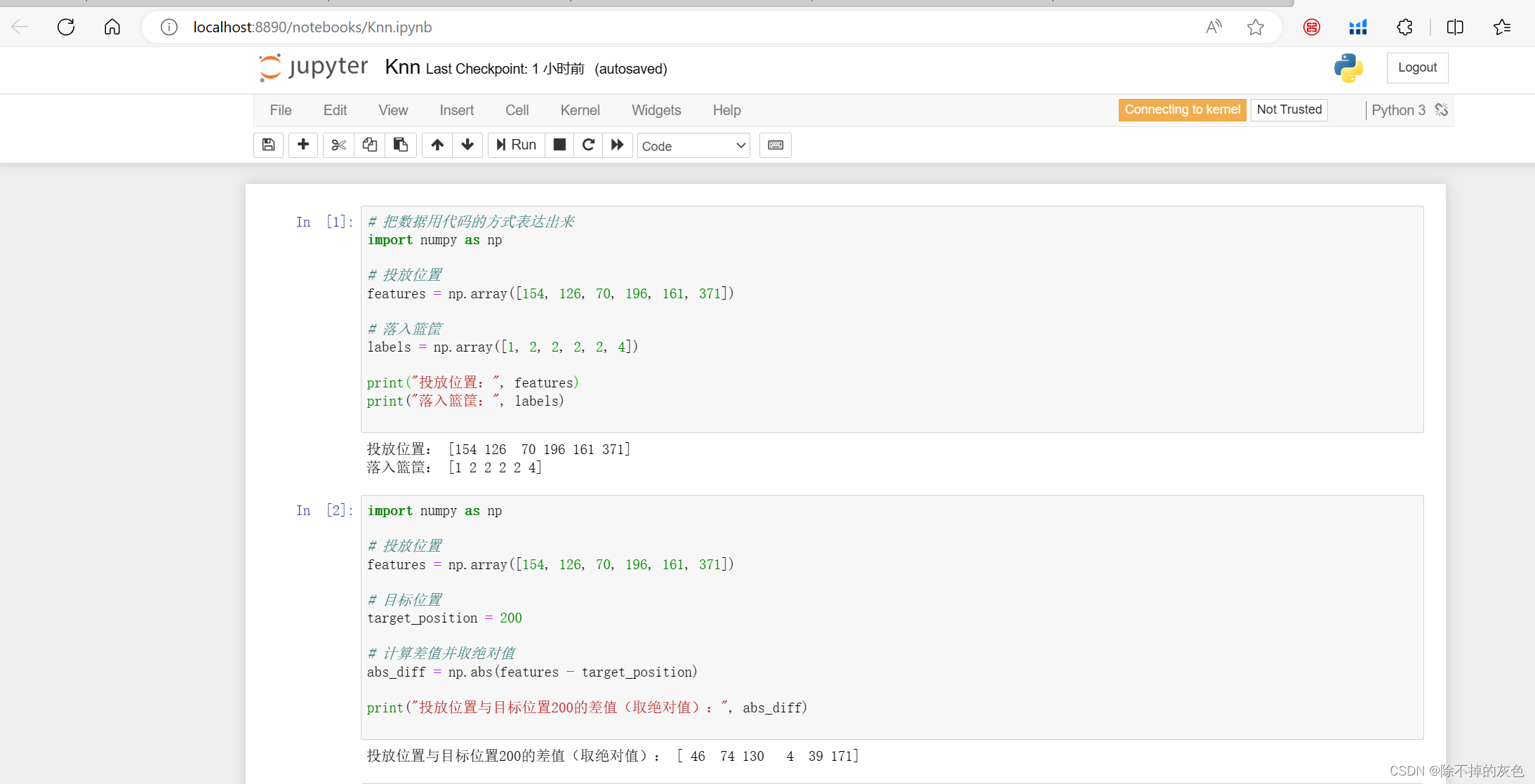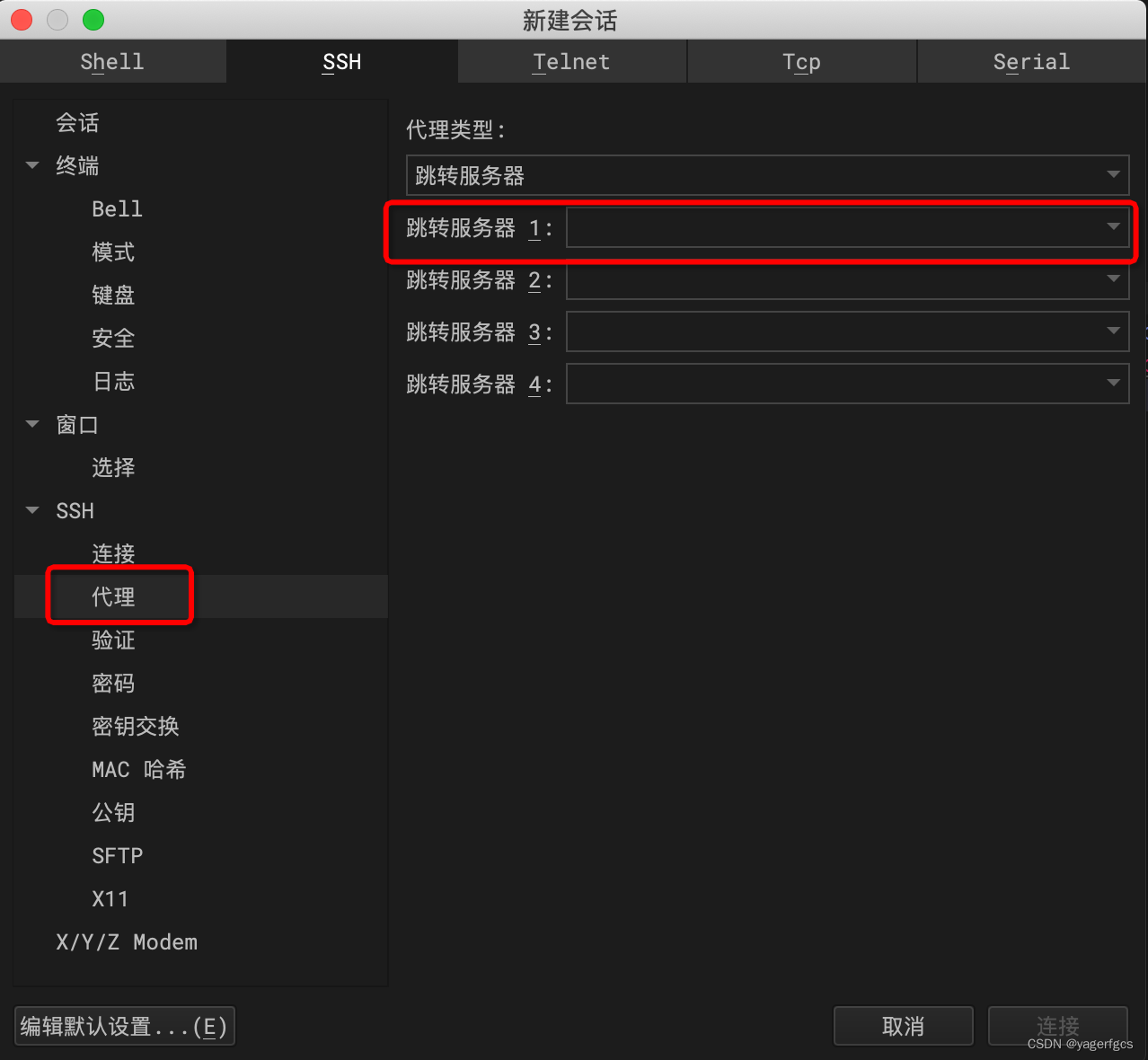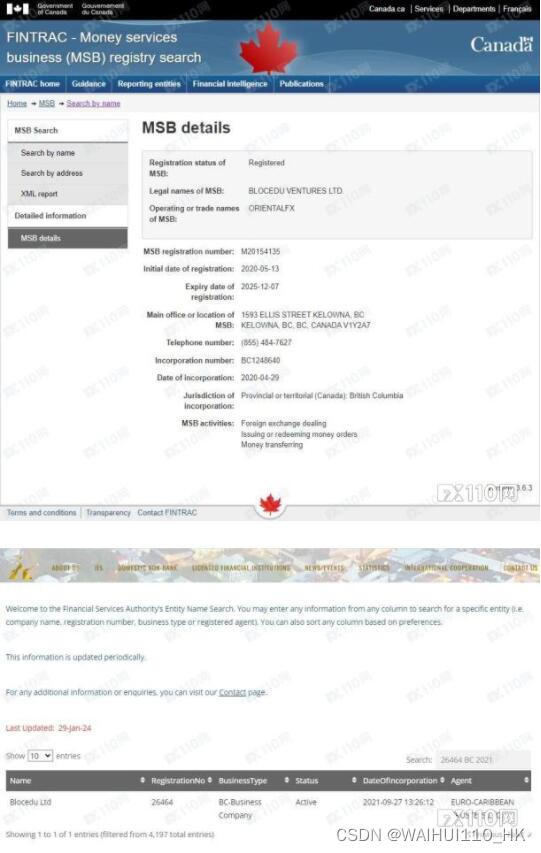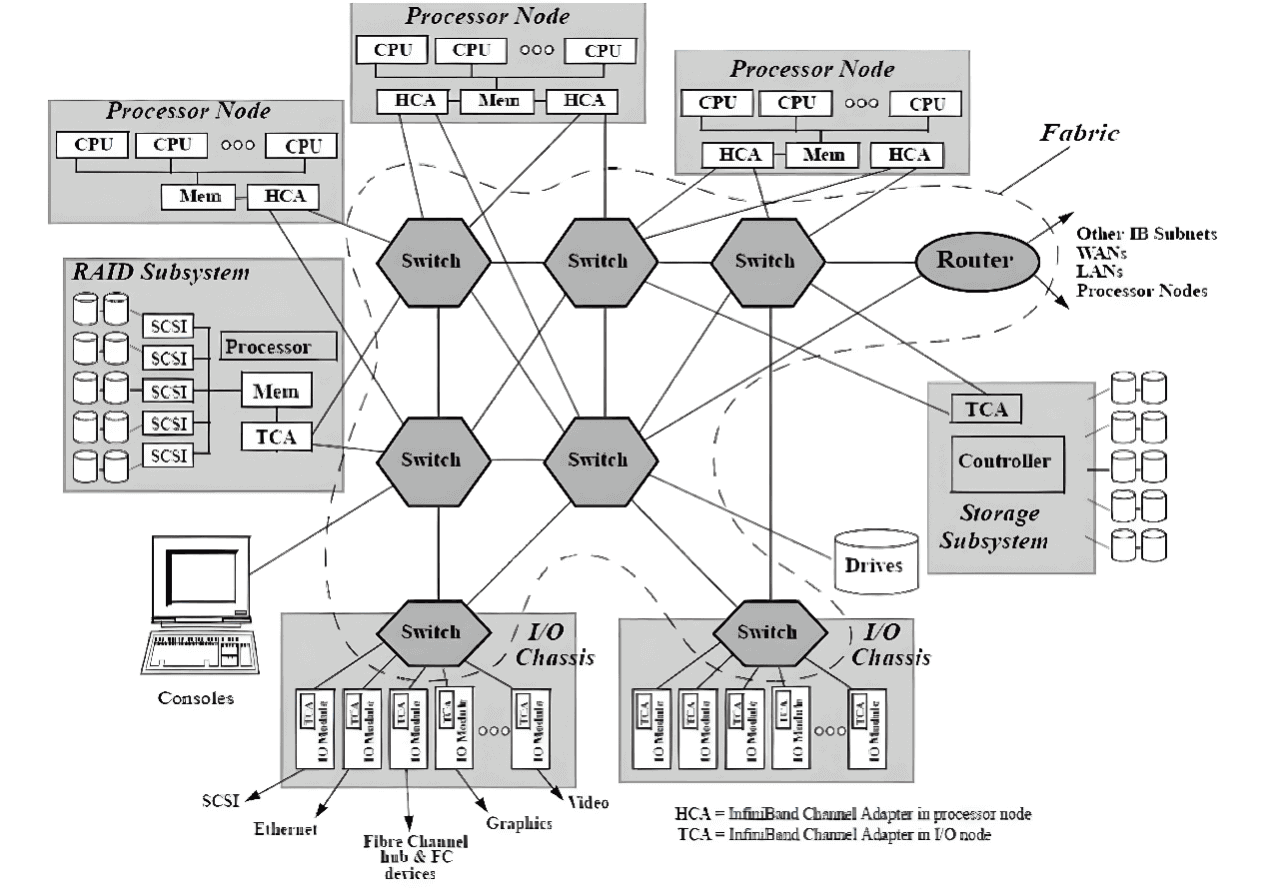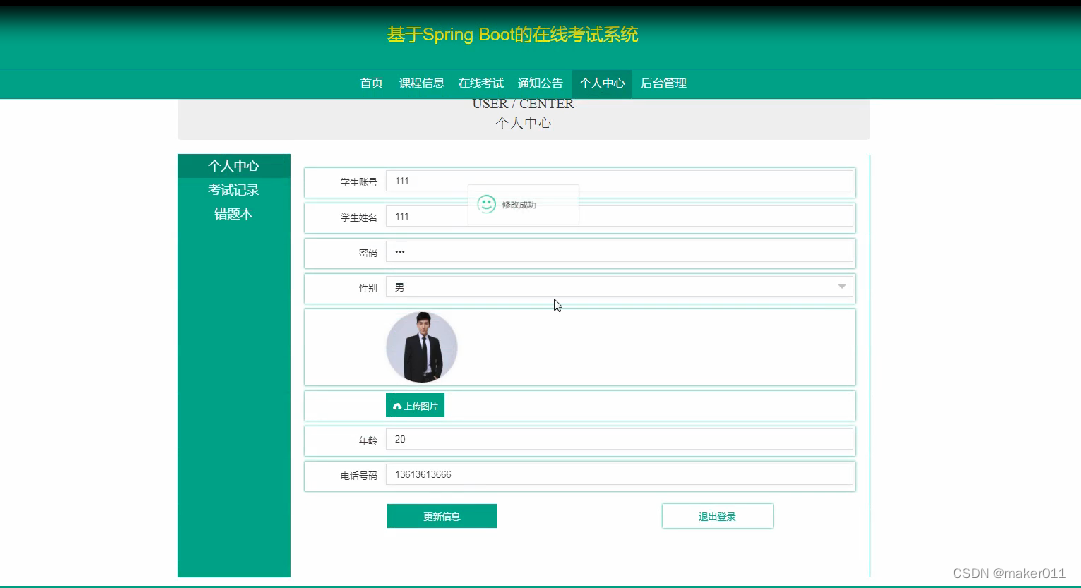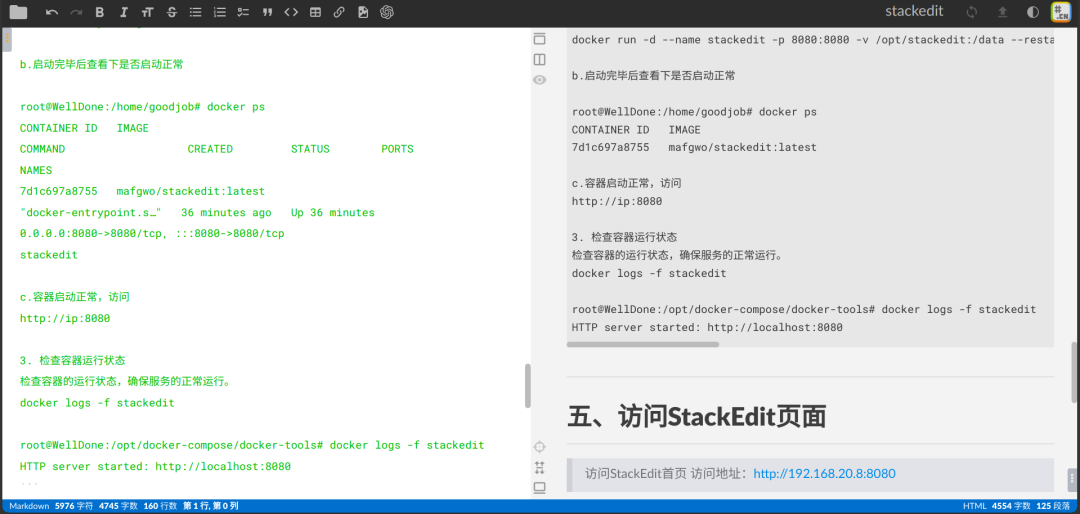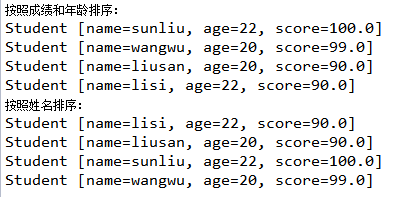目录
一.nginx安装以及字启动
解压nginx
一键安装4个依赖
安装nginx
启动 nginx 服务
开放端口号 并且在外部访问
设置nginx自启动
二.配置负载均衡
1.配置一个tomact
修改端口号
8081端口号
2.配置负载均衡
编辑
三.部署前后端分离项目
1.项目部署后端
编辑
2.导入sql脚本
编辑
3.项目部署前端(nginx配置文件)
前言
随着现代软件开发模式的演变,前后端分离架构逐渐成为主流。这种架构模式将前端界面与后端业务逻辑分开,使得两者可以独立开发、测试和部署,大大提高了开发效率和可维护性。而Linux作为一款稳定、高效的操作系统,在部署前后端分离项目时发挥着不可或缺的作用。
在本文中,我们将深入探讨在Linux环境下如何进行前后端分离项目的部署。我们将从环境准备、配置管理、部署流程、性能优化等方面进行详细讲解,并提供一些实用的技巧和最佳实践。无论你是初学者还是有一定经验的开发者,相信本文都能为你提供一些有益的参考和启示。
在阅读本文之前,建议你对前后端分离架构有基本的了解,并熟悉Linux操作系统的基本操作。同时,为了更好地理解和掌握部署过程,建议你跟随文中的步骤进行操作,并在实际操作中不断尝试和优化。
通过本文的学习,你将能够掌握在Linux环境下部署前后端分离项目的方法和技巧,提升你的开发效率和项目质量。让我们一起开始这段探索之旅吧!
一.nginx安装以及字启动
解压nginx
tar -xvf nginx-1.13.7.tar.gz -C /usr/local/java/

# 进入安装包目录
cd nginx-1.13.7
# 编译,执行配置: 考虑到后续安装ssl证书 添加两个模块
一键安装4个依赖
yum -y install gcc zlib zlib-devel pcre-devel openssl openssl-devel
安装nginx
进入安装包目录
cd nginx-1.13.7
编译,执行配置: 考虑到后续安装ssl证书 添加两个模块
./configure --with-http_stub_status_module --with-http_ssl_module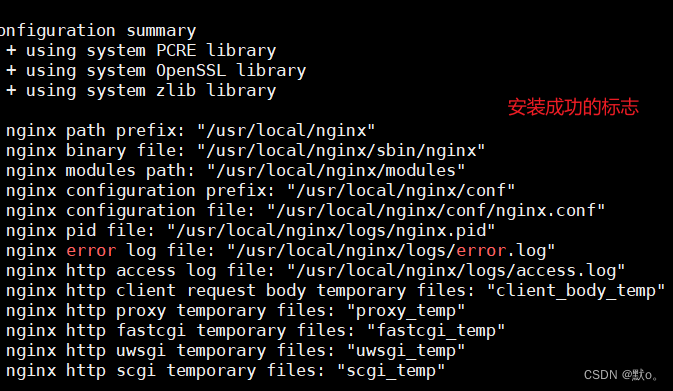
安装
make && make install 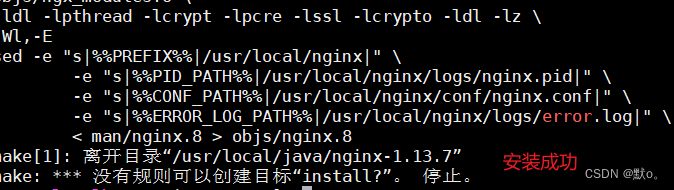
启动 nginx 服务
安装好的 nginx 服务在 /usr/local/nginx 下:
进入 /usr/local/nginx/sbin 目录下启动:
./nginx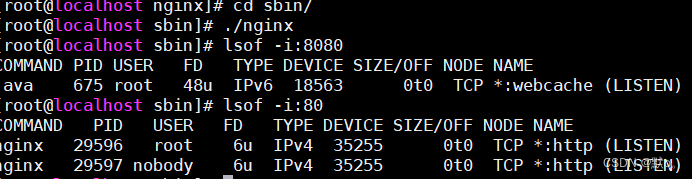
开放端口号 并且在外部访问
firewall-cmd --zone=public --add-port=80/tcp --permanent
#跟新防火墙规则
firewall-cmd --reload
#防火墙列表
firewall-cmd --zone=public --list-ports
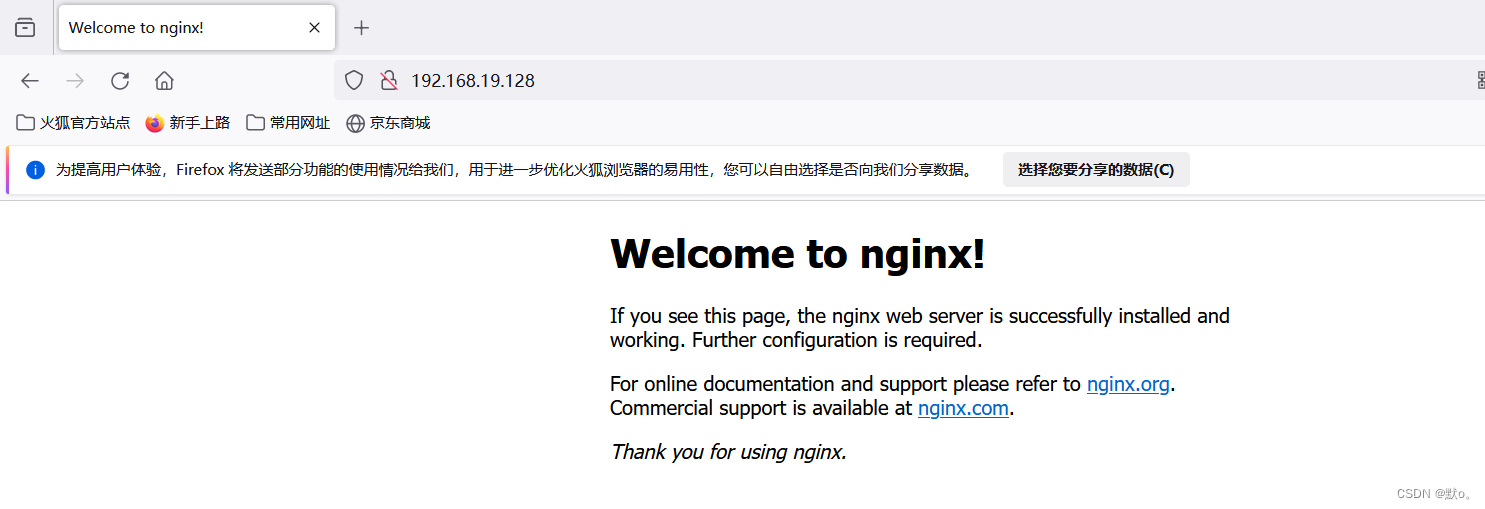
设置nginx自启动
首先修改/etc/rc.d/rc.local文件,添加如下内容:
/usr/local/nginx/sbin/nginx
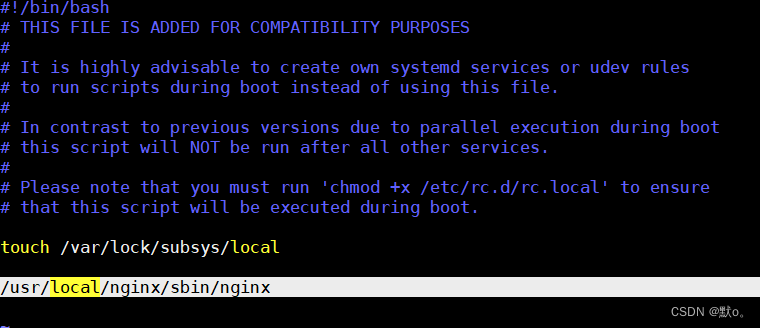
执行以下命令,使/etc/rc.d/rc.local变成可执行文件。
chmod +x /etc/rc.d/rc.local
使用reboot命令重启后,查看nginx是否成功的自启动了
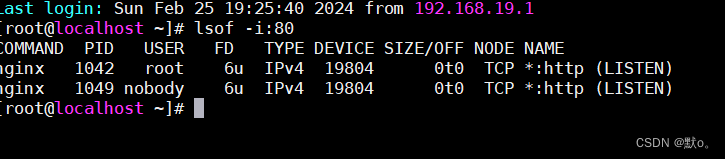
二.配置负载均衡
1.配置一个tomact
cp -r apache-tomcat-8.5.20/ apache-tomcat-8.5.20_8081/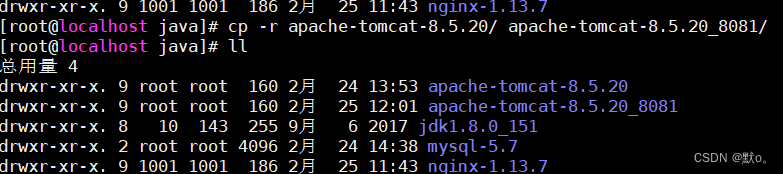
修改端口号
全网最详细的centos中修改tomact的端口号_centos修改java端口-CSDN博客![]() https://blog.csdn.net/lz17267861157/article/details/134151111 就参考小编博客即可
https://blog.csdn.net/lz17267861157/article/details/134151111 就参考小编博客即可
8081端口号
firewall-cmd --zone=public --add-port=8081/tcp --permanent
#跟新防火墙规则
firewall-cmd --reload
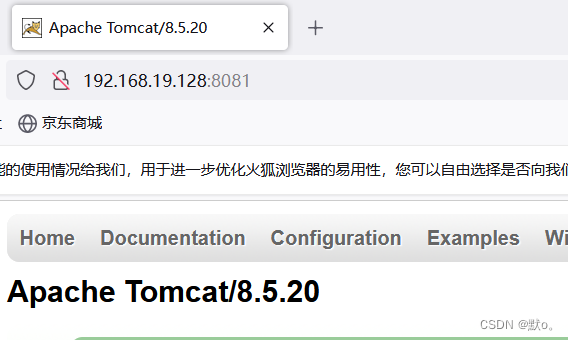
2.配置负载均衡
然后在分别启动即可
修改nginx.conf文件
upstream tomcat_list { #服务器集群名字server 127.0.0.1:8080 weight=1; #服务器1 weight是权重的意思,权重越大,分配的概率越大。server 127.0.0.1:8082 weight=3; #服务器2 weight是权重的意思,权重越大,分配的概率越大
} 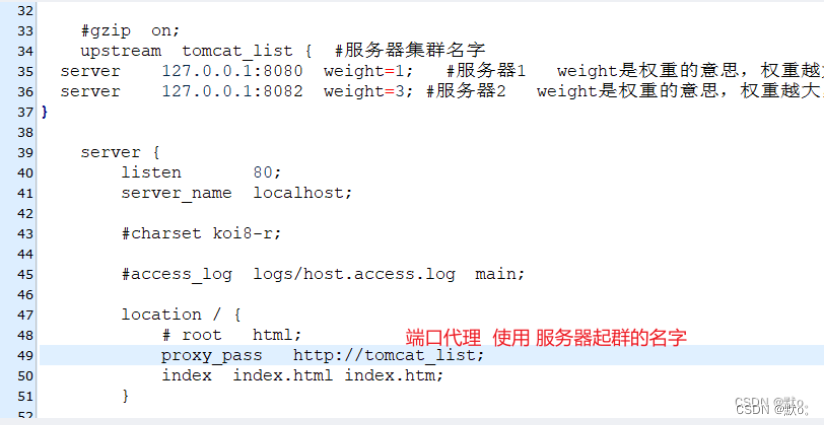 重新加载配置文件
重新加载配置文件
./nginx -s reload三.部署前后端分离项目
1.项目部署后端

2.导入sql脚本
3.项目部署前端(nginx配置文件)
详细看这一篇博客
带你了解Linux中的【Nignx及负载均衡&动静分离】-CSDN博客![]() https://blog.csdn.net/lz17267861157/article/details/134165332
https://blog.csdn.net/lz17267861157/article/details/134165332
#user nobody;
worker_processes 1;#error_log logs/error.log;
#error_log logs/error.log notice;
#error_log logs/error.log info;#pid logs/nginx.pid;events {worker_connections 1024;
}http {include mime.types;default_type application/octet-stream;#log_format main '$remote_addr - $remote_user [$time_local] "$request" '# '$status $body_bytes_sent "$http_referer" '# '"$http_user_agent" "$http_x_forwarded_for"';#access_log logs/access.log main;sendfile on;#tcp_nopush on;#keepalive_timeout 0;keepalive_timeout 65;#gzip on;#服务器的集群upstream tomcat_list { #服务器集群名字server 127.0.0.1:8080 weight=1; #服务器1 weight是权重的意思,权重越大,分配的概率越大。server 127.0.0.1:8081 weight=1; #服务器2 weight是权重的意思,权重越大,分配的概率越大
} server {listen 80; #监听80端口,可以改成其他端口#server_name localhost; #当前服务的域名server_name www.zking.com; #当前服务的域名(虚拟域名也可以)root /usr/local/mypro/dist; #将要访问的网站的根目录,nginx节点会自动继承父节点的配置#charset koi8-r;#access_log logs/host.access.log main;location / {#该句代码是为解决history路由不能跳转的问题,在vue-router官网有介绍 try_files $uri $uri/ /index.html;}location ^~/api/ {#^~/api/表示匹配前缀是api的请求,proxy_pass的结尾有/, 则会把/api/*后面的路径直接拼接到后面,即移除apiproxy_pass http://tomcat_list/;}#error_page 404 /404.html;# redirect server error pages to the static page /50x.html#error_page 500 502 503 504 /50x.html;location = /50x.html {root html;}# proxy the PHP scripts to Apache listening on 127.0.0.1:80##location ~ \.php$ {# proxy_pass http://127.0.0.1;#}# pass the PHP scripts to FastCGI server listening on 127.0.0.1:9000##location ~ \.php$ {# root html;# fastcgi_pass 127.0.0.1:9000;# fastcgi_index index.php;# fastcgi_param SCRIPT_FILENAME /scripts$fastcgi_script_name;# include fastcgi_params;#}# deny access to .htaccess files, if Apache's document root# concurs with nginx's one##location ~ /\.ht {# deny all;#}}# another virtual host using mix of IP-, name-, and port-based configuration##server {# listen 8000;# listen somename:8080;# server_name somename alias another.alias;# location / {# root html;# index index.html index.htm;# }#}# HTTPS server##server {# listen 443 ssl;# server_name localhost;# ssl_certificate cert.pem;# ssl_certificate_key cert.key;# ssl_session_cache shared:SSL:1m;# ssl_session_timeout 5m;# ssl_ciphers HIGH:!aNULL:!MD5;# ssl_prefer_server_ciphers on;# location / {# root html;# index index.html index.htm;# }#}}