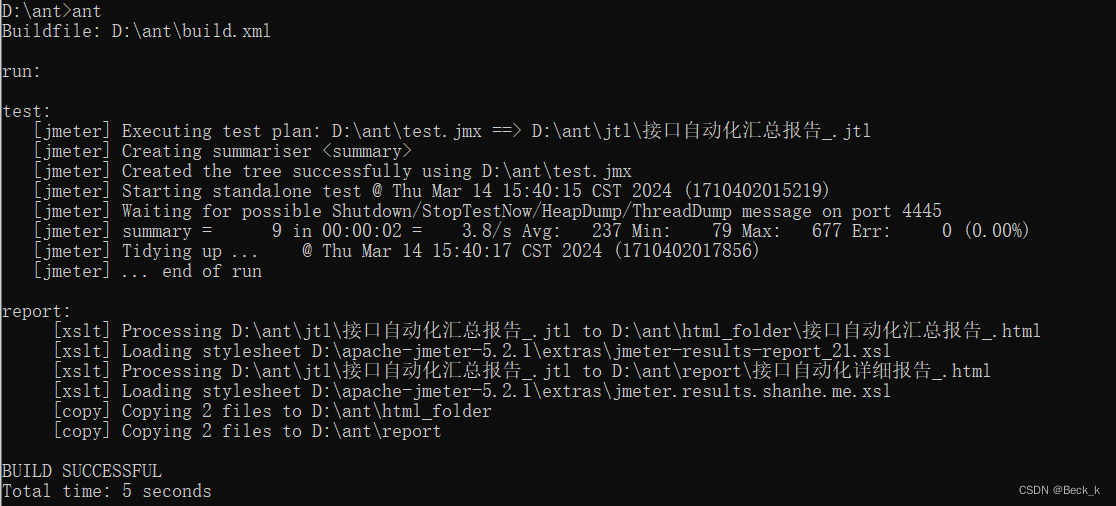目录
- 1 安装
- 2 引入
- 2.1 全局引入
- 2.1.1 引入
- 2.1.2 使用
- 2.2 按需引入
- 2.2.1 引入
- 2.2.2 使用
- 3 总结
1 安装
推荐使用 npm 的方式安装,它能更好地和 webpack打包工具配合使用。(本项目使用安装方式)
npm i element-ui -S
也可以使用其他的包管理起进行安装:
# Yarn
$ yarn add element-ui# pnpm
$ pnpm install element-ui
2 引入
ElementUI分为全局引入和按需引入两种方式,一般在工程项目中,如果使用全局引入,则项目初始化时会导致不必要的资源加载,为提升项目性能,建议进行按需引入。以下我们对两种引入方式进行介绍。
2.1 全局引入
2.1.1 引入
在 main.js 中写入以下内容:
import Vue from 'vue';
import ElementUI from 'element-ui';
//样式文件需要单独引入
import 'element-ui/lib/theme-chalk/index.css';
import App from './App.vue';Vue.use(ElementUI);new Vue({el: '#app',render: h => h(App)
});
以上代码便完成了 Element 的引入。
2.1.2 使用
引入完成之后就可以使用组件了,如下示例为使用container组件和button组件:
效果如下:

代码如下:
<template><el-container><el-header>Header</el-header><el-container><el-aside width="200px">Aside</el-aside><el-container><el-main>Main<el-button type="primary">按钮</el-button></el-main><el-footer>Footer</el-footer></el-container></el-container></el-container>
</template>
<script>
export default {};
</script>
<style scoped>
.el-header,
.el-footer {background-color: #b3c0d1;color: #333;text-align: center;line-height: 60px;
}.el-aside {background-color: #d3dce6;color: #333;text-align: center;line-height: 200px;
}.el-main {background-color: #e9eef3;color: #333;text-align: center;line-height: 160px;
}body > .el-container {margin-bottom: 40px;
}.el-container:nth-child(5) .el-aside,
.el-container:nth-child(6) .el-aside {line-height: 260px;
}.el-container:nth-child(7) .el-aside {line-height: 320px;
}
</style>2.2 按需引入
可以使用babel-plugin-component这个Babel插件。这样,你可以只引入你实际使用的组件和它们的样式,从而减小项目体积和构建时间。
2.2.1 引入
首先,安装 babel-plugin-component:
npm install babel-plugin-component -D
然后,将 .babelrc 或者babel.config.js文件修改为:
{"presets": [["es2015", { "modules": false }]],"plugins": [["component",{"libraryName": "element-ui","styleLibraryName": "theme-chalk"}]]
}
2.2.2 使用
若想实现上图效果,按需引入时需要将使用的所有组件都引入进来,代码如下:
<template><el-container><el-header>Header</el-header><el-container><el-aside width="200px">Aside</el-aside><el-container><el-main>Main<el-button type="primary">按钮</el-button></el-main><el-footer>Footer</el-footer></el-container></el-container></el-container>
</template>
<script>
import Vue from "vue";
import { Button, Container, Header, Aside, Main, Footer } from "element-ui";
Vue.use(Button);
Vue.use(Container);
Vue.use(Aside);
Vue.use(Main);
Vue.use(Footer);
Vue.use(Header);export default {};
</script>
<style scoped>
.el-header,
.el-footer {background-color: #b3c0d1;color: #333;text-align: center;line-height: 60px;
}.el-aside {background-color: #d3dce6;color: #333;text-align: center;line-height: 200px;
}.el-main {background-color: #e9eef3;color: #333;text-align: center;line-height: 160px;
}body > .el-container {margin-bottom: 40px;
}.el-container:nth-child(5) .el-aside,
.el-container:nth-child(6) .el-aside {line-height: 260px;
}.el-container:nth-child(7) .el-aside {line-height: 320px;
}
</style>按需引入组件,组件全部名称详见官网;
3 总结
通常情况下,若是对性能没有要求时,可以使用全局导入方式引入所有组件,若对页面加载性能有要求,则最好使用按需加载方式引入组件,以防多余的资源加载增加页面初始化耗时。
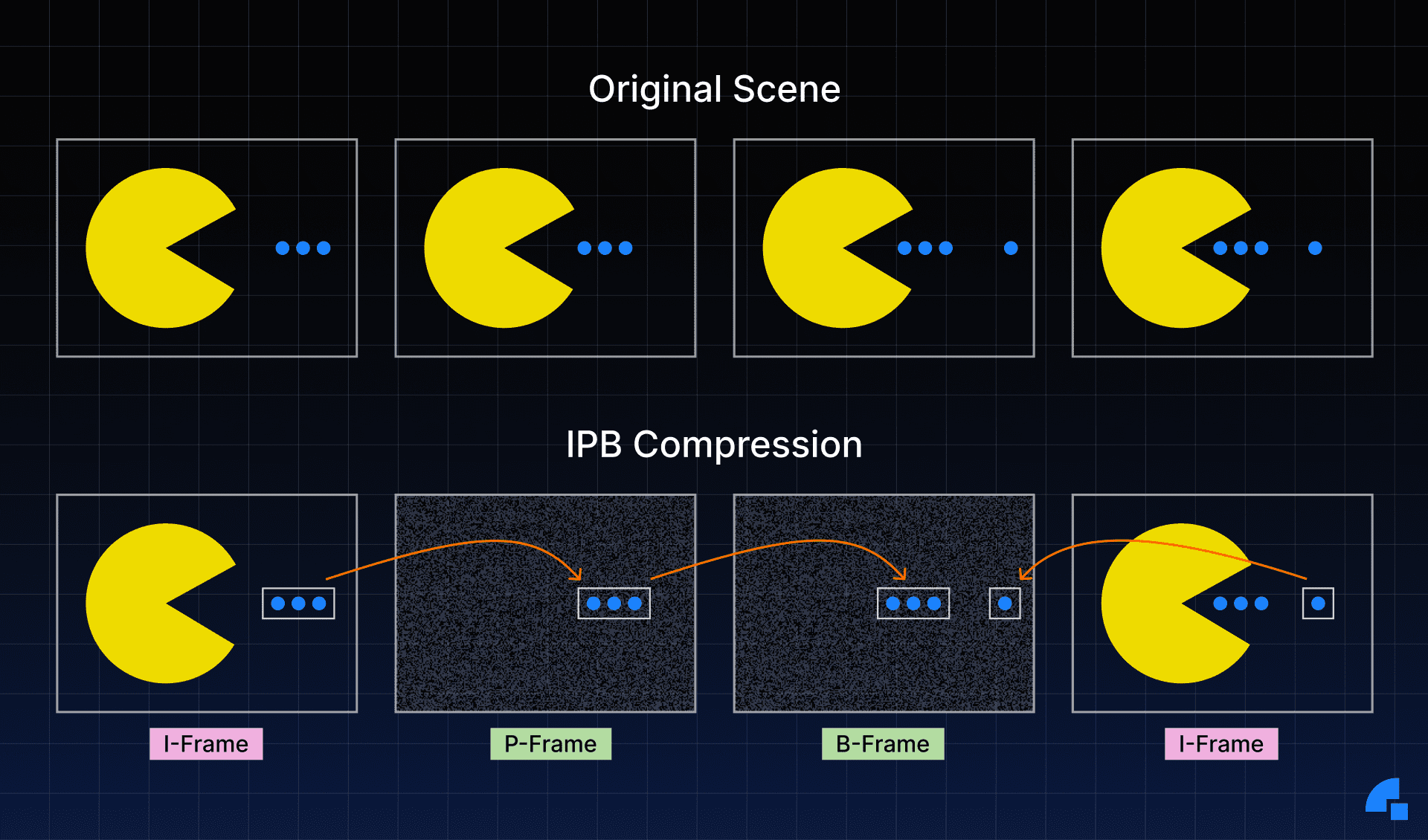
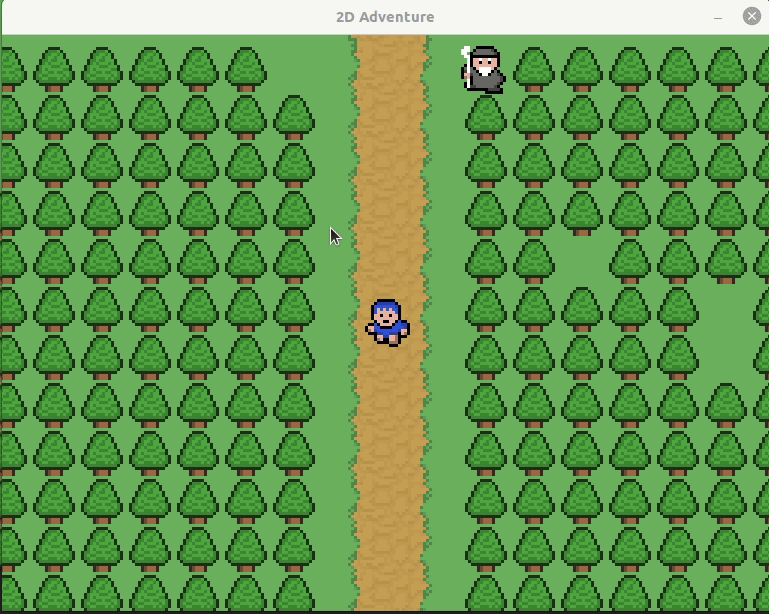
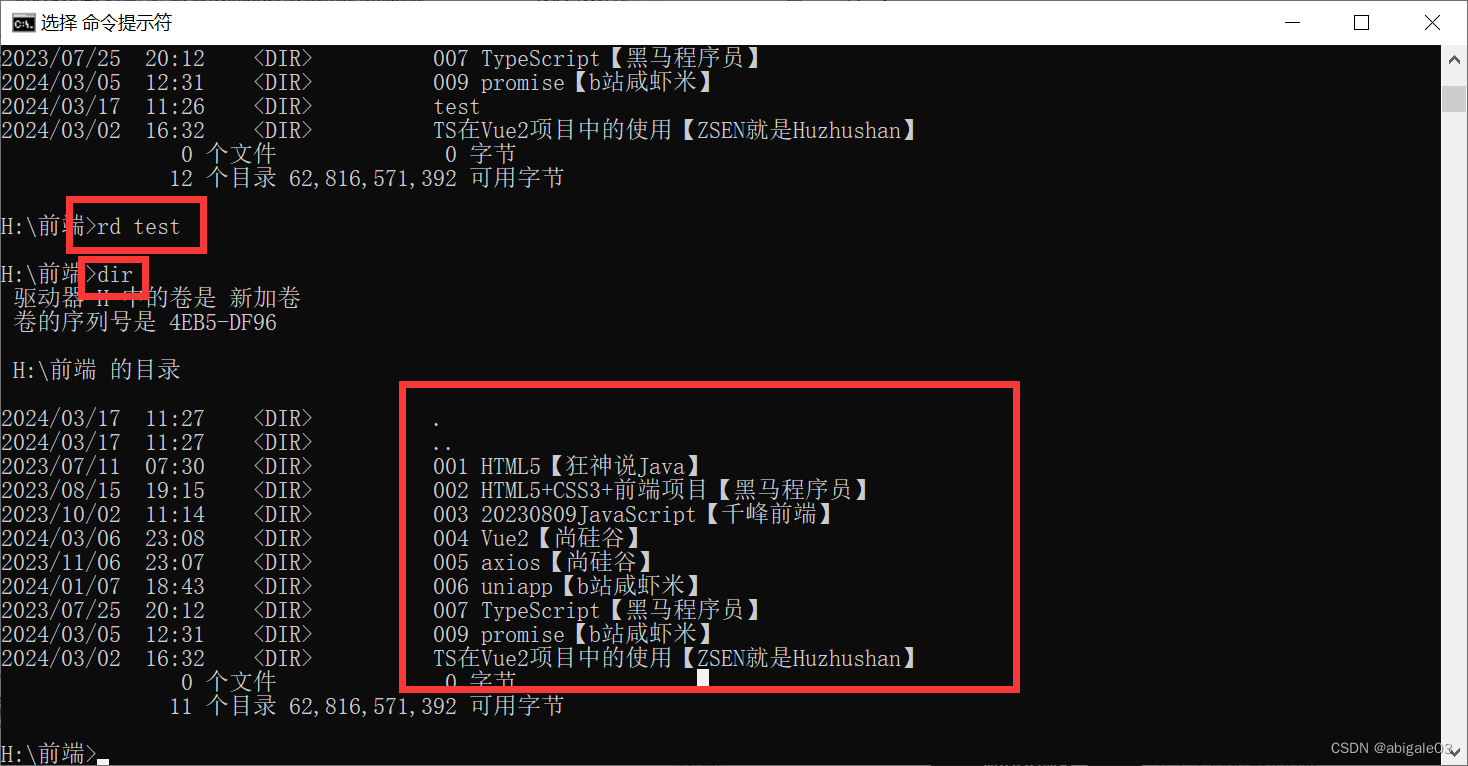

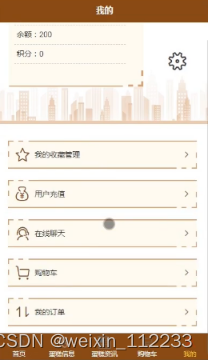

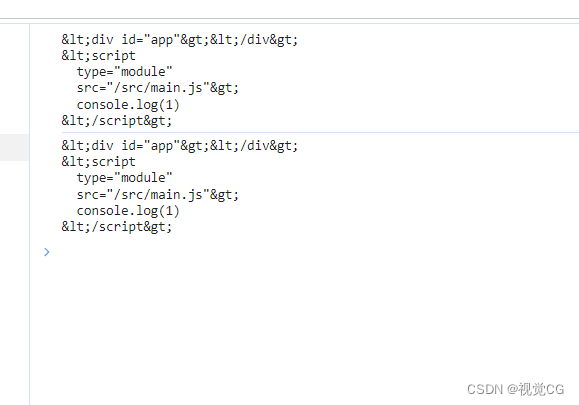
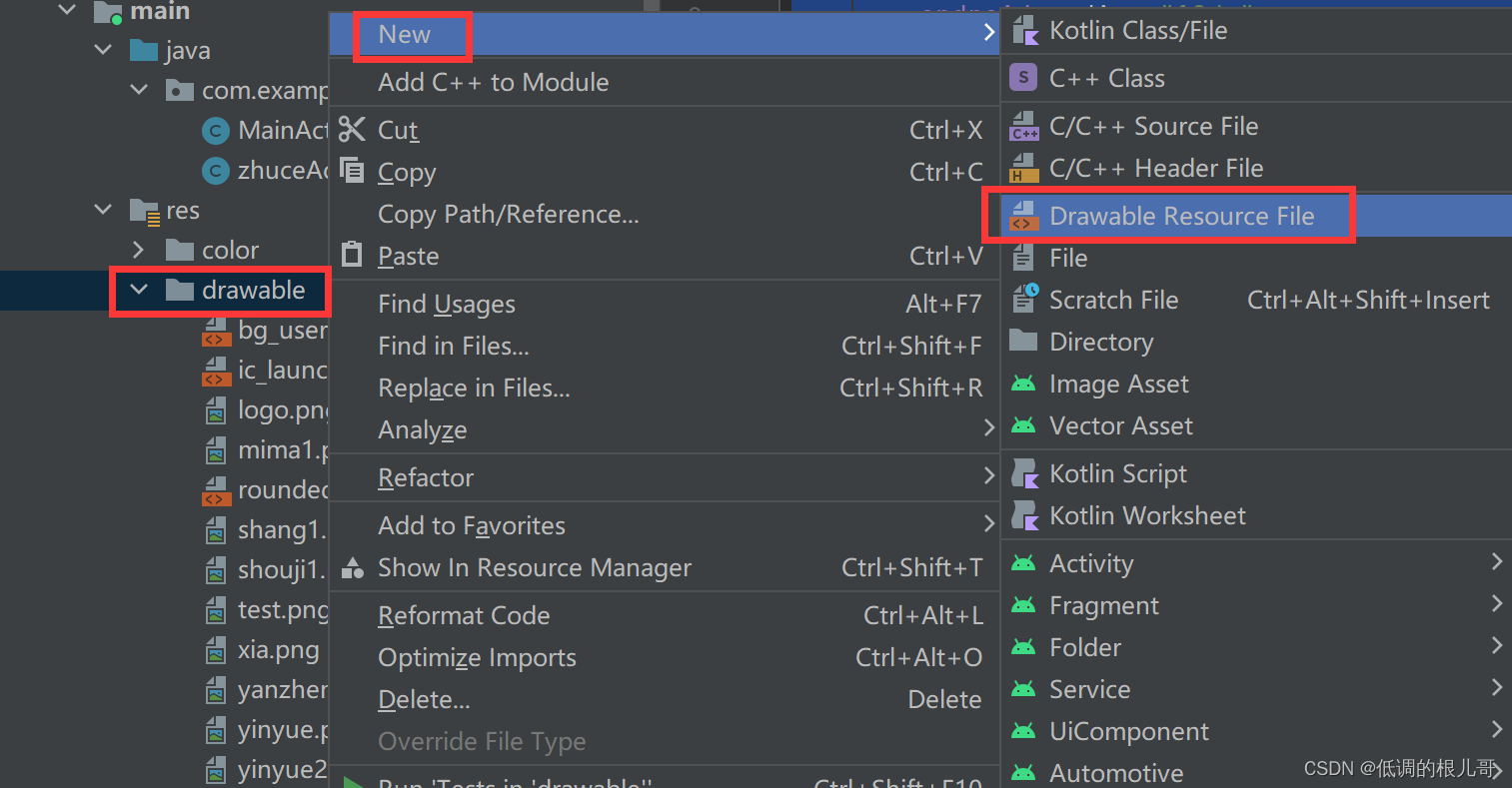

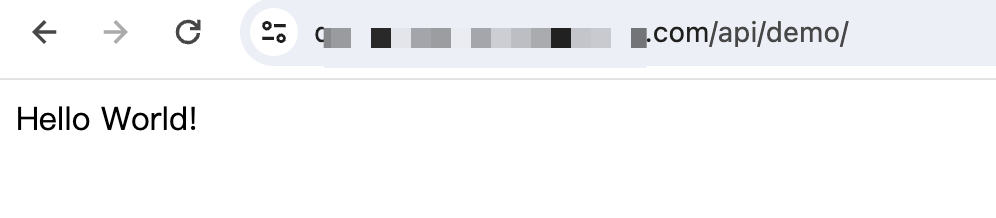
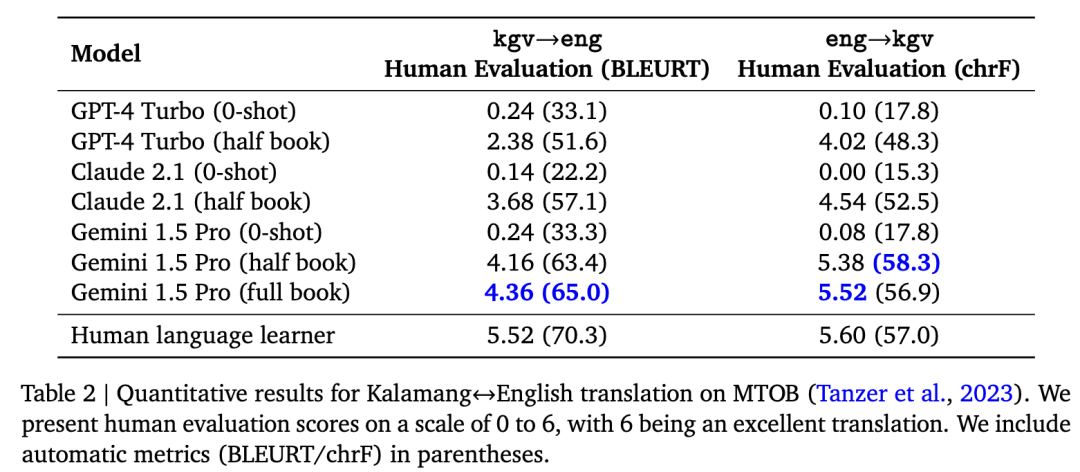
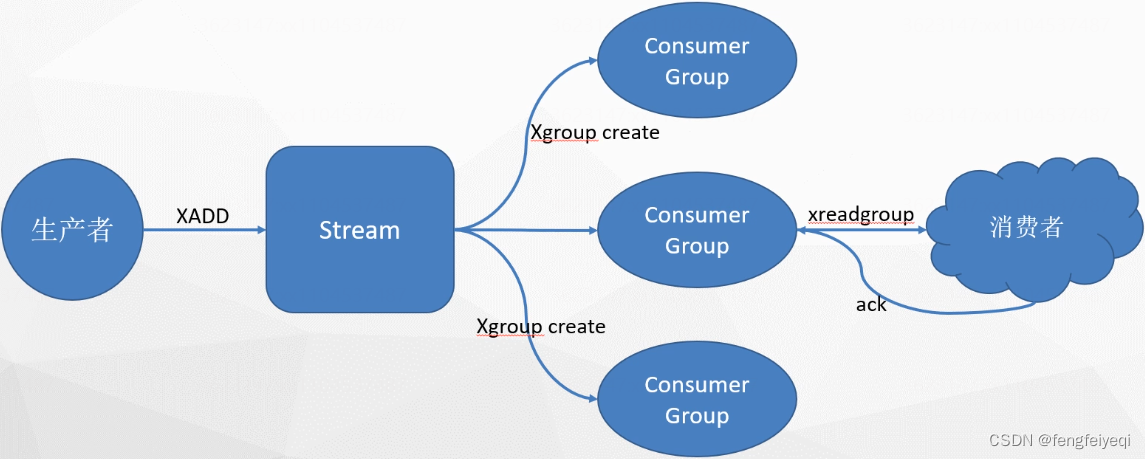
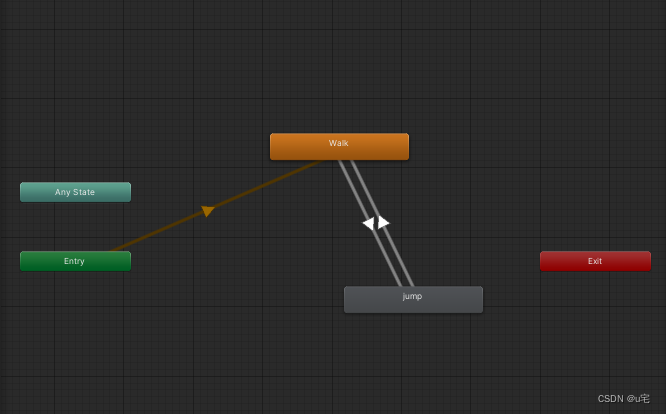
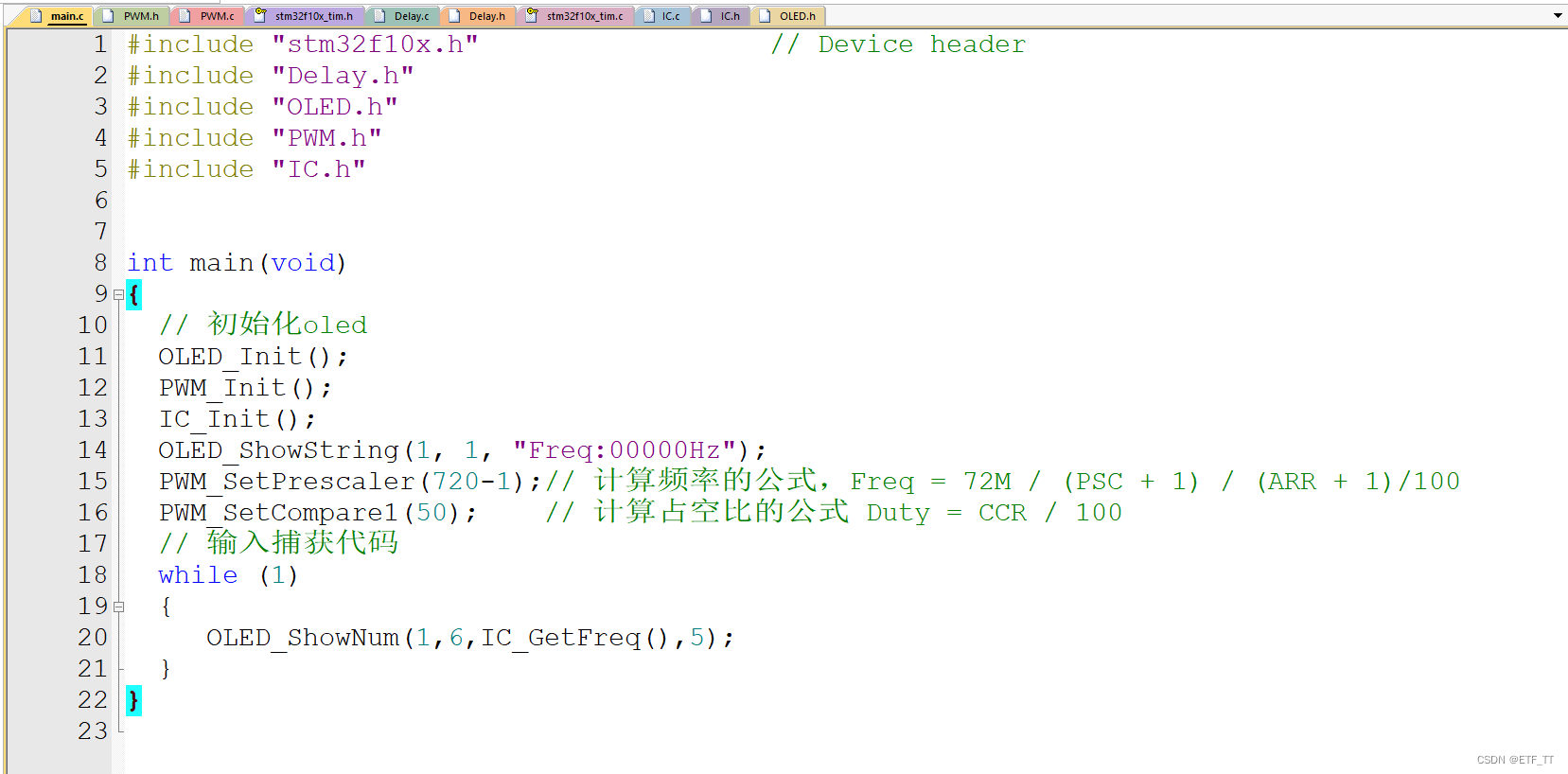
![WPF监控平台(科技大屏)[一]](https://img-blog.csdnimg.cn/direct/67e6ca417d774e4c89d77ecc214ada66.png)