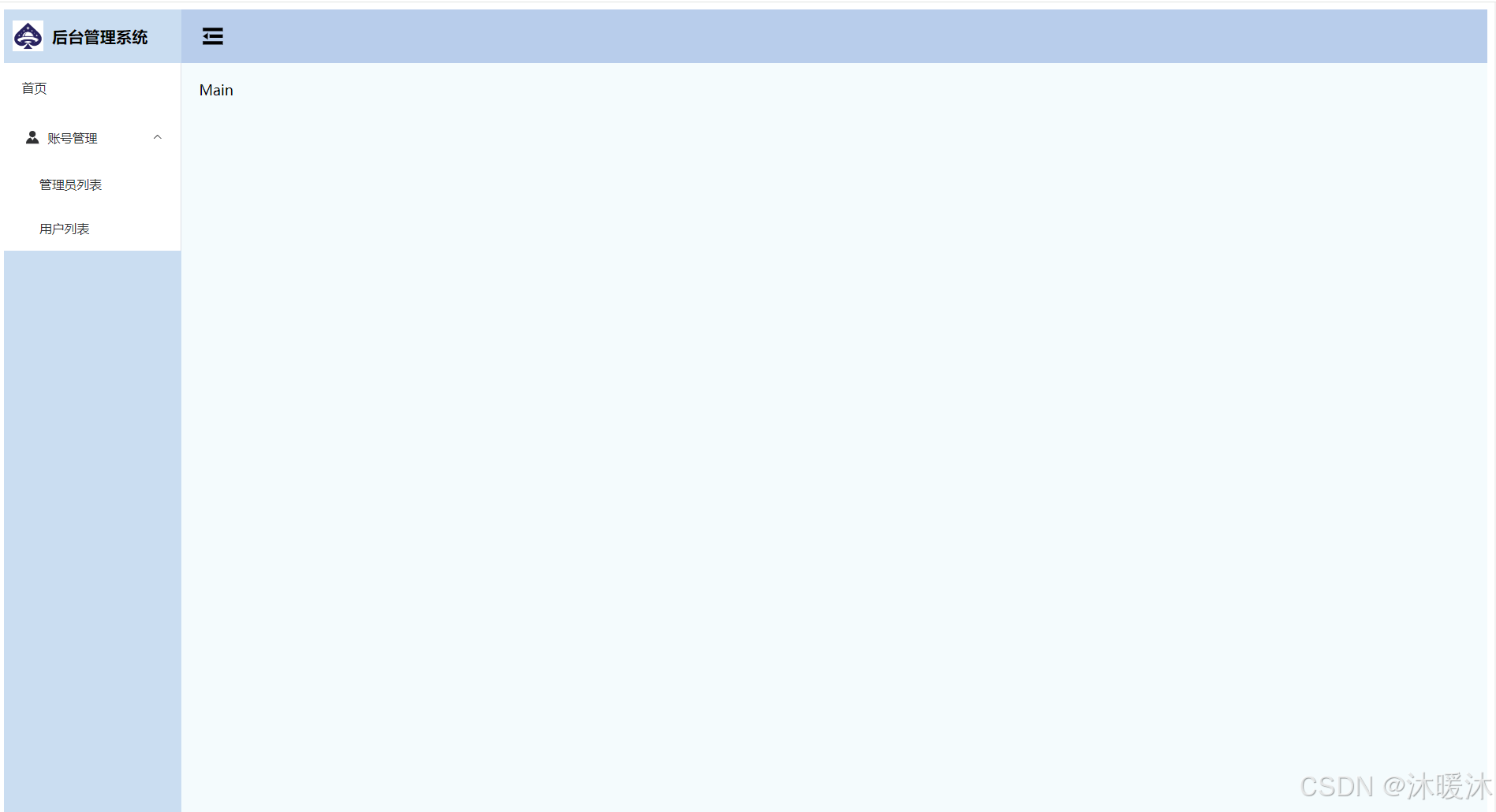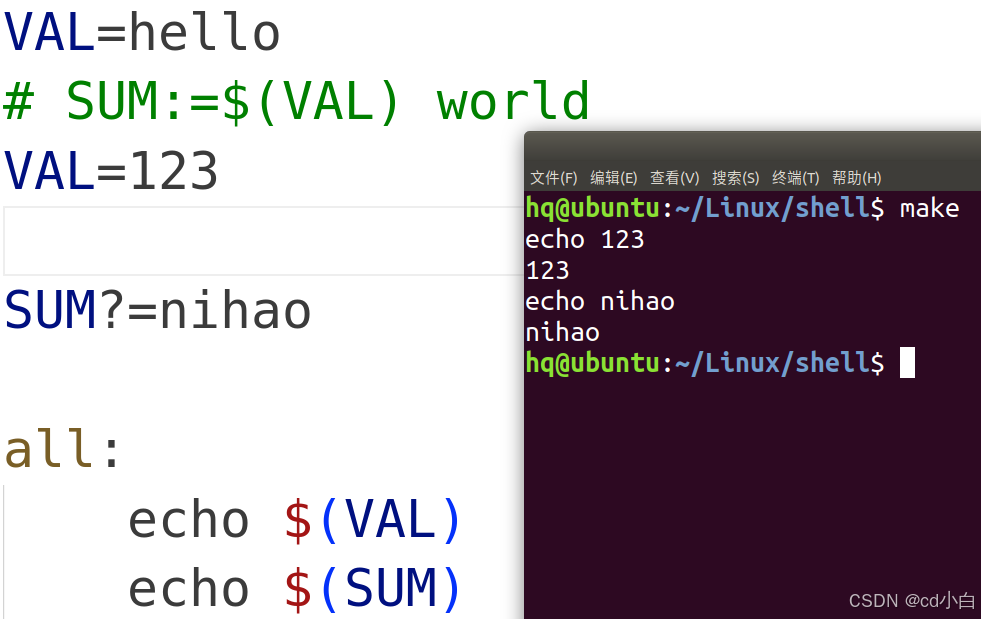「刘一哥GIS」系列专栏《GRASS GIS零基础入门实验教程》全新上线了,欢迎广大GISer朋友关注,一起探索GIS奥秘,分享GIS价值!

本专栏以实战案例的形式,深入浅出地介绍了GRASS GIS的基本使用方法,用一个个实例讲解了GRASS GIS基本操作与常见的空间分析方法。对于GIS专业领域的学者和技术人员来说,这是一本不可多得的、可以随时随地查阅的云操作手册,具有重要的参考价值。
专栏目录
第1章 GRASS GIS下载与安装
1.1:GRASS GIS8.4下载、安装与配置
第2章 GRASS与其它GIS软件
第3章 地理数据库
第4章 空间数据的采集与编辑
4.1:下载系统自带案例数据及转换的方法