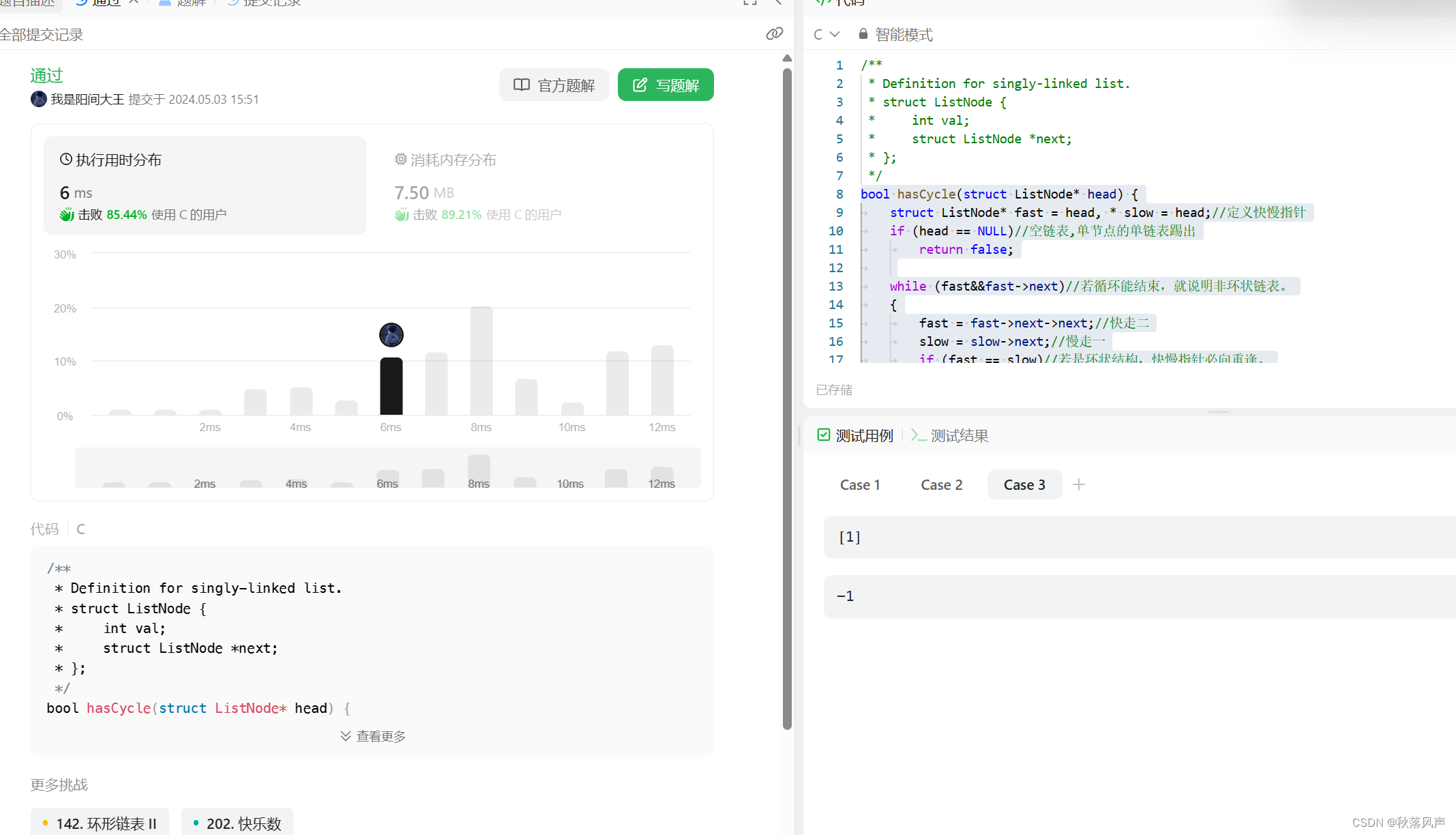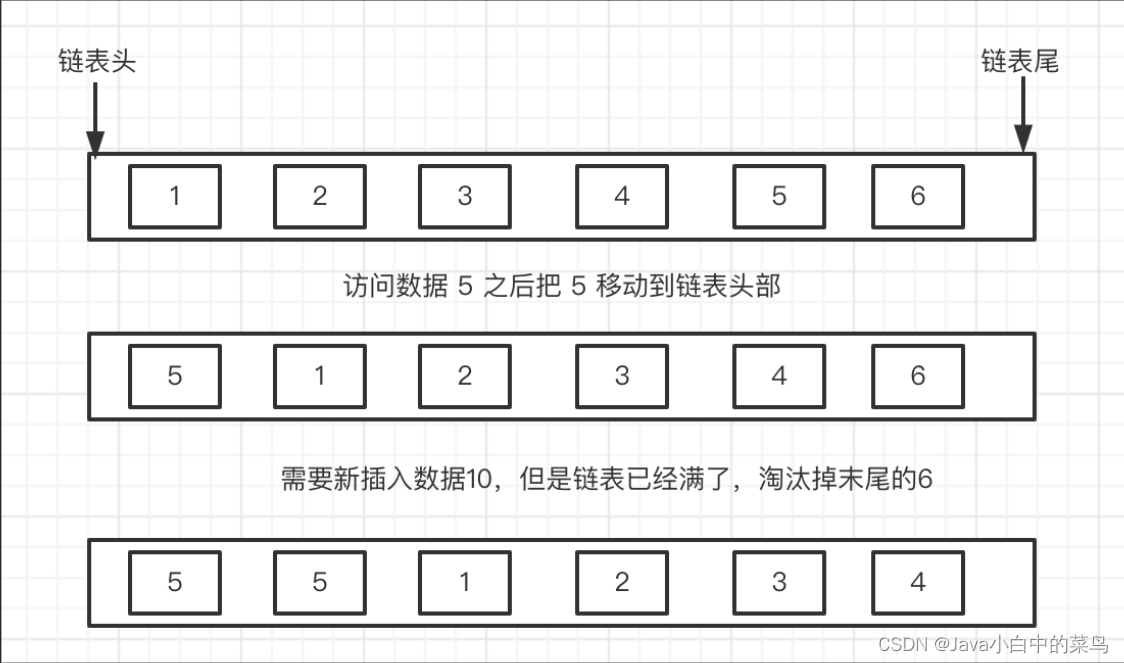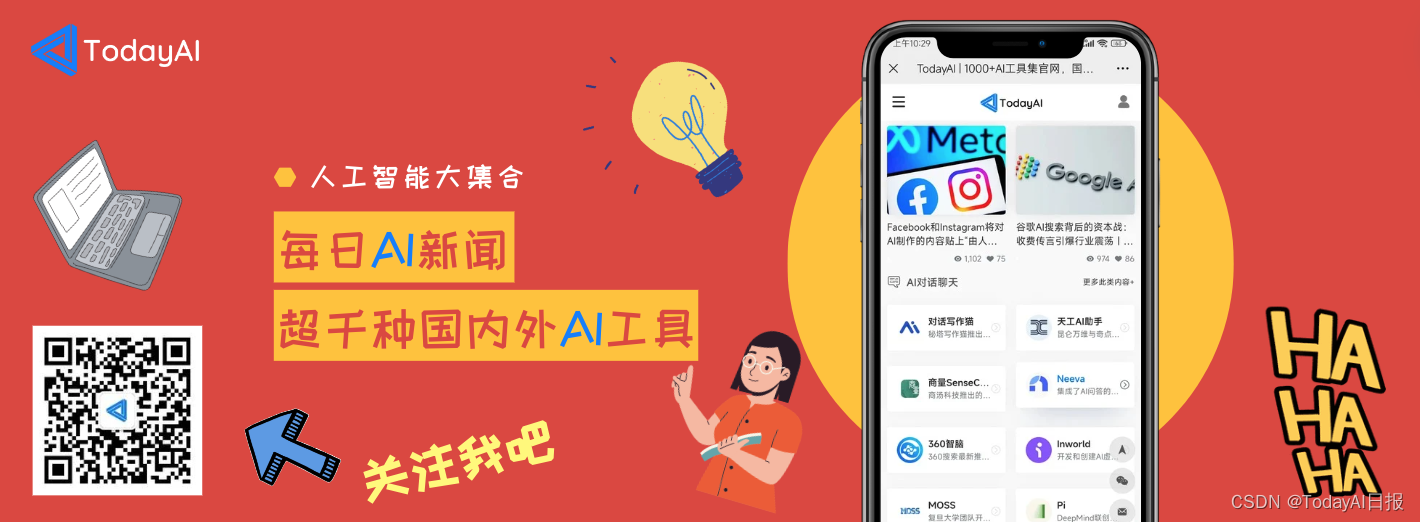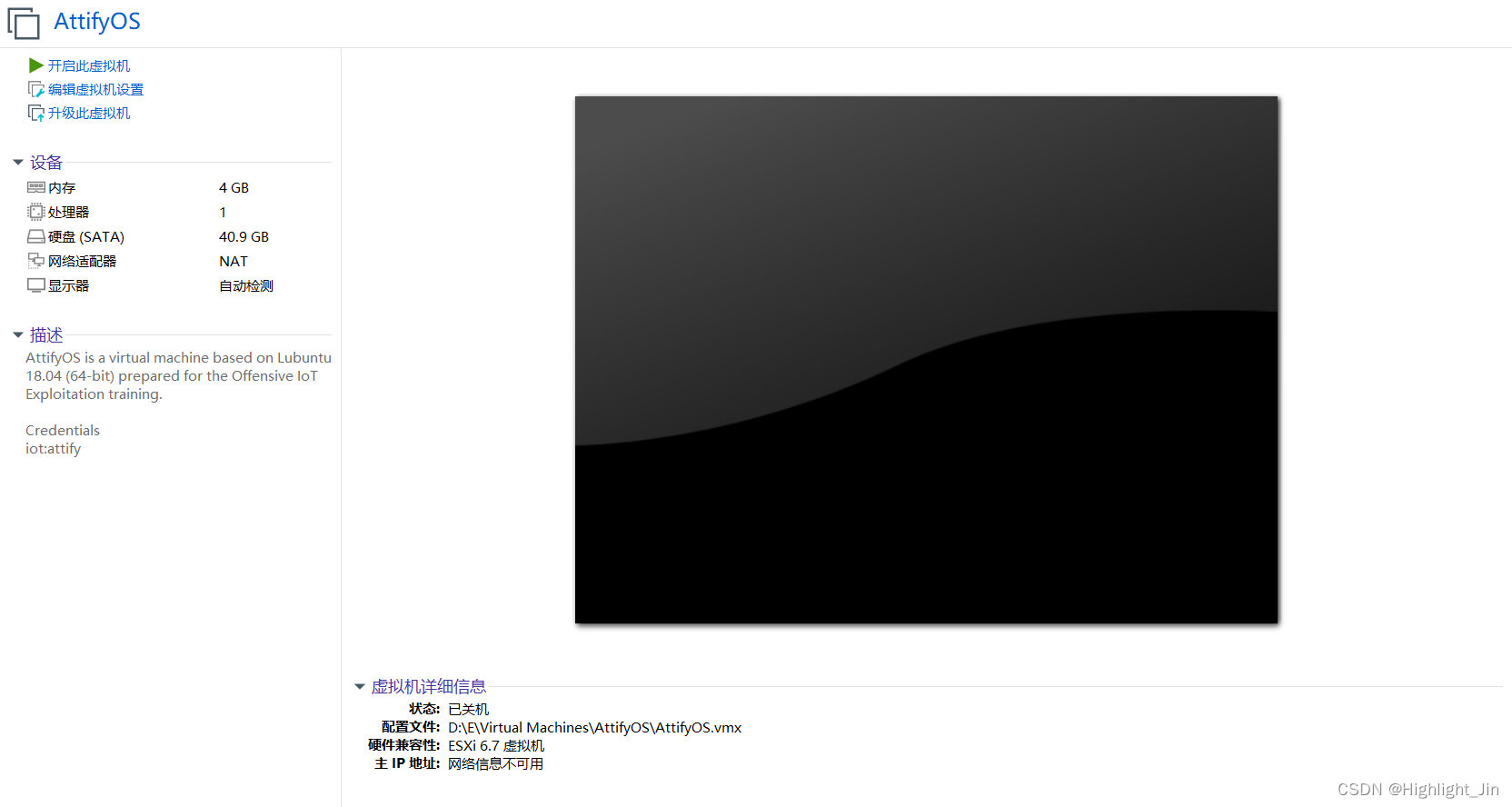PXE
规模化:可以同时装配多台服务器
自动化:自动安装操作系统和各种配置
不需要光盘U盘 前置需要一台PXE服务器
pxe是预启动执行环境,再操作系统之前运行
实验:
首先先关闭防火墙等操作
[root@localhost ~]# systemctl disable --now firewalld
Removed symlink /etc/systemd/system/multi-user.target.wants/firewalld.service.
Removed symlink /etc/systemd/system/dbus-org.fedoraproject.FirewallD1.service.
[root@localhost ~]# setenforce 0
[root@localhost ~]# vim /etc/selinux/config
修改成
SELINUX=disabled
然后吧虚拟机网络设置成仅主机模式 然后yum安装
yum install -y tftp-server xinetd dhcp vsftpd syslinux
[root@localhost ~]# cd /mnt/
[root@localhost mnt]# ls
CentOS_BuildTag EULA images LiveOS repodata RPM-GPG-KEY-CentOS-Testing-7
EFI GPL isolinux Packages RPM-GPG-KEY-CentOS-7 TRANS.TBL
[root@localhost mnt]# cd images/
[root@localhost images]# ls
efiboot.img pxeboot TRANS.TBL
[root@localhost images]# cp pxeboot/
cp: 在"pxeboot/" 后缺少了要操作的目标文件
Try 'cp --help' for more information.
[root@localhost images]# cd pxeboot/
[root@localhost pxeboot]# ls
initrd.img TRANS.TBL vmlinuz
[root@localhost pxeboot]# cp vmlinuz initrd.img /var/lib/tftpboot/
[root@localhost pxeboot]# cd /usr/share/syslinux/
[root@localhost syslinux]# ls
altmbr.bin dosutil ifcpu64.c32 kbdmap.c32 pcitest.c32 syslinux.com
altmbr_c.bin elf.c32 ifcpu.c32 linux.c32 pmload.c32 syslinux.exe
altmbr_f.bin ethersel.c32 ifplop.c32 ls.c32 poweroff.com ver.com
cat.c32 gfxboot.c32 int18.com lua.c32 pwd.c32 vesainfo.c32
chain.c32 gptmbr.bin isohdpfx.bin mboot.c32 pxechain.com vesamenu.c32
cmd.c32 gptmbr_c.bin isohdpfx_c.bin mbr.bin pxelinux.0 vpdtest.c32
config.c32 gptmbr_f.bin isohdpfx_f.bin mbr_c.bin reboot.c32 whichsys.c32
cpuid.c32 gpxecmd.c32 isohdppx.bin mbr_f.bin rosh.c32 zzjson.c32
cpuidtest.c32 gpxelinux.0 isohdppx_c.bin memdisk sanboot.c32
diag gpxelinuxk.0 isohdppx_f.bin memdump.com sdi.c32
disk.c32 hdt.c32 isolinux.bin meminfo.c32 sysdump.c32
dmitest.c32 host.c32 isolinux-debug.bin menu.c32 syslinux64.exe
[root@localhost syslinux]# cp p
cp: 在"p" 后缺少了要操作的目标文件
Try 'cp --help' for more information.
[root@localhost syslinux]# cp pxelinux.0 /var/lib/tftpboot/
[root@localhost syslinux]# ls /var/lib/tftpboot/
initrd.img pxelinux.0 vmlinuz
[root@localhost syslinux]# cd /var/lib/t
tftpboot/ tpm/ tuned/
[root@localhost syslinux]# cd /var/lib/tftpboot/
[root@localhost tftpboot]# ls
initrd.img pxelinux.0 vmlinuz
[root@localhost tftpboot]# mkdir pxelinux.cfg
[root@localhost tftpboot]# ls
initrd.img pxelinux.0 pxelinux.cfg vmlinuz
[root@localhost tftpboot]# cd pxelinux.cfg/[root@localhost pxelinux.cfg]# vim default
default auto #指定默认入口名称
prompt 0 #设置是否等待用户选择,“1”表示等待用户控制label auto #图形安装(默认)引导入口,label 用来定义启动项
kernel vmlinuz #kernel 和 append用来定义引导参数
append initrd=initrd.img method=ftp://192.168.80.66/centos7label linux text #文本安装引导入口
kernel vmlinuz
append text initrd=initrd.img method=ftp://192.168.80.66/centos7label linux rescue #救援模式引导入口
kernel vmlinuz
append rescue initrd=initrd.img method=ftp://192.168.80.66/centos7[root@localhost syslinux]# cd /var/lib/tftpboot/
[root@localhost tftpboot]# ls
initrd.img pxelinux.0 vmlinuz
[root@localhost tftpboot]# mkdir pxelinux.cfg
[root@localhost tftpboot]# ls
initrd.img pxelinux.0 pxelinux.cfg vmlinuz
[root@localhost tftpboot]# cd pxelinux.cfg/
[root@localhost pxelinux.cfg]# vim default
[root@localhost pxelinux.cfg]# vim default
[root@localhost pxelinux.cfg]# vim default
[root@localhost pxelinux.cfg]# cd /etc/xinetd.d/
[root@localhost xinetd.d]# vim t
tcpmux-server tftp time-dgram time-stream
[root@localhost xinetd.d]# vim tftp
service tftp
{socket_type = dgramprotocol = udpwait = nouser = rootserver = /usr/sbin/in.tftpdserver_args = -s /var/lib/tftpbootdisable = noper_source = 11cps = 100 2flags = IPv4
}
然后启动
[root@localhost xinetd.d]# systemctl enable --now tftp xinetd
Created symlink from /etc/systemd/system/sockets.target.wants/tftp.socket to /usr/lib/systemd/system/tftp.socket.
在vim修改vim dhcpd.conf文件max-lease-time 7200;# Use this to enble / disable dynamic dns updates globally.
ddns-update-style none;next-server 192.168.80.66;
filename "pxelinux.0";subnet 192.168.80.0 netmask 255.255.255.0 {range 192.168.80.100 192.168.80.200;option routers 192.168.80.30;
}最后安装[root@localhost dhcp]# yum install -y system-config-kickstart.noarch然后到虚拟机找到第二个文件
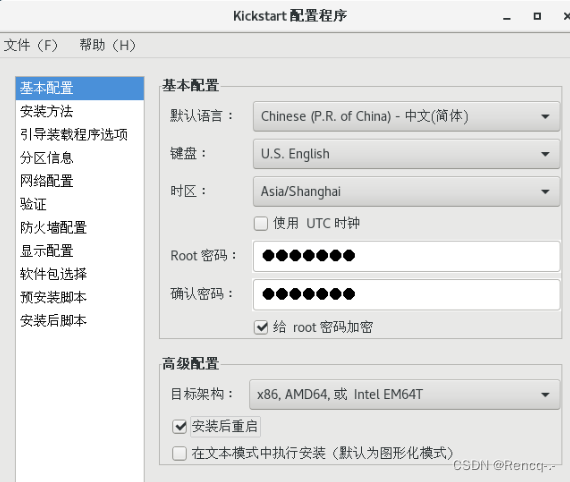


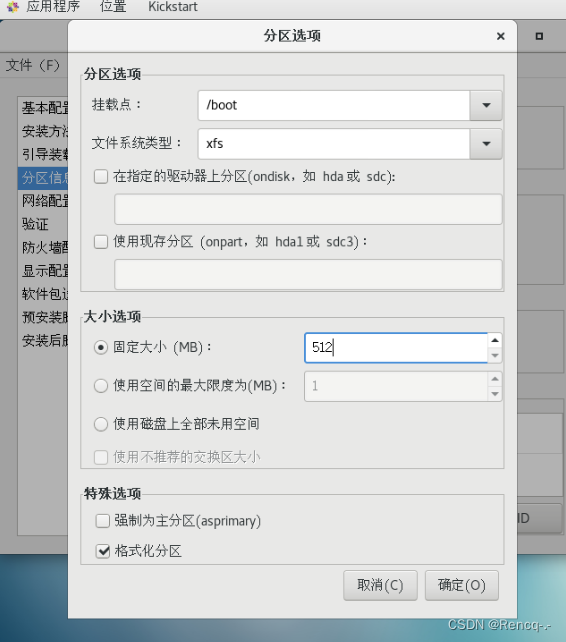
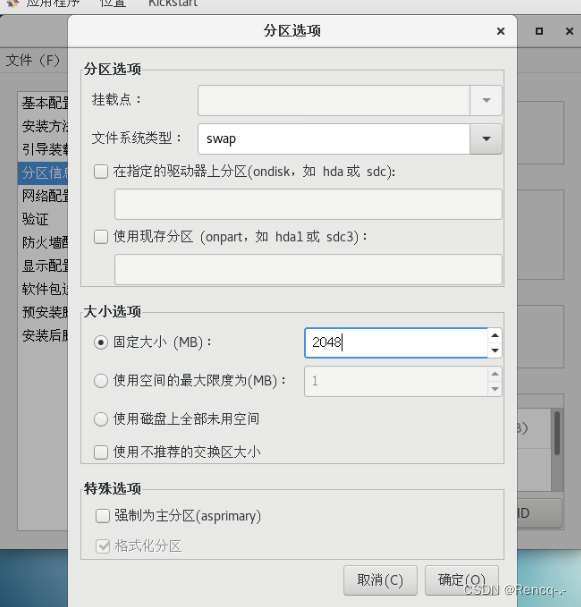



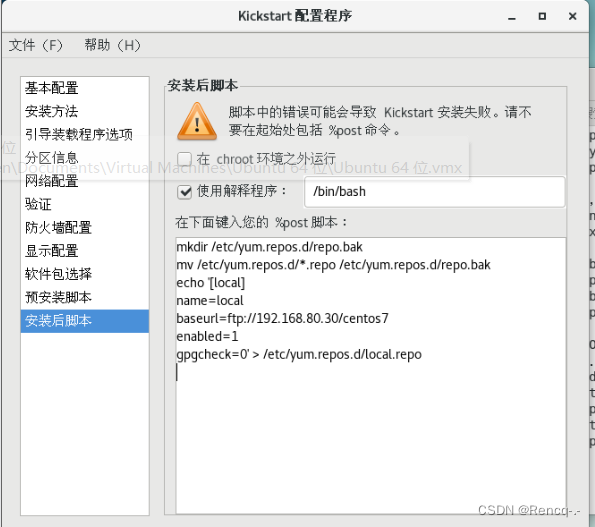
然后保存到root中
这时候我们到根目录中就可以看见ks.的那个文件了
anaconda-ks.cfg initial-setup-ks.cfg ks.cfg 公共 模板 视频 图片 文档 下载
先vim到[root@localhost ~]# vim anaconda-ks.cfg这个目录复制下面的东西%packages
@^gnome-desktop-environment
@base
@core
@desktop-debugging
@development
@dial-up
@directory-client
@fonts
@gnome-desktop
@guest-agents
@guest-desktop-agents
@input-methods
@internet-browser
@java-platform
@multimedia
@network-file-system-client
@networkmanager-submodules
@print-client
@x11
chrony
kexec-tools%end在vim到root@localhost ~]# vim ks.cfg
在最下面添加上去上面的东西
[root@localhost ~]# cp ks.cfg /var/ftp/
[root@localhost ~]# cd /var/ftp/
[root@localhost ftp]# ls
ks.cfg pub
[root@localhost ftp]# mkdr centos7
bash: mkdr: 未找到命令...
[root@localhost ftp]# mkdir centos7
[root@localhost ftp]# mount /dev/sr0 centos7/
mount: /dev/sr0 写保护,将以只读方式挂载
[root@localhost ftp]# ls centos7/
CentOS_BuildTag EULA images LiveOS repodata RPM-GPG-KEY-CentOS-Testing-7
EFI GPL isolinux Packages RPM-GPG-KEY-CentOS-7 TRANS.TBL
当我们操作完成之后在去准备一台新的客户机 不用挂载光盘 运行内存一定大于2GB
然后虚拟机创建就好了
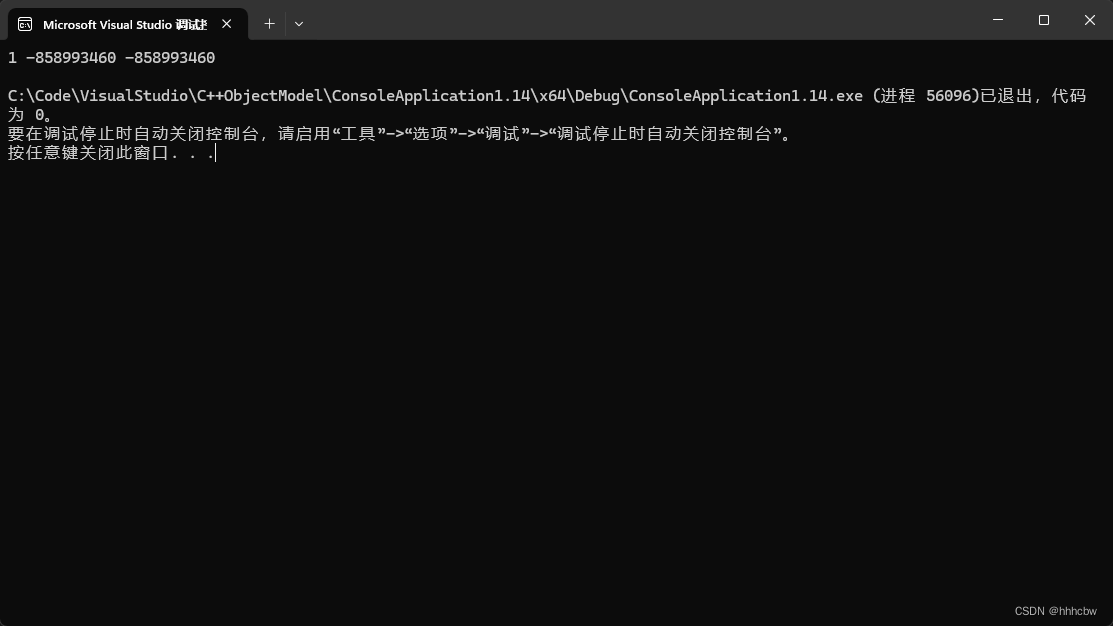
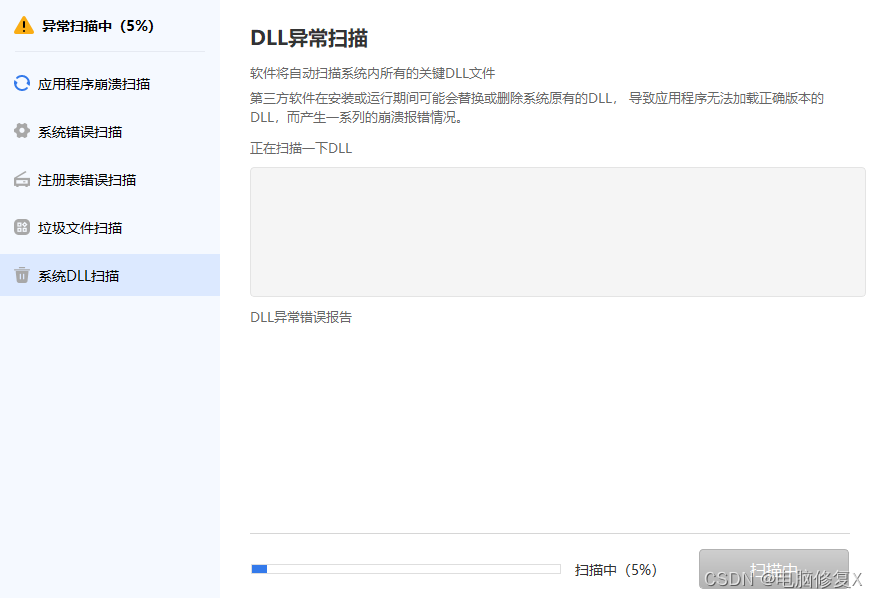


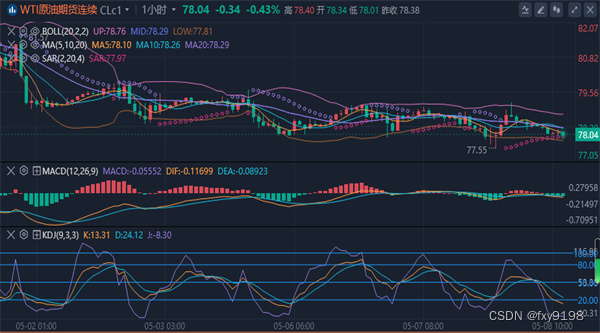
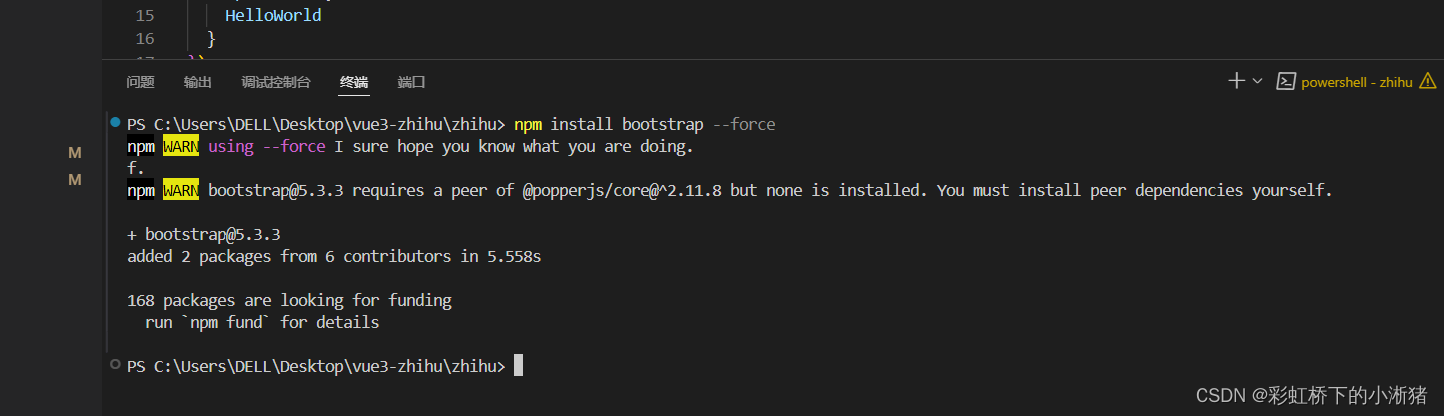

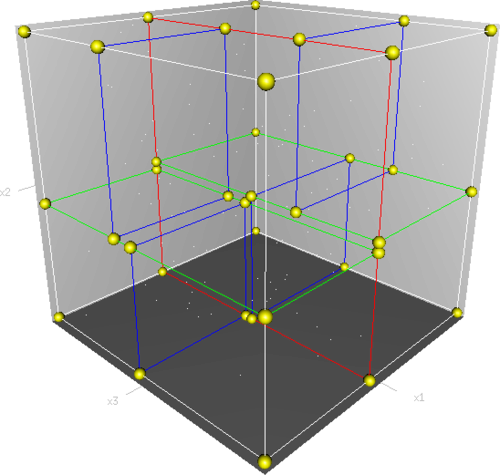
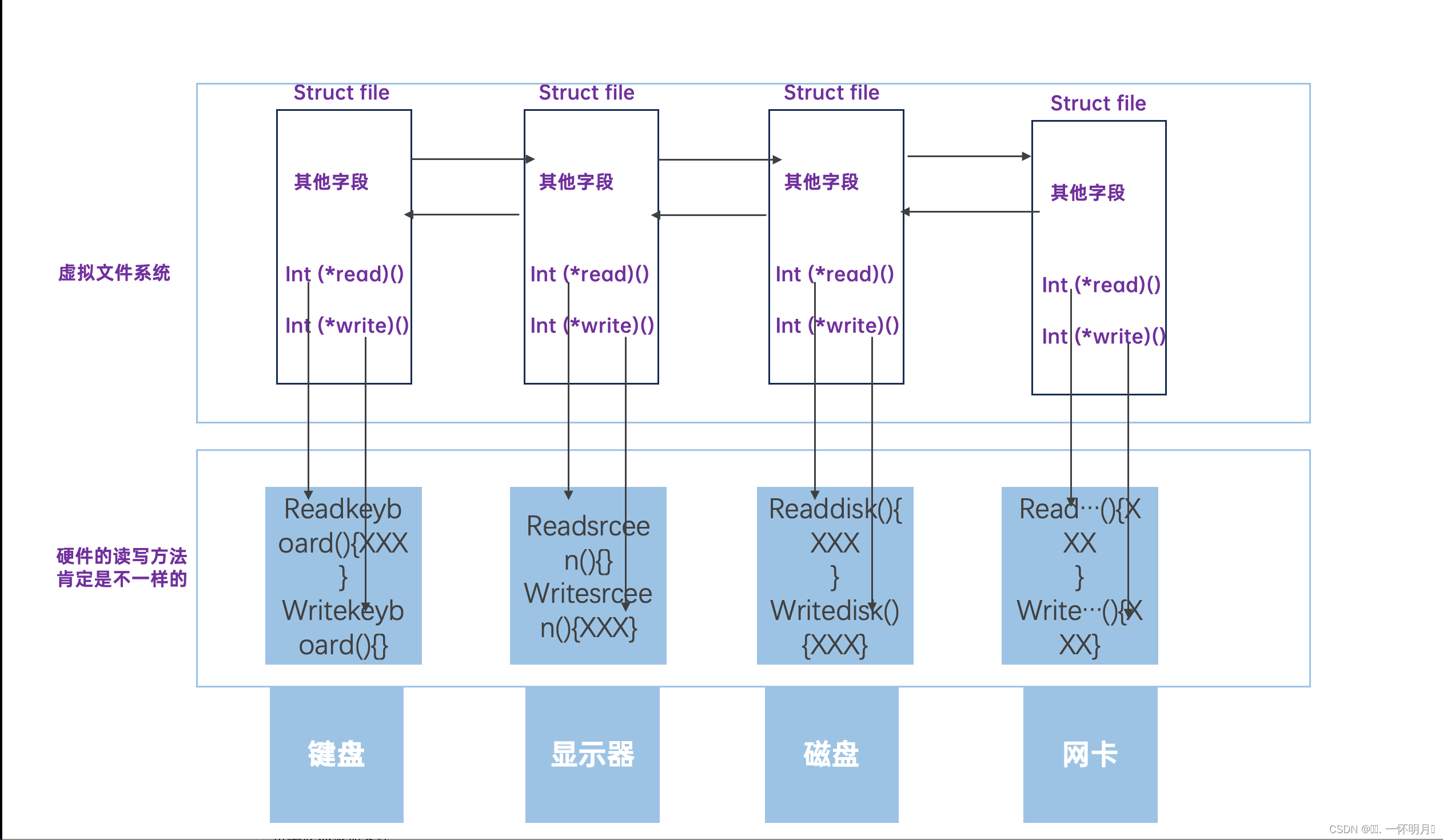
![[华为OD]C卷 机场航班调度 ,XX市机场停放了多架飞机,每架飞机都有自己的航班号100](https://img-blog.csdnimg.cn/direct/35f7096d02d44fe29dfba0756625d85e.png)