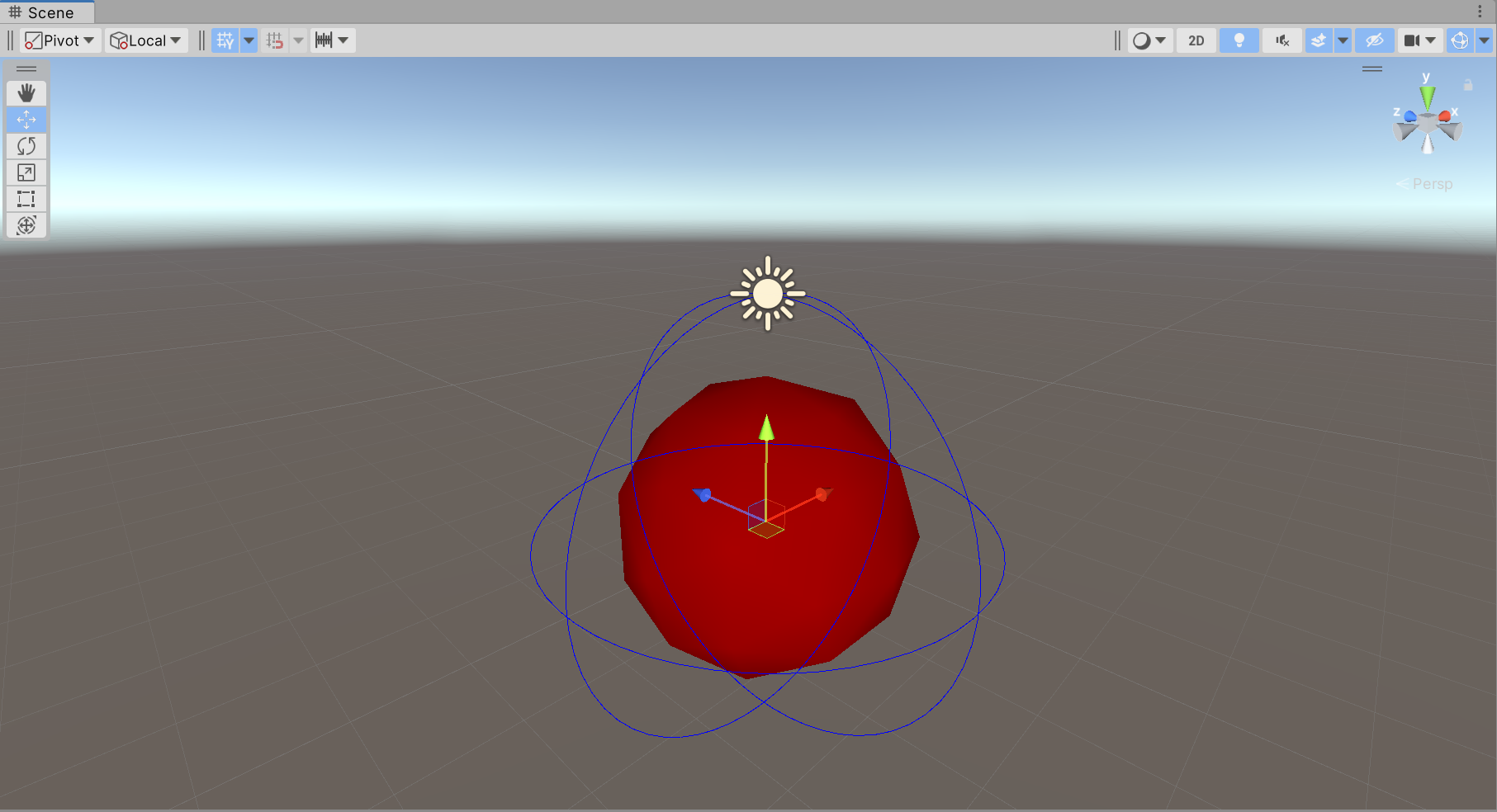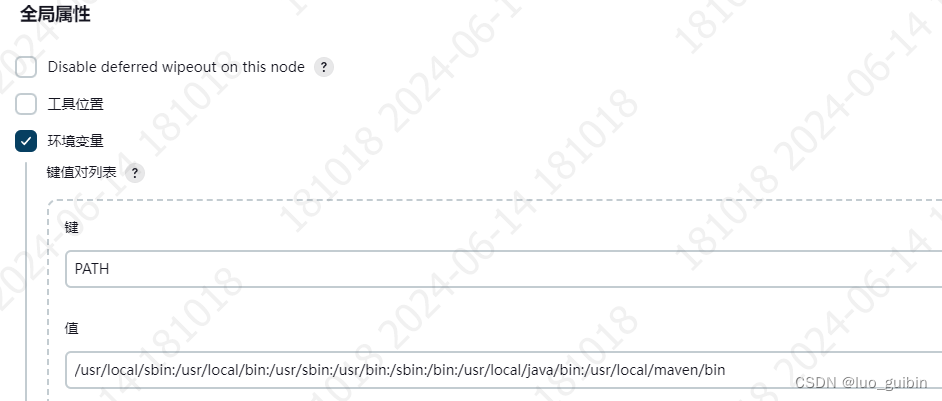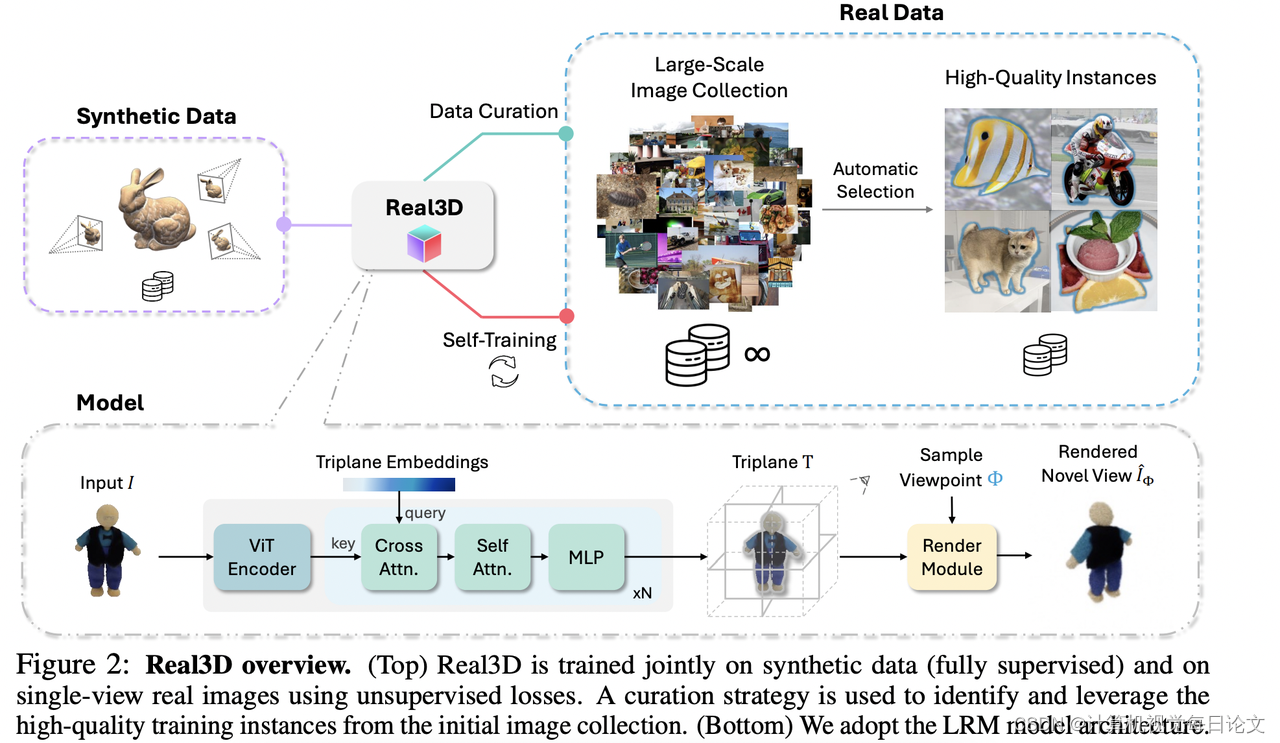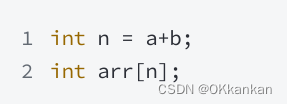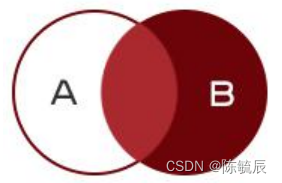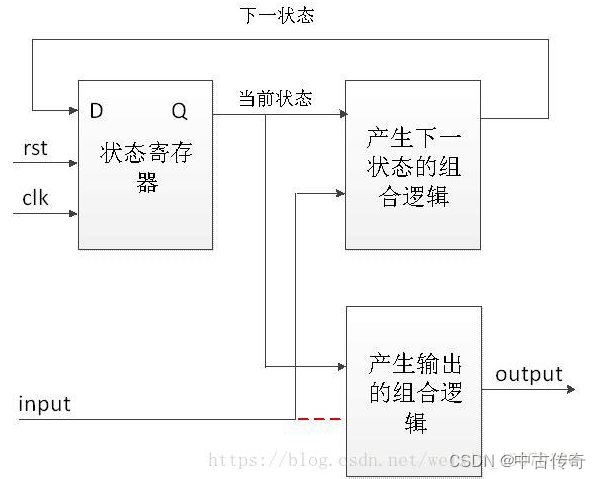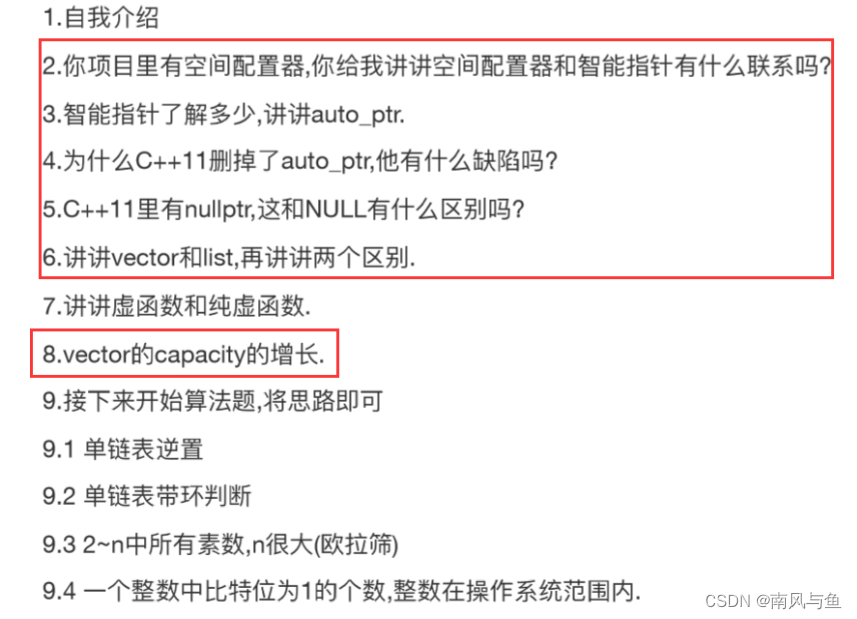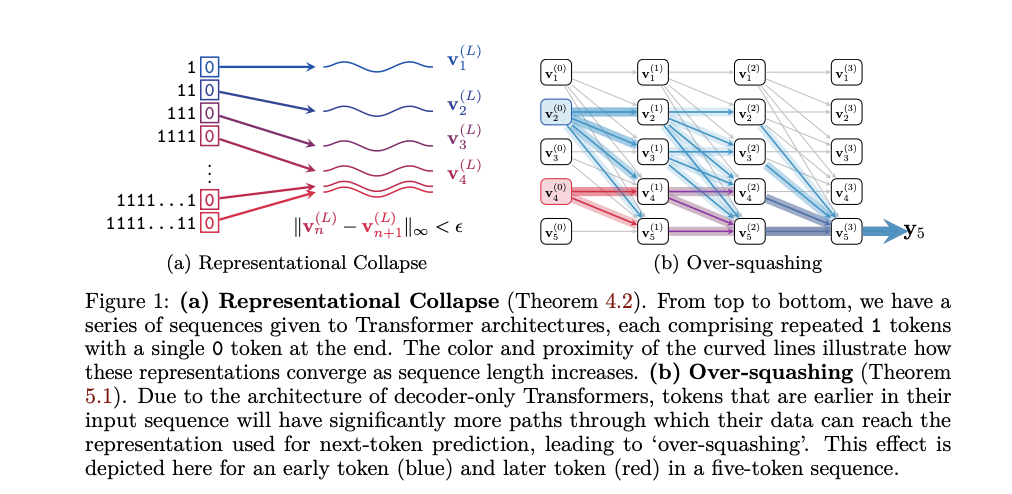大家好,我是阿赵。
在UI上面显示粒子特效,如果把粒子系统直接拖到Canvas里面,会存在很多问题,比如层级问题、裁剪问题等。这里分享一种用MaskableGraphic和UIVertex来显示粒子特效的方法。
一、 MaskableGraphic和UIVertex简单显示原理
1、简单例子
在介绍MaskableGraphic和UIVertex是什么之前,先来运行一段代码:
using System.Collections;
using System.Collections.Generic;
using UnityEngine;
using UnityEngine.UI;
[RequireComponent(typeof(CanvasRenderer))]
[RequireComponent(typeof(RectTransform))]
public class UIVertexTest : MaskableGraphic
{private UIVertex[] _quad = new UIVertex[4];// Start is called before the first frame updateprivate new IEnumerator Start(){_quad[0] = UIVertex.simpleVert;_quad[0].color = Color.green;_quad[0].uv0 = new Vector2(0, 0);_quad[0].position = new Vector3(-100, 0);_quad[1] = UIVertex.simpleVert;_quad[1].color = Color.red;_quad[1].uv0 = new Vector2(0, 1);_quad[1].position = new Vector3(-100, 200);_quad[2] = UIVertex.simpleVert;_quad[2].color = Color.black;_quad[2].uv0 = new Vector2(1, 1);_quad[2].position = new Vector3(100, 200);_quad[3] = UIVertex.simpleVert;_quad[3].color = Color.blue;_quad[3].uv0 = new Vector2(1, 0);_quad[3].position = new Vector3(100, 0);yield return null;}// Update is called once per framevoid Update(){}protected override void OnPopulateMesh(VertexHelper vh){vh.Clear();vh.AddUIVertexQuad(_quad);}}
在Canvas里面新建一个空的GameObject,然后把脚本挂上去,运行,会得到这样的结果:

可以试试层叠或是用Mask做裁剪,发现都没有问题:


2、代码解释
这里用到了几个东西,是要说明一下的:
1. MaskableGraphic
可以留意到,上面的代码的类并不是继承MonoBehaviour,而是继承了MaskableGraphic。
MaskableGraphic 继承自 Graphic,并通过 RectMask2D 和 Mask 实现 “可遮罩的图形”。如果觉得复杂,可以简单这么理解,继承MaskableGraphic 的类,挂在Canvas下的对象上时, 这个对象会变成一个类似Image的对象,可以在上面绘制自己想要的东西。

继承了MaskableGraphic 之后,一般来说就会出现这些参数了,比如颜色、材质球、是否可以成为射线的目标、是否可遮罩等。是不是和Image很像?
2. UIVertex
在理解UIVertex之前,要先对Vertex有所了解。一个3D模型能显示出来,最基础需要2点:
(1) 顶点,比如一个三角形需要3个顶点,顶点包括一般包括坐标、颜色、UV坐标之类的信息。
(2) 索引,为什么三个点能构成一个三角形,是因为有索引,比如三个顶点1、2、3,组成了一个 三角形,那么如果是四个顶点1、2、3、4,可以组成2个三角形,可能是1、2、3一组,1、3、4一组。
这上面的顶点,就是Vertex了。那么UIVertex就很好理解了,它也是顶点,但只是用在UI上的顶点,更具体一点的,就是在MaskableGraphic这个“画纸”上面绘制图形的顶点。

具体看一下UIVertex这个类,里面包含的参数并不多,有顶点的位置、法线方向、切线方向、颜色,还有uv0-uv3这么4组UV坐标。
有了顶点信息,我们就可以自己绘制图形了。
3. OnPopulateMesh
这个方法是MaskableGraphic里面的方法,我们可以通过override重写它的逻辑。这个方法调用的时机是MaskableGraphic里面的顶点发生改变时,具体一点,比如OnEnable、需要重新生成顶点、改变顶点的颜色、改变MaskableGraphic使用的材质球,之类。
如果想在没有顶点改变的情况下也调用这个方法,可以通过调用SetAllDirty()方法,也会强制的执行OnPopulateMesh方法。
这个例子里面,由于我只是绘制一个矩形,也不需要修改,所以我并没有调用SetAllDirty方法,也就是说,除了在一开始的时候绘制了一次矩形,后面实际上这个方法是不会再次调用,除非我手动去修改颜色和材质球。
4. VertexHelper
作为OnPopulateMesh方法的传入参数VertexHelper是管理了当前MaskableGraphic 这张“画纸”上面的所有顶点。

看一下VertexHelper所提供的方法,可以看出,我们可以对MaskableGraphic 添加点、添加三角形、添加四边形、添加整个网格、清理等操作。
我这个例子,使用了AddUIVertexQuad方法,也就是添加一个四边形。一个四边形是由4个顶点组成2个三角形实现的。每次调用OnPopulateMesh方法的时候,需要先把VertexHelper调用Clear方法清空一下,再重新添加顶点或者三角形,不然会重复添加,越来越多。
二、 通过获取大小说明position的计算
上面的例子比较简单,赋予了四个顶点固定的UV坐标,不同的颜色,然后position是相对于GameObject自己的坐标的相对坐标,写死了宽度是-100到100,高度是0到200,所以整个矩形是往上偏的。
这次稍微做复杂一点点,我需要读取RectTransform里面的大小来改变四个顶点的位置,代码如下:
using System.Collections;
using System.Collections.Generic;
using UnityEngine;
using UnityEngine.UI;
[RequireComponent(typeof(CanvasRenderer))]
[RequireComponent(typeof(RectTransform))]
public class UIVertexTest : MaskableGraphic
{private UIVertex[] _quad = new UIVertex[4];// Start is called before the first frame updateprivate new IEnumerator Start(){UpdateQuad();yield return null;}private void UpdateQuad(){Rect rect = gameObject.GetComponent<RectTransform>().rect;_quad[0] = UIVertex.simpleVert;_quad[0].color = Color.green;_quad[0].uv0 = new Vector2(0, 0);_quad[0].position = new Vector3(rect.center.x - rect.width / 2, rect.center.y - rect.height / 2, 0);_quad[1] = UIVertex.simpleVert;_quad[1].color = Color.red;_quad[1].uv0 = new Vector2(0, 1);_quad[1].position = new Vector3(rect.center.x - rect.width / 2, rect.center.y + rect.height / 2, 0);_quad[2] = UIVertex.simpleVert;_quad[2].color = Color.black;_quad[2].uv0 = new Vector2(1, 1);_quad[2].position = new Vector3(rect.center.x + rect.width / 2, rect.center.y + rect.height / 2, 0);_quad[3] = UIVertex.simpleVert;_quad[3].color = Color.blue;_quad[3].uv0 = new Vector2(1, 0);_quad[3].position = new Vector3(rect.center.x + rect.width / 2, rect.center.y - rect.height / 2, 0);}// Update is called once per framevoid Update(){}protected override void OnPopulateMesh(VertexHelper vh){ vh.Clear();UpdateQuad();vh.AddUIVertexQuad(_quad);}
}
现在改变RectTransform里面的宽高

可以看到绘制出来的矩形也跟着变化了。

这次的代码修改主要有:
- 把组装顶点的方法从start里面提取出来,封了一个UpdateQuad方法
- 通过获取RectTransform的rect,来计算顶点的实际位置。
三、 材质贴图的应用
只是显示顶点颜色有点单调,这次试试绘制图片。由于之前组建四个顶点的时候,就已经设置了uv0,这个uv0是根据顶点的位置设置了从0,0到1,1四个角的uv坐标,所以把图片赋予进去,按道理是可以直接把图片完整铺满整个矩形的。
这里需要注意,由于是绘制在UI上的图片,所以需要配合着UI类型的Shader才能正确显示。这里我写了一个最简单的显示图片采用的UI类shader:

直接把材质球拖进去就行:

图片就能正常显示了。

当然,一般我们不会这样拖材质球去使用,所以我在代码里面暴露一个材质球参数,用于修改材质球。
public Material curMat;
然后在Update里面,调用一个CheckMatChange的方法,检查当前的MaskableGraphic的material如果不等于我指定的材质球,就会设置材质球。material是MaskableGraphic本身的变量,不需要额外声明的。
void Update()
{
CheckMatChange();
}
private void CheckMatChange()
{
if(material!=curMat)
{
material = curMat;
}
}
还有一个值得注意的地方是,我这里也没有调用SetAllDirty(),但只要修改材质球,就立刻生效了。这是因为,材质球改变,也是调用OnPopulateMesh方法的条件之一,所以不需要其他操作,单纯修改材质球,就已经会调用一次OnPopulateMesh了。
完整代码:
using System.Collections;
using System.Collections.Generic;
using UnityEngine;
using UnityEngine.UI;
[RequireComponent(typeof(CanvasRenderer))]
[RequireComponent(typeof(RectTransform))]
public class UIVertexTest : MaskableGraphic
{private UIVertex[] _quad = new UIVertex[4];public Material curMat;// Start is called before the first frame updateprivate new IEnumerator Start(){UpdateQuad();yield return null;}private void UpdateQuad(){Rect rect = gameObject.GetComponent<RectTransform>().rect;_quad[0] = UIVertex.simpleVert;_quad[0].color = Color.green;_quad[0].uv0 = new Vector2(0, 0);_quad[0].position = new Vector3(rect.center.x - rect.width / 2, rect.center.y - rect.height / 2, 0);_quad[1] = UIVertex.simpleVert;_quad[1].color = Color.red;_quad[1].uv0 = new Vector2(0, 1);_quad[1].position = new Vector3(rect.center.x - rect.width / 2, rect.center.y + rect.height / 2, 0);_quad[2] = UIVertex.simpleVert;_quad[2].color = Color.black;_quad[2].uv0 = new Vector2(1, 1);_quad[2].position = new Vector3(rect.center.x + rect.width / 2, rect.center.y + rect.height / 2, 0);_quad[3] = UIVertex.simpleVert;_quad[3].color = Color.blue;_quad[3].uv0 = new Vector2(1, 0);_quad[3].position = new Vector3(rect.center.x + rect.width / 2, rect.center.y - rect.height / 2, 0);}// Update is called once per framevoid Update(){CheckMatChange();}private void CheckMatChange(){if(material!=curMat){material = curMat;}}protected override void OnPopulateMesh(VertexHelper vh){ vh.Clear();UpdateQuad();vh.AddUIVertexQuad(_quad);}
}
四、 模拟粒子
通过上面的说明,按道理应该大概了解了怎样通过UIVertex在MaskableGraphic上绘制图形了,接下来就进入主题:
1、 简单模拟粒子
先上代码:
using System.Collections;
using System.Collections.Generic;
using UnityEngine;
using UnityEngine.UI;
using static UnityEngine.ParticleSystem;[RequireComponent(typeof(CanvasRenderer))]
[RequireComponent(typeof(RectTransform))]
public class UIVertexTest : MaskableGraphic
{private UIVertex[] _quad = new UIVertex[4];public Material curMat;public ParticleSystem particleSys;private ParticleSystemRenderer particleSysRender;private ParticleSystem.MainModule mainModule;private Particle[] particles;// Start is called before the first frame updateprivate new IEnumerator Start(){if(particleSys == null){particleSys = gameObject.GetComponent<ParticleSystem>();if(particleSys!=null){particleSysRender = particleSys.GetComponent<ParticleSystemRenderer>();particleSysRender.enabled = false;mainModule = particleSys.main;}}yield return null;}private void UpdateQuad(ParticleSystem ps, Particle p){Color curCol = p.GetCurrentColor(ps);float size = p.GetCurrentSize(ps) * 0.5f;Vector2 position = (mainModule.simulationSpace == ParticleSystemSimulationSpace.Local ? p.position : ps.transform.InverseTransformPoint(p.position));float scale = canvas.gameObject.GetComponent<RectTransform>().localScale.x;position /= scale;size /= scale;_quad[0] = UIVertex.simpleVert;_quad[0].color = curCol;_quad[0].uv0 = new Vector2(0, 0);_quad[0].position = new Vector3(position.x - size, position.y - size);_quad[1] = UIVertex.simpleVert;_quad[1].color = curCol;_quad[1].uv0 = new Vector2(0, 1);_quad[1].position = new Vector3(position.x - size, position.y + size);_quad[2] = UIVertex.simpleVert;_quad[2].color = curCol;_quad[2].uv0 = new Vector2(1, 1);_quad[2].position = new Vector3(position.x + size, position.y + size);_quad[3] = UIVertex.simpleVert;_quad[3].color = curCol; _quad[3].uv0 = new Vector2(1, 0);_quad[3].position = new Vector3(position.x + size, position.y - size);}// Update is called once per framevoid Update(){CheckMatChange();
CheckParticle();}private void CheckMatChange(){if(material!=curMat){material = curMat;}}private void CheckParticle(){if (particleSys != null){SetAllDirty();}}protected override void OnPopulateMesh(VertexHelper vh){ vh.Clear();if (particleSys == null){return;}if(particles == null){particles = new Particle[500];}int count = particleSys.GetParticles(particles);if(count == 0){return;}for(int i = 0;i<count;i++){Particle p = particles[i];UpdateQuad(particleSys, p);vh.AddUIVertexQuad(_quad);}}
}
现在把一个简单的粒子系统放在Canvas下面,然后把脚本挂到粒子系统上。给它赋予一个UI类的shader。这时候运行,可以看到粒子系统上面的renderer是关闭状态的:

但UI上面却看到了粒子效果:

而且这个粒子可以裁剪、可以随意重叠:


接下来说一下原理:
- 从粒子系统里面,获取粒子的数量,然后做一个循环,每一个粒子绘制一个四边形,然后计算粒子的大小和位置。
- 为了怕绘制得太多,所以获取粒子的时候,数组最大值只设置了500:
particles = new Particle[500];
当然,这样做可能也不太好,因为如果粒子系统本身发射的粒子太多,只获取500个可能表现会有问题,所以在设计粒子的时候,可以在粒子系统上面设置一下粒子的最大发射数量,保证粒子在有限数量内,效果是正常的。 - 计算粒子四个顶点的位置
每个粒子的位置和当前大小是可以获得的,但位置需要乘以自身的Transform的逆矩阵来计算
Vector2 position = (mainModule.simulationSpace == ParticleSystemSimulationSpace.Local ? p.position : ps.transform.InverseTransformPoint(p.position));
- 粒子的大小问题
由于粒子是放在Canvas里面的,所以实际上它是经过了Canvas的缩放的。所以需要获取Canvas的缩放,然后给计算的顶点做一个缩放
2、 模拟粒子高级效果
刚才的粒子模拟,是最基础的,每个粒子都是只计算了位移和缩放,没有计算旋转,还有,没有支持粒子系统本身的一些特殊效果,比如序列帧的播放功能。下面补全一下:
1. 考虑旋转
修改UpdateQuad方法,把position的设置放在最后面,判断一下旋转,并做一个偏移:
private void UpdateQuad(ParticleSystem ps, Particle p){Color curCol = p.GetCurrentColor(ps);float size = p.GetCurrentSize(ps) * 0.5f;float rotation = -p.rotation * Mathf.Deg2Rad;float rotation90 = rotation + Mathf.PI / 2;Vector2 position = (mainModule.simulationSpace == ParticleSystemSimulationSpace.Local ? p.position : ps.transform.InverseTransformPoint(p.position));float scale = canvas.gameObject.GetComponent<RectTransform>().localScale.x;position /= scale;size /= scale;_quad[0] = UIVertex.simpleVert;_quad[0].color = curCol;_quad[0].uv0 = new Vector2(0, 0);_quad[1] = UIVertex.simpleVert;_quad[1].color = curCol;_quad[1].uv0 = new Vector2(0, 1);_quad[2] = UIVertex.simpleVert;_quad[2].color = curCol;_quad[2].uv0 = new Vector2(1, 1);_quad[3] = UIVertex.simpleVert;_quad[3].color = curCol;_quad[3].uv0 = new Vector2(1, 0);if (rotation == 0){Vector4 posOffset = new Vector4();posOffset.x = position.x - size;posOffset.y = position.y - size;posOffset.z = position.x + size;posOffset.w = position.y + size;_quad[0].position = new Vector3(posOffset.x,posOffset.y);_quad[1].position = new Vector3(posOffset.x, posOffset.w);_quad[2].position = new Vector3(posOffset.z, posOffset.w);_quad[3].position = new Vector3(posOffset.z, posOffset.y);}else{Vector2 right = new Vector2(Mathf.Cos(rotation), Mathf.Sin(rotation)) * size;Vector2 up = new Vector2(Mathf.Cos(rotation90), Mathf.Sin(rotation90)) * size;_quad[0].position = position - right - up;_quad[1].position = position - right + up;_quad[2].position = position + right + up;_quad[3].position = position + right - up;}
}
2. 考虑序列帧动画
粒子系统本身自带播放序列帧的功能的,比如我做了这么一张序列帧图:

然后在Texture Sheet Animation里面指定一下横竖列的格子数量,按道理粒子系统就会从1到16那样按顺序播放序列帧动画:

在代码里面,要这样模拟:
private void UpdateQuad(ParticleSystem ps, Particle p){Color curCol = p.GetCurrentColor(ps);float size = p.GetCurrentSize(ps) * 0.5f;float rotation = -p.rotation * Mathf.Deg2Rad;float rotation90 = rotation + Mathf.PI / 2;Vector2 position = (mainModule.simulationSpace == ParticleSystemSimulationSpace.Local ? p.position : ps.transform.InverseTransformPoint(p.position));float scale = canvas.gameObject.GetComponent<RectTransform>().localScale.x;position /= scale;size /= scale;Vector4 particleUV = imageUV;//计算序列帧动画每一个粒子的uvif(ps.textureSheetAnimation.enabled == true){TextureSheetAnimationModule textureSheetAnimation = ps.textureSheetAnimation;float frameProgress = 1 - (p.remainingLifetime / p.startLifetime);if (textureSheetAnimation.frameOverTime.curveMin != null){frameProgress = textureSheetAnimation.frameOverTime.curveMin.Evaluate(1 - (p.remainingLifetime / p.startLifetime));}else if (textureSheetAnimation.frameOverTime.curve != null){frameProgress = textureSheetAnimation.frameOverTime.curve.Evaluate(1 - (p.remainingLifetime / p.startLifetime));}else if (textureSheetAnimation.frameOverTime.constant > 0){frameProgress = textureSheetAnimation.frameOverTime.constant - (p.remainingLifetime / p.startLifetime);}frameProgress = Mathf.Repeat(frameProgress * textureSheetAnimation.cycleCount, 1);int frame = 0;int textureSheetAnimationFrames = textureSheetAnimation.numTilesX * textureSheetAnimation.numTilesY;Vector2 textureSheetAnimationFrameSize = new Vector2(1f / textureSheetAnimation.numTilesX, 1f / textureSheetAnimation.numTilesY);switch (textureSheetAnimation.animation){case ParticleSystemAnimationType.WholeSheet:frame = Mathf.FloorToInt(frameProgress * textureSheetAnimationFrames);break;case ParticleSystemAnimationType.SingleRow:frame = Mathf.FloorToInt(frameProgress * textureSheetAnimation.numTilesX);int row = textureSheetAnimation.rowIndex;// if (textureSheetAnimation.useRandomRow) { // FIXME - is this handled internally by rowIndex?// row = Random.Range(0, textureSheetAnimation.numTilesY, using: particle.randomSeed);// }frame += row * textureSheetAnimation.numTilesX;break;}frame %= textureSheetAnimationFrames;particleUV.x = (frame % textureSheetAnimation.numTilesX) * textureSheetAnimationFrameSize.x;particleUV.y = 1-Mathf.FloorToInt(frame / textureSheetAnimation.numTilesX) * textureSheetAnimationFrameSize.y- textureSheetAnimationFrameSize.y;particleUV.z = particleUV.x + textureSheetAnimationFrameSize.x;particleUV.w = particleUV.y + textureSheetAnimationFrameSize.y;}_quad[0] = UIVertex.simpleVert;_quad[0].color = curCol;_quad[0].uv0 = new Vector2(particleUV.x, particleUV.y);_quad[1] = UIVertex.simpleVert;_quad[1].color = curCol;_quad[1].uv0 = new Vector2(particleUV.x, particleUV.w);_quad[2] = UIVertex.simpleVert;_quad[2].color = curCol;_quad[2].uv0 = new Vector2(particleUV.z, particleUV.w);_quad[3] = UIVertex.simpleVert;_quad[3].color = curCol;_quad[3].uv0 = new Vector2(particleUV.z, particleUV.y);if (rotation == 0){Vector4 posOffset = new Vector4();posOffset.x = position.x - size;posOffset.y = position.y - size;posOffset.z = position.x + size;posOffset.w = position.y + size;_quad[0].position = new Vector3(posOffset.x,posOffset.y);_quad[1].position = new Vector3(posOffset.x, posOffset.w);_quad[2].position = new Vector3(posOffset.z, posOffset.w);_quad[3].position = new Vector3(posOffset.z, posOffset.y);}else{Vector2 right = new Vector2(Mathf.Cos(rotation), Mathf.Sin(rotation)) * size;Vector2 up = new Vector2(Mathf.Cos(rotation90), Mathf.Sin(rotation90)) * size;_quad[0].position = position - right - up;_quad[1].position = position - right + up;_quad[2].position = position + right + up;_quad[3].position = position + right - up;}}
同样是修改UpdateQuad方法。这次要修改的是设置顶点的UV0的过程。每一个粒子,都可以通过获得它的生命周期,然后计算应该播放到序列图的第几帧的图片,然后根据这个第几帧,再计算出当前的例子的UV坐标应该是什么。
这里有个规则的问题,uv坐标从左下角开始是(0,0),右上角是(1,1),但我的序列图四左上角开始是1,右下角是16,所以在计算y坐标的时候,我做了一个反转的操作:
particleUV.y = 1-Mathf.FloorToInt(frame / textureSheetAnimation.numTilesX) * textureSheetAnimationFrameSize.y- textureSheetAnimationFrameSize.y;
这时候播放,会看到序列帧的图片正常的播放了:

同样是可以任意重叠和裁剪的。
完整:
using System.Collections;
using System.Collections.Generic;
using UnityEngine;
using UnityEngine.UI;
using static UnityEngine.ParticleSystem;[RequireComponent(typeof(CanvasRenderer))]
[RequireComponent(typeof(RectTransform))]
public class UIVertexTest : MaskableGraphic
{private UIVertex[] _quad = new UIVertex[4];public Material curMat;public ParticleSystem particleSys;private ParticleSystemRenderer particleSysRender;private ParticleSystem.MainModule mainModule;private Particle[] particles;private Vector4 imageUV = new Vector4(0, 0, 1, 1);// Start is called before the first frame updateprivate new IEnumerator Start(){if(particleSys == null){particleSys = gameObject.GetComponent<ParticleSystem>();if(particleSys!=null){particleSysRender = particleSys.GetComponent<ParticleSystemRenderer>();particleSysRender.enabled = false;mainModule = particleSys.main;}}yield return null;}private void UpdateQuad(ParticleSystem ps, Particle p){Color curCol = p.GetCurrentColor(ps);float size = p.GetCurrentSize(ps) * 0.5f;float rotation = -p.rotation * Mathf.Deg2Rad;float rotation90 = rotation + Mathf.PI / 2;Vector2 position = (mainModule.simulationSpace == ParticleSystemSimulationSpace.Local ? p.position : ps.transform.InverseTransformPoint(p.position));float scale = canvas.gameObject.GetComponent<RectTransform>().localScale.x;position /= scale;size /= scale;Vector4 particleUV = imageUV;//计算序列帧动画每一个粒子的uvif(ps.textureSheetAnimation.enabled == true){TextureSheetAnimationModule textureSheetAnimation = ps.textureSheetAnimation;float frameProgress = 1 - (p.remainingLifetime / p.startLifetime);if (textureSheetAnimation.frameOverTime.curveMin != null){frameProgress = textureSheetAnimation.frameOverTime.curveMin.Evaluate(1 - (p.remainingLifetime / p.startLifetime));}else if (textureSheetAnimation.frameOverTime.curve != null){frameProgress = textureSheetAnimation.frameOverTime.curve.Evaluate(1 - (p.remainingLifetime / p.startLifetime));}else if (textureSheetAnimation.frameOverTime.constant > 0){frameProgress = textureSheetAnimation.frameOverTime.constant - (p.remainingLifetime / p.startLifetime);}frameProgress = Mathf.Repeat(frameProgress * textureSheetAnimation.cycleCount, 1);int frame = 0;int textureSheetAnimationFrames = textureSheetAnimation.numTilesX * textureSheetAnimation.numTilesY;Vector2 textureSheetAnimationFrameSize = new Vector2(1f / textureSheetAnimation.numTilesX, 1f / textureSheetAnimation.numTilesY);switch (textureSheetAnimation.animation){case ParticleSystemAnimationType.WholeSheet:frame = Mathf.FloorToInt(frameProgress * textureSheetAnimationFrames);break;case ParticleSystemAnimationType.SingleRow:frame = Mathf.FloorToInt(frameProgress * textureSheetAnimation.numTilesX);int row = textureSheetAnimation.rowIndex;// if (textureSheetAnimation.useRandomRow) { // FIXME - is this handled internally by rowIndex?// row = Random.Range(0, textureSheetAnimation.numTilesY, using: particle.randomSeed);// }frame += row * textureSheetAnimation.numTilesX;break;}frame %= textureSheetAnimationFrames;particleUV.x = (frame % textureSheetAnimation.numTilesX) * textureSheetAnimationFrameSize.x;particleUV.y = 1-Mathf.FloorToInt(frame / textureSheetAnimation.numTilesX) * textureSheetAnimationFrameSize.y- textureSheetAnimationFrameSize.y;particleUV.z = particleUV.x + textureSheetAnimationFrameSize.x;particleUV.w = particleUV.y + textureSheetAnimationFrameSize.y;}_quad[0] = UIVertex.simpleVert;_quad[0].color = curCol;_quad[0].uv0 = new Vector2(particleUV.x, particleUV.y);_quad[1] = UIVertex.simpleVert;_quad[1].color = curCol;_quad[1].uv0 = new Vector2(particleUV.x, particleUV.w);_quad[2] = UIVertex.simpleVert;_quad[2].color = curCol;_quad[2].uv0 = new Vector2(particleUV.z, particleUV.w);_quad[3] = UIVertex.simpleVert;_quad[3].color = curCol;_quad[3].uv0 = new Vector2(particleUV.z, particleUV.y);if (rotation == 0){Vector4 posOffset = new Vector4();posOffset.x = position.x - size;posOffset.y = position.y - size;posOffset.z = position.x + size;posOffset.w = position.y + size;_quad[0].position = new Vector3(posOffset.x,posOffset.y);_quad[1].position = new Vector3(posOffset.x, posOffset.w);_quad[2].position = new Vector3(posOffset.z, posOffset.w);_quad[3].position = new Vector3(posOffset.z, posOffset.y);}else{Vector2 right = new Vector2(Mathf.Cos(rotation), Mathf.Sin(rotation)) * size;Vector2 up = new Vector2(Mathf.Cos(rotation90), Mathf.Sin(rotation90)) * size;_quad[0].position = position - right - up;_quad[1].position = position - right + up;_quad[2].position = position + right + up;_quad[3].position = position + right - up;}}// Update is called once per framevoid Update(){CheckMatChange();
CheckParticle();}private void CheckMatChange(){if(material!=curMat){material = curMat;}}private void CheckParticle(){if (particleSys != null){SetAllDirty();}}protected override void OnPopulateMesh(VertexHelper vh){ vh.Clear();if (particleSys == null){return;}if(particles == null){particles = new Particle[500];}int count = particleSys.GetParticles(particles);if(count == 0){return;}for(int i = 0;i<count;i++){Particle p = particles[i];UpdateQuad(particleSys, p);vh.AddUIVertexQuad(_quad);}}
}
五、存在问题
这个方案也不是完美无缺的,暂时来说,我发现一些问题,比如:
1、一般特效里面除了粒子系统,还有拖尾等效果,我这个例子里面没有对拖尾进行计算,其实方法相同,也是获得它当前的拖尾的网格,然后绘制就行
2、粒子系统里面存在很多不同的参数设置,我上面的计算不一定很完整,可能会漏一些东西,需要发现的时候再补充
3、MaskableGraphic里面只设置一个材质球,这个材质球必须是用UI类型的Shader才能正常显示,所以粒子自带的shader不能直接使用,要经过改造。所谓的UI类型shader,比如是这样的:
Shader "UIVertexTex"
{Properties{[PerRendererData] _MainTex ("Sprite Texture", 2D) = "white" {}_Color ("Tint", Color) = (1,1,1,1)_StencilComp ("Stencil Comparison", Float) = 8_Stencil ("Stencil ID", Float) = 0_StencilOp ("Stencil Operation", Float) = 0_StencilWriteMask ("Stencil Write Mask", Float) = 255_StencilReadMask ("Stencil Read Mask", Float) = 255_ColorMask ("Color Mask", Float) = 15[Toggle(UNITY_UI_ALPHACLIP)] _UseUIAlphaClip ("Use Alpha Clip", Float) = 0_TextureSample0("Texture Sample 0", 2D) = "white" {}[HideInInspector] _texcoord( "", 2D ) = "white" {}}SubShader{LOD 0Tags { "Queue"="Transparent" "IgnoreProjector"="True" "RenderType"="Transparent" "PreviewType"="Plane" "CanUseSpriteAtlas"="True" }Stencil{Ref [_Stencil]ReadMask [_StencilReadMask]WriteMask [_StencilWriteMask]CompFront [_StencilComp]PassFront [_StencilOp]FailFront KeepZFailFront KeepCompBack AlwaysPassBack KeepFailBack KeepZFailBack Keep}Cull OffLighting OffZWrite OffZTest [unity_GUIZTestMode]Blend SrcAlpha OneMinusSrcAlphaColorMask [_ColorMask]Pass{Name "Default"CGPROGRAM#pragma vertex vert#pragma fragment frag#pragma target 3.0#include "UnityCG.cginc"#include "UnityUI.cginc"#pragma multi_compile __ UNITY_UI_CLIP_RECT#pragma multi_compile __ UNITY_UI_ALPHACLIPstruct appdata_t{float4 vertex : POSITION;float4 color : COLOR;float2 texcoord : TEXCOORD0;UNITY_VERTEX_INPUT_INSTANCE_ID};struct v2f{float4 vertex : SV_POSITION;fixed4 color : COLOR;half2 texcoord : TEXCOORD0;float4 worldPosition : TEXCOORD1;UNITY_VERTEX_INPUT_INSTANCE_IDUNITY_VERTEX_OUTPUT_STEREO};uniform fixed4 _Color;uniform fixed4 _TextureSampleAdd;uniform float4 _ClipRect;uniform sampler2D _MainTex;uniform sampler2D _TextureSample0;uniform float4 _TextureSample0_ST;SamplerState sampler_TextureSample0;v2f vert( appdata_t IN ){v2f OUT;UNITY_SETUP_INSTANCE_ID( IN );UNITY_INITIALIZE_VERTEX_OUTPUT_STEREO(OUT);UNITY_TRANSFER_INSTANCE_ID(IN, OUT);OUT.worldPosition = IN.vertex;OUT.worldPosition.xyz += float3( 0, 0, 0 ) ;OUT.vertex = UnityObjectToClipPos(OUT.worldPosition);OUT.texcoord = IN.texcoord;OUT.color = IN.color * _Color;return OUT;}fixed4 frag(v2f IN ) : SV_Target{float2 uv_TextureSample0 = IN.texcoord.xy * _TextureSample0_ST.xy + _TextureSample0_ST.zw;float4 tex2DNode1 = tex2D( _TextureSample0, uv_TextureSample0 );clip( 0.0 );float4 appendResult3 = (float4(( tex2DNode1 + tex2DNode1 ).rgb , tex2DNode1.a));half4 color = appendResult3;#ifdef UNITY_UI_CLIP_RECTcolor.a *= UnityGet2DClipping(IN.worldPosition.xy, _ClipRect);#endif#ifdef UNITY_UI_ALPHACLIPclip (color.a - 0.001);#endifreturn color;}ENDCG}}
它要包含UI的蒙版设置,包含UnityUI.cginc,并且做了Rect和Alpha的裁剪
所以并没有像想象中那么简单,美术特效随便做一个粒子特效,然后挂个脚本,就能随便用在UI上面,最起码,要对Shader进行一定的改造,才能在UI上面正常显示的。
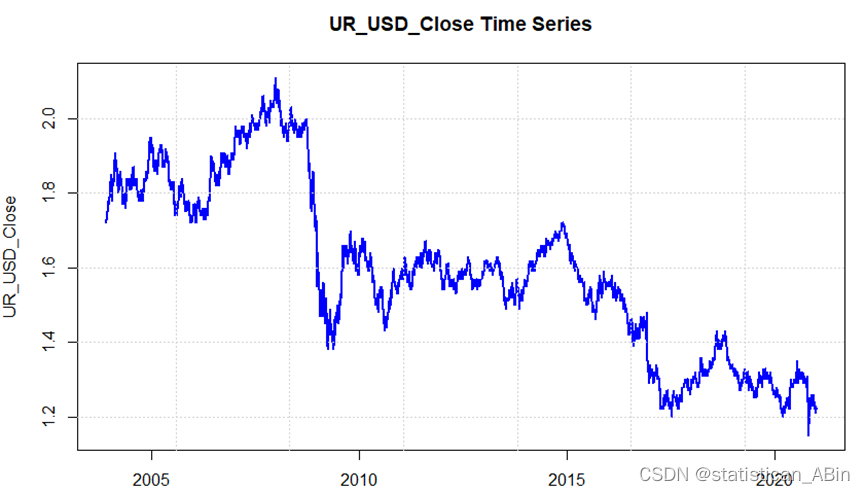
![[qt] qt程序打包以及docker镜像打包](https://img-blog.csdnimg.cn/direct/fd70173824d7456291707d3b59c9264f.png)