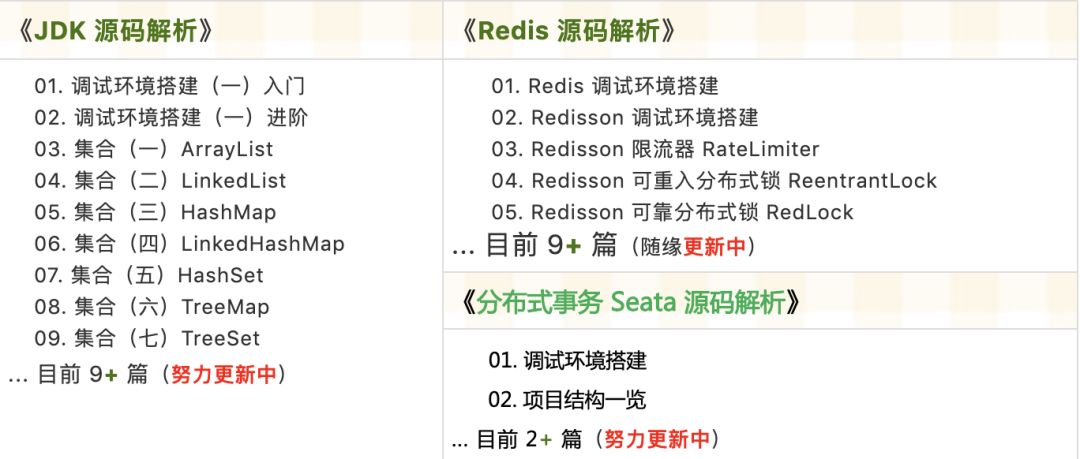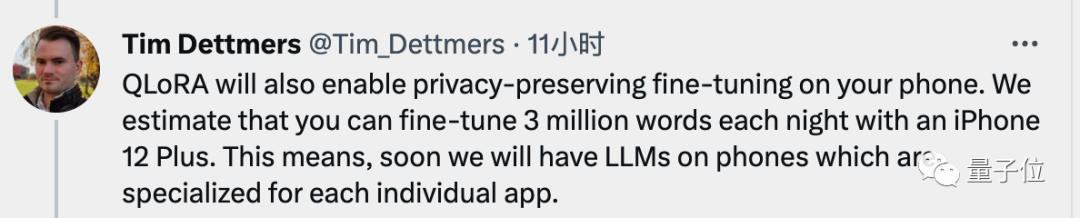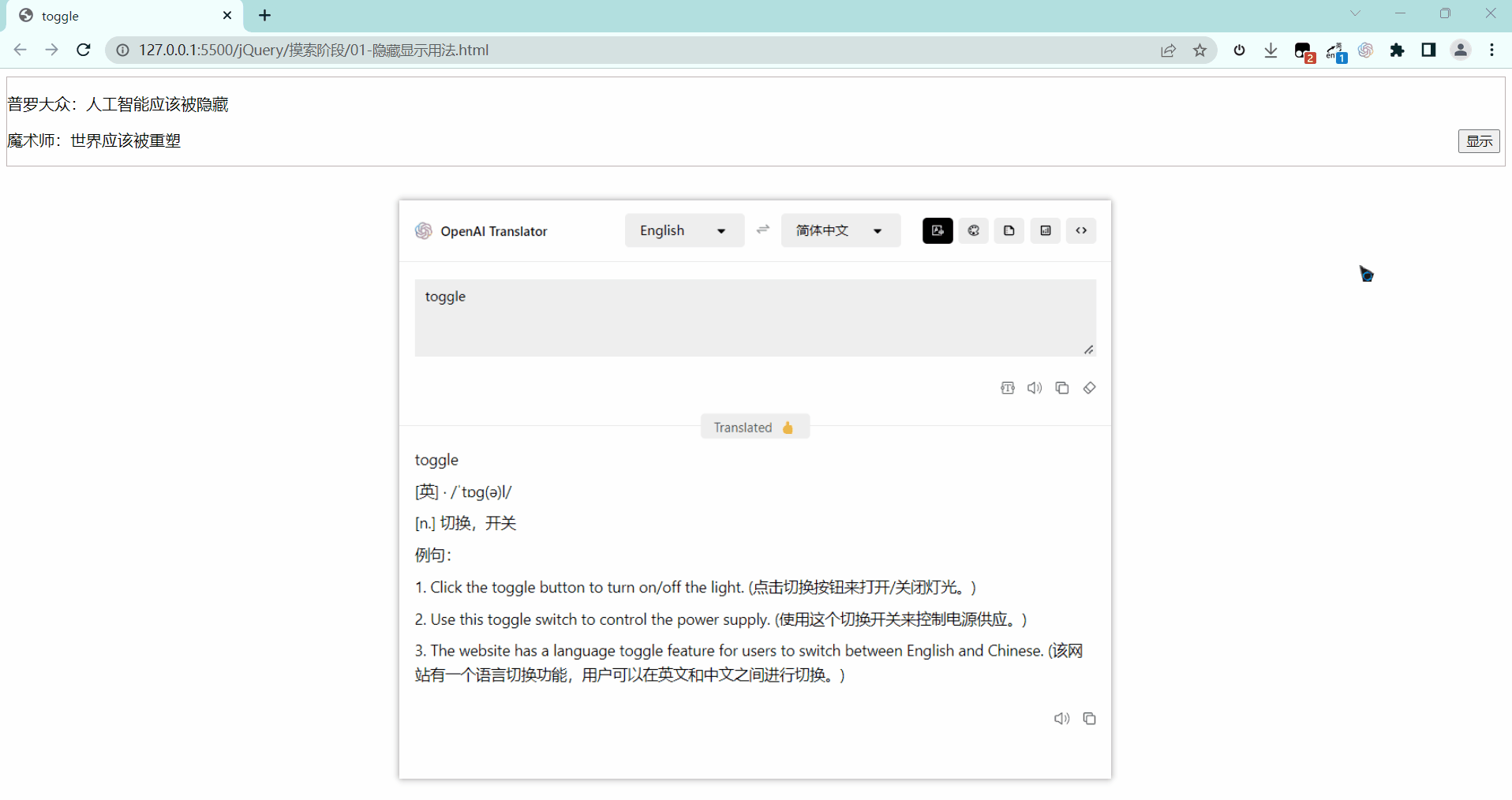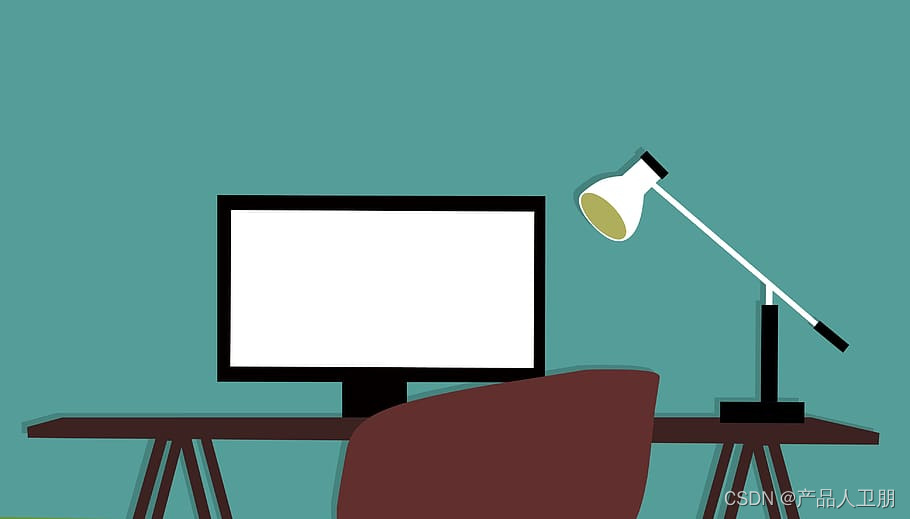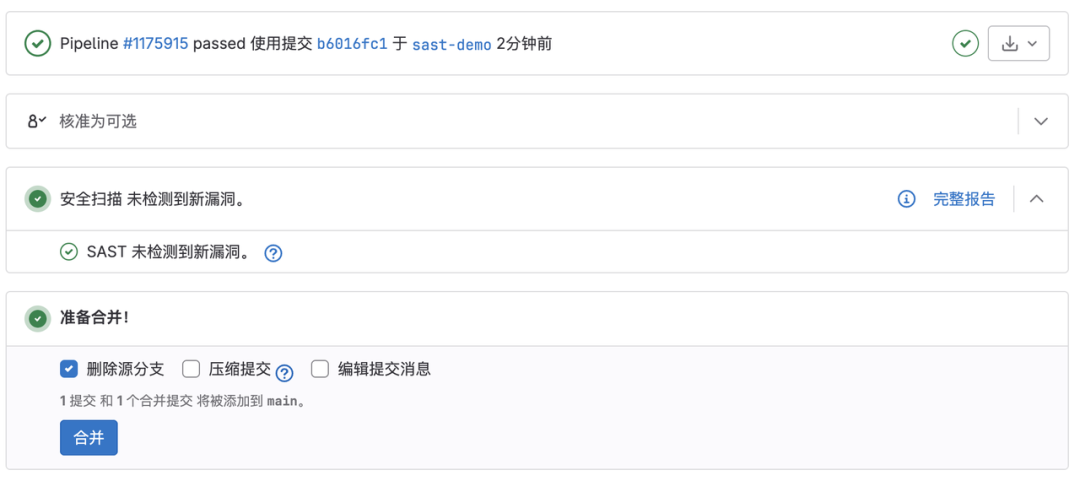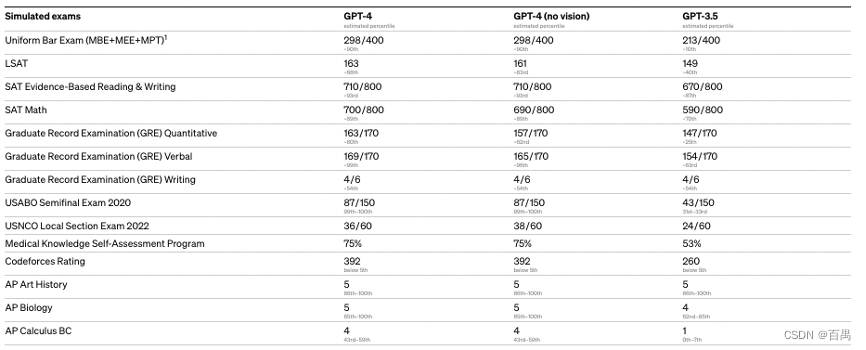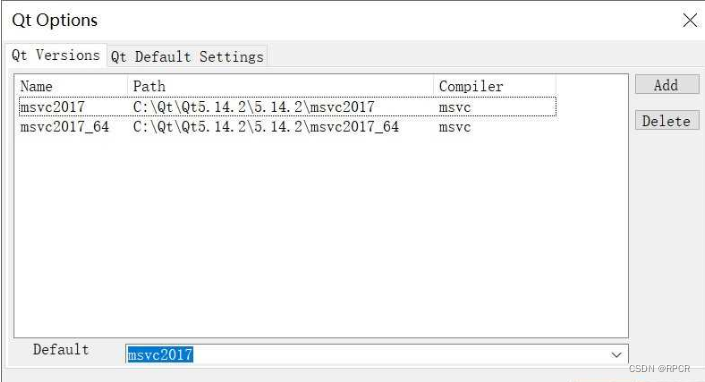一、添加微信同声传译插件
由于目前使用官方推荐的添加方式无法查找到微信同声传译插件,因此,我们直接使用微信服务平台进行添加,操作步骤如下:
1.点击微信服务平台链接,下滑找到微信同声传译

2.点击添加插件按钮,使用微信扫码,现在对应的小程序即可添加成功

3.添加成功后,可以到微信公众平台,设置,第三方插件中查看

二、页面实现同声传译使用
在app.json文件中添加插件的版本信息
{"pages": ["pages/index/index"],"plugins": {"WechatSI": {"version": "0.3.5","provider": "wx069ba97219f66d99"}},"sitemapLocation": "sitemap.json"
}
version和provider可以在插件详情中查看到

在需要进行同声传译的页面中添加同声同声传译代码即可,切记,是在js文件中
const app = getApp();
//引入插件:微信同声传译
const plugin = requirePlugin('WechatSI');
Page({onReady: function () {this.innerAudioContext = wx.createInnerAudioContext();let that = thisvar cont = that.data.result[0].name||that.data.result.color_result||that.data.result.currencyName;plugin.textToSpeech({lang: 'zh_CN',content: cont,success: function (res) {that.playAudio(res.filename);},})},playAudio(e) {this.innerAudioContext.src = ethis.innerAudioContext.play();}
})
三、滑块滑动
使用swiper滑块来进行不同页面间切换
index.wxml代码如下
<!--滑块试图容器-->
<swiper class="swiper" indicator-dots="true" indicator-active-color="#fff" bindchange="scroll" current="swindex" bindtouchstart="touchStart" bindtouchmove="touchMove" bindtouchend="touchEnd"><swiper-item><van-grid column-num="1"><van-grid-item icon="photo-o" text="北京" icon-color="#008B8B"/></van-grid></swiper-item><swiper-item><van-grid column-num="1"><van-grid-item icon="photo-o" text="上海" icon-color="#008B8B"/></van-grid></swiper-item><swiper-item><van-grid column-num="1"><van-grid-item icon="flower-o" text="广州" icon-color="#008B8B"/></van-grid></swiper-item><swiper-item><van-grid column-num="1"><van-grid-item icon="birthday-cake-o" text="深圳" icon-color="#FA8072" /></van-grid></swiper-item>
</swiper>
index.wxss代码如下
.swiper{background-color: rgb(47, 161, 228);height: 1000rpx;width: 100%
}
.van-grid-item{height: 1000rpx; width: 100%
}
index.js代码如下
var touchDot = 0; //触摸时的原点
var time = 0; // 时间记录,用于滑动时且时间小于1s则执行左右滑动
var interval = ""; // 记录/清理时间记录
//引入插件:微信同声传译
const plugin = requirePlugin('WechatSI');
Page({
data: {content: ['北京','上海','广州','深圳']
},
// 语音
onReady: function () {this.innerAudioContext = wx.createInnerAudioContext();let that = thisplugin.textToSpeech({lang: 'zh_CN',//content: "页面加载时播放的,可以加第一个滑块的内容",content:this.data.content[0],success: function (res) {that.playAudio(res.filename);},})
},
scroll: function (e) {this.swindex = e.detail.currentthis.innerAudioContext = wx.createInnerAudioContext();let that = thisplugin.textToSpeech({lang: 'zh_CN',content: this.data.content[this.swindex],success: function (res) {that.playAudio(res.filename);},})
},
playAudio(e) {this.innerAudioContext.src = ethis.innerAudioContext.play();
},// 触摸开始事件
touchStart: function (e) {touchDot = e.touches[0].pageX; // 获取触摸时的原点 // 使用js计时器记录时间 interval = setInterval(function () {time++;}, 100);},
// 触摸移动事件
touchMove: function (e) {var touchMove = e.touches[0].pageX;console.log("touchMove:" + touchMove + " touchDot:" + touchDot + " diff:" + (touchMove - touchDot));// 向右滑动 if (touchMove - touchDot >= 40 && time < 10) {console.log('向右滑动');wx.switchTab({url: '../index/index'});}},
// 触摸结束事件 touchEnd: function (e) {clearInterval(interval); // 清除setInterval time = 0;}})
通过使用this.swindex = e.detail.current来获取当前所在页面的下标,再通过下标来获取content中存放的对应页面的数据,即得到当前页面的文字信息,通过修改content中的内容来反应当前页面中的文字内容。再通过同声传译将获取到的文字转为语音进行播放即可。