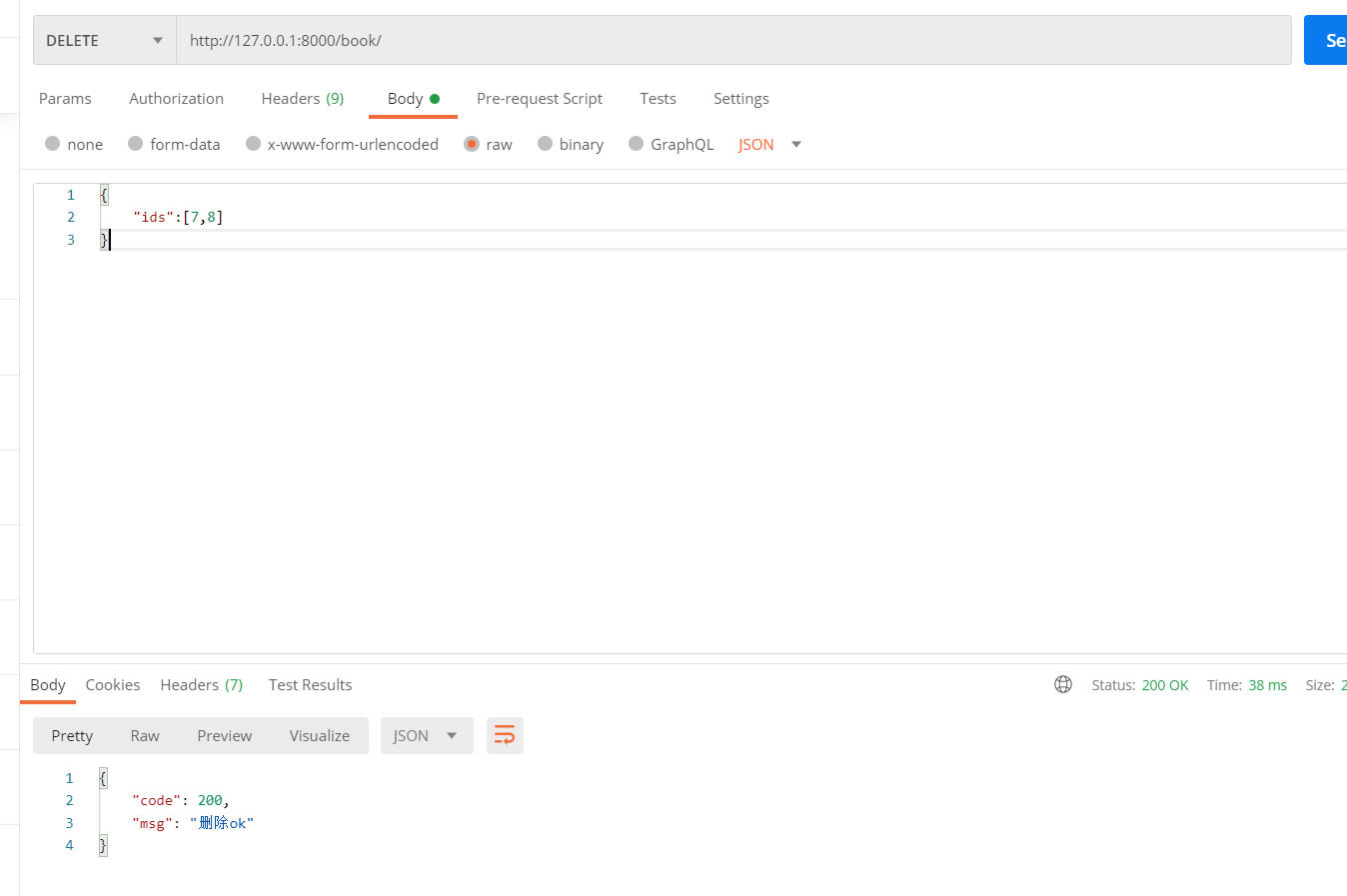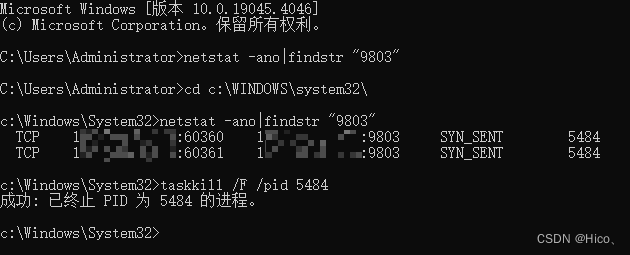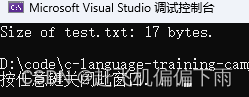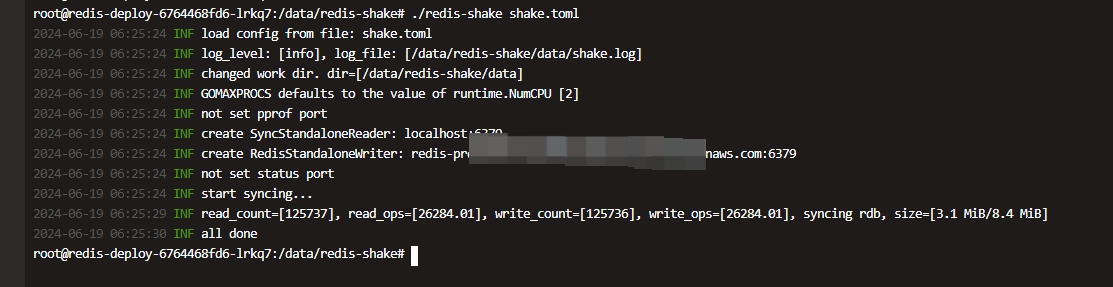简介
在现代 Android 应用中,提供流畅且美观的用户体验是非常重要的。CollapsingToolbarLayout 是 AndroidX库中 Material Components 的一部分,它提供了一种易于实现的可折叠工具栏效果,常用于提供视觉吸引力的标题栏和动画效果。
本文将详细介绍 CollapsingToolbarLayout 的工作原理、使用方法、以及在实际开发中的一些高级技巧。
CollapsingToolbarLayout 的基本用法
布局结构
要使用 CollapsingToolbarLayout,需要在布局文件中定义一个包含 AppBarLayout和 CollapsingToolbarLayout 的结构。通常还会包含一个 Toolbar 以及一个背景视图(例如 ImageView)。
下面是一个基本的布局示例:
<CoordinatorLayout xmlns:android="http://schemas.android.com/apk/res/android"xmlns:app="http://schemas.android.com/apk/res-auto" android:layout_width="match_parent"android:layout_height="match_parent"><AppBarLayout android:layout_width="match_parent" android:layout_height="wrap_content"android:theme="@style/ThemeOverlay.AppCompat.Dark.ActionBar"><CollapsingToolbarLayout android:layout_width="match_parent"android:layout_height="match_parent" app:layout_scrollFlags="scroll|exitUntilCollapsed"><ImageView android:layout_width="match_parent" android:layout_height="match_parent"android:src="@drawable/header_image" android:scaleType="centerCrop"app:layout_collapseMode="parallax" /><Toolbar android:id="@+id/toolbar" android:layout_width="match_parent"android:layout_height="?attr/actionBarSize" app:layout_collapseMode="pin"app:popupTheme="@style/ThemeOverlay.AppCompat.Light" /></CollapsingToolbarLayout></AppBarLayout><NestedScrollView android:layout_width="match_parent" android:layout_height="match_parent"app:layout_behavior="@string/appbar_scrolling_view_behavior"><!-- Your content here --></NestedScrollView>
</CoordinatorLayout>
在这个布局中:
CoordinatorLayout是顶级布局,负责协调子视图的行为。AppBarLayout包含CollapsingToolbarLayout和Toolbar。CollapsingToolbarLayout内包含一个ImageView作为背景,以及一个Toolbar。NestedScrollView用于滚动内容。
关键属性
CollapsingToolbarLayout 提供了几个关键属性,用于控制其行为:
layout_scrollFlags: 定义滚动行为。常用值有scroll、exitUntilCollapsed等。layout_collapseMode: 定义子视图的折叠模式。常用值有parallax、pin。contentScrim: 定义折叠时显示的背景。collapsedTitleTextAppearance和expandedTitleTextAppearance: 定义折叠和展开状态下标题的样式。
深入理解 CollapsingToolbarLayout
工作原理
CollapsingToolbarLayout 是 CoordinatorLayout 的一个子类,它与 AppBarLayout紧密协作,通过监听滚动事件来调整自身的大小和位置。其内部实现了一个自定义的 Behavior,用于处理滚动和折叠逻辑。
当用户滚动 NestedScrollView 时,AppBarLayout 会根据设置的 scrollFlags属性调整自身高度,并触发 CollapsingToolbarLayout 内部视图的折叠和展开动画。
源码解析
我们可以深入看看 CollapsingToolbarLayout 的部分源码,了解其内部实现。
public class CollapsingToolbarLayout extends FrameLayout {// 定义了一些成员变量,包括最大和最小高度、滚动范围等private int mCollapsingTitleEnabled;private int mScrimAlpha;private long mScrimAnimationDuration;private boolean mScrimsAreShown;private ValueAnimator mScrimAnimator;public CollapsingToolbarLayout(Context context, AttributeSet attrs) {super(context, attrs);// 初始化属性和状态setWillNotDraw(false);ViewCompat.setOnApplyWindowInsetsListener(this,new OnApplyWindowInsetsListener() {@Overridepublic WindowInsetsCompat onApplyWindowInsets(View v, WindowInsetsCompat insets) {return insets;}});// 初始化其他成员变量}@Overrideprotected void onMeasure(int widthMeasureSpec, int heightMeasureSpec) {// 计算视图的测量尺寸super.onMeasure(widthMeasureSpec, heightMeasureSpec);}@Overrideprotected void onLayout(boolean changed, int l, int t, int r, int b) {super.onLayout(changed, l, t, r, b);// 布局子视图,调整位置和大小mCollapsingTextHelper.onLayout(changed, l, t, r, b);}@Overridepublic void draw(Canvas canvas) {super.draw(canvas);// 绘制折叠标题和背景if (mScrimAlpha > 0) {canvas.drawRect(0, 0, getWidth(), getHeight(), mScrimPaint);}mCollapsingTextHelper.draw(canvas);}
}
在这个简化的源码片段中,我们可以看到 CollapsingToolbarLayout 如何通过重写 onMeasure 和 onLayout方法来调整子视图的位置和大小,并在 draw 方法中绘制折叠效果。
CollapsingToolbarLayout 的应用场景
可折叠的工具栏
CollapsingToolbarLayout 最常见的应用场景之一是创建可折叠的工具栏。在这种情况下,可以根据滚动位置动态调整工具栏的大小和背景。
视觉吸引力的标题栏
通过使用 CollapsingToolbarLayout,可以实现视觉吸引力的标题栏,例如在应用启动时显示大的背景图片和标题,随着用户滚动内容,标题栏逐渐折叠成标准的工具栏。
动态背景变化
还可以利用 CollapsingToolbarLayout 实现动态背景变化,例如在用户滚动时改变工具栏的背景颜色或图片,从而提供更丰富的视觉效果。
高级技巧
自定义折叠效果
通过自定义 layout_collapseMode 属性,可以实现更复杂的折叠效果。例如,可以结合 parallax 和 pin模式,在滚动过程中同时实现视差滚动和固定工具栏的效果。
动画过渡
可以使用 ValueAnimator 或 ObjectAnimator 为 CollapsingToolbarLayout 添加平滑的动画过渡效果,使折叠和展开更加流畅。
ValueAnimator animator = ValueAnimator.ofInt(0, 255);
animator.addUpdateListener(new ValueAnimator.AnimatorUpdateListener() {@Overridepublic void onAnimationUpdate (ValueAnimator animation){int alpha = (int) animation.getAnimatedValue();mScrimPaint.setAlpha(alpha);invalidate();}
});animator.setDuration(1000);
animator.start();
响应窗口插入
使用 WindowInsets 可以使 CollapsingToolbarLayout 更好地适应不同的屏幕和窗口布局,例如处理状态栏和导航栏的插入。
ViewCompat.setOnApplyWindowInsetsListener(collapsingToolbarLayout,new OnApplyWindowInsetsListener() {@Overridepublic WindowInsetsCompat onApplyWindowInsets (View v, WindowInsetsCompat insets){collapsingToolbarLayout.setPadding(0, insets.getSystemWindowInsetTop(), 0, 0);return insets;}
});
注意事项
性能优化
由于 CollapsingToolbarLayout 可能涉及大量的绘制操作和动画效果,注意优化性能,例如避免不必要的重绘和过度的复杂布局。
兼容性问题
确保在不同版本的 Android 系统上进行测试,避免由于版本差异导致的兼容性问题。使用 Material Components时,确保依赖库的版本是最新的,并符合应用的需求。
结论
CollapsingToolbarLayout是一个强大的工具,能够帮助开发者轻松实现美观且流畅的折叠工具栏效果。通过理解其工作原理和使用方法,以及一些高级技巧和注意事项,可以更好地将其应用到实际开发中,从而提升应用的用户体验和视觉效果。
希望本文对你理解 CollapsingToolbarLayout 有所帮助,如果有任何问题或建议,欢迎留言讨论。
感谢阅读,Best regards!
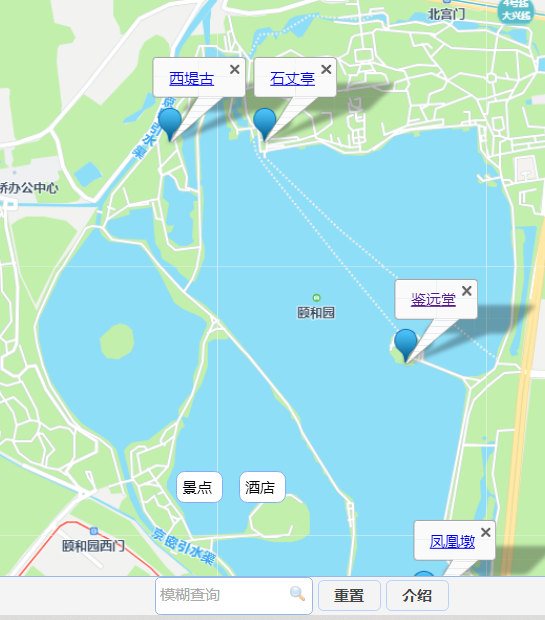
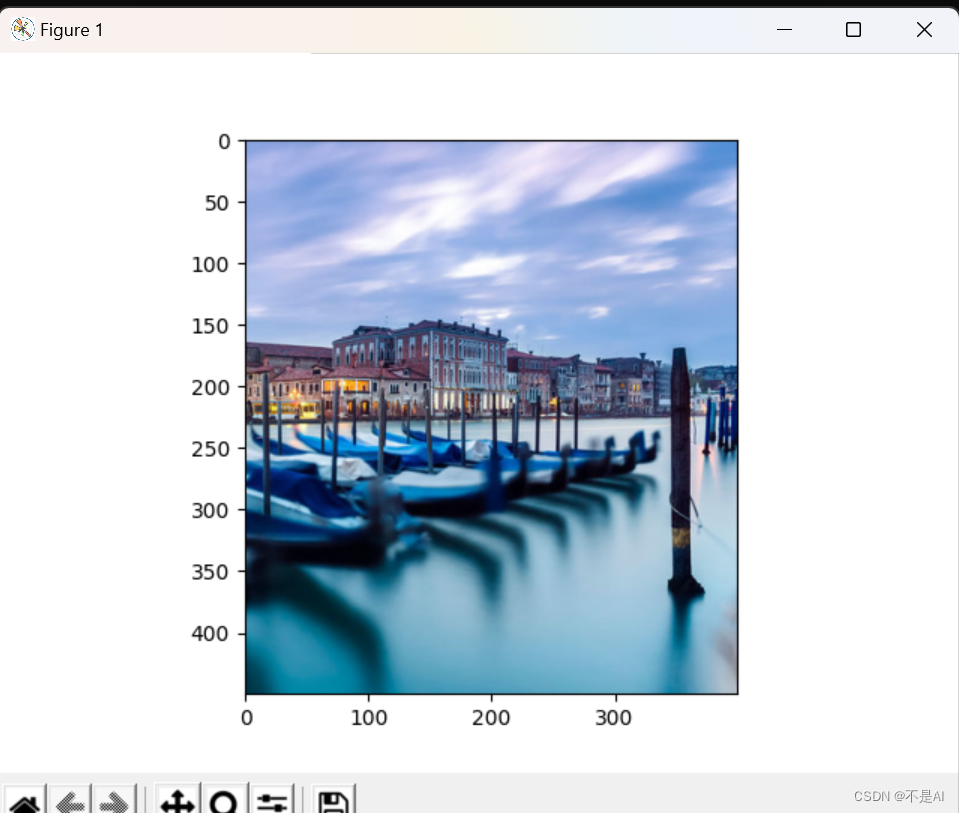

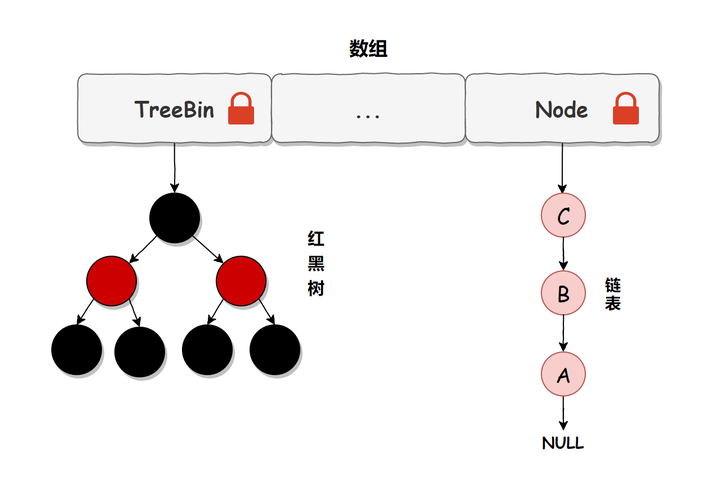
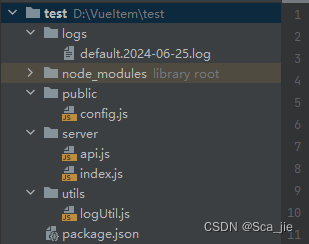
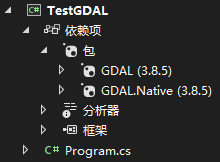




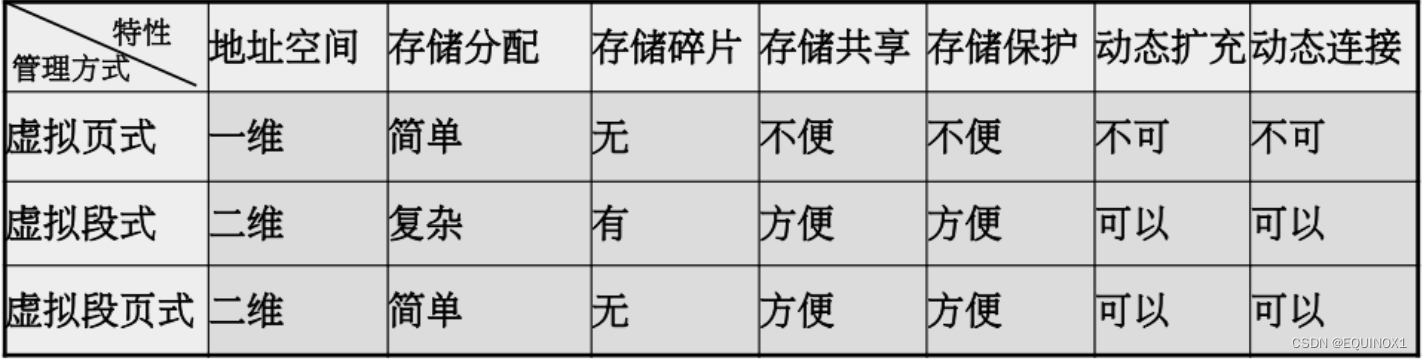
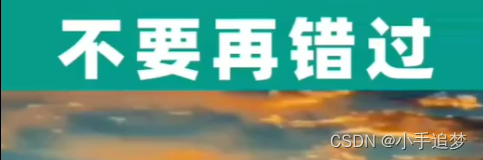
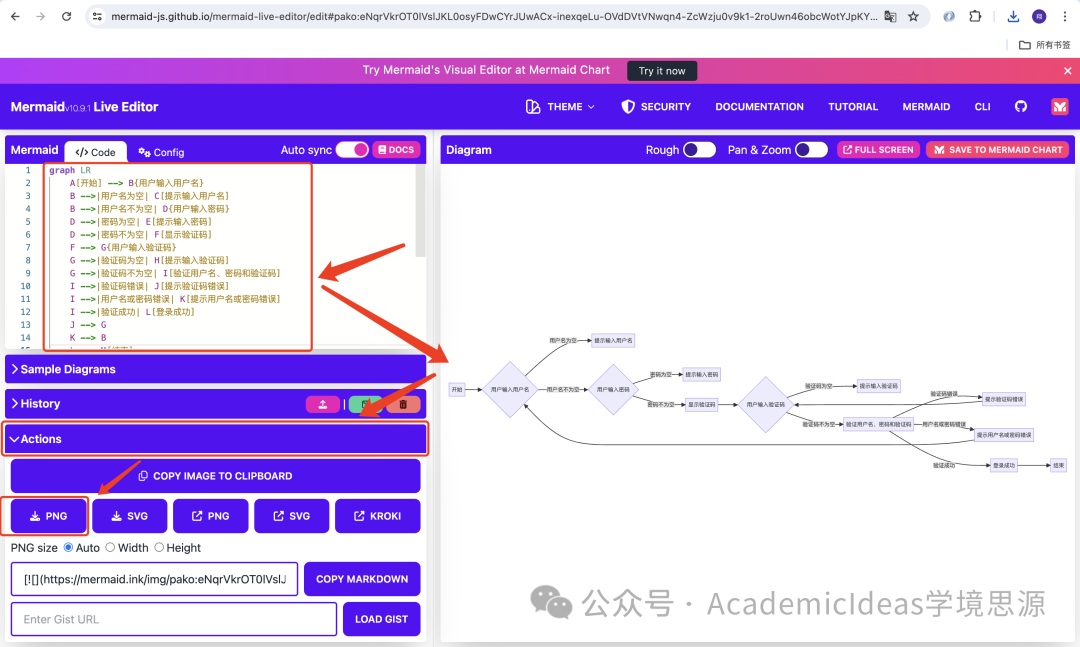

![[SAP ABAP] 汇总内表数据](https://img-blog.csdnimg.cn/direct/3c72ad4c40d347dfb982d7948ab086a8.png)