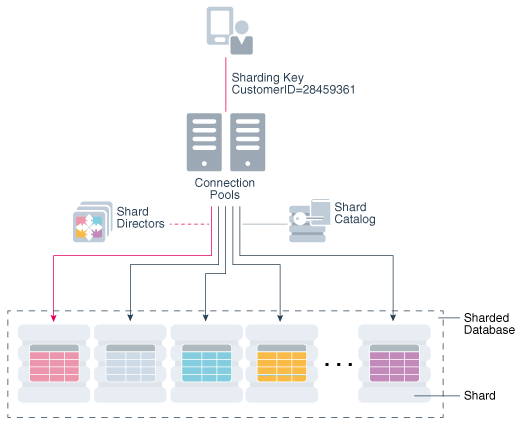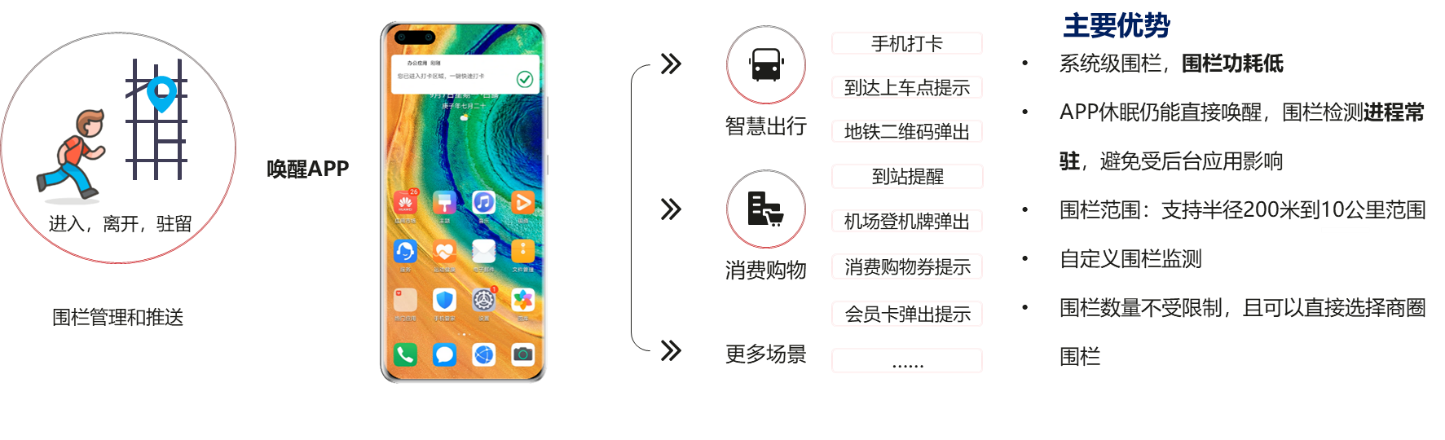效果如下,就是在一个空白页面动态添加控件,给按钮添加事件,图片名字和标题放入plist文件,plist是个Array,每一项是Dictionary。Dictionary里面方icon和name两个String的key。图片都放入Assets.xcassets。如果需要使用imageWithContentsOfFile方法(无缓存)加载图片,那么就需要新建Supporting Files个Group,将文件夹托进去,使用imageNamed方法(有缓存),那么只需将图片拖入Assets.xcassets文件夹即可。

给出代码:
//
// AddViewController.m
// study2024
//
// Created by zhifei zhu on 2024/8/31.
//#import "AddViewController.h"@interface AddViewController ()
@property (nonatomic,strong) NSArray *iconArray;
@end@implementation AddViewController
- (NSArray *)iconArray{if(_iconArray==nil){NSString *path=[[NSBundle mainBundle]pathForResource:@"icons.plist" ofType:nil];_iconArray=[NSArray arrayWithContentsOfFile:path];}return _iconArray;
}
- (void)viewDidLoad {[super viewDidLoad];// Do any additional setup after loading the view from its nib.NSUInteger count=self.iconArray.count;for(int a=0;a<count;a++){//添加外边框UIView *uiView=[UIView new];uiView.backgroundColor=[UIColor blueColor];CGFloat x=50+(a%3)*(75+10);CGFloat y=50+(a/3)*(100+10);uiView.frame=CGRectMake(x, y, 75, 100);//x,y,w,h//外边框内部添加图片UIImageView *uiImageView=[UIImageView new];uiImageView.backgroundColor=[UIColor greenColor];CGFloat iconW=45;CGFloat iconH=45;CGFloat x1=(uiView.frame.size.width-iconW)*0.5;//相对坐标CGFloat y1=0;//相对坐标uiImageView.frame=CGRectMake(x1, y1, iconW, iconH);//x,y,w,hNSDictionary *dictionary=self.iconArray[a];
// NSString *imgPath = [NSString stringWithFormat:@"%@/%@.jpg", [[NSBundle mainBundle] resourcePath], dictionary[@"icon"]];NSString *imgPath=[[NSBundle mainBundle]pathForResource:dictionary[@"icon"] ofType:@"jpg"];//照片拖入Assets.xcassets文件夹会找不到资源,注意需要项目下新建group命名为Supporting Files,再项目外新建文件夹比如icons,然后将图片放入icons,再将icons文件夹拖入Supporting Files才能找到,否则返回nilUIImage *uiImage=[UIImage imageWithContentsOfFile:imgPath];//imageWithContentsOfFile不会缓存,每次都重新加载图片
// UIImage *uiImage=[UIImage imageNamed:dictionary[@"icon"]];//imageNamed会缓存,照片拖入Assets.xcassets文件夹即可,图片非常多,会占用很多内存uiImageView.image=uiImage;[uiView addSubview:uiImageView];//外边框内部标题UILabel *uiLabel=[UILabel new];uiLabel.backgroundColor=[UIColor yellowColor];CGFloat labelW=uiView.frame.size.width;CGFloat labelH=20;CGFloat x2=0;//相对坐标CGFloat y2=uiImageView.frame.size.height+5;//相对坐标uiLabel.frame=CGRectMake(x2, y2, labelW, labelH);//x,y,w,huiLabel.text=dictionary[@"name"];[uiLabel setTextAlignment:NSTextAlignmentCenter];[uiView addSubview:uiLabel];//外边框内部添加按钮UIButton *uiButton=[UIButton new];uiButton.backgroundColor=[UIColor redColor];CGFloat buttonW=55;CGFloat buttonH=20;CGFloat x3=(75-55)*0.5;//相对坐标CGFloat y3=uiImageView.frame.size.height+uiLabel.frame.size.height+5+5;//相对坐标uiButton.frame=CGRectMake(x3, y3, buttonW, buttonH);//x,y,w,h[uiButton setTitle:@"下载" forState:UIControlStateNormal];[uiButton addTarget:self action:@selector(onclick:) forControlEvents:UIControlEventTouchUpInside];uiButton.tag=a;[uiView addSubview:uiButton];[self.view addSubview:uiView];}}
-(void)onclick:(UIButton *)uiButton{NSLog(@"%d点击下载",uiButton.tag);
}/*
#pragma mark - Navigation// In a storyboard-based application, you will often want to do a little preparation before navigation
- (void)prepareForSegue:(UIStoryboardSegue *)segue sender:(id)sender {// Get the new view controller using [segue destinationViewController].// Pass the selected object to the new view controller.
}
*/@end