课程链接
AntV G6:深入图形与图形分组、自定义节点、节点动画(上)_哔哩哔哩_bilibili
AntV G6:深入图形与图形分组、自定义节点、节点动画(中)_哔哩哔哩_bilibili

图形分组 Group | G6 (antgroup.com)

自定义元素 G6.registerX | G6 (antgroup.com)

图形样式属性 Shape Attr | G6 (antgroup.com)



通过G6.registerNode方法,绘制基于 rect 的自定义卡片,并且提到:
1. 如果要更新自定义node,需要注意重绘时 update方法 是否要重写,有2个方法可以解决
2. 更新节点时候需要注意位置变形的问题,通过设置相对的x,y解决
3. KeyShape的draggable属性,可以控制是否这部分可以被拖拽
<!DOCTYPE html>
<html><head><meta charset="UTF-8"><title>05 深入图形与图形分组、自定义节点、节点动画</title><!-- 引入 G6 --><script src="https://gw.alipayobjects.com/os/lib/antv/g6/4.3.11/dist/g6.min.js"></script>
</head><body><div id="container"></div><script>const ICON_MAP = {a: 'https://ts2.cn.mm.bing.net/th?id=ODLS.70f7e605-0e03-4ed5-8935-b48cb3ee855f&w=32&h=32&o=6&pid=AdsPlus',b: 'https://ts2.cn.mm.bing.net/th?id=OADD2.7353136438133_1J11L5COSQ5ZDZ3TDJ&w=32&h=32&o=6&pid=21.2'}const data = {nodes: [{id: 'node2',title: 'node2',error: false,nodeType: 'a',nodeLevel: 0,panels: [{ title: '成功率', value: '11%' },{ title: '耗时', value: '50s' },{ title: '错误数', value: '12' },],x: 100,y: 100},{id: 'node3',title: 'node3',error: true,nodeType: 'b',nodeLevel: 0,panels: [{ title: '成功率', value: '19%' },{ title: '耗时', value: '10s' },{ title: '错误数', value: '8' },],x: 100,y: 200},],}// 第1个参数,卡片节点的名字// 第2个参数,options// 第3个参数,继承的节点类型G6.registerNode('card-node', {// 复写 draw 方法// 第1个参数,这个节点的配置// 第2个参数,这个节点的图形分组,现在的目的是往这个图形分组中去增加图形draw: (cfg, group) => {const color = cfg.error ? '#F4664A' : '#30BF78';const x = -200 / 2;const y = -60 / 2;const keyShape = group.addShape('rect', {attrs: {x,y,width: 200,height: 60,stroke: color,fill: '#fff',radius: 2},name: 'card-node-keyshape'});const titleRect = group.addShape('rect', {attrs: {x,y,width: 200,height: 20,stroke: color,fill: color,radius: 2},name: 'card-node-title-back',draggable: true // G6为keyShape添加了draggable属性,为true时这部分图形才可以被拖拽});const image = group.addShape('image', {attrs: {x: x + 2,y: y + 2,width: 14,height: 14,img: ICON_MAP[cfg.nodeType],cursor: 'pointer'}});const title = group.addShape('text', {attrs: {text: cfg.title,x: x + 30,y: y + 4,fill: '#fff',textBaseline: 'top'},name: 'card-node-title'});let panelX = - x + 40; // 疑问点:视频里这里不需要负号const subGroup = group.addGroup();cfg.panels?.forEach((panel, i) => {const panelTitle = subGroup.addShape('text', {attrs: {text: panel.title,x: x + panelX,y: y + 38,fill: '#ccc',textAlign: 'center'},name: `card-node-panel-title-${i}`})subGroup.addShape('text', {attrs: {text: panel.value,x: x + panelX,y: y + 54,fill: '#111',textAlign: 'center'},name: `card-node-panel-title-${i}`})// 根据前面图形的大小来放置后面的图形const titleBBox = panelTitle.getBBox();// console.log(titleBBox);panelX = titleBBox.maxX + 40;// panelX += 60;})return keyShape;},// update: undefined// 如果重写了update方法,渲染层面就会走这个update方法,而不会清空整个节点去重新绘制update: (cfg, item) => {const group = item.getContainer(); // 获取图形容器const titleShape = group.find(ele => ele.get('name') === 'card-node-title') // 通过name属性找到需要更新的图形// titleShape.attr('text', cfg.title); // 更新title里的text字段,attr 用来更新某个绘图属性// 批量更新titleShape.attr({text: cfg.title,// ... 其他属性})}}, 'rect')// 如果要更新node,方法1:取消继承自 rect// 如果要更新node,方法2:在继承自 rect 的前提下,设置update方法为undefined,重绘时就会走自定义的drawconst width = document.getElementById('container').scrollWidthconst height = document.getElementById('container').scrollHeight || 500const graph = new G6.Graph({container: 'container',width,height,fitCenter: true,// fitView: true,// 模式modes: {// 拖拽画布 drag-canvas// 拖拽节点 drag-node // 缩放画布 zoom-canvasdefault: ['drag-canvas', 'drag-node'],},defaultNode: {type: 'card-node'}})graph.data(data);graph.render();graph.updateItem(graph.getNodes()[0], {// 如果要更新node,方法1:取消继承自 rect// 如果要更新node,方法2:在继承自 rect 的前提下,设置update方法为undefined,重绘时就会走自定义的drawtitle: 'new-title~~'})if(typeof window !== 'undefined')window.onresize = () => {if(!graph || graph.get('destroyed')) return;if(!container || !container.scrollWidth || !container.scrollHeight)graph.changeSize(container.scrollWidth, container.scrollHeight);}</script>
</body></html>



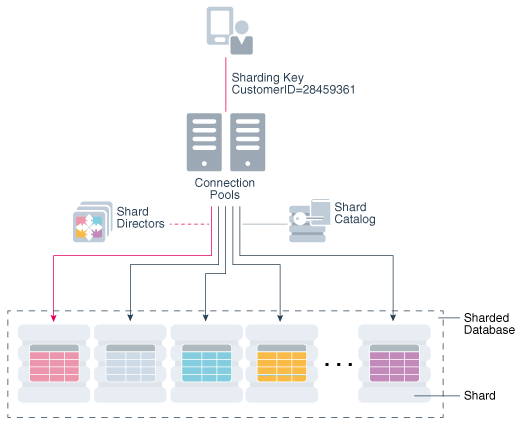
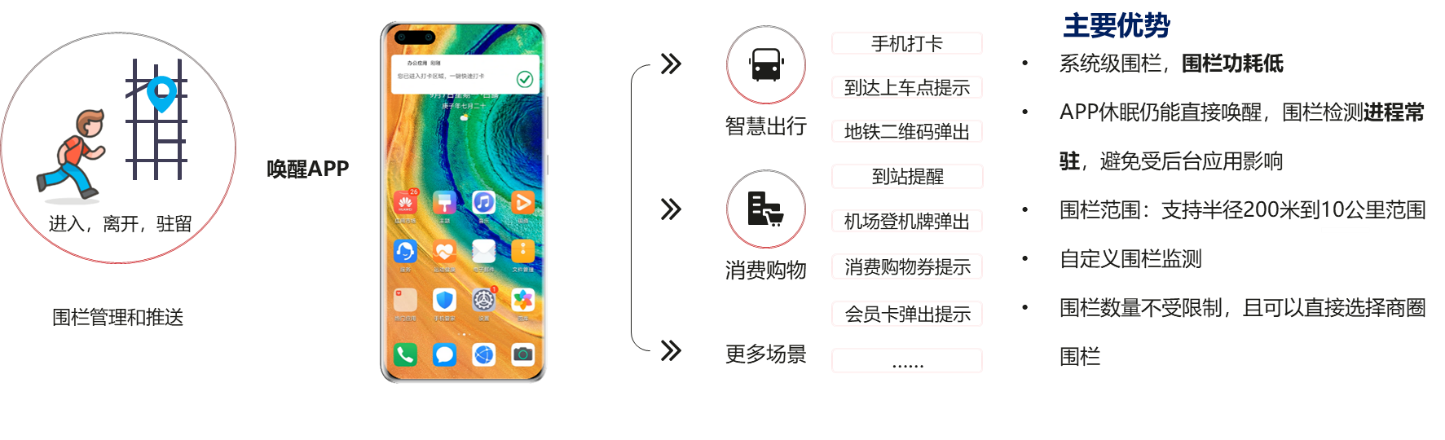








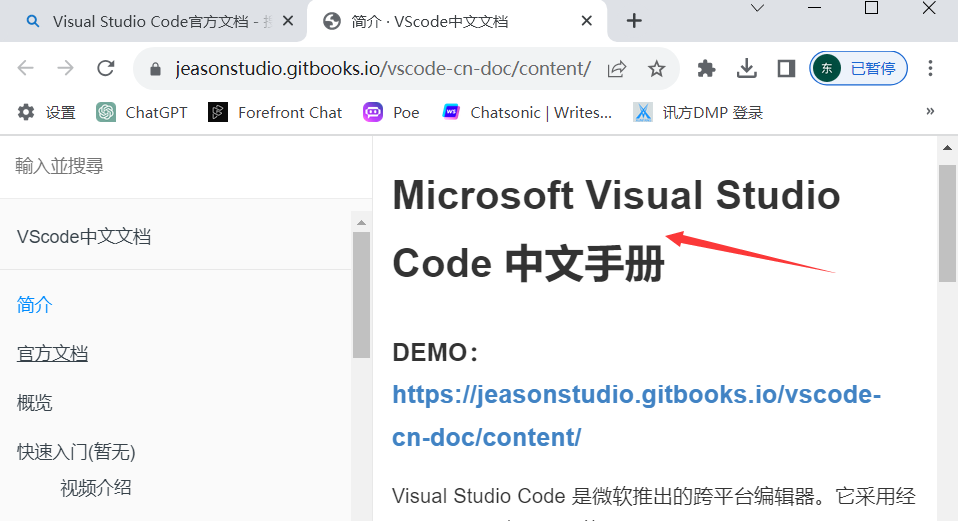




![[环境配置]Pycharm手动安装汉化插件](https://i-blog.csdnimg.cn/direct/5c9129e7a9b343468bfab13ae9740a9f.png)