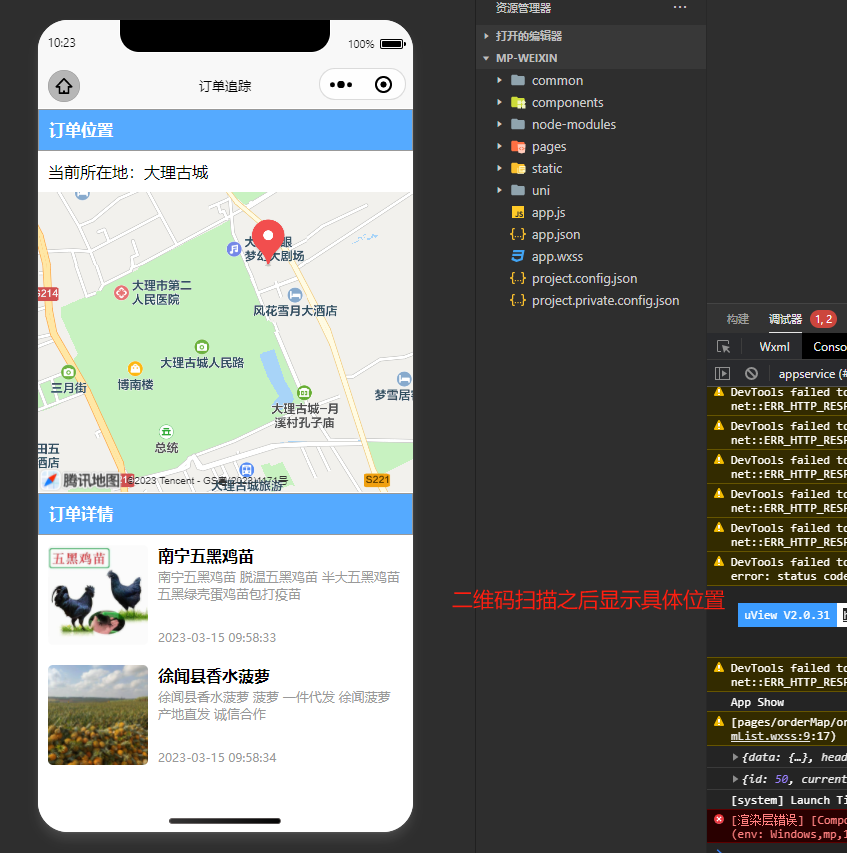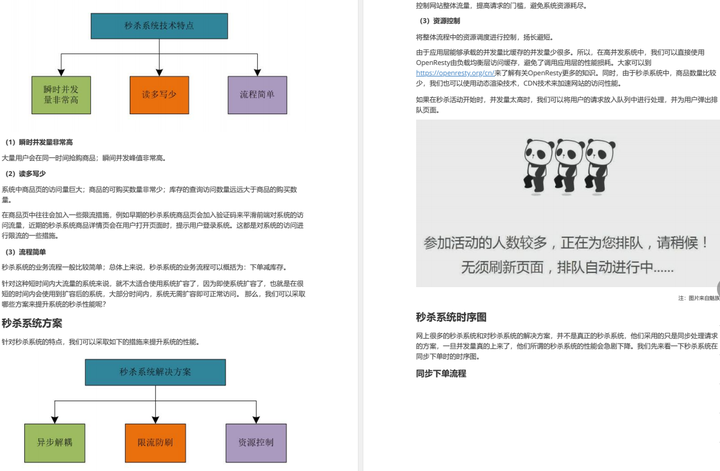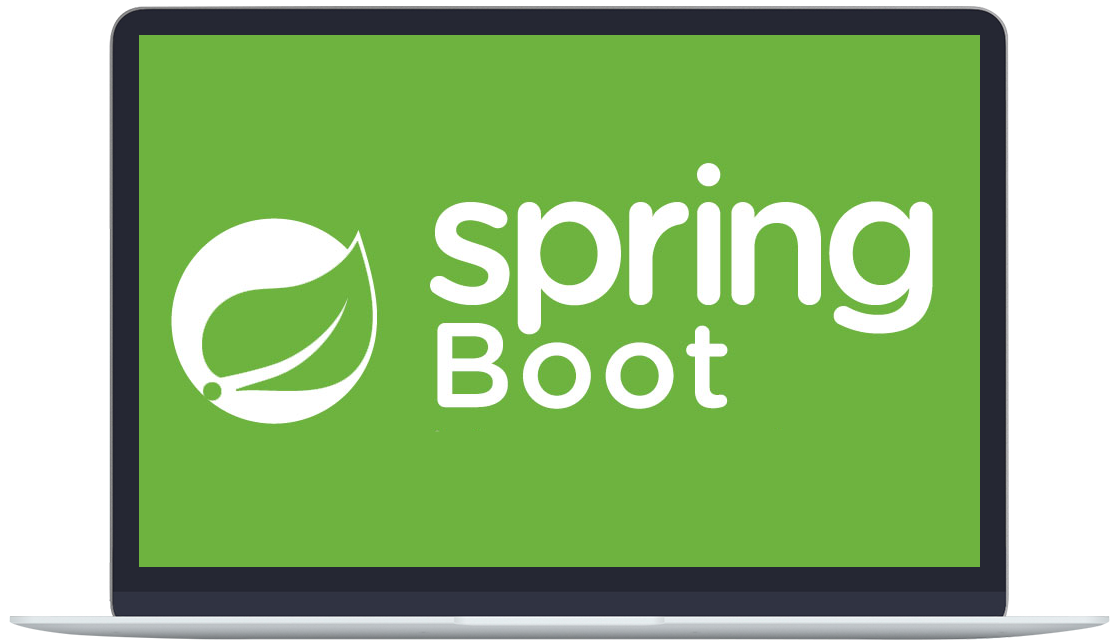如果您正在寻找一种快速删除 Word 文档中不相关、过时或空白页的方法,那么您来对地方了。在这篇博文中,我们将学习如何使用 C# 从 Word 文档中删除页面。我们将逐步引导您完成该过程,提供清晰的示例,以帮助您以编程方式高效地从 Word 文档中删除特定页面、一系列页面和空白页。
Aspose.Words 是一种高级Word文档处理API,用于执行各种文档管理和操作任务。API支持生成,修改,转换,呈现和打印文档,而无需在跨平台应用程序中直接使用Microsoft Word。
Aspose API支持流行文件格式处理,并允许将各类文档导出或转换为固定布局文件格式和最常用的图像/多媒体格式。
Aspose.words for.net下载 Aspose.words for for java下载
用于从 Word 文档中删除页面的 C# 库
我们将使用Aspose.Words for .NET库来识别和删除 Word 文档中不需要的页面。这是一个强大的 API,允许您以编程方式根据各种标准删除特定页面,例如页码、内容标识,甚至删除空白页。
请使用以下命令下载 DLL或从NuGet安装它:
PM> Install-Package Aspose.Words
了解 Word 文档结构
在深入研究代码之前,了解 Word 文档的结构非常重要。与纯文本文件不同,Word 文档由各种元素组成,例如节、段落和分页符。这些元素组织文档每页的内容。Word 没有明确定义页面;相反,它们由内容流和元素的位置决定。这意味着要删除特定页面,我们需要仔细浏览这些底层结构。
使用 C# 从 Word 中删除特定页面
当要从 Word 文档中删除特定页面时,一种有效的方法是识别该页面上的内容并直接定位它。使用 Aspose.Words for .NET API,我们可以搜索唯一定义我们要删除的页面的文本、图像或其他元素。通过在文档的节点结构中精确定位这些元素的位置,我们可以隔离并删除相应的部分或范围。
请按照以下步骤从 Word 文档中删除包含特定文本的页面。
- 使用Document类加载现有的 Word 文档。
- 循环遍历所有页面并使用GetChildNodes()方法获取子节点。
- 检查页面是否包含任何特定文本。
- 如果找到文本,则使用Remove()方法删除该页面的节点。
- 最后,使用Save()方法保存更新的文档。
以下代码示例显示如何使用 C# 从 Word 文档中删除具有特定内容的页面。
// This code sample shows how to remove a page from a Word document containing specific text using C#.
// Load a document
Document doc = new Document("Document.docx");// Text to search
var PageText = "Page 2";var isTextFound = false;for (int page = 0; page < doc.PageCount; page++)
{
ArrayList nodes = GetNodesByPage(page, doc);// Check if this page contains specific text
foreach (Node node in nodes)
{
// Check if text found
if (PageText == node.GetText().Trim())
{
isTextFound = true;
}
}if(isTextFound)
{
foreach (Node node in nodes)
{
node.Remove();
}
isTextFound= false;
}
nodes.Clear();
}// Save the updated document
doc.Save("Document_out.docx");static ArrayList GetNodesByPage(int page, Document document)
{
ArrayList nodes = new ArrayList();
LayoutCollector lc = new LayoutCollector(document);
foreach (Paragraph para in document.GetChildNodes(NodeType.Paragraph, true))
{
Console.WriteLine();
if (lc.GetStartPageIndex(para) == page)
nodes.Add(para);
}
return nodes;
}
在 C# 中按索引从 Word 中删除页面
为了从 Word 文档中删除特定页面,我们可以通过其索引识别特定页面并直接定位它。我们可以根据其索引轻松导航到特定页面并将其直接从文档中删除。这种方法简化了流程,并允许定位要删除的确切页面,而无需担心该页面上的特定内容。
请按照以下步骤从包含特定文本的 Word 文档中按索引删除页面。
- 使用Document类加载现有的 Word 文档。
- 创建LayoutCollector类的实例。
- 使用GetChildNodes()方法获取所有子节点。
- 循环遍历所有节点并检查是否GetNumPagesSpanned(node) == 0。
- 使用GetStartPageIndex()方法获取节点的页面索引。
- 如果页面索引匹配,则使用Remove()方法删除节点。
- 最后,使用Save()方法保存更新的文档。
以下代码示例显示如何在 C# 中根据索引从 Word 文档中删除页面。
// The following code sample shows how to remove a page by its index from a Word document in C#.
// Load a document
Document doc = new Document("Document.docx");// Initializa LayoutCollector
LayoutCollector layoutCollector = new LayoutCollector(doc);ArrayList list = new ArrayList();
// Get child nodes
foreach (Node node in doc.GetChildNodes(NodeType.Any, true))
{
if (layoutCollector.GetNumPagesSpanned(node) == 0)
{
int pageIndex = layoutCollector.GetStartPageIndex(node);
// Remove Page 2
if (pageIndex == 2)
{
list.Add(node);
}
}
}foreach (Node node in list)
node.Remove();// Save the document
doc.Save("Document_out.docx");
使用 C# 从 Word 中删除分页符
在处理页面删除时,利用分页符是一种战略方法。使用 Aspose.Words.NET API,我们可以识别和操作分页符来隔离和删除页面。分页符是文档中的自然分隔符,可以更轻松地确定一页的结束位置和另一页的开始位置。
请按照以下步骤从 Word 文档中删除分页符。
- 使用Document类加载现有的 Word 文档。
- 使用GetChildNodes()方法获取所有段落子节点。
- 循环遍历所有段落节点。
- 浏览段落中的所有运行。
- 检查其文本是否包含ControlChar.PageBreak然后用string.Empty替换它。
- 最后,使用Save()方法保存更新的文档。
以下代码示例显示如何使用 C# 删除 Word 文档中的分页符。
// The following code sample shows how to remove page breaks in a Word document using C#.
// Load the document
Document doc = new Document("Document.docx");// Get all Paragraph child nodes
NodeCollection paragraphs = doc.GetChildNodes(NodeType.Paragraph, true);foreach (Paragraph para in paragraphs)
{
// If the paragraph has a page break before set, then clear it.
if (para.ParagraphFormat.PageBreakBefore)
para.ParagraphFormat.PageBreakBefore = false;// Check all runs in the paragraph for page breaks and remove them.
foreach (Run run in para.Runs)
{
if (run.Text.Contains(ControlChar.PageBreak))
run.Text = run.Text.Replace(ControlChar.PageBreak, string.Empty);
}
}// Save the document
doc.Save("Document_out.docx");
如何删除 Word 中的空白页
Word 文档中的空白页会破坏流程并显得不专业,但手动删除它们可能很麻烦。使用 Aspose.Words for .NET API,您可以轻松检测并通过编程删除这些不需要的页面。
请按照以下步骤从 Word 文档中删除空白页。
- 使用Document类加载现有的 Word 文档。
- 调用RemoveBlankPages()方法删除所有空白页。
- 最后,使用Save()方法保存更新的文档。
以下代码示例显示如何使用 C# 从 Word 文档中删除所有空白页。
// The following code sample shows how to remove all the blank page from a Word document using C#.
// Load a document
Document doc = new Document("Document.docx");// Remove all the blank pages
doc.RemoveBlankPages();// Save the updated document
doc.Save("Document_out.docx");
在线从 Word 文档中删除页面
此外,您还可以使用此免费工具在线从 Word 文档中删除页面。此基于 Web 的工具可让您轻松从文档中删除特定页面,而无需安装任何软件。
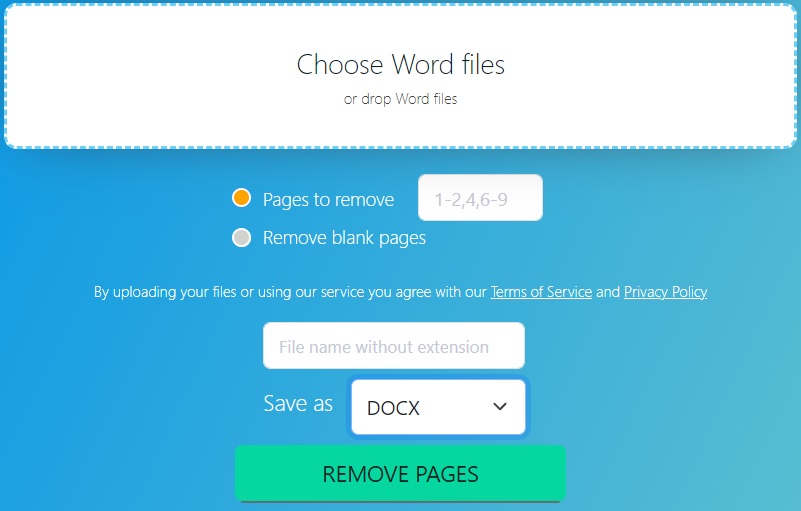
只需上传文件,选择要删除的页面,然后在几秒钟内下载更新的文档。无论您是在旅途中还是只需要快速修复,此在线工具都提供了一种方便高效的方式来轻松管理您的文档。