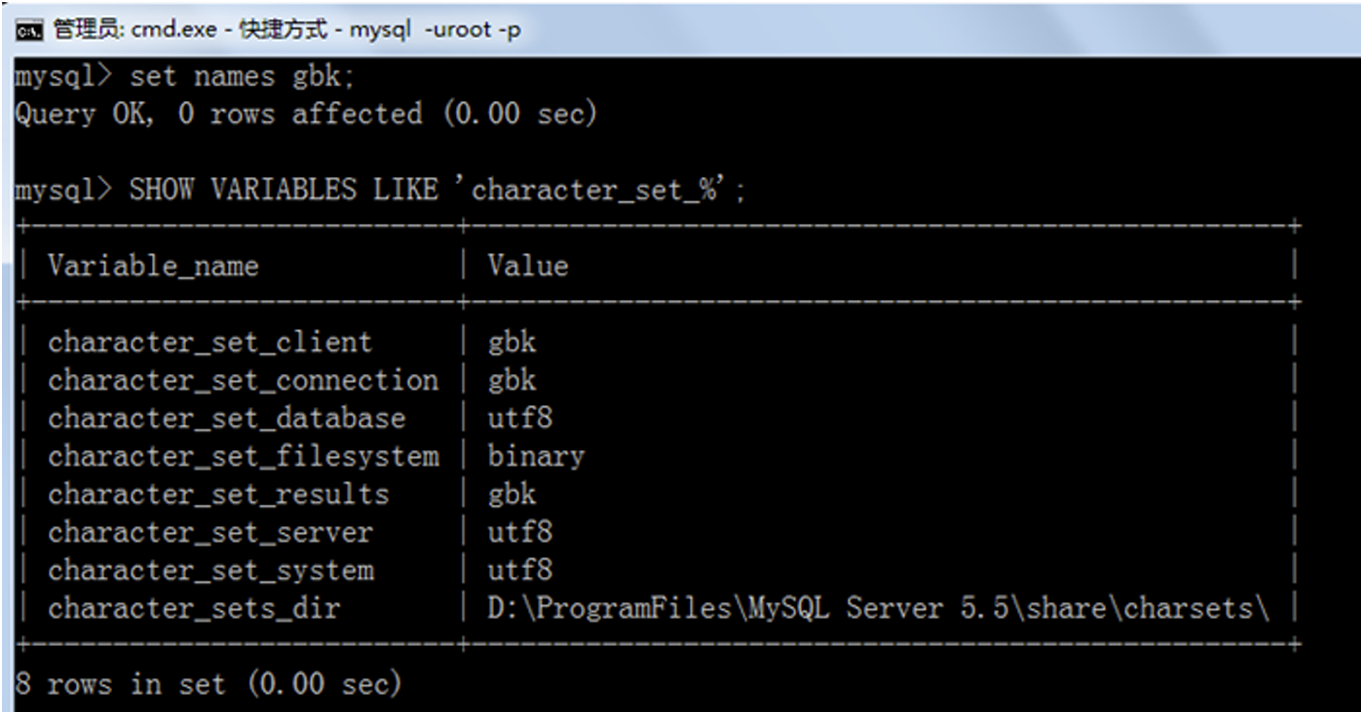接上篇文章,这篇实现下选中当前元素显示调整大小的控制框,点击document取消元素的选中高亮状态效果。
实现效果

代码逻辑
- 动态生成控制按钮矩形,并设置响应的css
// 动态添加一个调整位置的按钮addScaleBtn(target) {const w = target.offsetWidth;const h = target.offsetHeight;const lt = document.createElement("div");lt.className = "scale-btn";lt.style = `position: absolute;left: -5px;top: -5px;width: 10px;height: 10px;background:red;cursor:resize`;target.appendChild(lt);const lm = document.createElement("div");lm.className = "scale-btn";lm.style = `position: absolute;top: ${(h - 5) / 2}px;left: -5px;width: 10px;height: 10px;background:red;cursor:resize`;target.appendChild(lm);const lb = document.createElement("div");lb.className = "scale-btn";lb.style = `position: absolute;bottom: -5px;left: -5px;width: 10px;height: 10px;background:red;cursor:resize`;target.appendChild(lb);const tm = document.createElement("div");tm.className = "scale-btn";tm.style = `position: absolute;left: ${(w - 5) / 2}px;top: -5px;width: 10px;height: 10px;background:red;cursor:resize`;target.appendChild(tm);const bm = document.createElement("div");bm.className = "scale-btn";bm.style = `position: absolute;left: ${(w - 5) / 2}px;bottom: -5px;width: 10px;height: 10px;background:red;cursor:resize`;target.appendChild(bm);const rt = document.createElement("div");rt.className = "scale-btn";rt.style = `position: absolute;right: -5px;top: -5px;width: 10px;height: 10px;background:red;cursor:resize`;target.appendChild(rt);const rm = document.createElement("div");rm.className = "scale-btn";rm.style = `position: absolute;top: ${(h - 5) / 2}px;right: -5px;width: 10px;height: 10px;background:red;cursor:resize`;target.appendChild(rm);const rb = document.createElement("div");rb.className = "scale-btn";rb.style = `position: absolute;right: -5px;bottom: -5px;width: 10px;height: 10px;background:red;cursor:resize`;target.appendChild(rb);}
- 点击
document恢复样式
resetAllBorderColor(target) {// 改变边框颜色,当前选中的高亮this.allRect.forEach((item) => {item.style.border = "1px solid #ccc";item.querySelectorAll(".scale-btn").forEach((i) => {i.remove();});});}
- 点击当前元素显示控制框按钮,其他的都隐藏
setCurrentBorderColor(target) {// 改变边框颜色,当前选中的高亮this.allRect.forEach((item) => {if (item != target) {item.style.border = "1px solid #ccc";// 删除8个调整位置的按钮,只保留当前的元素的8个调整位置的按钮item.querySelectorAll(".scale-btn").forEach((i) => {i.remove();});}});target.style.border = "1px solid blue";}
- 在每次画完矩形和拖动矩形后,都要重置下数据,不然会导致直接画出一个莫名其妙的新矩形
// 画完后重置初始化数据reset() {this.x = 0;this.y = 0;this.disX = 0;this.disY = 0;this.startX = 0;this.startY = 0;}
- 完整代码
class Draw {constructor() {this.x = 0;this.y = 0;this.disX = 0;this.disY = 0;this.startX = 0;this.startY = 0;this.offsetX = 0;this.offsetY = 0;this.nowMoveTarget = null;this.mouseDown = this.mouseDown.bind(this);this.mouseMove = this.mouseMove.bind(this);this.mouseUp = this.mouseUp.bind(this);this.handleRectMove = this.handleRectMove.bind(this);this.handleRectUp = this.handleRectUp.bind(this);this.zIndex = 0;this.allRect = [];this.shadowBox = document.createElement("div");this.init();}init() {this.draw();}draw() {document.addEventListener("mousedown", this.mouseDown, false);}mouseDown(e) {console.log("🚀 ~ Draw ~ mouseDown ~ e:", e);if (e.target.className == "delete-btn" || e.target.className == "scale-btn")return;// 校验点击的是不是画的的元素if (e.target.className == "draw-rect") {// 改变边框颜色this.changeBorderColor(e.target);this.handleRectDown(e);return false;} else {this.x = e.clientX;this.y = e.clientY;document.addEventListener("mousemove", this.mouseMove);document.addEventListener("mouseup", this.mouseUp);// 清除所有选中的边框颜色,恢复默认边框颜色,及8个选中按钮this.allRect.forEach((item) => {this.resetAllBorderColor(item);});}}mouseMove(e) {// 不要选中文字e.preventDefault();// this.disX = e.clientX - this.x// this.disY = e.clientY - this.y// const startX = e.clientX < this.x ? e.clientX : this.x// const startY = e.clientY < this.y ? e.clientY : this.y// this.disX = e.clientX > this.x ? e.clientX - this.x : this.x - e.clientX// this.disY = e.clientY > this.y ? e.clientY - this.y : this.y - e.clientYthis.startX = Math.min(e.clientX, this.x);this.startY = Math.min(e.clientY, this.y);this.disX = Math.abs(e.clientX - this.x);this.disY = Math.abs(e.clientY - this.y);// console.log('🚀 ~ Draw ~ mouseMove ~ e:', this.disX, this.disY)this.drawShadeRect();}mouseUp(e) {document.removeEventListener("mousemove", this.mouseMove);document.removeEventListener("mouseup", this.mouseUp);this.drawRect();this.shadowBox && this.shadowBox.remove();}drawShadeRect(startX, startY) {this.shadowBox.style = `width: ${this.disX}px;height: ${this.disY}px;border:1px solid red;background:rgba(94,243,243,.5);position: absolute;left: ${this.startX}px;top: ${this.startY}px;z-index:${this.zIndex++}`;document.body.appendChild(this.shadowBox);}drawRect() {if (this.disX < 20 || this.disY < 20) return;const div = document.createElement("div");div.className = "draw-rect";div.style = `position:relative;width: ${this.disX}px;height: ${this.disY}px;border:1px solid #ccc;position: absolute;left: ${this.startX}px;top: ${this.startY}px;z-index:${this.zIndex++};background:greenyellow`;div.appendChild(this.addDeleteBtn());document.body.appendChild(div);this.allRect.push(div);this.setCurrentBorderColor(div);this.reset();}// 画完后重置初始化数据reset() {this.x = 0;this.y = 0;this.disX = 0;this.disY = 0;this.startX = 0;this.startY = 0;}handleRectDown(e) {this.startX = e.clientX;this.startY = e.clientY;this.offsetX = e.clientX - this.nowMoveTarget.offsetLeft;this.offsetY = e.clientY - this.nowMoveTarget.offsetTop;document.addEventListener("mousemove", this.handleRectMove);document.addEventListener("mouseup", this.handleRectUp);}handleRectMove(e) {this.disX = e.clientX - this.offsetX;this.disY = e.clientY - this.offsetY;this.nowMoveTarget.style.left = `${this.disX}px`;this.nowMoveTarget.style.top = `${this.disY}px`;}handleRectUp() {document.removeEventListener("mousemove", this.handleRectMove);document.removeEventListener("mouseup", this.handleRectUp);this.reset();}changeBorderColor(target) {this.nowMoveTarget = target;this.setCurrentBorderColor(target);// 改变鼠标指针target.style.cursor = "move";target.style.zIndex = ++this.zIndex;// 当前元素没有添加8个调整位置的按钮,则添加if (!target.querySelector(".scale-btn")) {this.addScaleBtn(target);}}// 动态添加一个调整位置的按钮addScaleBtn(target) {const w = target.offsetWidth;const h = target.offsetHeight;const lt = document.createElement("div");lt.className = "scale-btn";lt.style = `position: absolute;left: -5px;top: -5px;width: 10px;height: 10px;background:red;cursor:resize`;target.appendChild(lt);const lm = document.createElement("div");lm.className = "scale-btn";lm.style = `position: absolute;top: ${(h - 5) / 2}px;left: -5px;width: 10px;height: 10px;background:red;cursor:resize`;target.appendChild(lm);const lb = document.createElement("div");lb.className = "scale-btn";lb.style = `position: absolute;bottom: -5px;left: -5px;width: 10px;height: 10px;background:red;cursor:resize`;target.appendChild(lb);const tm = document.createElement("div");tm.className = "scale-btn";tm.style = `position: absolute;left: ${(w - 5) / 2}px;top: -5px;width: 10px;height: 10px;background:red;cursor:resize`;target.appendChild(tm);const bm = document.createElement("div");bm.className = "scale-btn";bm.style = `position: absolute;left: ${(w - 5) / 2}px;bottom: -5px;width: 10px;height: 10px;background:red;cursor:resize`;target.appendChild(bm);const rt = document.createElement("div");rt.className = "scale-btn";rt.style = `position: absolute;right: -5px;top: -5px;width: 10px;height: 10px;background:red;cursor:resize`;target.appendChild(rt);const rm = document.createElement("div");rm.className = "scale-btn";rm.style = `position: absolute;top: ${(h - 5) / 2}px;right: -5px;width: 10px;height: 10px;background:red;cursor:resize`;target.appendChild(rm);const rb = document.createElement("div");rb.className = "scale-btn";rb.style = `position: absolute;right: -5px;bottom: -5px;width: 10px;height: 10px;background:red;cursor:resize`;target.appendChild(rb);}// 动态添加一个删除按钮addDeleteBtn() {const btn = document.createElement("button");btn.innerHTML = "删除";btn.className = "delete-btn";btn.style = `position: absolute;right: 0px;bottom: -25px`;// 绑定事件btn.onclick = function () {this.parentElement.remove();};return btn;}setCurrentBorderColor(target) {// 改变边框颜色,当前选中的高亮this.allRect.forEach((item) => {if (item != target) {item.style.border = "1px solid #ccc";// 删除8个调整位置的按钮,只保留当前的元素的8个调整位置的按钮item.querySelectorAll(".scale-btn").forEach((i) => {i.remove();});}});target.style.border = "1px solid blue";}resetAllBorderColor(target) {// 改变边框颜色,当前选中的高亮this.allRect.forEach((item) => {item.style.border = "1px solid #ccc";item.querySelectorAll(".scale-btn").forEach((i) => {i.remove();});});}
}const d = new Draw();
d.init();
总结
- 要注意控制按钮的显示时机,最好是点击按钮时显示,因为矩形未画完,我们无法获得矩形的宽高,来定位控制矩形的位置
- 下步实现拖动控制点来调整矩形的大小
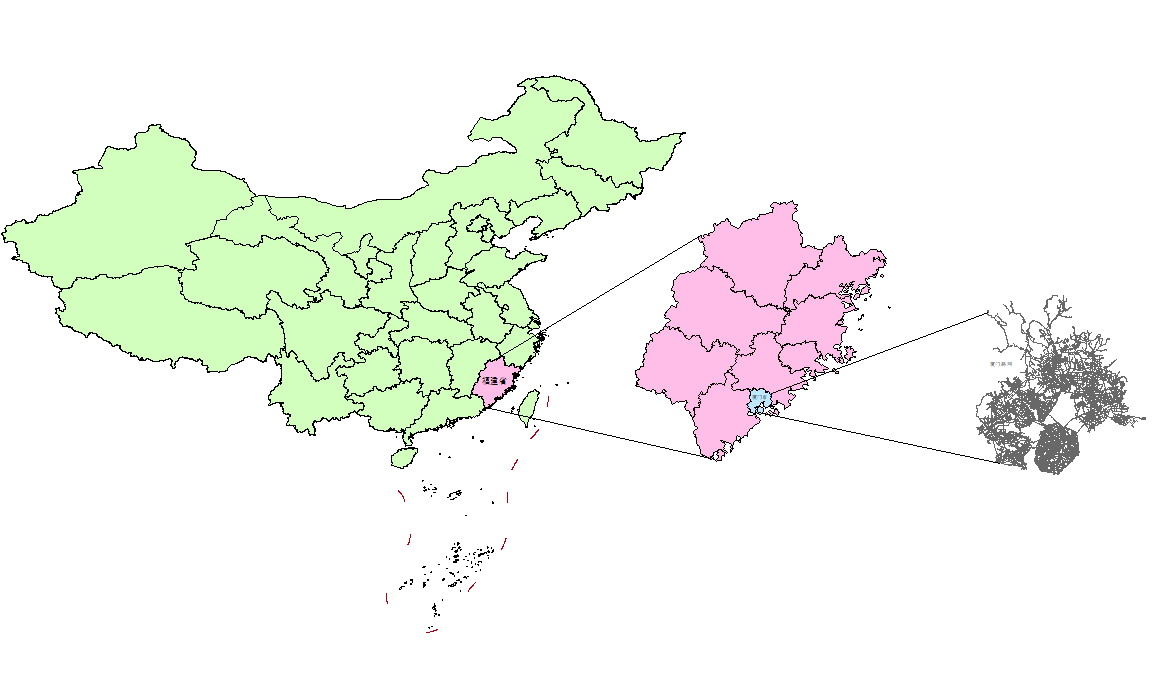







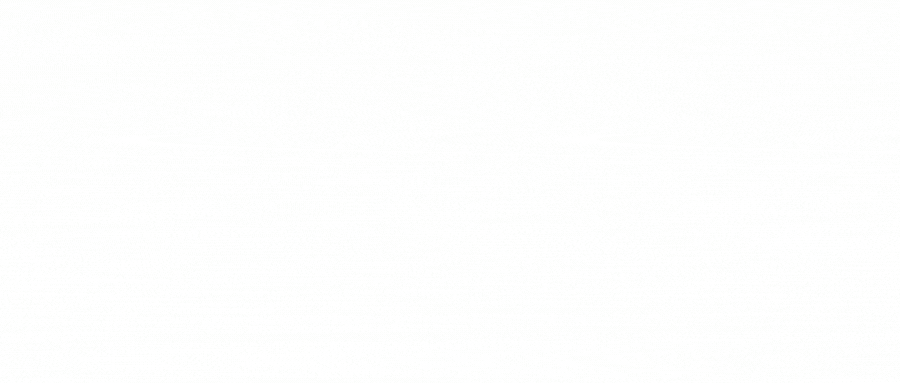






![[极客大挑战 2019]BabySQL--详细解析](https://i-blog.csdnimg.cn/direct/0ecf9bfc1159481f85b128a889cfc9cf.png)