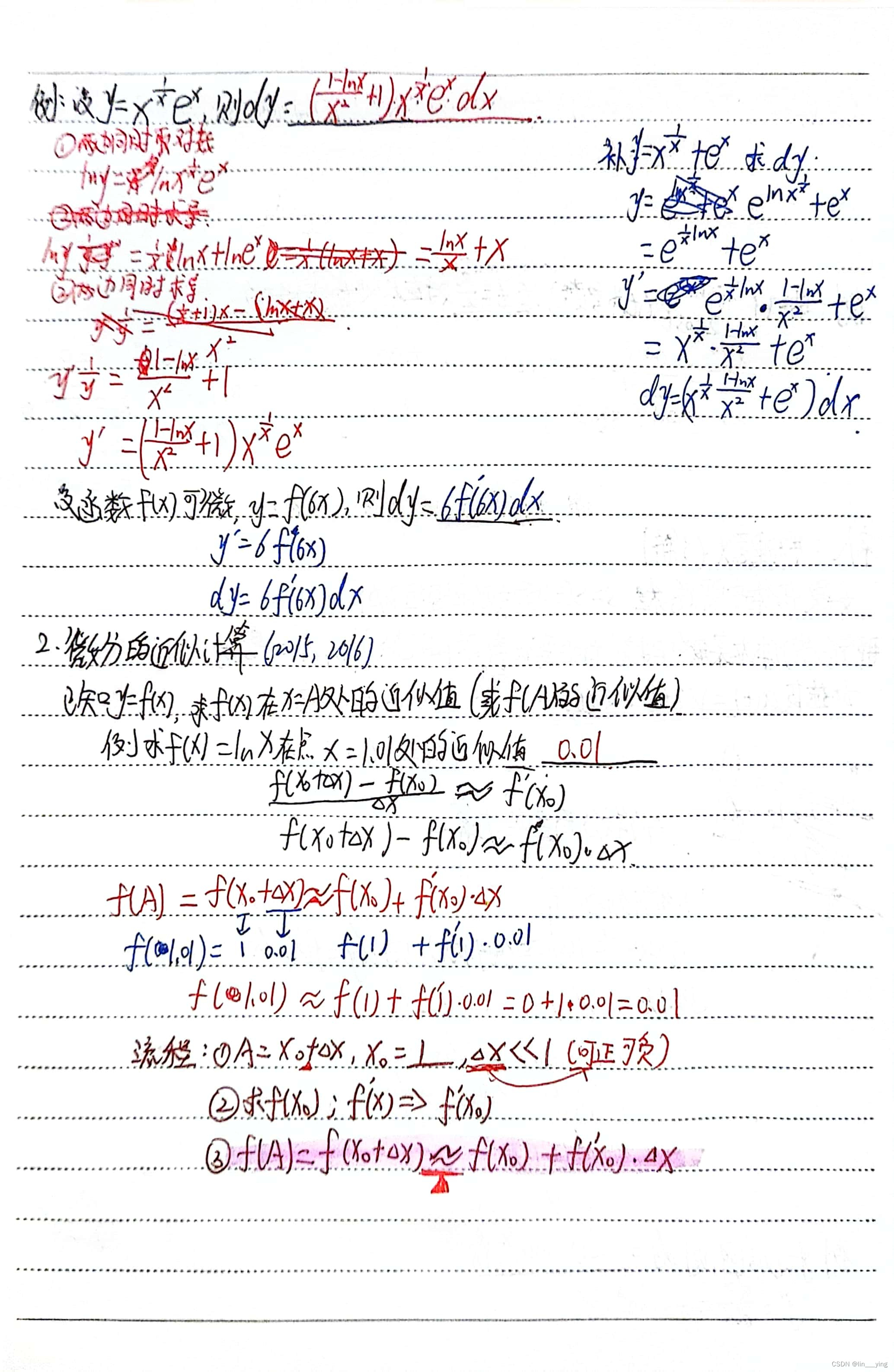文章目录
- 前言
- 一、项目需要
- 二、使用步骤
- 1.查找串口填写到查找列表
- 2.发送函数
- 3. 接收函数
- 4.检测串口按钮
- 5.选择串口号
- 总结
前言
提示:这里可以添加本文要记录的大概内容:
项目需要:
提示:以下是本篇文章正文内容,下面案例可供参考
一、项目需要
MATLAB 和串口通信为了进一步实现STM32 等单片机通信
二、使用步骤
1.查找串口填写到查找列表
添加初始化函数


代码如下(示例):
% Code that executes after component creationfunction startupFcn(app)comlist=serialportlist;app.DropDown.Items=comlist;end
2.发送函数
点击发送按钮,将数据发送出去, TextArea里面的数据是cell格式,要串口发送要转换成字符数据,这里用了 data=cell2mat(dataToSend);

代码如下(示例):
% Button pushed function: Button_5function send_serial(app, event)dataToSend=app.TextArea.Value;disp(dataToSend)
% dataToSend=(uint8)dataTo;data=cell2mat(dataToSend);% fprintf('com3 %s \n',dataToSend); write(app.Serial_Obj, data,"uint8"); end
3. 接收函数
新建接收函数
输入名称,点击+公共函数

自动生成代码,修改函数名后,添加函数输入参数
参考代码
methods (Access = public)function results = recive(app,src,envent)receivedData = read(app.Serial_Obj, 5, 'char');app.TextArea_2.Value=receivedData; receivedDataStr = char(receivedData); % 显示接收到的数据 disp('Received Data:'); disp(receivedDataStr); end

4.检测串口按钮
% Button pushed function: Button_3
function check_serial(app, event)% global portsapp.ports = serialportlist; % 检查是否有可用的串口 if isempty(app.ports) disp('没有检测到任何串口设备。'); else % 显示串口信息 for i = 1:length(app.ports) fprintf('Port %d: %s\n', i, app.ports(i)); end end% 假设 handles.popupmenu1 是已经创建的 popupmenu 控件 % 创建一个包含多个字符串的单元格数组 % options = {'Oon 1', 'Option 2', 'Option 3'}; % 将这个单元格数组设置为 popupmenu 的 'String' 属性 app.DropDown.Items=app.ports;end
5.选择串口号

function chose_com_v(app, event)value = app.DropDown.Value;
% fprintf('com %s \n',value); switch valuecase 'COM1'fprintf(' com1 \n'); case 'COM2'fprintf('com2 \n'); case 'COM3'fprintf('com3 \n'); endend

完整程序
classdef app1 < matlab.apps.AppBase% Properties that correspond to app componentsproperties (Access = public)UIFigure matlab.ui.FigureTextArea_2 matlab.ui.control.TextAreaLabel_2 matlab.ui.control.LabelButton_5 matlab.ui.control.ButtonTextArea matlab.ui.control.TextAreaLabel matlab.ui.control.LabelButton_4 matlab.ui.control.ButtonButton_3 matlab.ui.control.ButtonDropDown matlab.ui.control.DropDownDropDownLabel matlab.ui.control.LabelButton_2 matlab.ui.control.ButtonImage2 matlab.ui.control.ImageImage matlab.ui.control.ImageButton matlab.ui.control.Buttonendproperties (Access = public)
% Property % Descriptionimage1portsSerial_Objend% Callbacks that handle component eventsmethods (Access = private)% Button pushed function: Buttonfunction open_image(app, event)app.image1=imread('img6_1.jpg');
% imshow(image1);% i=imread('1.jpg');app.Image.ImageSource=app.image1;end% Button pushed function: Button_2function open_image2(app, event)app.Image2.ImageSource=app.image1;end% Button pushed function: Button_3function check_serial(app, event)% global portsapp.ports = serialportlist; % 检查是否有可用的串口
if isempty(app.ports) disp('没有检测到任何串口设备。');
else % 显示串口信息 for i = 1:length(app.ports) fprintf('Port %d: %s\n', i, app.ports(i)); end
end% 假设 handles.popupmenu1 是已经创建的 popupmenu 控件
% 创建一个包含多个字符串的单元格数组
% options = {'Oon 1', 'Option 2', 'Option 3'}; % 将这个单元格数组设置为 popupmenu 的 'String' 属性
app.DropDown.Items=app.ports;end% Drop down opening function: DropDownfunction chose_com(app, event)% value = app.DropDown.Value;% x=0:0.01:5;
% y=sin(x);
% switch value
% case '红色'
% plot(app.UIAxes,x,y,'r')
% case '绿色'
% plot(app.UIAxes,x,y,'g')
% case '黄色'
% plot(app.UIAxes,x,y,'y')
% endend% Value changed function: DropDownfunction chose_com_v(app, event)value = app.DropDown.Value;
% fprintf('com %s \n',value); switch valuecase 'COM1'fprintf(' com1 \n'); case 'COM2'fprintf('com2 \n'); case 'COM3'fprintf('com3 \n'); endend% Button pushed function: Button_4function open_seiral(app, event)% 获取所有可用的串口端口号
% portNames = {app.ports(var)}; % 这是一个单元数组 portNames=app.DropDown.Value;% 将单元数组转换为字符串数组(如果需要) portNamesStr = string(portNames); % 在 MATLAB R2016b 及更高版本中可用 % 显示端口号 disp(portNamesStr);% 创建并打开串口 serialComName = portNamesStr;serialBaudrate = 9600;serialDataBit = 8;serialCheckBit = 'none';serialStopBit = 1;% 尝试打开串口tryapp.Serial_Obj=serialport(serialComName,serialBaudrate,"Parity",serialCheckBit,"DataBits",serialDataBit,"StopBits",serialStopBit,"Timeout",1);text1 = '串口打开成功';disp(text1)dataToSend = 'Hello, Serial Port!'; write(app.Serial_Obj, dataToSend, "uint8"); catch% 串口打开失败text = '串口打开失败';disp(text)% 删除串口delete(app.Serial_Obj);endend% Button pushed function: Button_5function send_serial(app, event)dataToSend=app.TextArea.Value;disp(dataToSend)
% dataToSend=(uint8)dataTo;data=cell2mat(dataToSend);% fprintf('com3 %s \n',dataToSend); write(app.Serial_Obj, data,"uint8"); endend% Component initializationmethods (Access = private)% Create UIFigure and componentsfunction createComponents(app)% Create UIFigure and hide until all components are createdapp.UIFigure = uifigure('Visible', 'off');app.UIFigure.Position = [100 100 737 525];app.UIFigure.Name = 'MATLAB App';% Create Buttonapp.Button = uibutton(app.UIFigure, 'push');app.Button.ButtonPushedFcn = createCallbackFcn(app, @open_image, true);app.Button.Position = [98 409 100 24];app.Button.Text = {'打开图像'; ''};% Create Imageapp.Image = uiimage(app.UIFigure);app.Image.Position = [524 275 200 251];% Create Image2app.Image2 = uiimage(app.UIFigure);app.Image2.Position = [525 97 210 200];% Create Button_2app.Button_2 = uibutton(app.UIFigure, 'push');app.Button_2.ButtonPushedFcn = createCallbackFcn(app, @open_image2, true);app.Button_2.Position = [99 354 100 24];app.Button_2.Text = '打开图像2';% Create DropDownLabelapp.DropDownLabel = uilabel(app.UIFigure);app.DropDownLabel.HorizontalAlignment = 'right';app.DropDownLabel.Position = [71 275 66 22];app.DropDownLabel.Text = 'Drop Down';% Create DropDownapp.DropDown = uidropdown(app.UIFigure);app.DropDown.DropDownOpeningFcn = createCallbackFcn(app, @chose_com, true);app.DropDown.ValueChangedFcn = createCallbackFcn(app, @chose_com_v, true);app.DropDown.Position = [152 275 100 22];% Create Button_3app.Button_3 = uibutton(app.UIFigure, 'push');app.Button_3.ButtonPushedFcn = createCallbackFcn(app, @check_serial, true);app.Button_3.Position = [99 191 100 24];app.Button_3.Text = '查找串口';% Create Button_4app.Button_4 = uibutton(app.UIFigure, 'push');app.Button_4.ButtonPushedFcn = createCallbackFcn(app, @open_seiral, true);app.Button_4.Position = [99 120 100 24];app.Button_4.Text = '打开串口';% Create Labelapp.Label = uilabel(app.UIFigure);app.Label.HorizontalAlignment = 'right';app.Label.Position = [278 390 29 22];app.Label.Text = '发送';% Create TextAreaapp.TextArea = uitextarea(app.UIFigure);app.TextArea.Position = [322 354 150 60];% Create Button_5app.Button_5 = uibutton(app.UIFigure, 'push');app.Button_5.ButtonPushedFcn = createCallbackFcn(app, @send_serial, true);app.Button_5.Position = [100 49 100 24];app.Button_5.Text = '发送';% Create Label_2app.Label_2 = uilabel(app.UIFigure);app.Label_2.HorizontalAlignment = 'right';app.Label_2.Position = [279 301 29 22];app.Label_2.Text = '接收';% Create TextArea_2app.TextArea_2 = uitextarea(app.UIFigure);app.TextArea_2.Position = [324 269 150 60];% Show the figure after all components are createdapp.UIFigure.Visible = 'on';endend% App creation and deletionmethods (Access = public)% Construct appfunction app = app1% Create UIFigure and componentscreateComponents(app)% Register the app with App DesignerregisterApp(app, app.UIFigure)if nargout == 0clear appendend% Code that executes before app deletionfunction delete(app)% Delete UIFigure when app is deleteddelete(app.UIFigure)endend
end
总结
学习使人快乐!
音乐使人愉悦!
日积月累使人充实和自信!