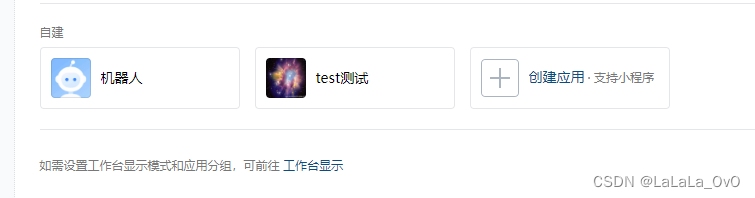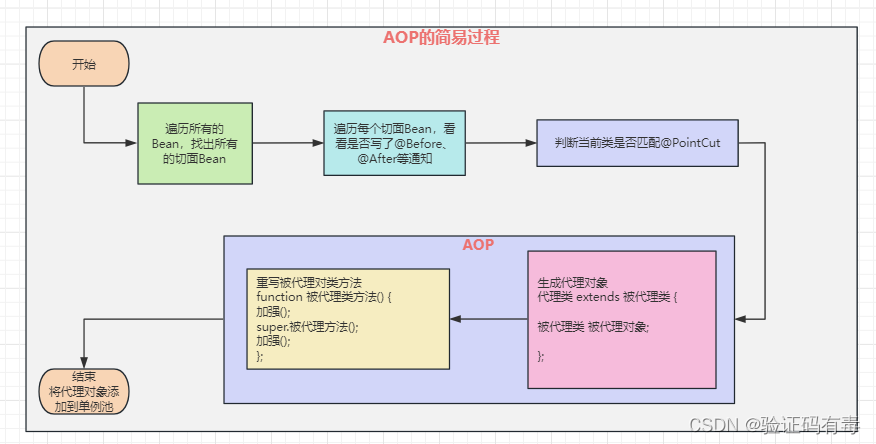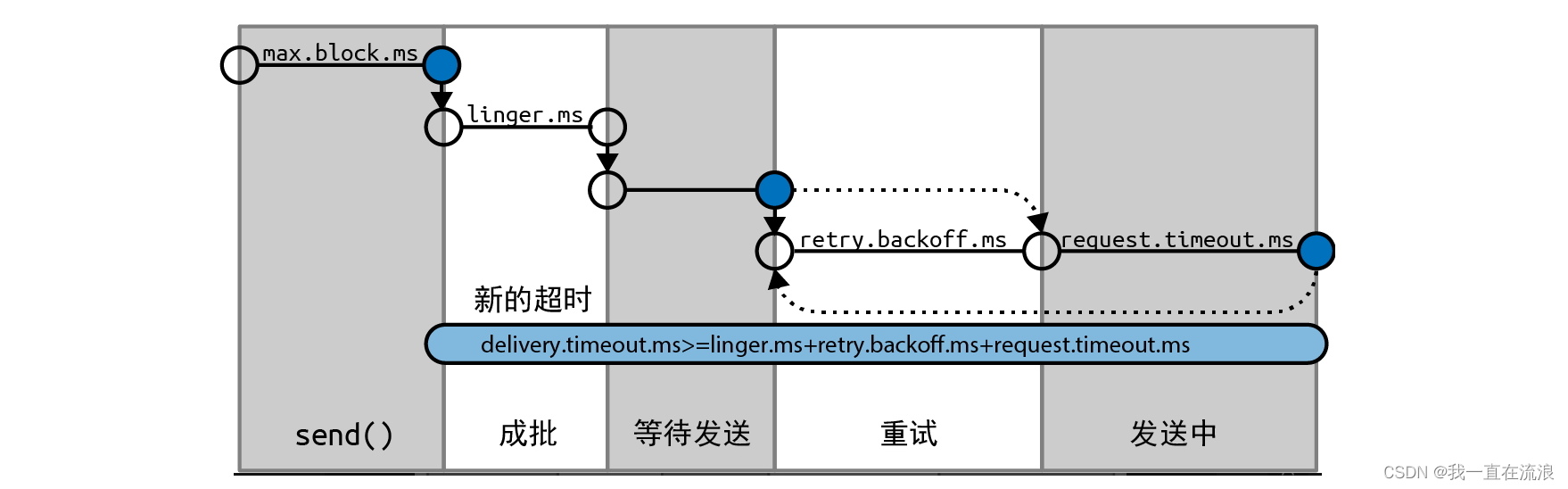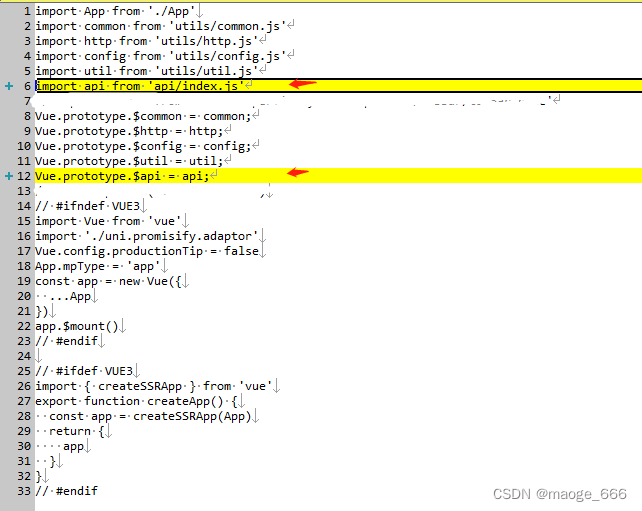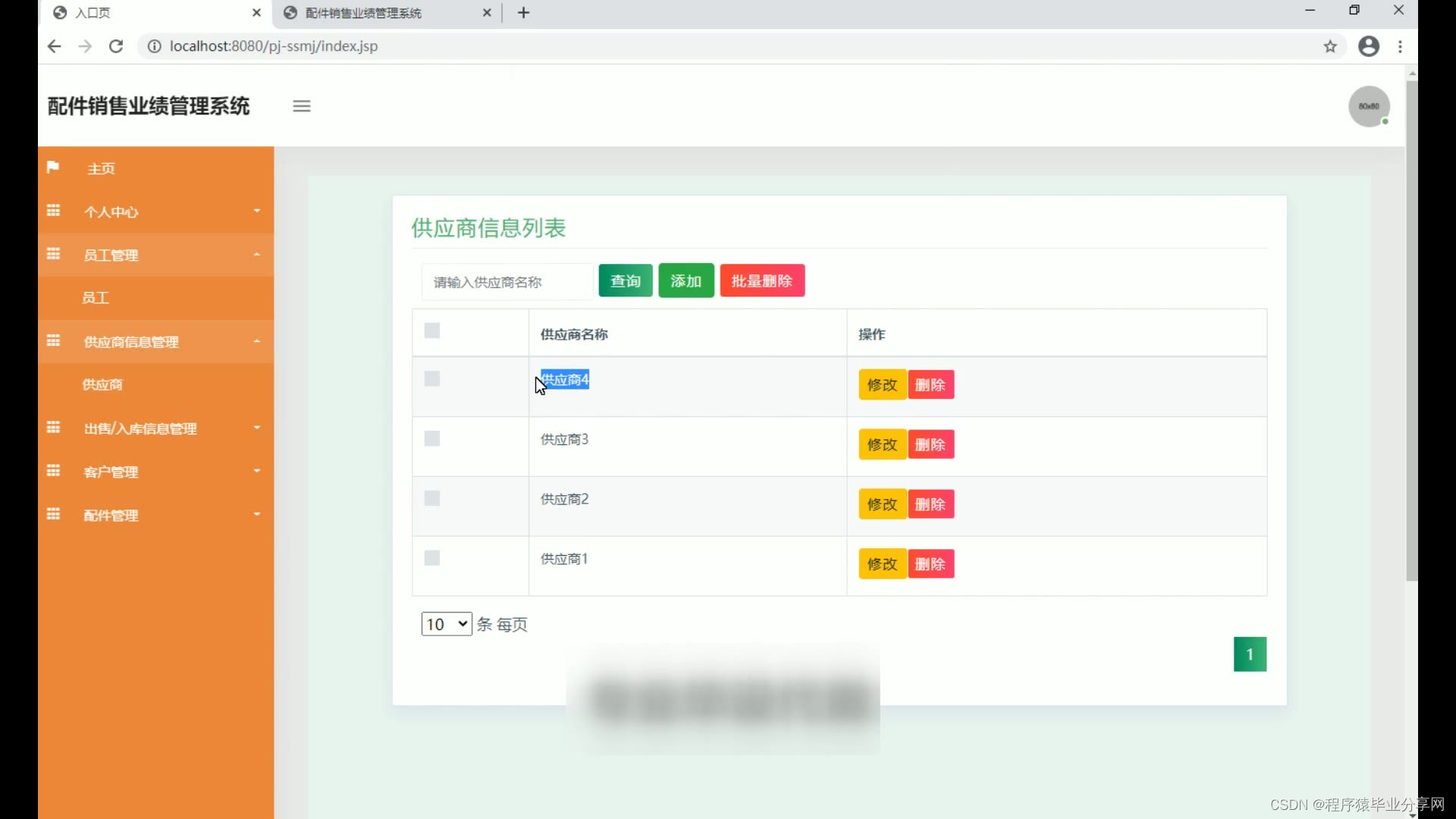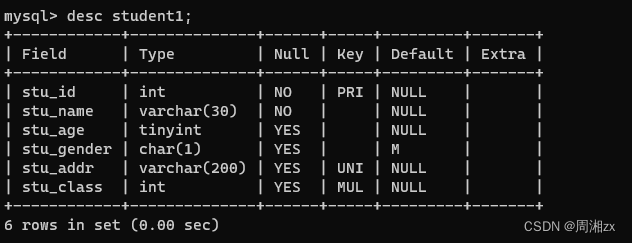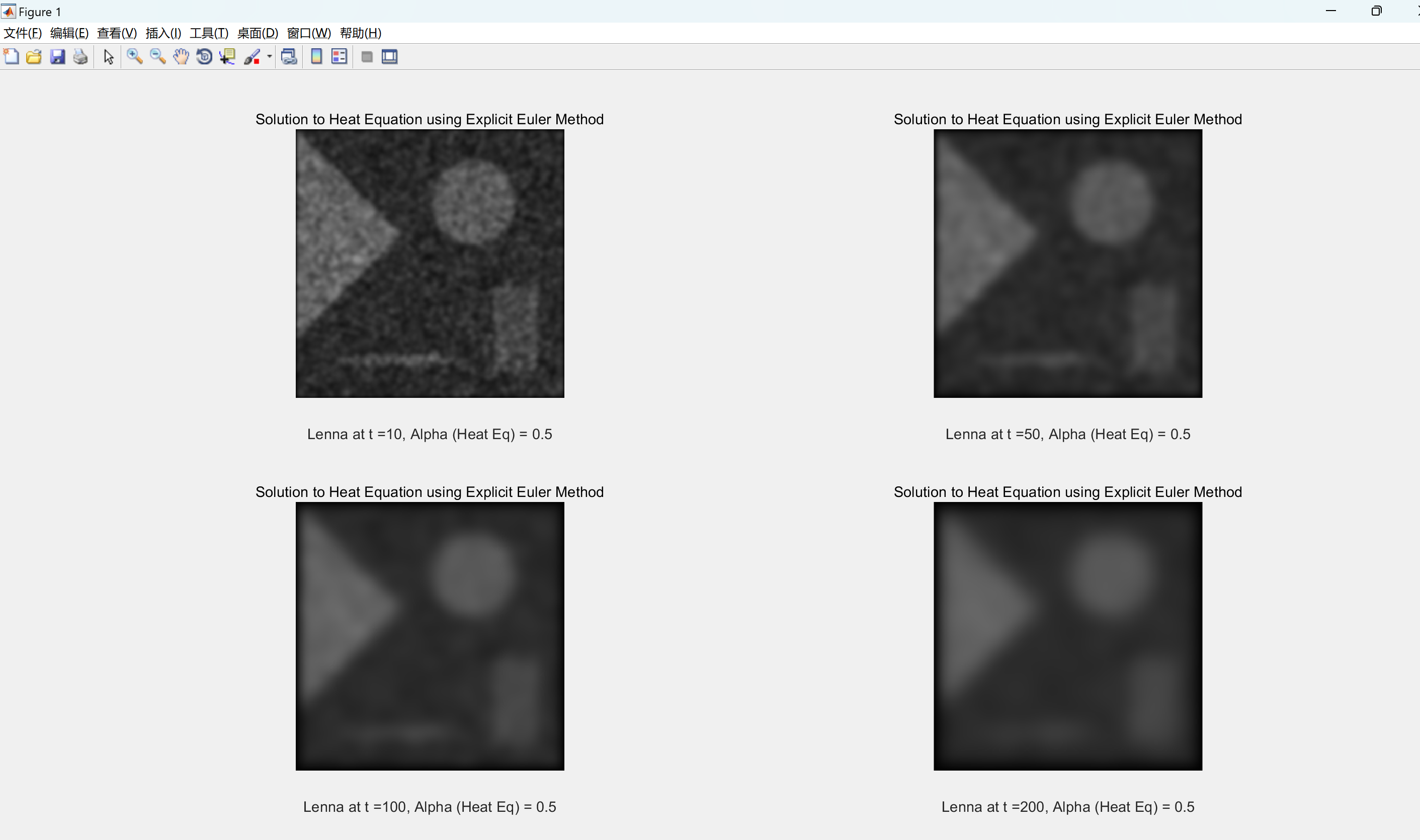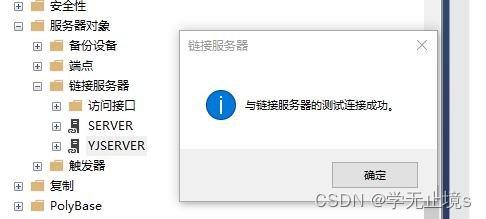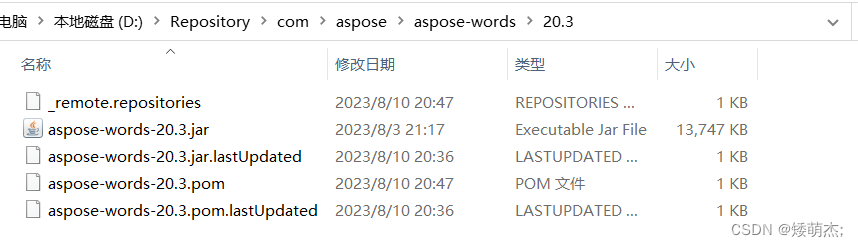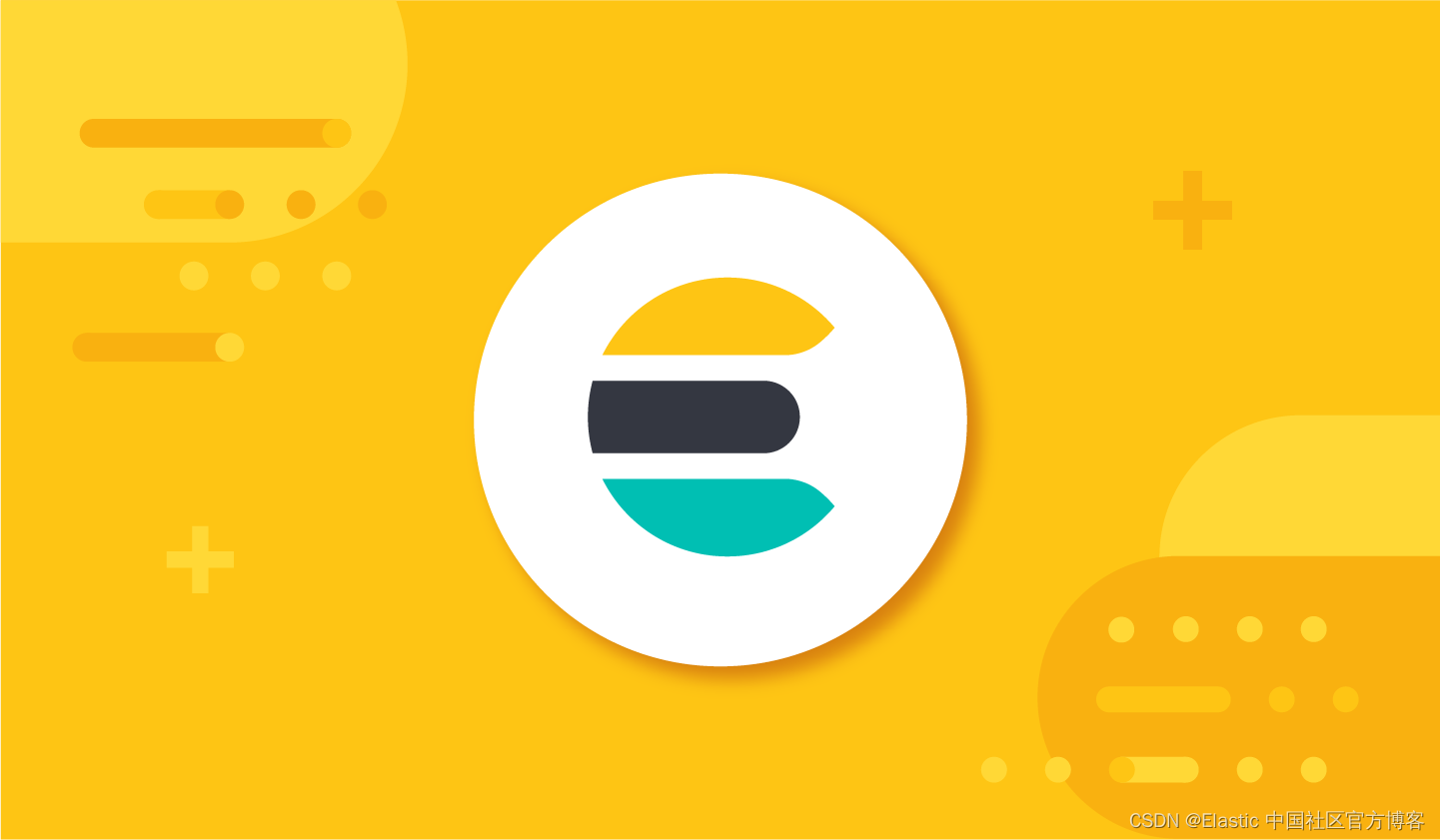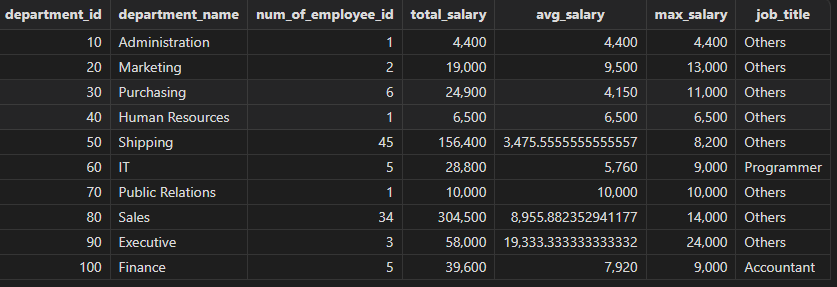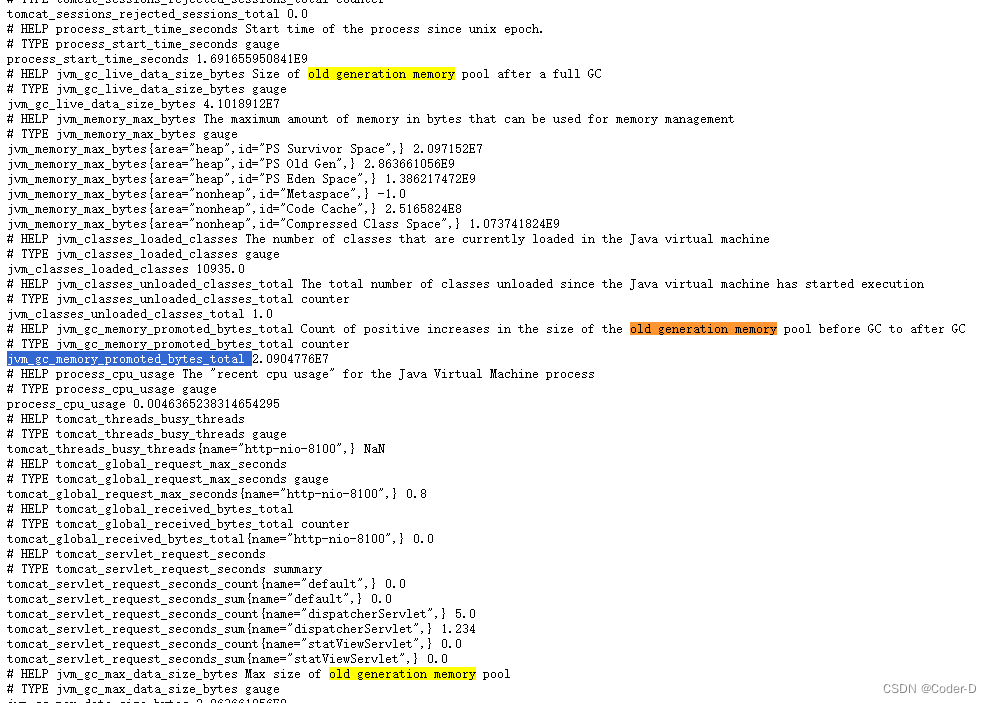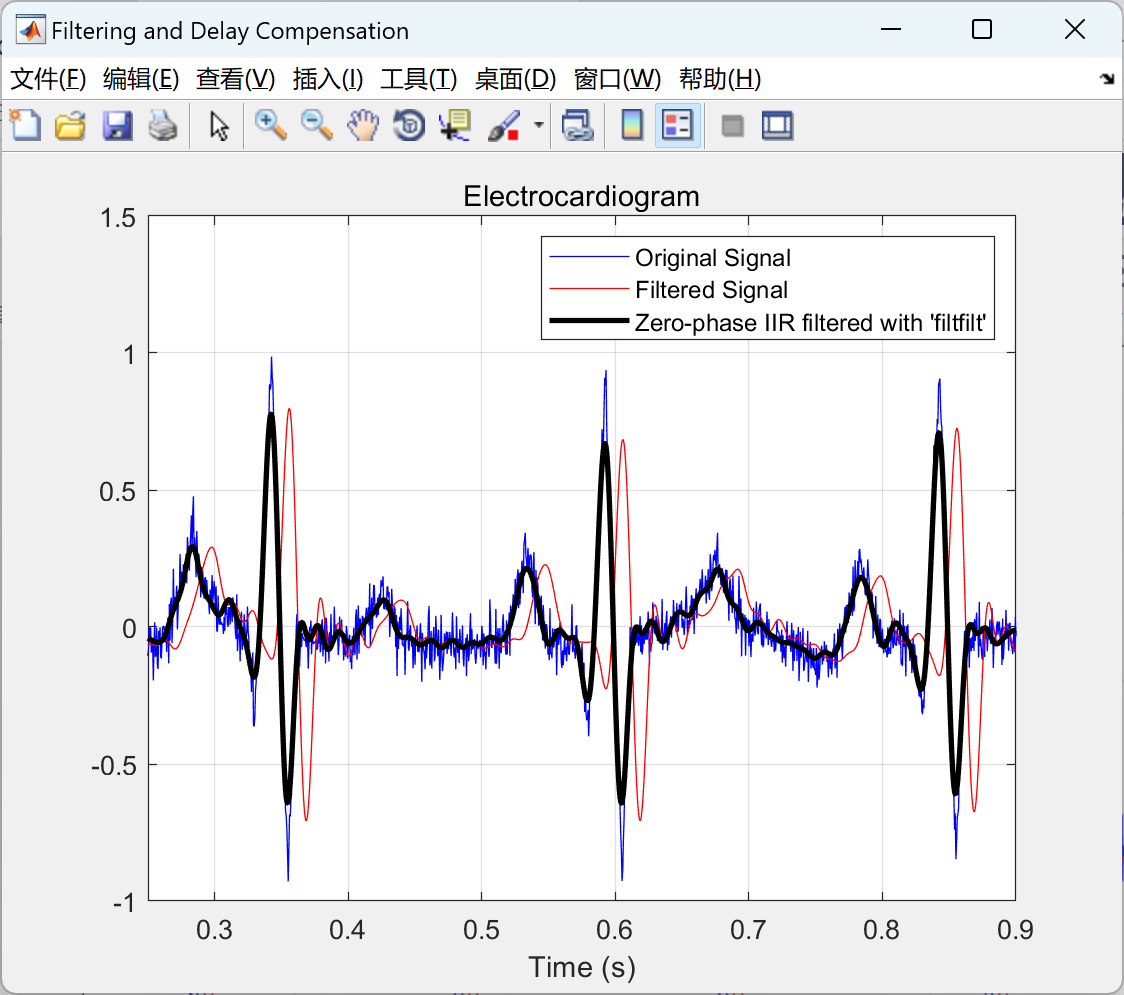Button按钮组件:用途太广泛了,几乎参与到了日常开发中的方方面面
1.如何使用?How?
//使用type、plain、round和circle属性来定义 Button 的样式。<el-row><el-button>默认按钮</el-button><el-button type="primary">主要按钮</el-button><el-button type="success">成功按钮</el-button><el-button type="info">信息按钮</el-button><el-button type="warning">警告按钮</el-button><el-button type="danger">危险按钮</el-button>
</el-row><el-row><el-button plain>朴素按钮</el-button><el-button type="primary" plain>主要按钮</el-button><el-button type="success" plain>成功按钮</el-button><el-button type="info" plain>信息按钮</el-button><el-button type="warning" plain>警告按钮</el-button><el-button type="danger" plain>危险按钮</el-button>
</el-row><el-row><el-button round>圆角按钮</el-button><el-button type="primary" round>主要按钮</el-button><el-button type="success" round>成功按钮</el-button><el-button type="info" round>信息按钮</el-button><el-button type="warning" round>警告按钮</el-button><el-button type="danger" round>危险按钮</el-button>
</el-row><el-row><el-button icon="el-icon-search" circle></el-button><el-button type="primary" icon="el-icon-edit" circle></el-button><el-button type="success" icon="el-icon-check" circle></el-button><el-button type="info" icon="el-icon-message" circle></el-button><el-button type="warning" icon="el-icon-star-off" circle></el-button><el-button type="danger" icon="el-icon-delete" circle></el-button>
</el-row>
2.拓展用法?
-
按钮禁用
你可以使用disabled属性来定义按钮是否可用,它接受一个Boolean值,默认为false。
//你可以使用disabled属性来定义按钮是否可用,它接受一个Boolean值。<el-row><el-button disabled>默认按钮</el-button><el-button type="primary" disabled>主要按钮</el-button><el-button type="success" disabled>成功按钮</el-button><el-button type="info" disabled>信息按钮</el-button><el-button type="warning" disabled>警告按钮</el-button><el-button type="danger" disabled>危险按钮</el-button>
</el-row>-
文字按钮
没有边框和背景色的按钮。
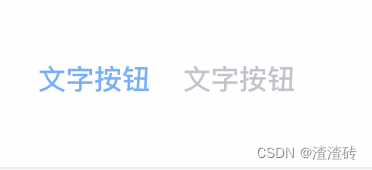
<el-button type="text">文字按钮</el-button>
<el-button type="text" disabled>文字按钮</el-button>-
图标按钮
带图标的按钮可增强辨识度(有文字)或节省空间(无文字)。
//设置icon属性即可,icon 的列表可以参考 Element 的 icon 组件,
//也可以设置在文字右边的 icon ,只要使用i标签即可,可以使用自定义图标。<el-button type="primary" icon="el-icon-edit"></el-button>
<el-button type="primary" icon="el-icon-share"></el-button>
<el-button type="primary" icon="el-icon-delete"></el-button>
<el-button type="primary" icon="el-icon-search">搜索</el-button>
<el-button type="primary">上传<i class="el-icon-upload el-icon--right"></i></el-button>-
按钮组
以按钮组的方式出现,常用于多项类似操作。
//使用<el-button-group>标签来嵌套你的按钮。<el-button-group><el-button type="primary" icon="el-icon-arrow-left">上一页</el-button><el-button type="primary">下一页<i class="el-icon-arrow-right el-icon--right"></i></el-button> </el-button-group> <el-button-group><el-button type="primary" icon="el-icon-edit"></el-button><el-button type="primary" icon="el-icon-share"></el-button><el-button type="primary" icon="el-icon-delete"></el-button> </el-button-group> -
加载中
点击按钮后进行数据加载操作,在按钮上显示加载状态。
//要设置为 loading 状态,只要设置loading属性为true即可。<el-button type="primary" :loading="true">加载中</el-button>-
不同尺寸
Button 组件提供除了默认值以外的三种尺寸,可以在不同场景下选择合适的按钮尺寸。
//额外的尺寸:medium、small、mini,通过设置size属性来配置它们。<el-row><el-button>默认按钮</el-button><el-button size="medium">中等按钮</el-button><el-button size="small">小型按钮</el-button><el-button size="mini">超小按钮</el-button>
</el-row>
<el-row><el-button round>默认按钮</el-button><el-button size="medium" round>中等按钮</el-button><el-button size="small" round>小型按钮</el-button><el-button size="mini" round>超小按钮</el-button>
</el-row>上述简单介绍了button组件的内容,想要深入浅出 具体的button定制可到按钮组件