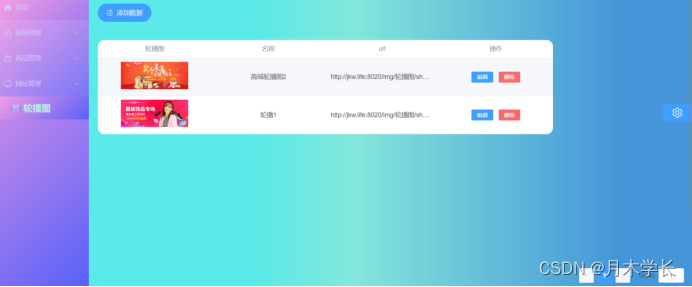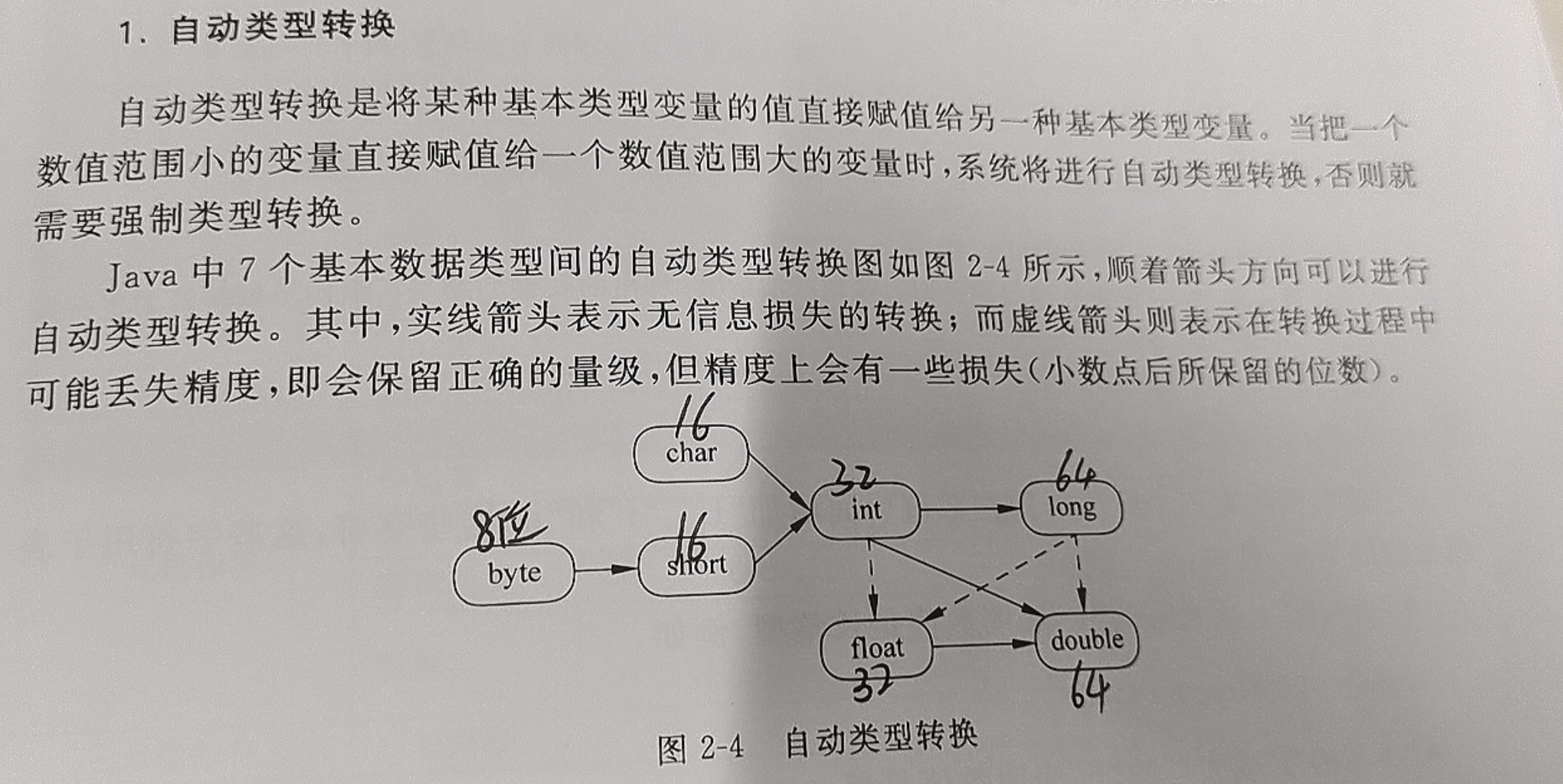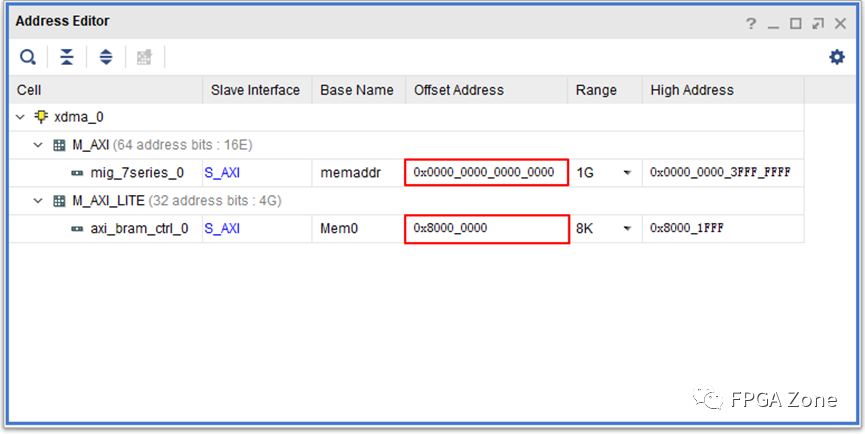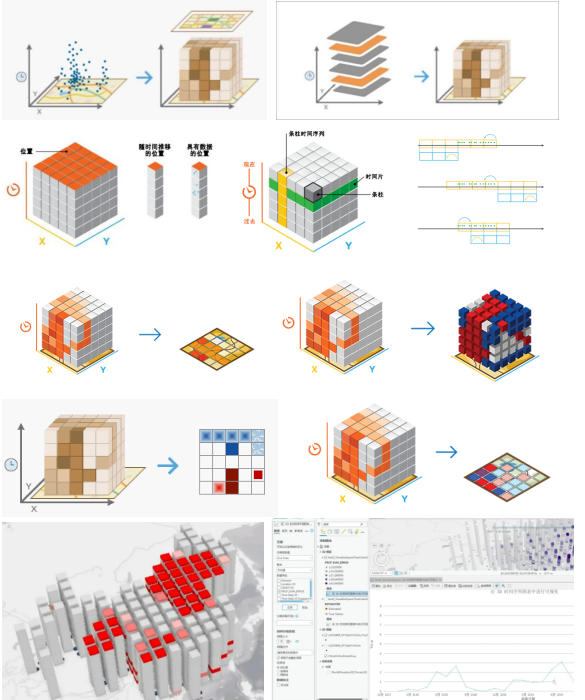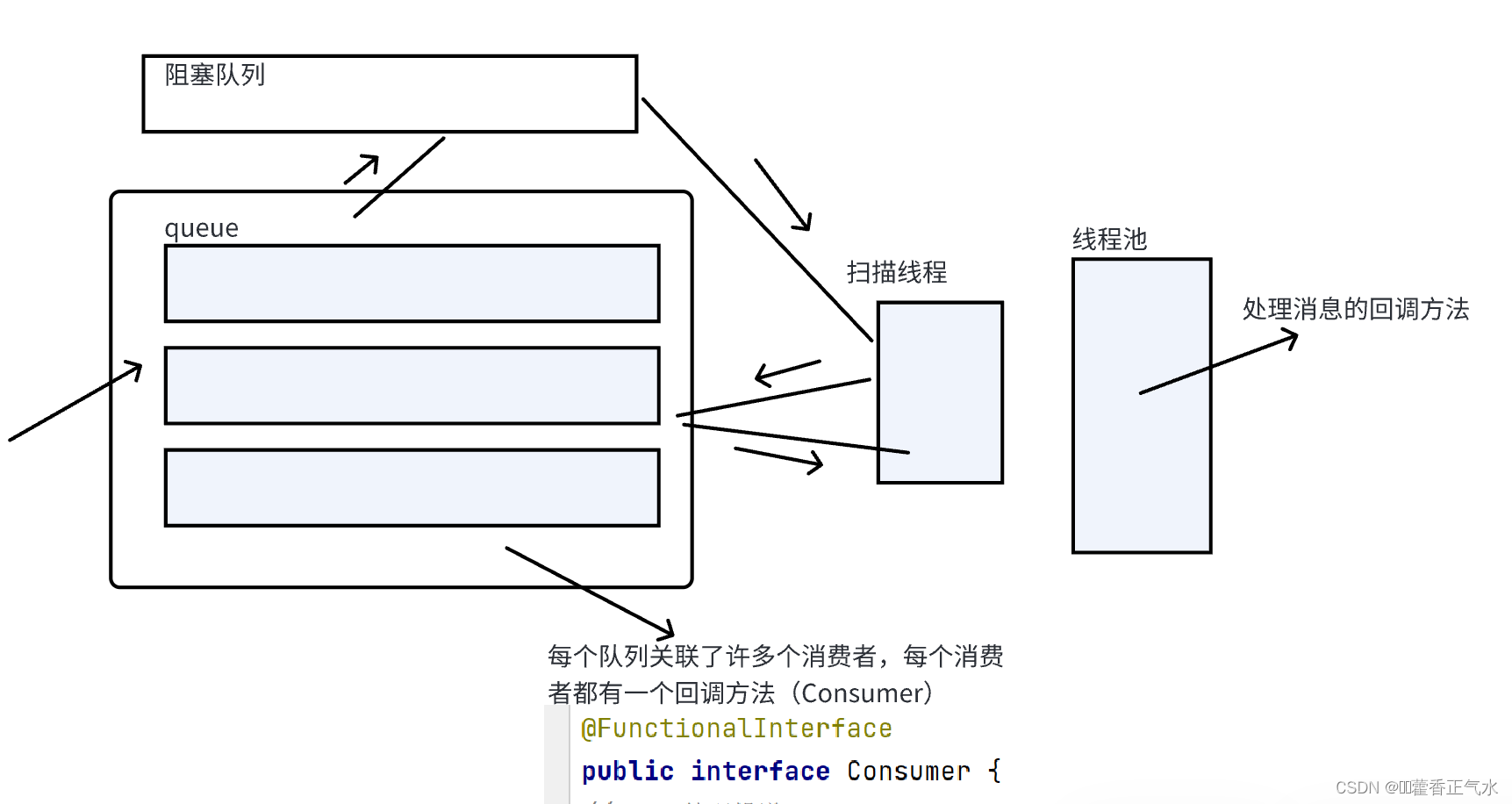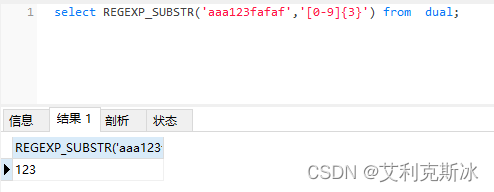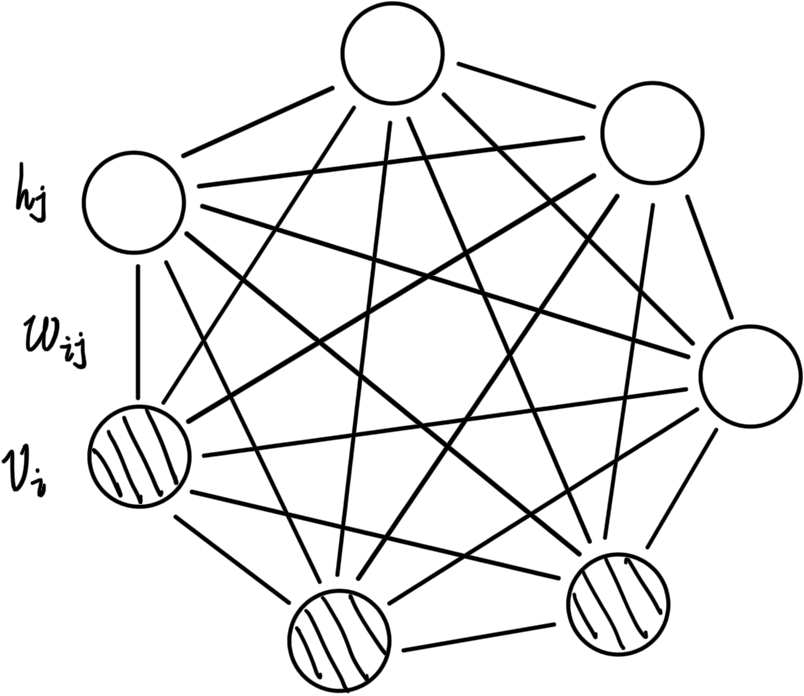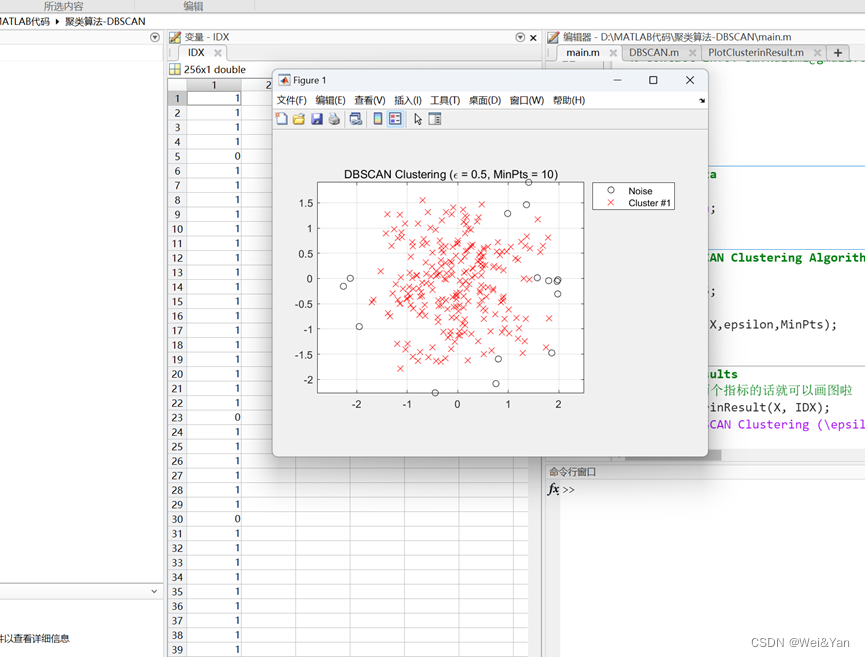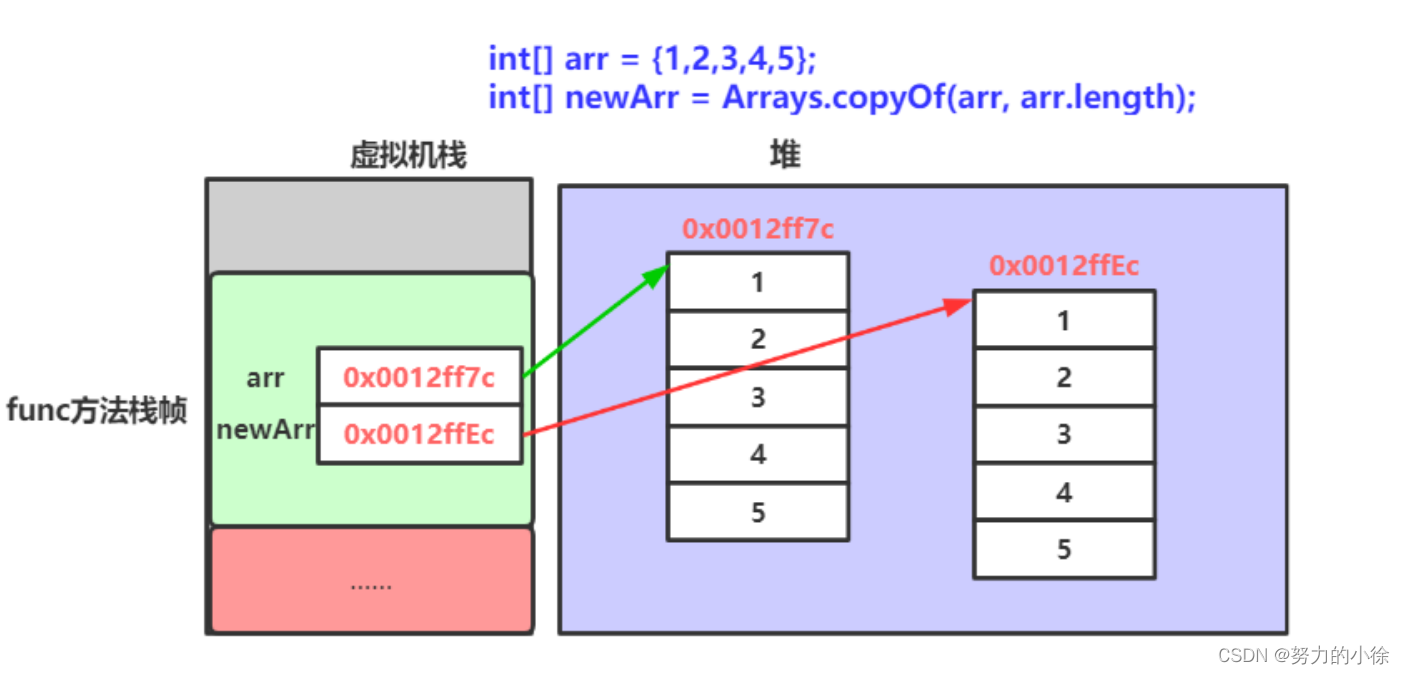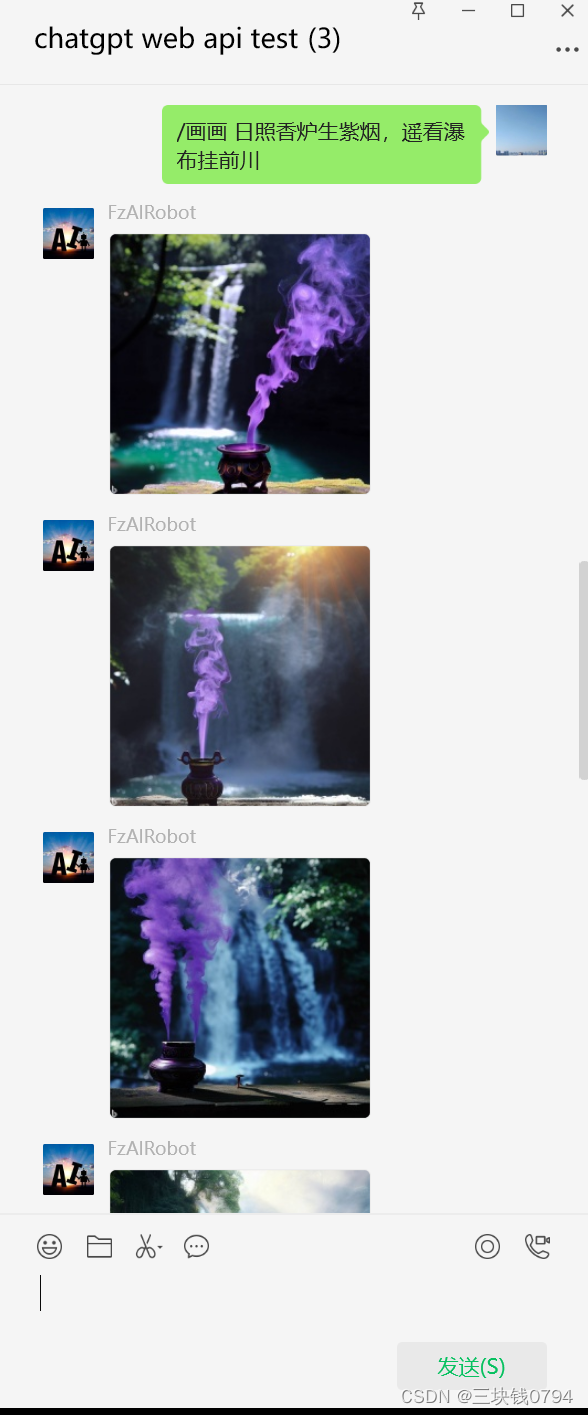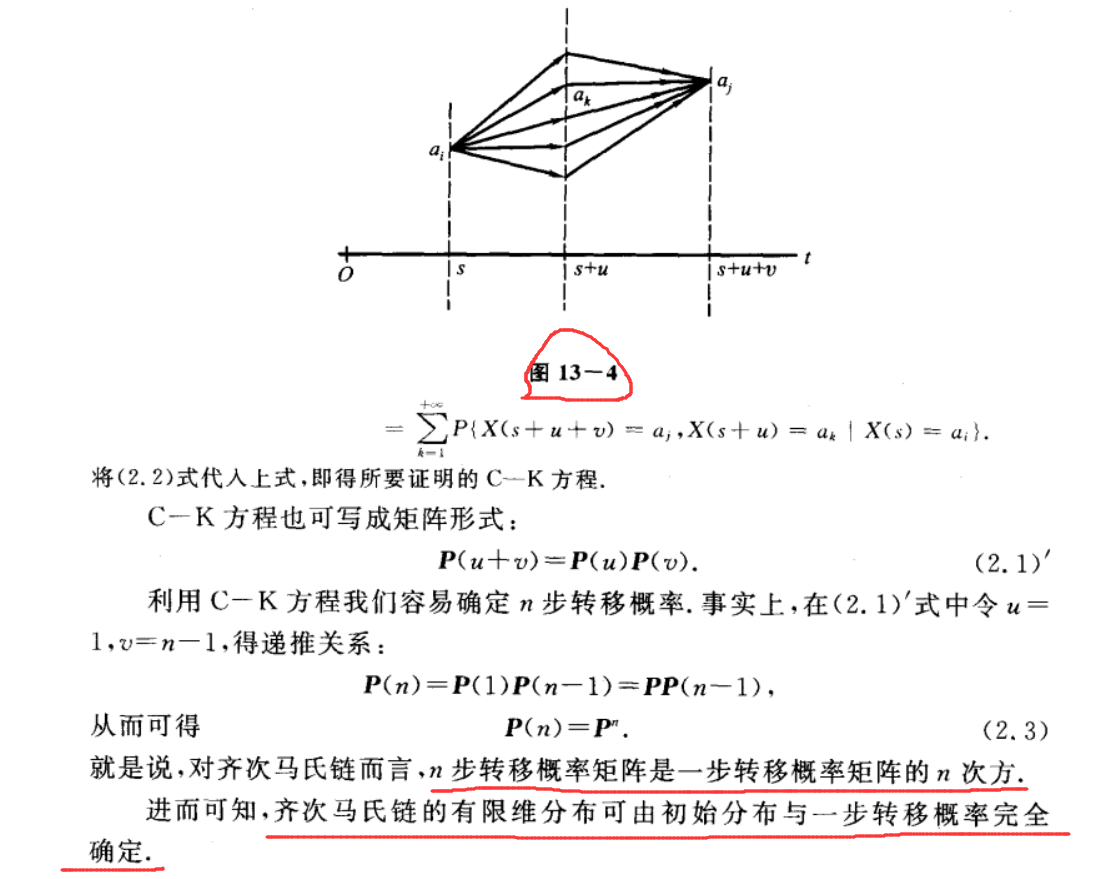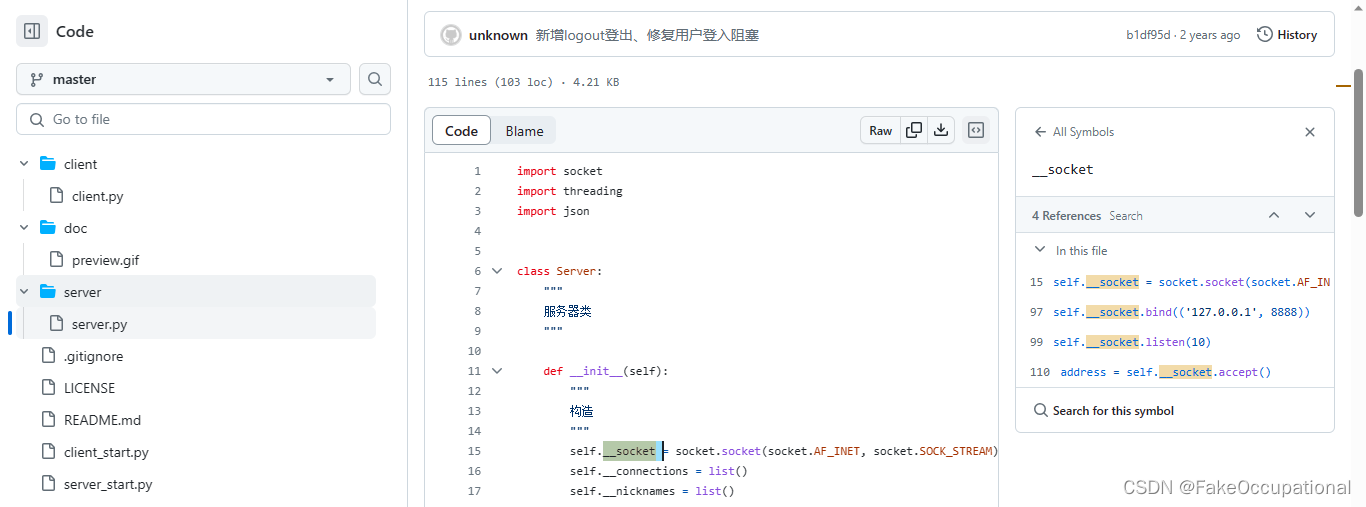简述:
Docker 官方镜像仓库是用于管理公共镜像的地方,大家可以在上面找到想要的镜像,也可以把自己的镜像推送上去。但是有时候服务器无法访问互联网,或者不希望将自己的镜像放到互联网上,那么就需要用到 Docker Registry 私有仓库,它可以用来存储和管理自己的镜像。最近公司将项目全部打包成镜像有部署私有仓库服务的需求,经过几轮商讨,最终选择 Docker Harbor,Docker Harbor 有可视化的 Web 管理界面可以方便管理Docker 镜像操作也很方便简单,又提供了多个项目的镜像权限管理控制功能等。
Harbor 架构构成
- Proxy:Harbor 的 Registry、UI、token 等服务。通过一个前置的反向代理统一接收浏览器Docker 客户端的请求,并将请求转发给后端不同的服务。
- Registry:负责储存Docker镜像,并处理 Docker push/pull 命令。由于要对用户进行访问控制,即不同用户对Docker image有不同的读写权限,Registry会指向一个 token服务,强制用户的每次 Docker pull/push 请求都要携带一个合法的token,Registry会通过公钥对 token 进行解密验证。
环境:
两台主机:
192.168.50.66 master 服务端
192.168.50.53 lbin-nfs 客户端
两台主机同样操作
关闭防火墙
[root@localhost ~]# iptables -F
[root@localhost ~]# setenforce 0
[root@localhost ~]# systemctl stop firewalld
更改主机名
[root@localhost ~]# hostname master
[root@localhost ~]# bash
创建dockers rpm包目录
[root@master ~]# mkdir docker
导入docker -ce
[root@master docker]# ll
总用量 97596
-rw-r--r--. 1 root root 30374084 9月 18 2020 containerd.io-1.3.7-3.1.el7.x86_64.rpm
-rw-r--r--. 1 root root 40816 7月 6 2020 container-selinux-2.119.2-1.911c772.el7_8.noarch.rpm
-rw-r--r--. 1 root root 302564 5月 14 2020 device-mapper-1.02.164-7.el7_8.2.x86_64.rpm
-rw-r--r--. 1 root root 195448 5月 14 2020 device-mapper-event-1.02.164-7.el7_8.2.x86_64.rpm
-rw-r--r--. 1 root root 195004 5月 14 2020 device-mapper-event-libs-1.02.164-7.el7_8.2.x86_64.rpm
-rw-r--r--. 1 root root 331908 5月 14 2020 device-mapper-libs-1.02.164-7.el7_8.2.x86_64.rpm
-rw-r--r--. 1 root root 432624 4月 4 2020 device-mapper-persistent-data-0.8.5-2.el7.x86_64.rpm
-rw-r--r--. 1 root root 25268380 9月 18 2020 docker-ce-19.03.13-3.el7.x86_64.rpm
-rw-r--r--. 1 root root 40247476 10月 9 2020 docker-ce-cli-19.03.13-3.el7.x86_64.rpm
-rw-r--r--. 1 root root 1384208 5月 14 2020 lvm2-2.02.186-7.el7_8.2.x86_64.rpm
-rw-r--r--. 1 root root 1143916 5月 14 2020 lvm2-libs-2.02.186-7.el7_8.2.x86_64.rpm
[root@localhost docker]# yum -y install *.rpm
[root@localhost docker]# cd
重启
[root@localhost ~]# systemctl start docker
[root@localhost ~]# systemctl enable docker
Created symlink from /etc/systemd/system/multi-user.target.wants/docker.service to /usr/lib/systemd/system/docker.service.
配置阿里云镜像加速
[root@localhost ~]# cat << END > /etc/docker/daemon.json
> {
> "registry-mirrors":[ "https://nyakyfun.mirror.aliyuncs.com" ]
> }
> END
重启服务
[root@localhost ~]# systemctl daemon-reload
[root@localhost ~]# systemctl restart docker
获取Docker Compose容器的工具。
[root@localhost ~]# rz
[root@localhost ~]# mv docker-compose /usr/bin
[root@localhost ~]# chmod +x /usr/bin/docker-compose
[root@localhost ~]# docker-compose --version
docker-compose version 1.21.1, build 5a3f1a3
Harbor配置 服务端
[root@master ~]# tar xf harbor-offline-installer-v1.6.1.tgz
[root@master ~]# cd harbor
[root@master harbor]# tree
bash: tree: 未找到命令
[root@master harbor]# yum -y install tree
[root@master harbor]# tree ha
ha
├── docker-compose.clair.tpl
├── docker-compose.clair.yml
├── docker-compose.tpl
├── docker-compose.yml
├── initial-registry.sql
└── sample
├── active_active
│ ├── check.sh
│ └── keepalived_active_active.conf
└── active_standby
├── check_harbor.sh
└── keepalived_active_standby.conf[root@master ]# vim /root/harbor/harbor.cfg
7 hostname = 192.168.50.66
[root@master harbor]# sh install.sh
如果报错就更改下面文件
[root@master harbor]# cat ha/initial-registry.sql
CREATE DATABASE IF NOT EXISTS `registry` CHARACTER SET 'utf8' COLLATE 'utf8_general_ci';
成功
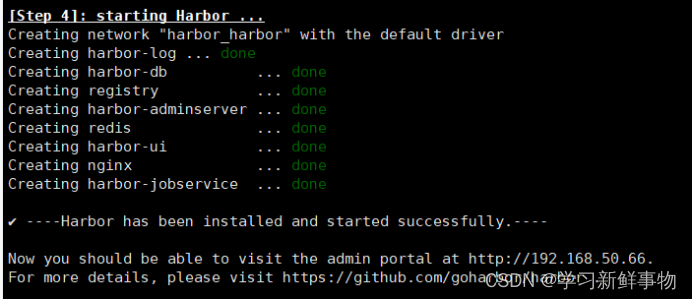
查看
[root@master harbor]# docker-compose ps
Name Command State Ports
----------------------------------------------------------------------------------------------------
harbor-adminserver /harbor/start.sh Up (healthy)
harbor-db /entrypoint.sh postgres Up (healthy) 5432/tcp
harbor-jobservice /harbor/start.sh Up
harbor-log /bin/sh -c /usr/local/bin/ ... Up (healthy) 127.0.0.1:1514->10514/tcp
harbor-ui /harbor/start.sh Up (healthy)
nginx nginx -g daemon off; Up (healthy) 0.0.0.0:443->443/tcp,
0.0.0.0:4443->4443/tcp,
0.0.0.0:80->80/tcp
redis docker-entrypoint.sh redis ... Up 6379/tcp
registry /entrypoint.sh /etc/regist ... Up (healthy) 5000/tcp
浏览器访问
如果一切都正常,应该可以打开浏览器访问192.168.50.66的管理页面,默认的管理员用户名和密码是 admin/Harbor12345
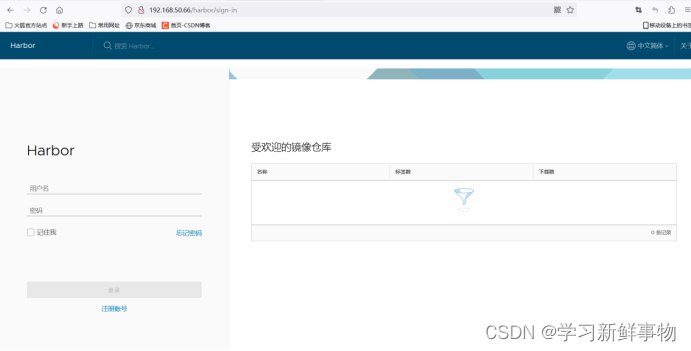
创建一个新项目
- 输入用户名和密码登录界面后可以创建一个新项目。点击“+项目”按钮。
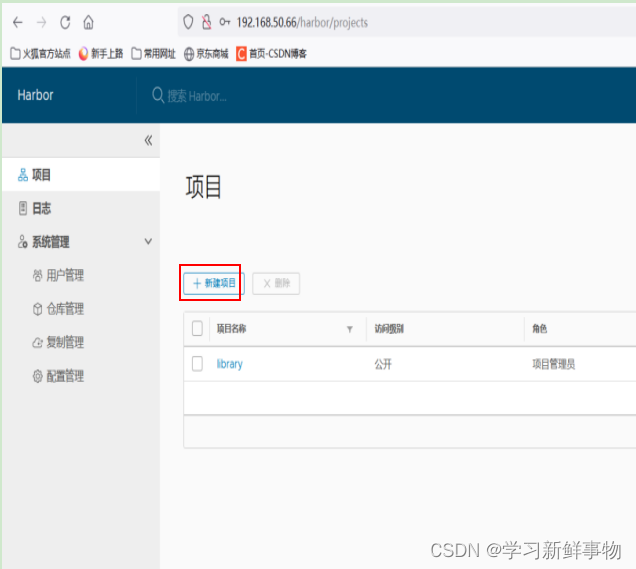

点击“确定”按钮,成功创建
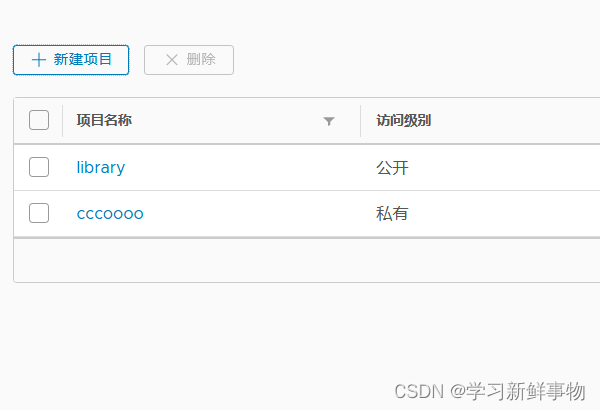
可以使用 Docker 命令在Harbor本地通过 127.0.0.1 来登录和推送镜像了。默认情况下, Register 服务器在端口 80 上
登陆 harbor
[root@master harbor]# docker login -u admin -p Harbor12345 http://127.0.0.1
WARNING! Using --password via the CLI is insecure. Use --password-stdin.
WARNING! Your password will be stored unencrypted in /root/.docker/config.json.
Configure a credential helper to remove this warning. See
https://docs.docker.com/engine/reference/commandline/login/#credentials-store
Login Succeeded
下载镜像准备测试
[root@master harbor]# docker pull cirros
Using default tag: latest
latest: Pulling from library/cirros
d0b405be7a32: Pull complete
bd054094a037: Pull complete
c6a00de1ec8a: Pull complete
Digest: sha256:1e695eb2772a2b511ccab70091962d1efb9501fdca804eb1d52d21c0933e7f47
Status: Downloaded newer image for cirros:latest
docker.io/library/cirros:latest
给镜像打tag
[root@master harbor]# docker tag cirros 127.0.0.1/cccoooo/cirros:v1
上传到 harbor
[root@master harbor]# docker push 127.0.0.1/cccoooo/cirros:v1
The push refers to repository [127.0.0.1/cccoooo/cirros]
984ad441ec3d: Pushed
f0a496d92efa: Pushed
e52d19c3bee2: Pushed
v1: digest: sha256:483f15ac97d03dc3d4dcf79cf71ded2e099cf76c340f3fdd0b3670a40a198a22 size: 943
查看一下有没有
[root@master harbor]# docker images
REPOSITORY TAG IMAGE ID CREATED SIZE
127.0.0.1/cccoooo/cirros v1 f9cae1daf5f6 2 years ago 12.6MB
刷新查看
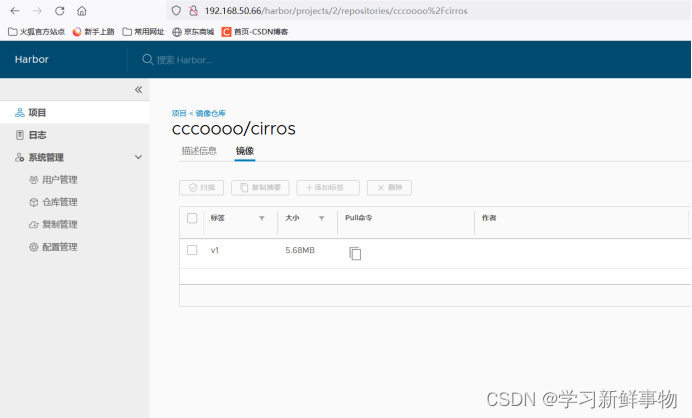
客户端上传镜像
修改配置文件
vim /usr/lib/systemd/system/docker.service
14 ExecStart=/usr/bin/dockerd -H fd:// --containerd=/run/containerd/containerd.sock --insecure-reg istry192.168.50.66
重启服务
[root@localhost ~]# systemctl daemon-reload
[root@localhost ~]# systemctl restart docker
登陆访问
第一种
[root@lbin-nfs ~]# docker login -u admin -p Harbor12345 http://192.168.50.66
WARNING! Using --password via the CLI is insecure. Use --password-stdin.
WARNING! Your password will be stored unencrypted in /root/.docker/config.json.
Configure a credential helper to remove this warning. See
https://docs.docker.com/engine/reference/commandline/login/#credentials-store
Login Succeeded
第二种
[root@lbin-nfs ~]# docker login -u admin -p Harbor12345 192.168.50.66
WARNING! Using --password via the CLI is insecure. Use --password-stdin.
WARNING! Your password will be stored unencrypted in /root/.docker/config.json.
Configure a credential helper to remove this warning. See
https://docs.docker.com/engine/reference/commandline/login/#credentials-store
Login Succeeded
下载镜像准备测试
[root@lbin-nfs ~]# docker pull cirros
Using default tag: latest
latest: Pulling from library/cirros
d0b405be7a32: Pull complete
bd054094a037: Pull complete
c6a00de1ec8a: Pull complete
Digest: sha256:1e695eb2772a2b511ccab70091962d1efb9501fdca804eb1d52d21c0933e7f47
Status: Downloaded newer image for cirros:latest
docker.io/library/cirros:latest
打标签
[root@lbin-nfs ~]# docker tag cirros 192.168.50.66/cccoooo/cirros:v22
上传
[root@lbin-nfs ~]# docker push 192.168.50.66/cccoooo/cirros:v22
The push refers to repository [192.168.50.66/cccoooo/cirros]
984ad441ec3d: Layer already exists
f0a496d92efa: Layer already exists
e52d19c3bee2: Layer already exists
v22: digest: sha256:483f15ac97d03dc3d4dcf79cf71ded2e099cf76c340f3fdd0b3670a40a198a22 size: 943
浏览器查看
Harbor 日常操作管理
点击“+项目”时按规范填写项目名称。项目级别:私有即不勾选(勾选后会变为"公开")。如果设置为公共仓库,则所有人对此项目下的镜像拥有读权限,命令行中不需要执行"Docker login"即可下载镜像,镜像操作与Docker hub 一致。
创建用户
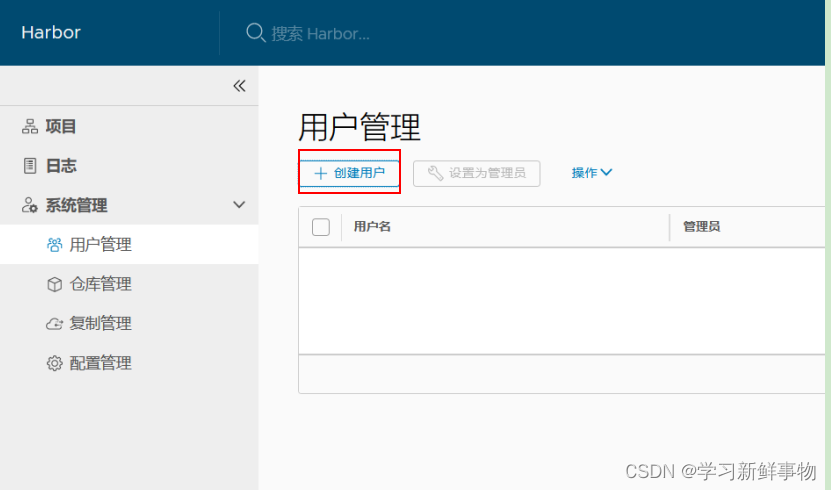
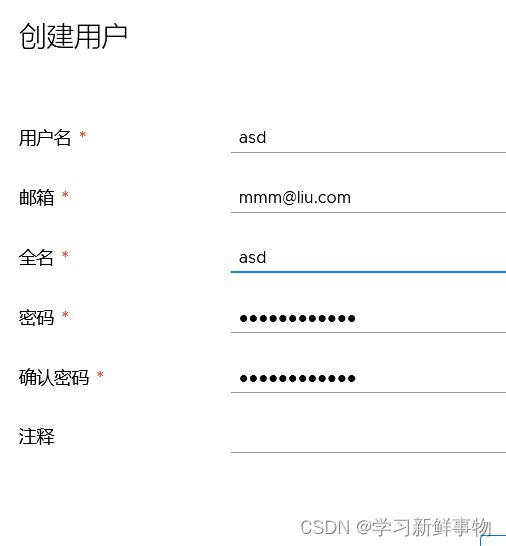
设置权限
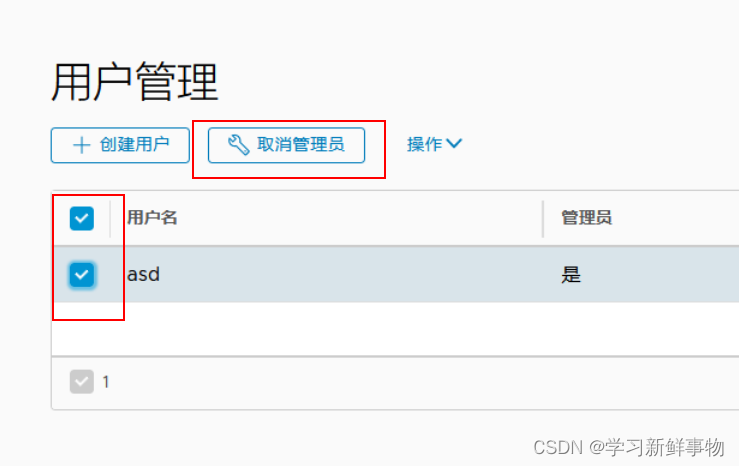
首先退出当前用户,然后使用上述创建的账户 登录。
退出
[root@lbin-nfs ~]# docker logout 192.168.50.66
Removing login credentials for 192.168.50.66
登陆
[root@lbin-nfs ~]# docker login 192.168.50.66
Username: asd
Password:
WARNING! Your password will be stored unencrypted in /root/.docker/config.json.
Configure a credential helper to remove this warning. See
https://docs.docker.com/engine/reference/commandline/login/#credentials-store
Login Succeeded
下载v1镜像
[root@lbin-nfs ~]# docker pull 192.168.50.66/cccoooo/cirros:v1
Error response from daemon: pull access denied for 192.168.50.66/cccoooo/cirros, repository does not exist or may require 'docker login': denied: requested access to the resource is denied
[root@lbin-nfs ~]# docker pull 192.168.50.66/cccoooo/cirros:v1
v1: Pulling from cccoooo/cirros
Digest: sha256:483f15ac97d03dc3d4dcf79cf71ded2e099cf76c340f3fdd0b3670a40a198a22
Status: Downloaded newer image for 192.168.50.66/cccoooo/cirros:v1
192.168.50.66/cccoooo/cirros:v1
查看
[root@lbin-nfs ~]# docker images
REPOSITORY TAG IMAGE ID CREATED SIZE
postgres latest 07e2ee723e2d 19 months ago 374MB
mysql 5.6 dd3b2a5dcb48 19 months ago 303MB
redis alpine 3900abf41552 20 months ago 32.4MB
192.168.50.66/cccoooo/cirros v1 f9cae1daf5f6 2 years ago 12.6MB
查看日志
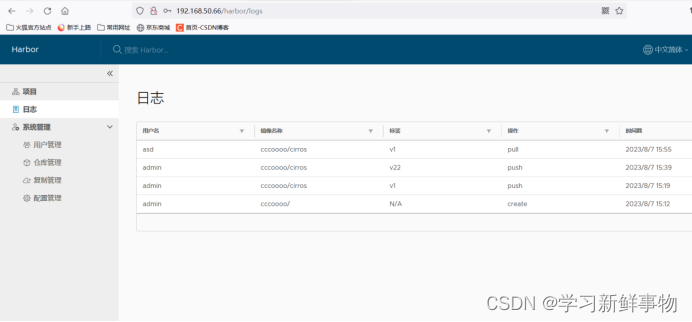
管理 Harbor
可以使用 docker-compose来管理Harbor。一些有用的命令如下所示(必须在与docker-compose.yml 相同的目录中运行)。
停止/启动/重启 Harbor
[root@master harbor]# docker-compose stop | start | restart