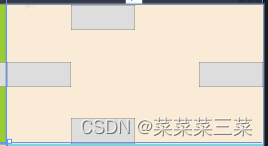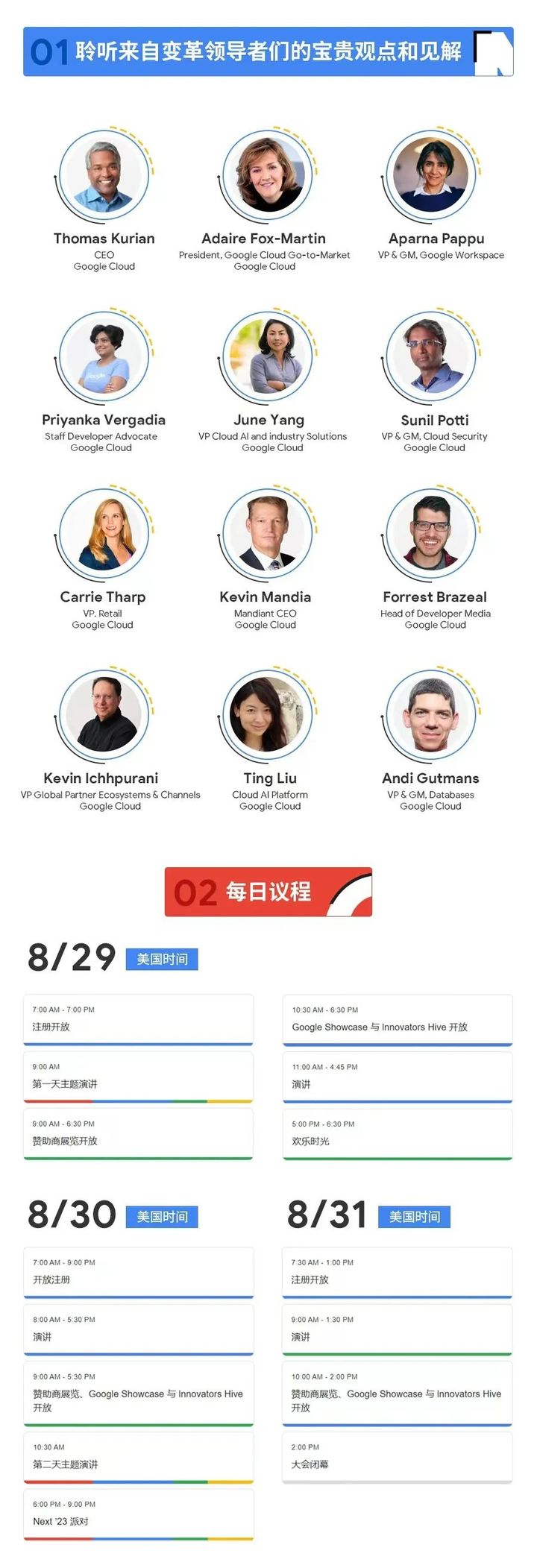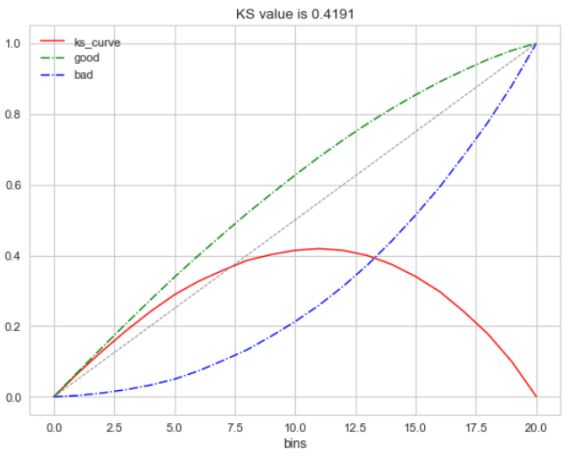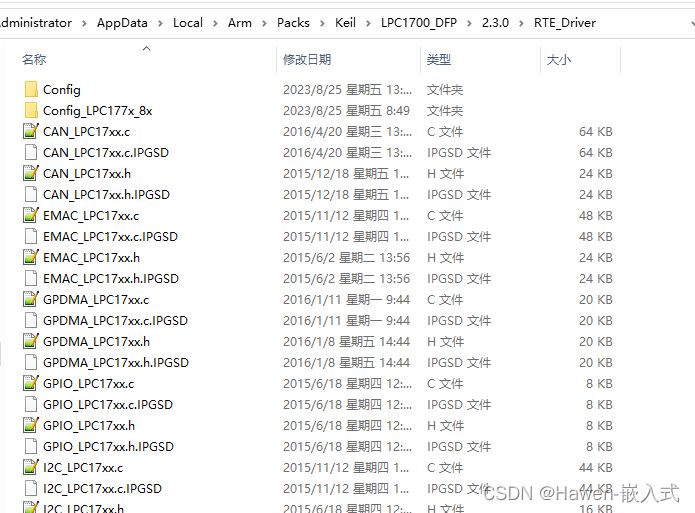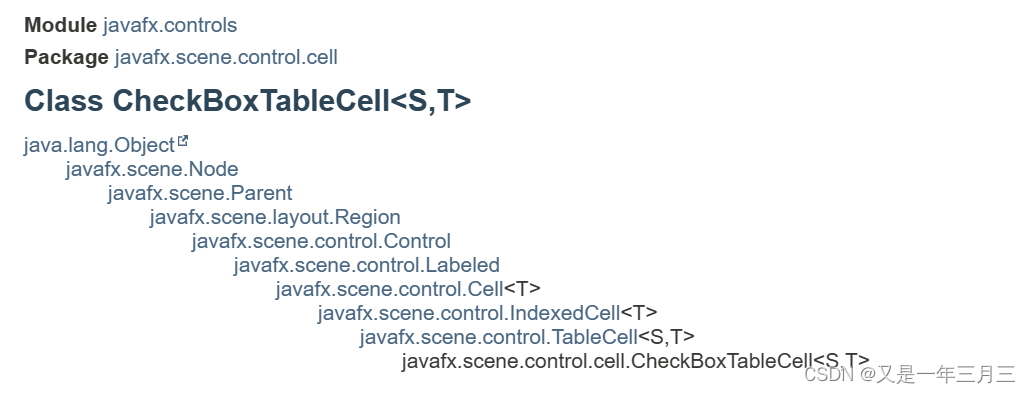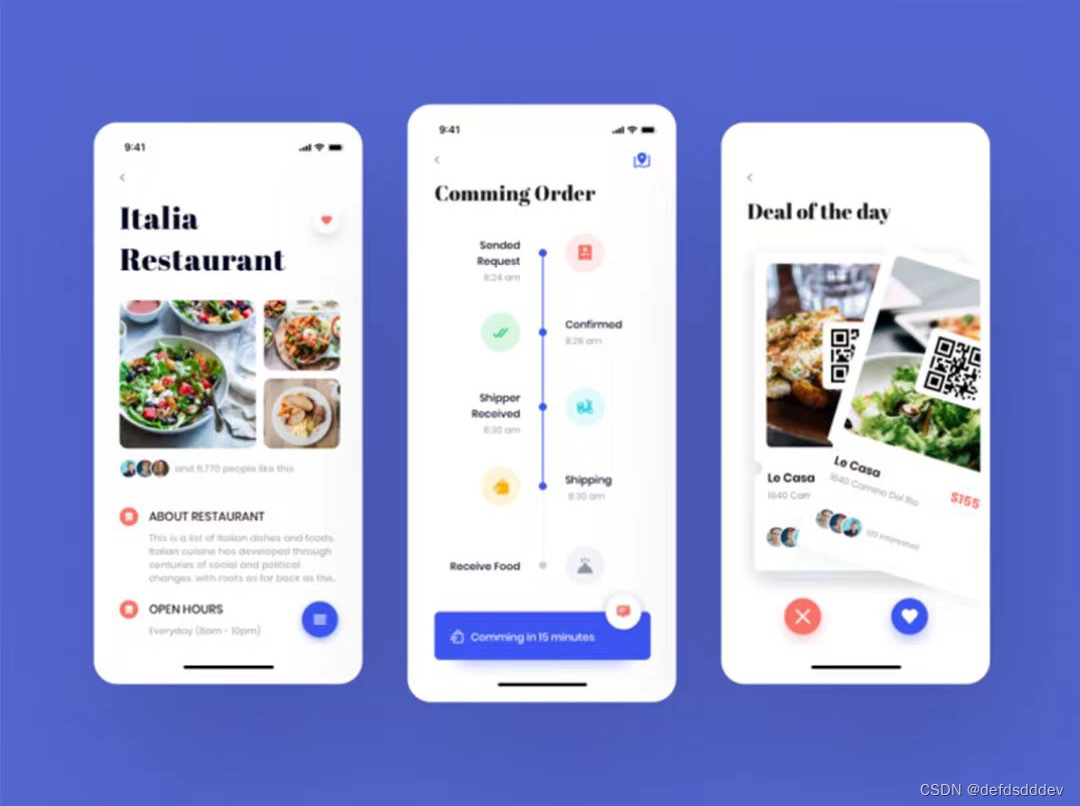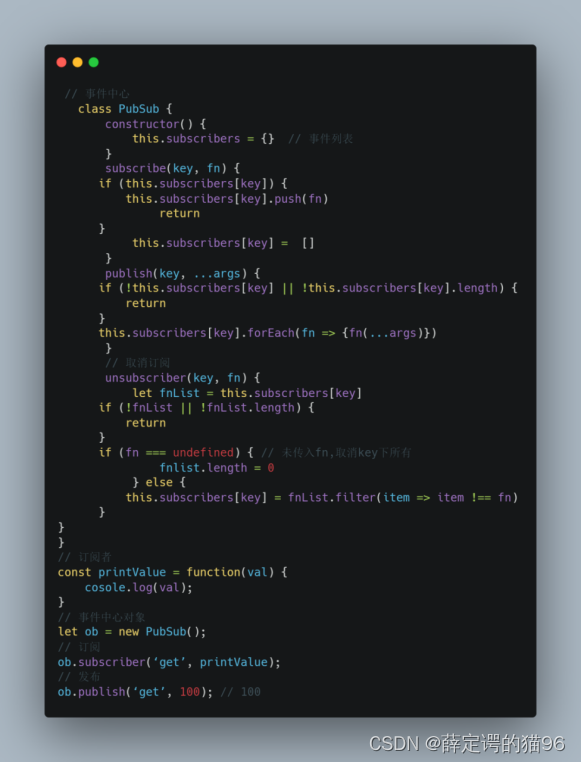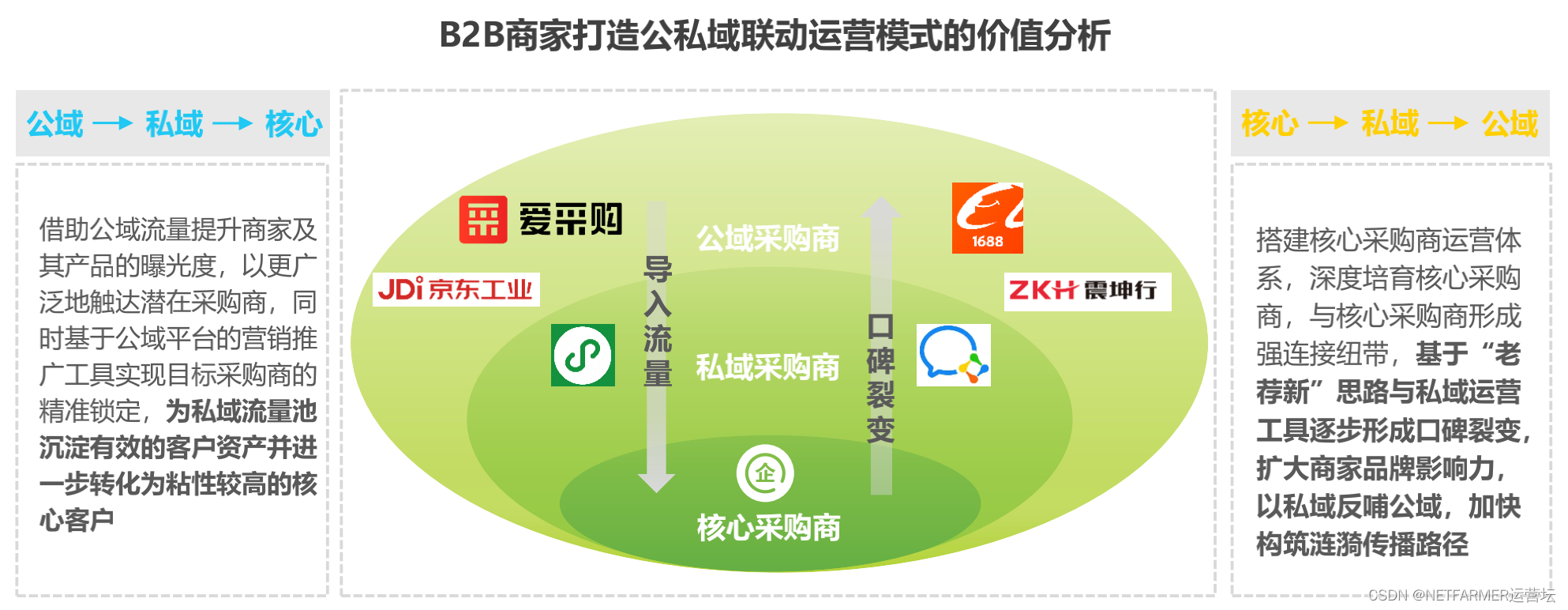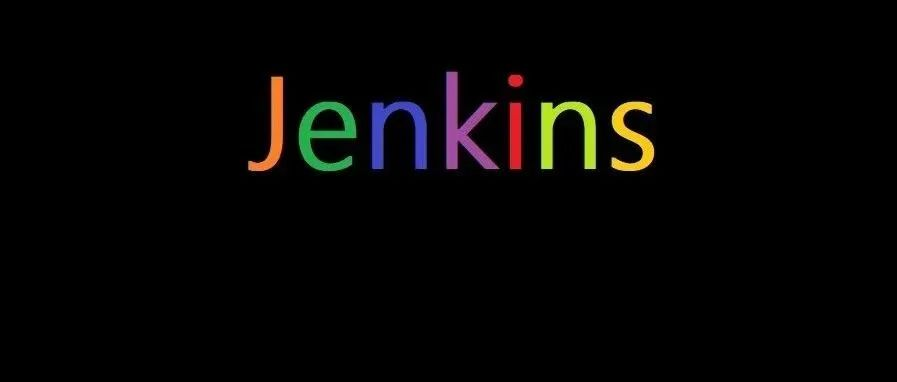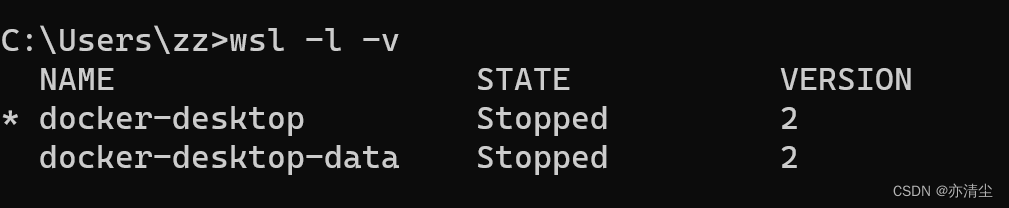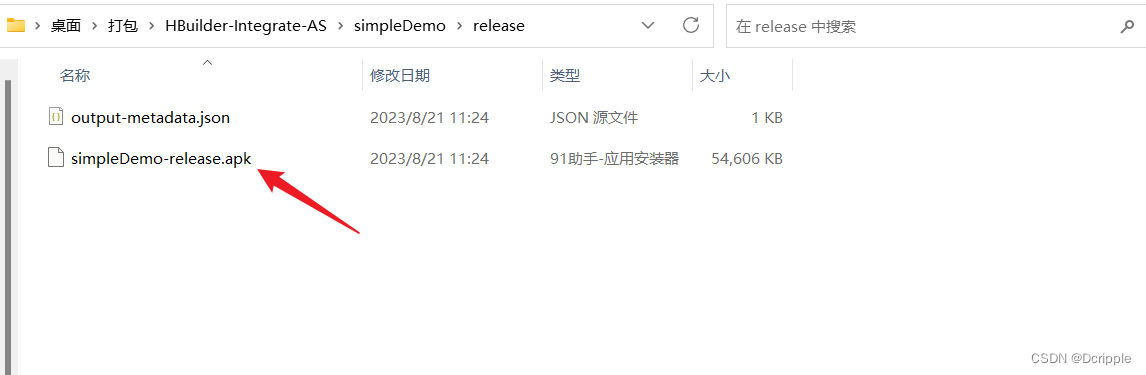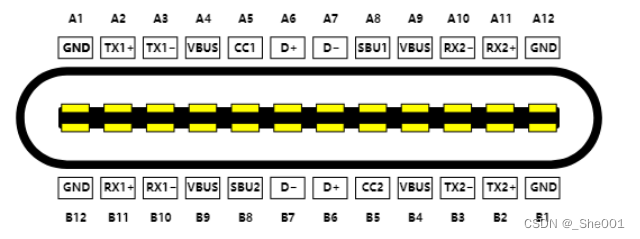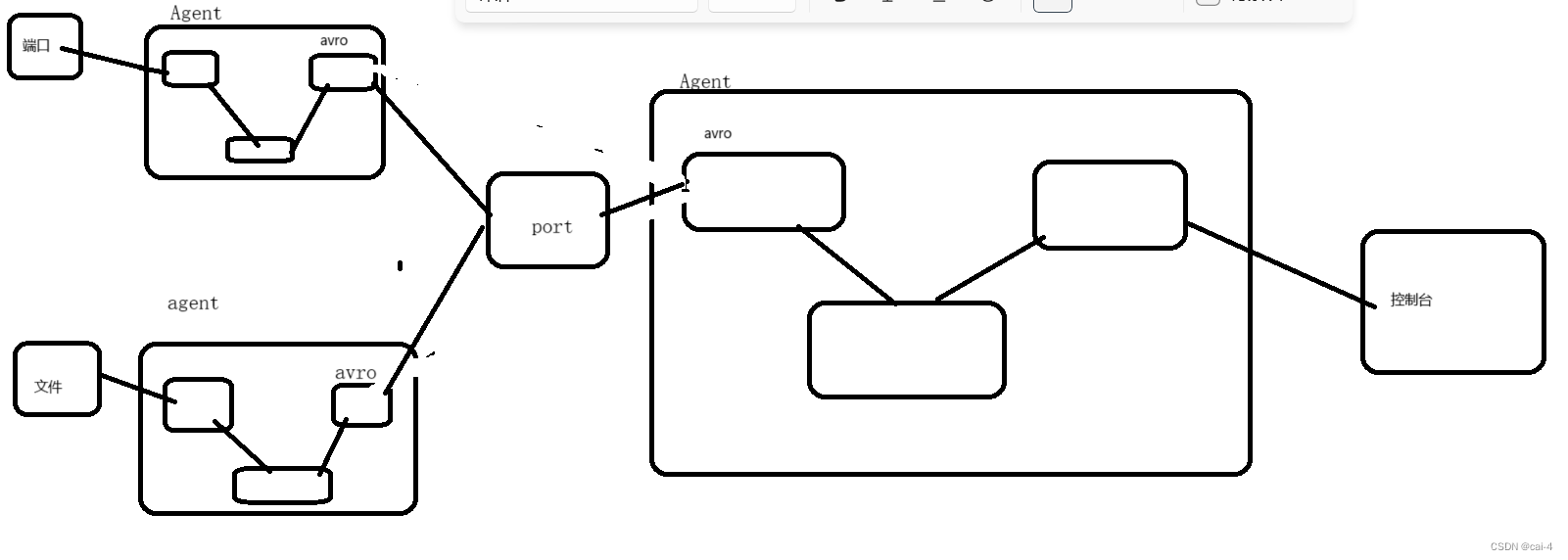WPF基础入门
Class1:布局
1、Grid行列结构
*:按比例设置宽高,eg:0.6*
<Grid><!--两行两列--><Grid.RowDefinitions><RowDefinition Height="*"></RowDefinition><RowDefinition></RowDefinition></Grid.RowDefinitions><Grid.ColumnDefinitions><ColumnDefinition></ColumnDefinition><ColumnDefinition></ColumnDefinition></Grid.ColumnDefinitions></Grid>
2、Grid.Column、Grid.ColumnSpan、Grid.Row、Grid.RowSpan的行列选中,在<Grid.ColumnDefinitions>同目录下:
<Button Width="100" Height="50" Name="SB" Content="SB"></Button><Border Grid.RowSpan="2" Grid.Column="0" Background="YellowGreen"></Border><Border Grid.Row="0" Grid.Column="1" Background="AntiqueWhite"></Border><!--<Border Grid.Row="1" Grid.Column="0" Background="Aqua"></Border>--><Border Grid.Row="1" Grid.Column="1" Background="Aquamarine"></Border>
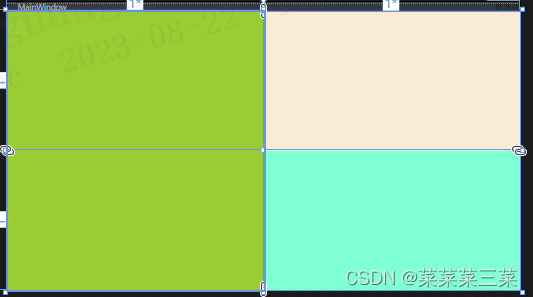
3、其他容器:
StackPanle:
Orientation=排列方向,超出的不会自动换行,会被隐藏
<StackPanel Orientation="Horizontal"><Button Width="100" Height="40" Click="Button_Click"></Button><Button Width="100" Height="40"></Button><Button Width="100" Height="40"></Button><Button Width="100" Height="40"></Button><Button Width="100" Height="40"></Button></StackPanel>
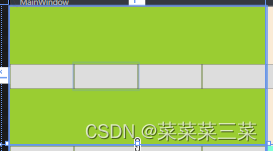
WrapPanel
默认水平排列 ,超出的自动排列
<WrapPanel Grid.Row="1"><Button Width="100" Height="40"></Button><Button Width="100" Height="40"></Button><Button Width="100" Height="40"></Button><Button Width="100" Height="40"></Button><Button Width="100" Height="40"></Button><Button Width="100" Height="40"></Button></WrapPanel>
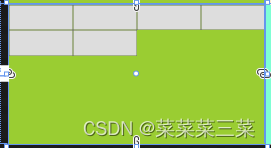
DockPanel
可控制靠边
<DockPanel Grid.Column="1" LastChildFill="False"><Button Width="100" Height="40" DockPanel.Dock="Right"></Button><Button Width="100" Height="40" DockPanel.Dock="Bottom"></Button><Button Width="100" Height="40" DockPanel.Dock="Top"></Button><Button Width="100" Height="40" DockPanel.Dock="Left"></Button></DockPanel>