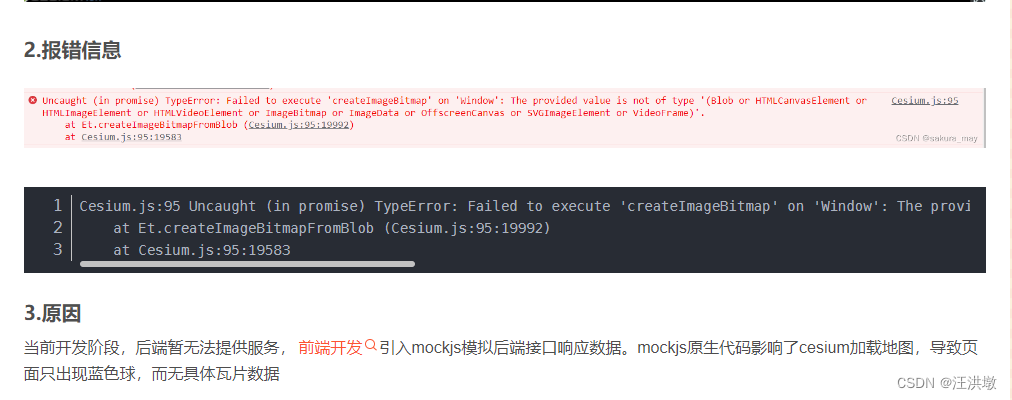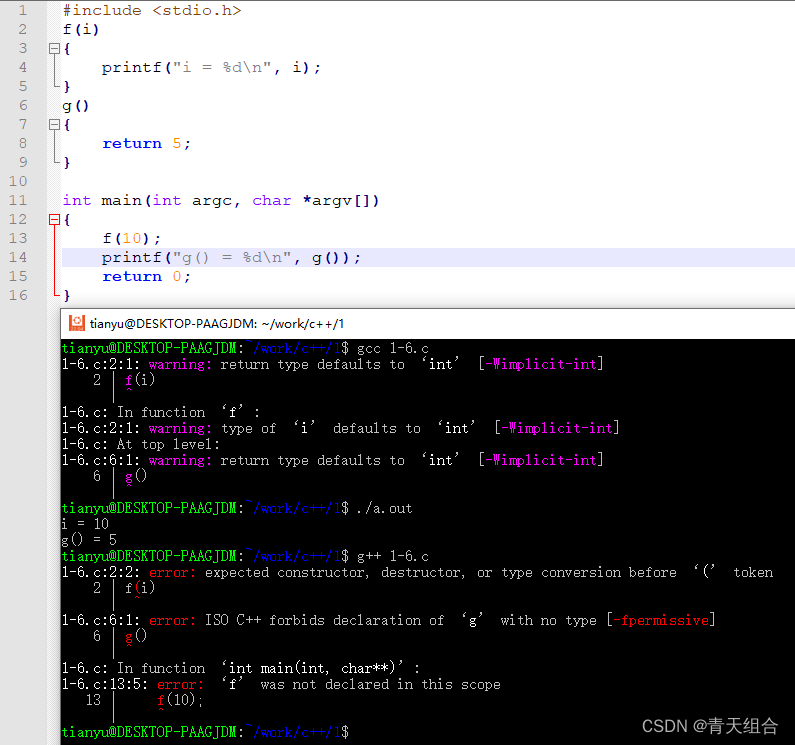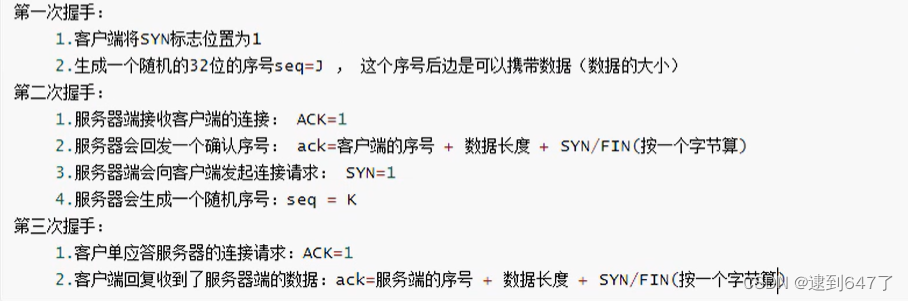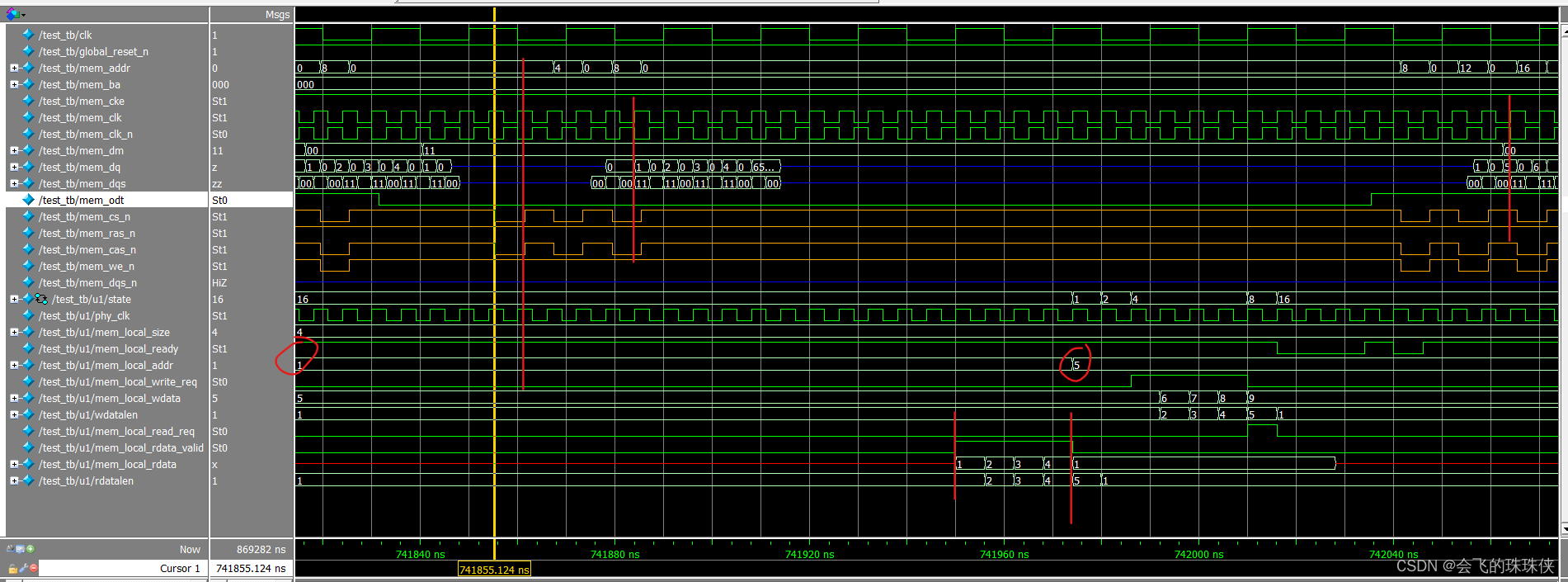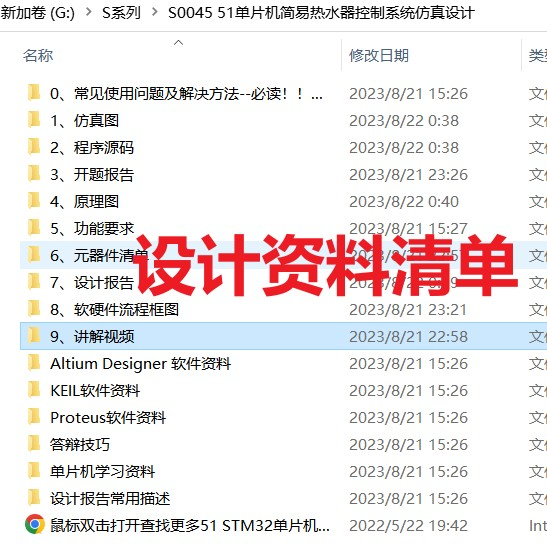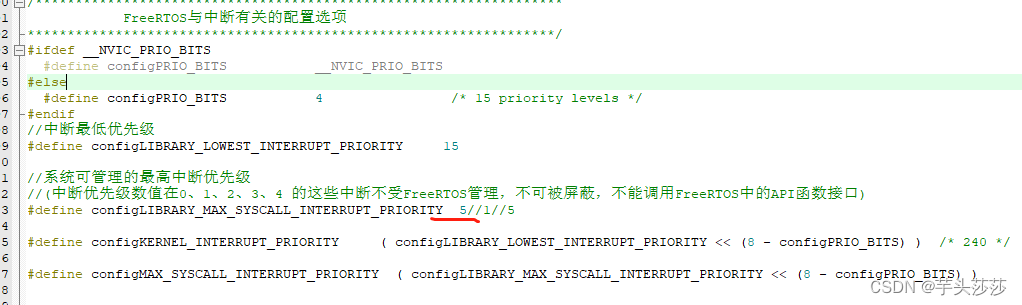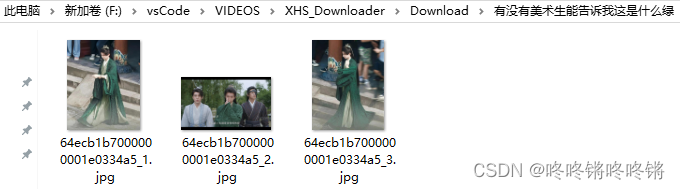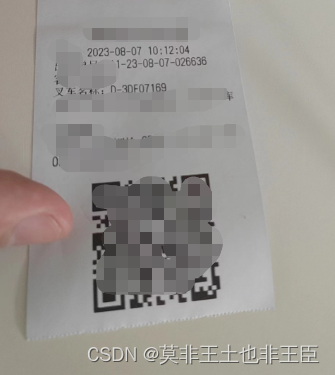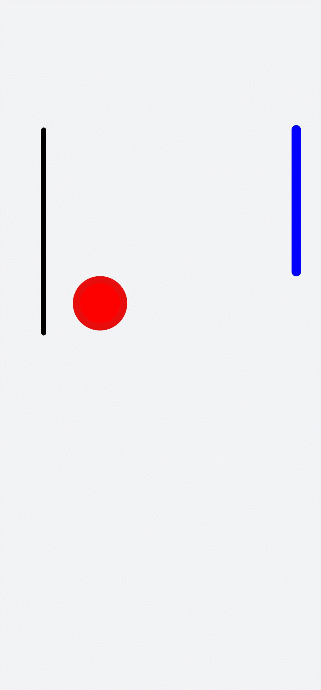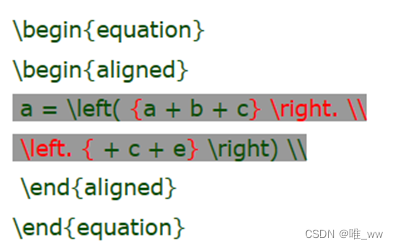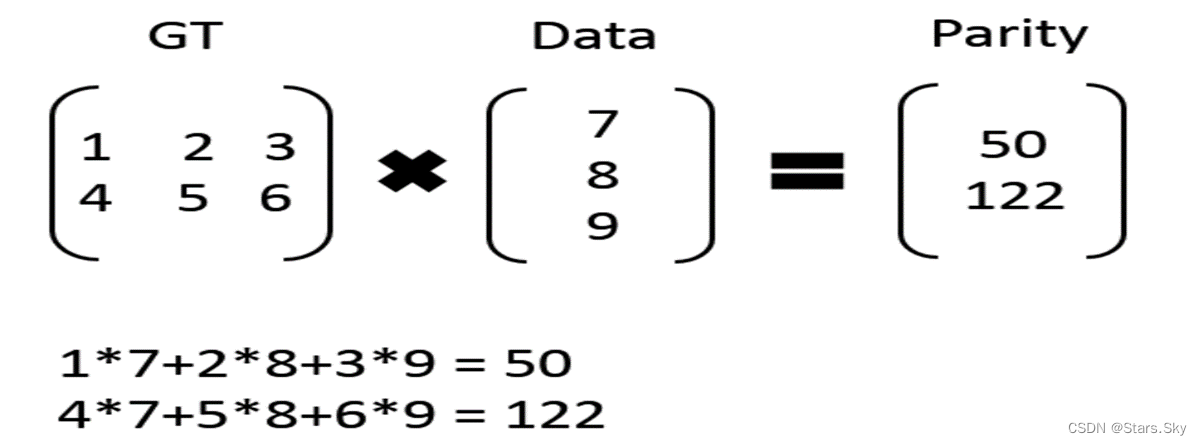首先:
<template>
<div id="centerDiv" class="mapcontainer">
<mars-map :url="configUrl" @οnlοad="onMapload" />
</div>
</template>
<script>
import MarsMap from '../components/mars-work/mars-map.vue'
import * as mars3d from 'mars3d'
//npm install mars3d-echarts --save
import 'mars3d-echarts'
const Cesium = mars3d.Cesium
export default {
// eslint-disable-next-line vue/multi-word-component-names
name: 'Index',
components: {
MarsMap
},
data() {
const basePathUrl = window.basePathUrl || ''
return {
configUrl: basePathUrl + 'config/config.json'
}
},
methods: {
// 地图构造完成回调
onMapload(map) {
// 以下为演示代码
map.setCameraView({ lat: 30.617828, lng: 116.294045, alt: 44160, heading: 357, pitch: -59 })
// 创建entity图层
const graphicLayer = new mars3d.layer.GraphicLayer()
map.addLayer(graphicLayer)
const tiles3dLayer = new mars3d.layer.TilesetLayer({
url: '//data.mars3d.cn/3dtiles/bim-qiaoliang/tileset.json',
maximumScreenSpaceError: 16,
position: { lng: 117.096906, lat: 31.851564, alt: 45 },
rotation: { z: 17.5 },
flyTo: true
})
map.addLayer(tiles3dLayer)
const poiQueryButton = new PoiQueryButton({
insertIndex: 0 // 插入的位置顺序
})
map.addControl(poiQueryButton)
// 2.在layer上绑定监听事件
graphicLayer.on(this.mars3d.EventType.click, function (event) {
console.log('监听layer,单击了矢量对象', event)
})
graphicLayer.on(this.mars3d.EventType.mouseOver, function (event) {
console.log('监听layer,鼠标移入了矢量对象', event)
})
graphicLayer.on(this.mars3d.EventType.mouseOut, function (event) {
console.log('监听layer,鼠标移出了矢量对象', event)
})
// 可在图层上绑定popup,对所有加到这个图层的矢量数据都生效
graphicLayer.bindPopup('我是layer上绑定的Popup', {
anchor: [0, -10]
})
// 可在图层绑定右键菜单,对所有加到这个图层的矢量数据都生效
graphicLayer.bindContextMenu([
{
text: '删除对象',
iconCls: 'fa fa-trash-o',
callback: function (e) {
const graphic = e.graphic
if (graphic) {
graphicLayer.removeGraphic(graphic)
}
}
}
])
},
addDemoGraphic1: (graphicLayer) => {
const graphic = new mars3d.graphic.LabelEntity({
position: new mars3d.LngLatPoint(116.1, 31.0, 1000),
style: {
text: '火星科技Mars3D平台',
font_size: 25,
font_family: '楷体',
color: '#003da6',
outline: true,
outlineColor: '#bfbfbf',
outlineWidth: 2,
horizontalOrigin: Cesium.HorizontalOrigin.CENTER,
verticalOrigin: Cesium.VerticalOrigin.BOTTOM,
visibleDepth: false
},
attr: { remark: '示例1' }
})
graphicLayer.addGraphic(graphic)
},
addDemoGraphic2: (graphicLayer) => {
const graphic = new mars3d.graphic.PointEntity({
position: [116.2, 31.0, 1000],
style: {
color: '#ff0000',
pixelSize: 10,
outline: true,
outlineColor: '#ffffff',
outlineWidth: 2
},
attr: { remark: '示例2' }
})
graphicLayer.addGraphic(graphic)
},
addDemoGraphic3: (graphicLayer) => {
const graphic = new mars3d.graphic.BillboardEntity({
name: '贴地图标',
position: [116.3, 31.0, 1000],
style: {
image: 'img/marker/mark-blue.png',
scale: 1,
horizontalOrigin: Cesium.HorizontalOrigin.CENTER,
verticalOrigin: Cesium.VerticalOrigin.BOTTOM,
clampToGround: true
},
attr: { remark: '示例3' }
})
graphicLayer.addGraphic(graphic)
},
addDemoGraphic4: (graphicLayer) => {
const graphic = new mars3d.graphic.PlaneEntity({
position: new mars3d.LngLatPoint(116.4, 31.0, 1000),
style: {
plane: new Cesium.Plane(Cesium.Cartesian3.UNIT_Z, 0.0),
dimensions: new Cesium.Cartesian2(4000.0, 4000.0),
materialType: mars3d.MaterialType.Image2,
materialOptions: {
image: 'img/textures/poly-rivers.png',
transparent: true
}
},
attr: { remark: '示例4' }
})
graphicLayer.addGraphic(graphic)
},
addDemoGraphic5: (graphicLayer) => {
const graphic = new mars3d.graphic.BoxEntity({
position: new mars3d.LngLatPoint(116.5, 31.0, 1000),
style: {
dimensions: new Cesium.Cartesian3(2000.0, 2000.0, 2000.0),
fill: true,
color: '#00ffff',
opacity: 0.9,
heading: 45,
roll: 45,
pitch: 0
},
attr: { remark: '示例5' }
})
graphicLayer.addGraphic(graphic)
},
addDemoGraphic6: (graphicLayer) => {
const graphic = new mars3d.graphic.CircleEntity({
position: [116.1, 30.9, 1000],
style: {
radius: 1800.0,
color: '#00ff00',
opacity: 0.3,
outline: true,
outlineWidth: 3,
outlineColor: '#ffffff',
clampToGround: true
},
popup: '直接传参的popup',
attr: { remark: '示例6' }
})
graphicLayer.addGraphic(graphic)
},
addDemoGraphic7: (graphicLayer) => {
const graphic = new mars3d.graphic.CylinderEntity({
position: [116.2, 30.9, 1000],
style: {
length: 3000.0,
topRadius: 0.0,
bottomRadius: 1300.0,
color: '#00FFFF',
opacity: 0.7
},
popup: '直接传参的popup',
attr: { remark: '示例7' }
})
graphicLayer.addGraphic(graphic)
},
addDemoGraphic8: (graphicLayer) => {
const graphic = new mars3d.graphic.EllipsoidEntity({
position: new mars3d.LngLatPoint(116.3, 30.9, 1000),
style: {
radii: new Cesium.Cartesian3(1500.0, 1500.0, 1500.0),
color: 'rgba(255,0,0,0.5)',
outline: true,
outlineColor: 'rgba(255,255,255,0.3)'
},
attr: { remark: '示例8' }
})
graphicLayer.addGraphic(graphic)
},
addDemoGraphic9: (graphicLayer) => {
const graphic = new mars3d.graphic.ModelEntity({
name: '消防员',
position: [116.4, 30.9, 1000],
style: {
url: '//data.mars3d.cn/gltf/mars/firedrill/xiaofangyuan-run.gltf',
scale: 16,
minimumPixelSize: 100
},
attr: { remark: '示例9' }
})
graphicLayer.addGraphic(graphic)
},
addDemoGraphic10: (graphicLayer) => {
const graphic = new mars3d.graphic.PolylineEntity({
positions: [
[116.5, 30.9, 1000],
[116.52, 30.91, 1000],
[116.53, 30.89, 1000]
],
style: {
width: 5,
color: '#3388ff'
},
attr: { remark: '示例10' }
})
graphicLayer.addGraphic(graphic) // 还可以另外一种写法: graphic.addTo(graphicLayer)
},
addDemoGraphic11: (graphicLayer) => {
const graphic = new mars3d.graphic.PolylineVolumeEntity({
positions: [
[116.1, 30.8, 1000],
[116.12, 30.81, 1000],
[116.13, 30.79, 1000]
],
style: {
shape: 'pipeline',
radius: 80,
color: '#3388ff',
opacity: 0.9
},
attr: { remark: '示例11' }
})
graphicLayer.addGraphic(graphic) // 还可以另外一种写法: graphic.addTo(graphicLayer)
},
addDemoGraphic12: (graphicLayer) => {
const graphic = new mars3d.graphic.CorridorEntity({
positions: [
[116.2, 30.8, 1000],
[116.22, 30.81, 1000],
[116.23, 30.79, 1000],
[116.247328, 30.806077, 610.41]
],
style: {
width: 500,
color: '#3388ff'
},
attr: { remark: '示例12' }
})
graphicLayer.addGraphic(graphic) // 还可以另外一种写法: graphic.addTo(graphicLayer)
},
addDemoGraphic13: (graphicLayer) => {
const graphic = new mars3d.graphic.WallEntity({
positions: [
[116.3, 30.8, 1000],
[116.31, 30.81, 1000],
[116.334639, 30.800735, 721.39],
[116.32, 30.79, 1000]
],
style: {
closure: true,
diffHeight: 500,
// 动画线材质
materialType: mars3d.MaterialType.LineFlow,
materialOptions: {
image: 'img/textures/fence.png',
color: '#00ff00',
speed: 10,
axisY: true
}
},
attr: { remark: '示例13' }
})
graphicLayer.addGraphic(graphic) // 还可以另外一种写法: graphic.addTo(graphicLayer)
},
addDemoGraphic14: (graphicLayer) => {
const graphic = new mars3d.graphic.RectangleEntity({
positions: [
[116.383144, 30.819978, 444.42],
[116.42216, 30.793431, 1048.07]
],
style: {
color: '#3388ff',
opacity: 0.5,
outline: true,
outlineWidth: 3,
outlineColor: '#ffffff'
},
attr: { remark: '示例14' }
})
graphicLayer.addGraphic(graphic) // 还可以另外一种写法: graphic.addTo(graphicLayer)
},
addDemoGraphic15: (graphicLayer) => {
const graphic = new mars3d.graphic.PolygonEntity({
positions: [
[116.510278, 30.834372, 567.29],
[116.530085, 30.809331, 448.31],
[116.507367, 30.788551, 98.21],
[116.472468, 30.823091, 677.39]
],
style: {
materialType: mars3d.MaterialType.Water,
materialOptions: {
normalMap: 'img/textures/waterNormals.jpg', // 水正常扰动的法线图
frequency: 8000.0, // 控制波数的数字。
animationSpeed: 0.02, // 控制水的动画速度的数字。
amplitude: 5.0, // 控制水波振幅的数字。
specularIntensity: 0.8, // 控制镜面反射强度的数字。
baseWaterColor: '#006ab4', // rgba颜色对象基础颜色的水。#00ffff,#00baff,#006ab4
blendColor: '#006ab4' // 从水中混合到非水域时使用的rgba颜色对象。
}
},
attr: { remark: '示例15' }
})
graphicLayer.addGraphic(graphic) // 还可以另外一种写法: graphic.addTo(graphicLayer)
}
}
}
</script>
<style>
.mapcontainer {
position: relative;
height: 100%;
overflow: hidden;
}
</style>
其次:
<template>
<div :id="`mars3d-container${mapKey}`" class="mars3d-container"></div>
</template>
<script>
import Vue from "vue";
// 使用免费开源版本
// import "mars3d-cesium/Build/Cesium/Widgets/widgets.css";
// import "mars3d/dist/mars3d.css";
// import * as mars3d from "mars3d";
// const Cesium = mars3d.Cesium;
// let mars3d = window.mars3d;
// 导入插件(其他插件类似,插件清单访问:http://mars3d.cn/dev/guide/start/architecture.html)
// echarts插件
// import 'mars3d-echarts'
// 为了方便使用,绑定到原型链,在其他vue文件,直接 this.mars3d 来使用
// Vue.prototype.mars3d = mars3d
// Vue.prototype.Cesium = mars3d.Cesium
export default {
name: "mars3dViewer",
props: {
// 地图唯一性标识
mapKey: {
type: String,
default: "",
},
// 初始化配置config.json的地址
url: String,
// 自定义参数
options: Object,
},
mounted() {
window.mars3d.Resource.fetchJson({ url: this.url }).then((data) => {
// 构建地图
this.initMars3d({
...data.map3d,
...this.options,
});
});
},
beforeDestroy() {
const map = this[`map${this.mapKey}`];
if (map) {
map.destroy();
delete this[`map${this.mapKey}`];
}
console.log(">>>>> 地图卸载完成 >>>>");
},
methods: {
initMars3d(mapOptions) {
console.log(mapOptions);
// if (this[`map${this.mapKey}`]) {
// this[`map${this.mapKey}`].destroy();
// }
// 创建三维地球场景
var map = new window.mars3d.Map(
`mars3d-container${this.mapKey}`,
mapOptions
);
this[`map${this.mapKey}`] = map;
console.log(">>>>> 地图创建成功 >>>>", map);
// 挂载到全局对象下,所有组件通过 this.map 访问
// Vue.prototype[`map${this.mapKey}`] = map
// 绑定对alert的处理,右键弹出信息更美观。
// window.haoutil = window.haoutil || {}
// window.haoutil.msg = (msg) => {
// this.$message.success(msg)
// }
// window.haoutil.alert = (msg) => {
// this.$message.success(msg)
// }
// 抛出事件
this.$emit("onload", map);
},
},
};
</script>
<style>
.mars3d-container {
height: 100%;
overflow: hidden;
}
/**cesium 工具按钮栏*/
.cesium-viewer-toolbar {
top: auto !important;
bottom: 35px !important;
left: 12px !important;
right: auto !important;
}
.cesium-toolbar-button img {
height: 100%;
}
.cesium-viewer-toolbar > .cesium-toolbar-button,
.cesium-navigationHelpButton-wrapper,
.cesium-viewer-geocoderContainer {
margin-bottom: 5px;
float: left;
clear: both;
text-align: center;
}
.cesium-button {
background-color: #3f4854;
color: #e6e6e6;
fill: #e6e6e6;
box-shadow: 0 1px 4px rgba(0, 0, 0, 0.3);
line-height: 32px;
}
/**cesium 底图切换面板*/
.cesium-baseLayerPicker-dropDown {
bottom: 0;
left: 40px;
max-height: 700px;
margin-bottom: 5px;
}
/**cesium 帮助面板*/
.cesium-navigation-help {
top: auto;
bottom: 0;
left: 40px;
transform-origin: left bottom;
}
/**cesium 二维三维切换*/
.cesium-sceneModePicker-wrapper {
width: auto;
}
.cesium-sceneModePicker-wrapper .cesium-sceneModePicker-dropDown-icon {
float: right;
margin: 0 3px;
}
/**cesium POI查询输入框*/
.cesium-viewer-geocoderContainer .search-results {
left: 0;
right: 40px;
width: auto;
z-index: 9999;
}
.cesium-geocoder-searchButton {
background-color: #3f4854;
}
.cesium-viewer-geocoderContainer .cesium-geocoder-input {
background-color: rgba(63, 72, 84, 0.7);
}
.cesium-viewer-geocoderContainer .cesium-geocoder-input:focus {
background-color: rgba(63, 72, 84, 0.9);
}
.cesium-viewer-geocoderContainer .search-results {
background-color: #3f4854;
}
/**cesium info信息框*/
.cesium-infoBox {
top: 50px;
background: rgba(63, 72, 84, 0.9);
}
.cesium-infoBox-title {
background-color: #3f4854;
}
/**cesium 任务栏的FPS信息*/
.cesium-performanceDisplay-defaultContainer {
top: auto;
bottom: 35px;
right: 50px;
}
.cesium-performanceDisplay-ms,
.cesium-performanceDisplay-fps {
color: #fff;
}
/**cesium tileset调试信息面板*/
.cesium-viewer-cesiumInspectorContainer {
top: 10px;
left: 10px;
right: auto;
background-color: #3f4854;
}
</style>

问题的原因是:
服务有返回东西,使用的就是示例中的配置;数据正常返回了,mock拦截机制的原因,自行处理把mock注释掉就解决了。