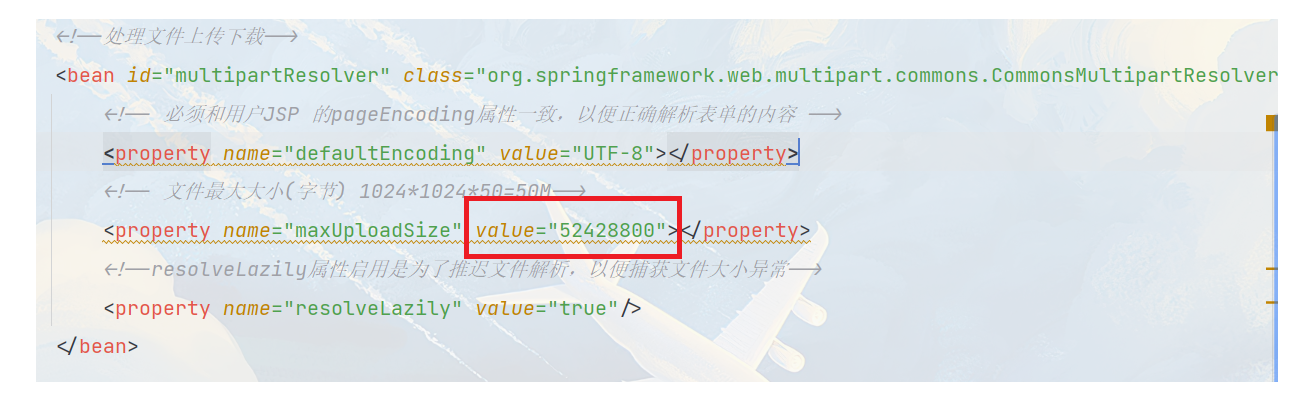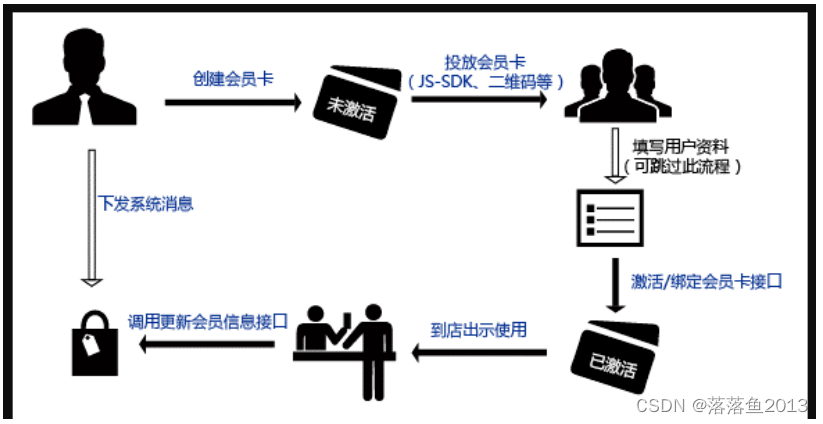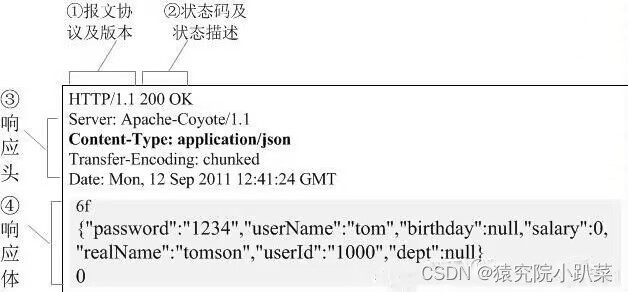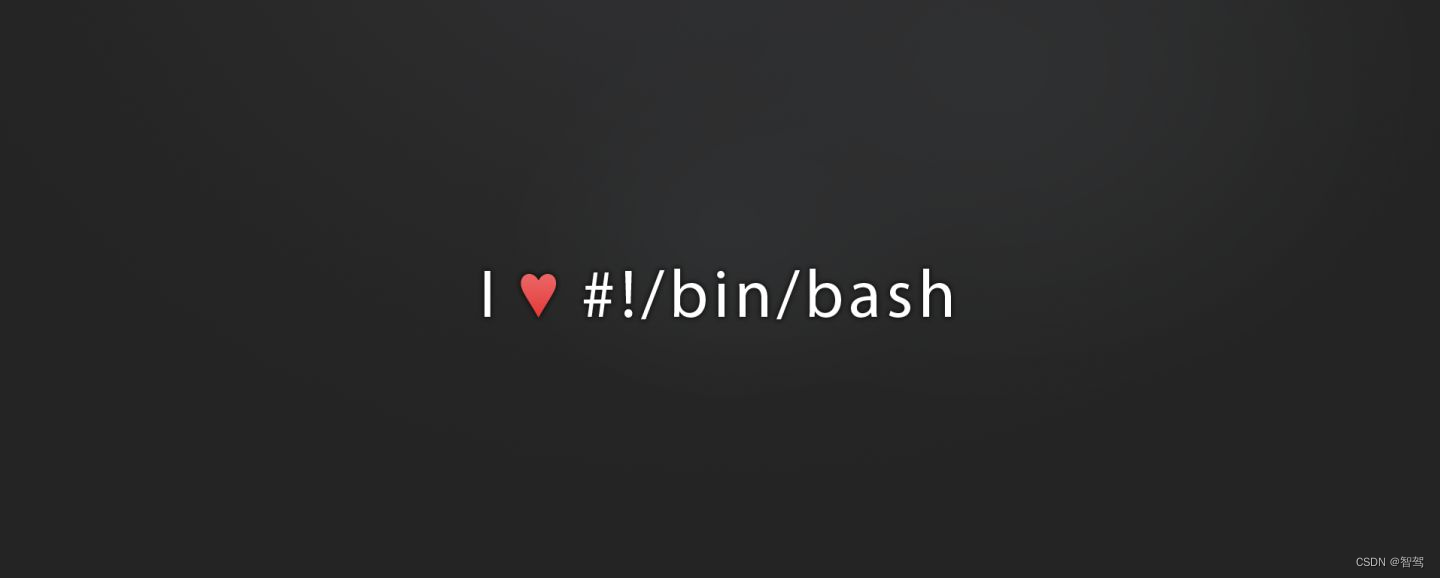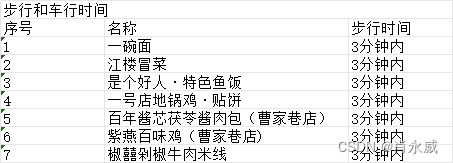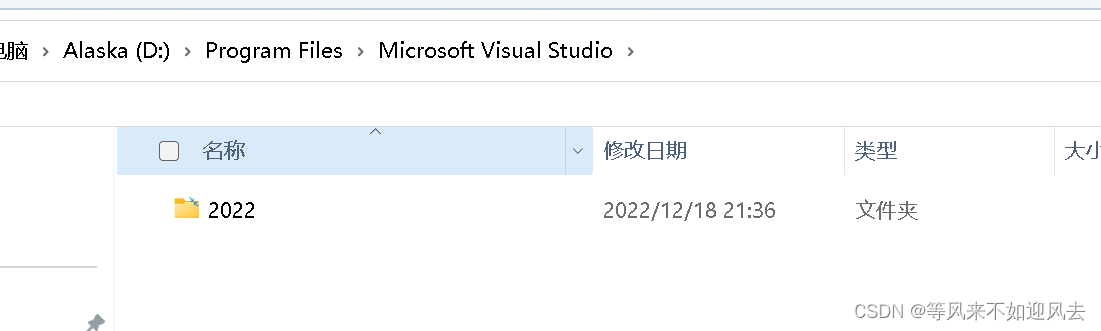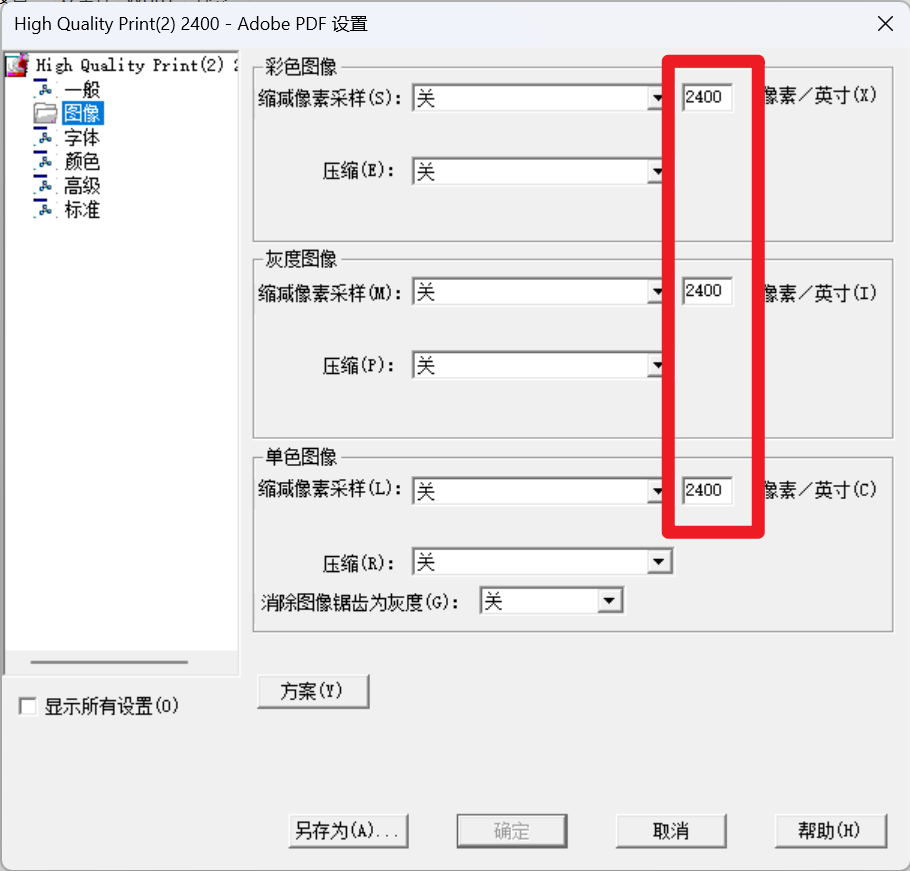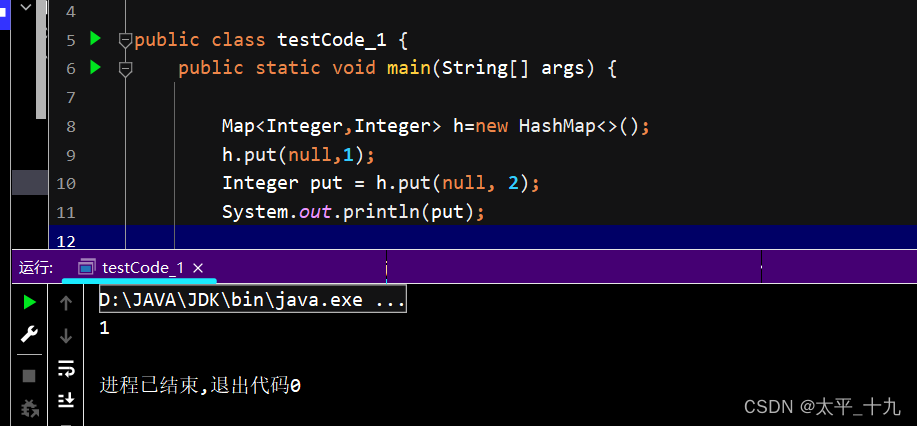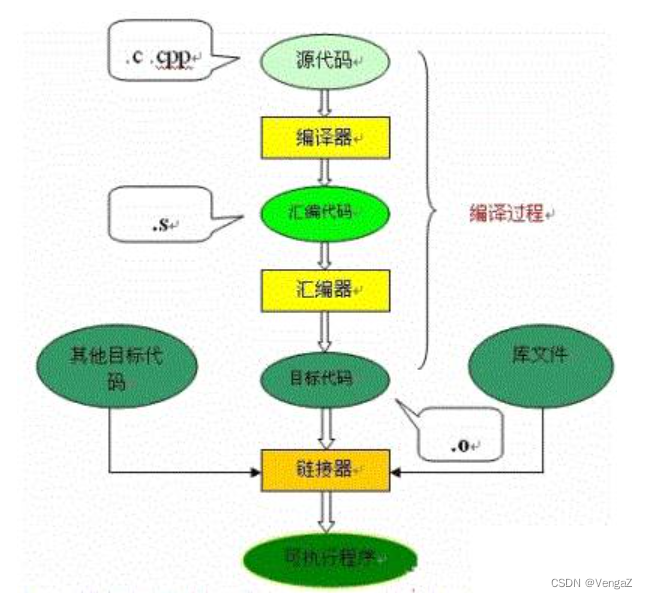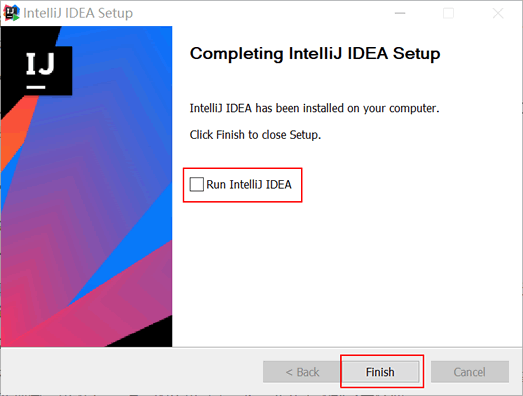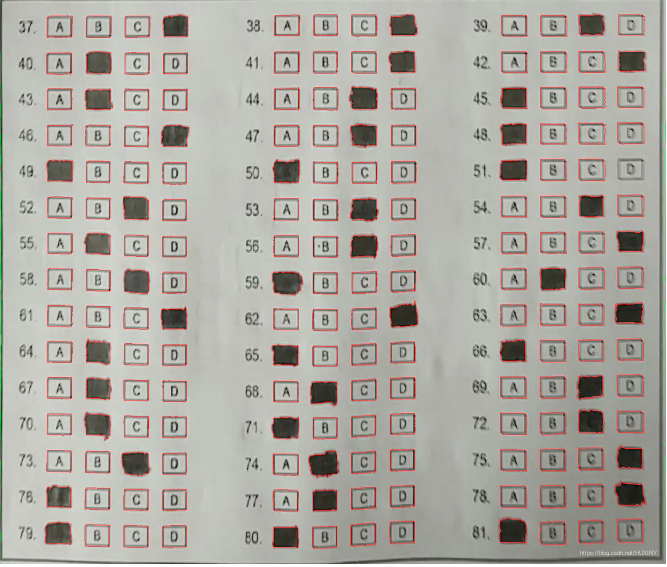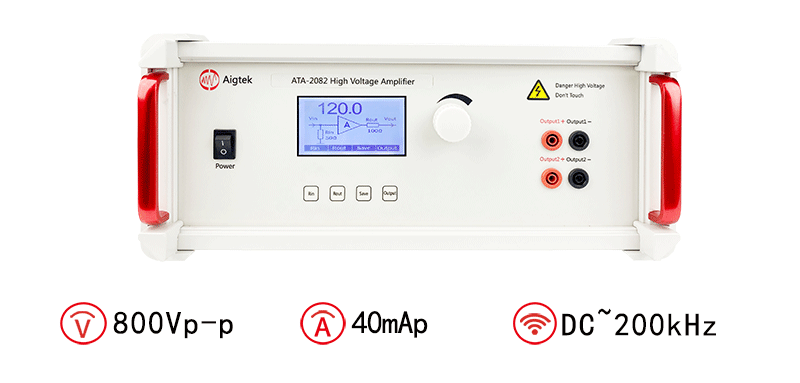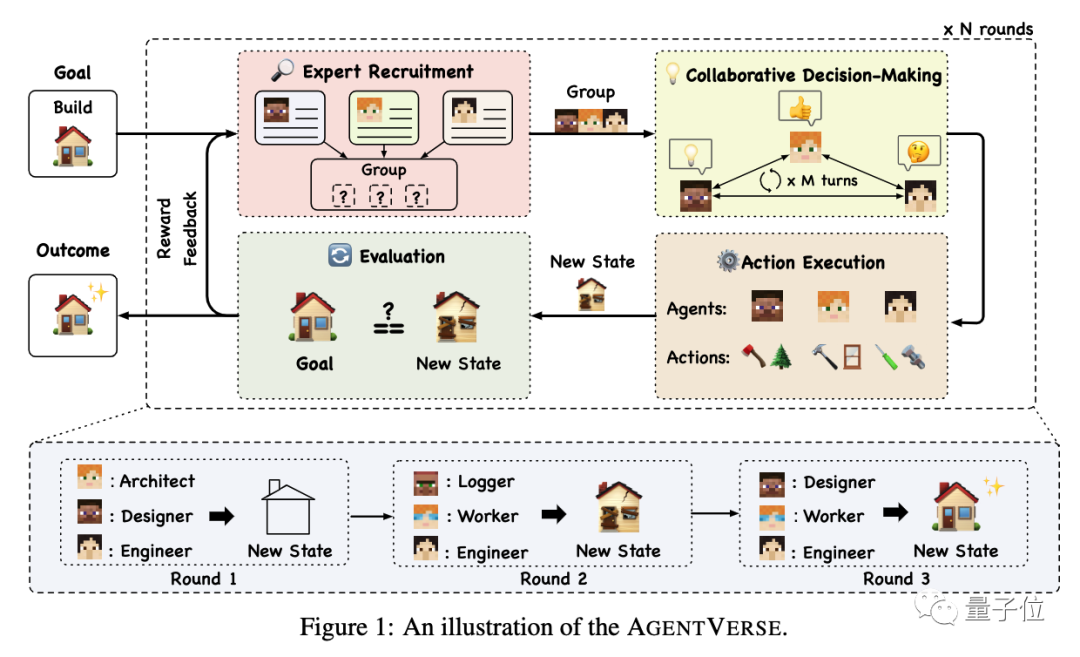目录
一、JRebel
1.1 Jrebel介绍
1.2 Jrebel插件下载
1.3 Jrebel服务下载并启动
1.4 在线生成GUID
1.5 JRebel激活
1.6 相关设置
注意❗
二、文件上传、下载
2.1 导入pom依赖
2.2 配置文件上传解析器
2.3 文件上传表单设置
2.4 文件上传实现
2.5 文件下载实现
2.6 多文件上传、下载
注意❗
一、JRebel
1.1 Jrebel介绍
JRebel是一个Java开发工具,它是一款用于实时代码重载的插件。它的主要功能是在不重新启动应用程序的情况下,将修改后的Java代码实时应用到正在运行的应用程序中,从而加快开发周期,提高开发效率。
-
实时代码重载:JRebel可以监测开发人员对Java代码的修改,并将这些修改实时应用到正在运行的应用程序中,无需重新启动应用程序。这样,开发人员可以立即看到他们的代码更改的效果,节省了重新编译和部署的时间。
-
支持多种框架和服务器:JRebel支持多种Java框架和服务器,包括Spring、Hibernate、Java EE、Tomcat、Jetty等。无论是开发Web应用程序还是企业级应用程序,JRebel都可以与常用的开发框架和服务器集成,提供实时代码重载的功能。
-
高度兼容性:JRebel与大多数Java开发工具和集成开发环境(IDE)兼容,如Eclipse、IntelliJ IDEA、NetBeans等。开发人员可以在他们喜欢的IDE中使用JRebel插件,无需切换到其他工具。
-
快速部署:JRebel可以加快应用程序的部署速度,因为它只需要将修改后的代码应用到运行中的应用程序,而不需要重新启动整个应用程序。这对于大型应用程序和复杂的部署环境特别有用。
-
支持多种开发场景:JRebel可以应用于各种开发场景,包括本地开发、远程开发、云开发等。无论是单机开发还是分布式开发,JRebel都可以提供实时代码重载的功能。
总的来说,JRebel是一个强大的Java开发工具,它通过实时代码重载的功能,使开发人员能够在不重新启动应用程序的情况下,快速应用他们对Java代码的修改。这大大提高了开发效率,减少了开发周期,使开发人员能够更专注于代码的编写和调试。
1.2 Jrebel插件下载
打开IDEA,选择File—>Settings—>Plugins—>在搜索框输入jrebel

1.3 Jrebel服务下载并启动
首先下载服务,进入GitHub网址Release v1.4 · ilanyu/ReverseProxy · GitHub

下载到指定位置后双击启动即可,如下图:

启动后,就可以打开idea进行激活,如不打开服务则会出现如下错误:
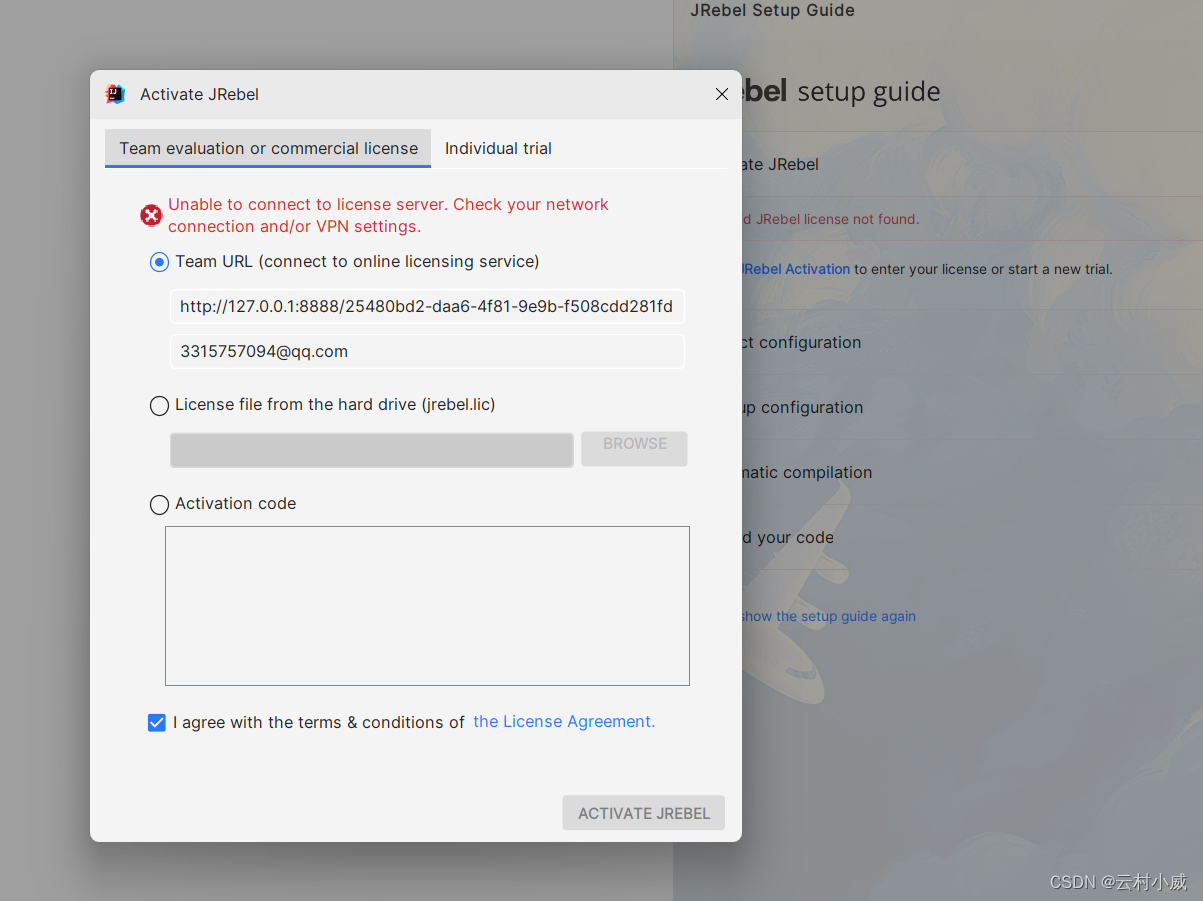
1.4 在线生成GUID
在线生成GUID网址:GUID online erstellen
如果失效刷新GUID替换就可以!

1.5 JRebel激活
服务器地址:https://127.0.0.1:8888/
{GUID}
输入服务器地址,将{GUID}替换成上面的字符串,注意要除去{},然后再输入邮箱,只需正确的邮箱格式即可。
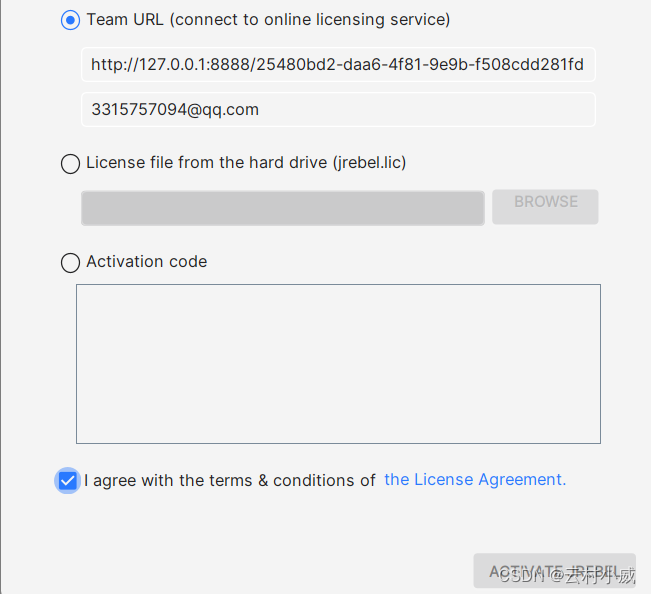
最后成功的界面:

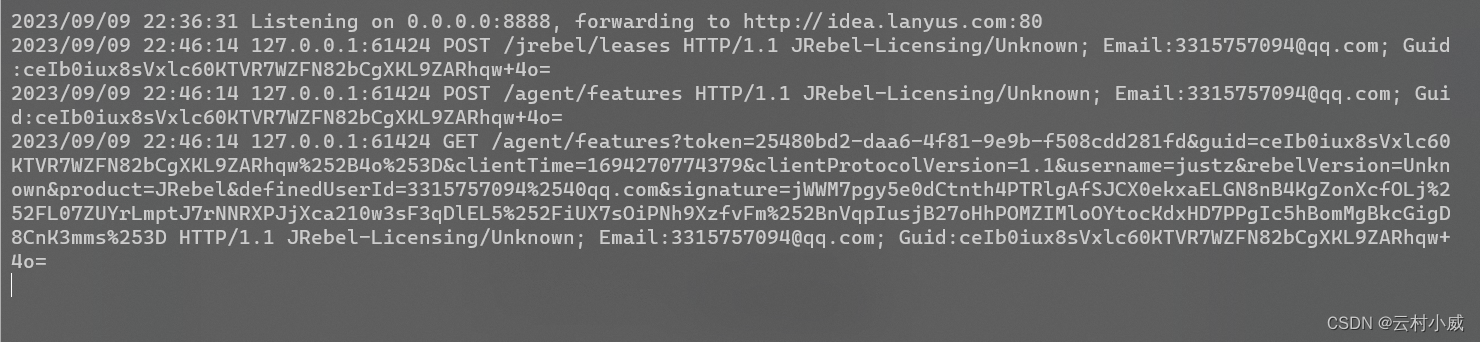 安装成功之后就可以通过JRebel启动项目。这样修改完Java代码后,就可以不再需要重启服务器这样浪费时间的操作了。
安装成功之后就可以通过JRebel启动项目。这样修改完Java代码后,就可以不再需要重启服务器这样浪费时间的操作了。
1.6 相关设置
1. 设置成离线工作模式
设置成离线模式后就不需要启动 ReverseProxy_windows_amd64 服务了
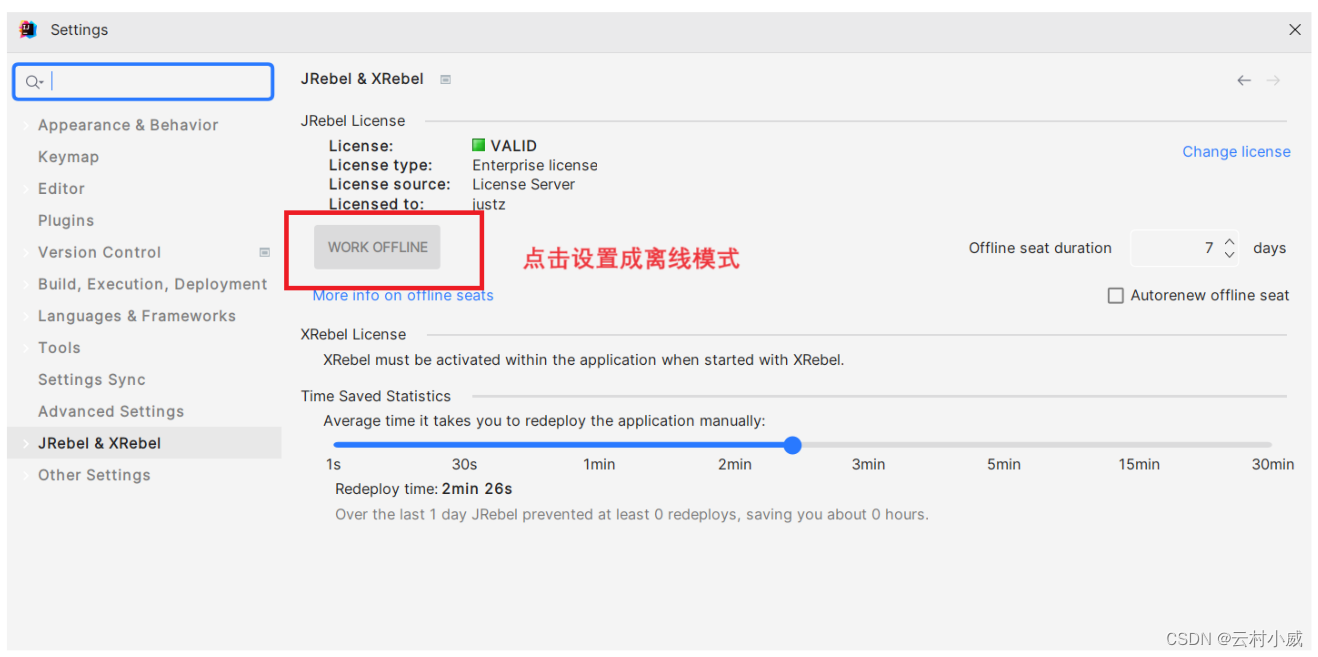
点击设置成离线模式后,如下图:
2. 设置自动编译
要想实现热部署,首先需要对Intellij按如下进行设置:
由于JRebel是实时监控class文件的变化来实现热部署的,所以在idea环境下需要打开自动变异功能才能实现随时修改,随时生效。
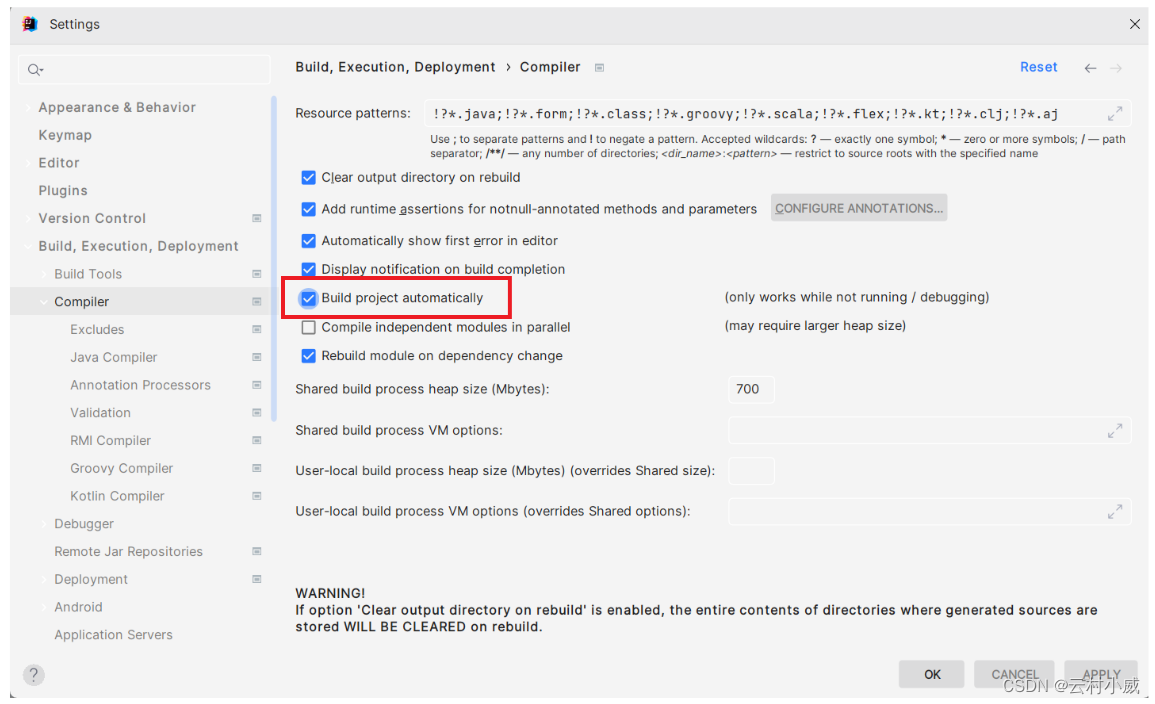
注意事项❗
通过Jrebel启动项目之前需要打开Jrebel服务,不然就会出错,正确启动项目后不要把服务关闭,先关服务器(tomcat)再关掉Jrebel服务。如需使用离线模式,也不能先关jrebel服务,设置好、关掉tomcat最后才关Jrebel服务,之后就再也不需要开启Jrebel服务就可以直接通过Jrebel启动项目了。
二、文件上传、下载
2.1 导入pom依赖
<commons-fileupload.version>1.3.3</commons-fileupload.version><dependency><groupId>commons-fileupload</groupId><artifactId>commons-fileupload</artifactId><version>${commons-fileupload.version}</version></dependency>2.2 配置文件上传解析器
在spring-mvc.xml文件中添加文件上传解析器。
<bean id="multipartResolver" class="org.springframework.web.multipart.commons.CommonsMultipartResolver"><!-- 必须和用户JSP 的pageEncoding属性一致,以便正确解析表单的内容 --><property name="defaultEncoding" value="UTF-8"></property><!-- 文件最大大小(字节) 1024*1024*50=50M--><property name="maxUploadSize" value="52428800"></property><!--resolveLazily属性启用是为了推迟文件解析,以便捕获文件大小异常--><property name="resolveLazily" value="true"/>
</bean>这段代码配置了一个名为"multipartResolver"的Bean,用于处理文件上传。通过设置"defaultEncoding"属性、"maxUploadSize"属性和"resolveLazily"属性,可以指定文件上传时的字符编码、最大上传大小和延迟文件解析的行为。这样,Spring框架在处理文件上传时会根据这些配置进行相应的解析和限制。
2.3 文件上传表单设置
定义一个简单的文件上传表单页面,设置enctype属性指定了表单数据的编码类型为"multipart/form-data",这是用于支持文件上传的编码类型。然后设置上传的文件将会被命名为"imgFile"用于被后台接受,最后将文件上传到指定的URL。
<%@ page contentType="text/html;charset=UTF-8" language="java" %>
<html>
<head><base href="${pageContext.request.contextPath }"><title>文件上传</title>
</head>
<body>
<form action="/file/upload" method="post" enctype="multipart/form-data"><label>编号:</label><input type="text" name="id" readonly="readonly" value="${param.id}"/><br/><label>图片:</label><input type="file" name="imgFile"/><br/><input type="submit" value="上传图片"/>
</form>
</body>
</html>
2.4 文件上传实现
步骤一:设计数据表

步骤二:配置表信息,并生成代码
generatorConfig.xml :
<table schema="" tableName="img_upload" domainObjectName="UploadImg"enableCountByExample="false" enableDeleteByExample="false"enableSelectByExample="false" enableUpdateByExample="false"></table>步骤三:创建业务逻辑层并实现接口...
步骤四:配置文件路径信息
resource.properties:
#本地路径
dir=D:/upload/
#服务器路径
server=/upload/编写配置文件读取工具类
package com.ycxw.utils;import java.io.IOException;
import java.io.InputStream;
import java.util.Properties;/*** 配置文件读取工具类* @author 云村小威* @site blog.csdn.net/Justw320* @create 2023-09-10 16:57*/
public class PropertiesUtil {public static String getValue(String key) throws IOException {Properties p = new Properties();InputStream in = PropertiesUtil.class.getResourceAsStream("/resource.properties");p.load(in);return p.getProperty(key);}
}
步骤五:配置项目与映射地址

步骤六:编写控制器
package com.ycxw.web;import com.ycxw.biz.UploadImgBiz;
import com.ycxw.model.UploadImg;
import com.ycxw.utils.PageBean;
import com.ycxw.utils.PropertiesUtil;
import org.apache.commons.io.FileUtils;
import org.springframework.beans.factory.annotation.Autowired;
import org.springframework.stereotype.Controller;
import org.springframework.web.bind.annotation.PathVariable;
import org.springframework.web.bind.annotation.RequestMapping;
import org.springframework.web.multipart.MultipartFile;import javax.servlet.http.HttpServletRequest;
import java.io.File;
import java.io.IOException;
import java.util.List;/*** @author 云村小威* @site blog.csdn.net/Justw320* @create 2023-09-10 16:50*/
@Controller
@RequestMapping("/file")
public class UploadImgController {@Autowiredprivate UploadImgBiz uploadImgBiz;/*新增方法*/@RequestMapping("/add")public String save(UploadImg uploadImg, HttpServletRequest request) {uploadImgBiz.insertSelective(uploadImg);return "redirect:list";}/*删除方法*/@RequestMapping("/del/{id}")public String del(@PathVariable("id") Integer id) {uploadImgBiz.deleteByPrimaryKey(id);return "redirect:/file/list";}/*修改方法*/@RequestMapping("/edit")public String edit(UploadImg uploadImg, HttpServletRequest request) {uploadImgBiz.updateByPrimaryKeySelective(uploadImg);return "redirect:list";}/*查询方法*/@RequestMapping("/list")public String list(UploadImg uploadImg, HttpServletRequest request) {PageBean pageBean = new PageBean();pageBean.setRequest(request);List<UploadImg> uploadImgs = uploadImgBiz.listPager(uploadImg, pageBean);
// ModelAndView modelAndView = new ModelAndView();
// modelAndView.addObject("UploadImgs", UploadImgs);
// modelAndView.addObject("pageBean", pageBean);
// modelAndView.setViewName("UploadImg/list");request.setAttribute("uploadImgs", uploadImgs);request.setAttribute("pageBean", pageBean);return "file/list";}/*数据回显*/@RequestMapping("/preSave")public String preSave(UploadImg uploadImg, HttpServletRequest request) {if (uploadImg != null && uploadImg.getId() != null && uploadImg.getId() != 0) {UploadImg img = uploadImgBiz.selectByPrimaryKey(uploadImg.getId());request.setAttribute("img", img);}return "file/edit";}/*图片上传*/@RequestMapping("upload")public String upload(UploadImg img,MultipartFile imgFile) throws IOException {//读取配置文夹本地路径和服务器路径String dir = PropertiesUtil.getValue("dir");String server = PropertiesUtil.getValue("server");//利用MultipartFile类接受前端传递到后台的文件System.out.println("文件名:"+imgFile.getOriginalFilename());System.out.println("文件类型:"+imgFile.getContentType());//将文件转成流写入到服务器FileUtils.copyInputStreamToFile(imgFile.getInputStream(),new File(dir+imgFile.getOriginalFilename()));//通过对象将图片保存到数据库img.setImg(server+imgFile.getOriginalFilename());uploadImgBiz.updateByPrimaryKeySelective(img);return "redirect:list";}
}
步骤七:编写前端jsp
<%@ page contentType="text/html;charset=UTF-8" language="java" %>
<%@ taglib prefix="c" uri="http://java.sun.com/jsp/jstl/core" %>
<%@ taglib prefix="w" uri="http://jsp.veryedu.cn" %>
<html>
<head><meta http-equiv="Content-Type" content="text/html; charset=UTF-8"><linkhref="https://cdn.bootcdn.net/ajax/libs/twitter-bootstrap/4.5.0/css/bootstrap.css"rel="stylesheet"><scriptsrc="https://cdn.bootcdn.net/ajax/libs/twitter-bootstrap/4.5.0/js/bootstrap.js"></script><base href="${pageContext.request.contextPath }"><title>博客列表</title><style type="text/css">.page-item input {padding: 0;width: 40px;height: 100%;text-align: center;margin: 0 6px;}.page-item input, .page-item b {line-height: 38px;float: left;font-weight: 400;}.page-item.go-input {margin: 0 10px;}</style>
</head>
<body>
<form class="form-inline"action="/file/list" method="post"><div class="form-group mb-2"><input type="text" class="form-control-plaintext" name="name"placeholder="请输入用户名称"></div><button type="submit" class="btn btn-primary mb-2">查询</button><a class="btn btn-primary mb-2" href="/file/preSave">新增</a>
</form><table class="table table-striped"><thead><tr><th scope="col">ID</th><th scope="col">用户</th><th scope="col">图片</th></tr></thead><tbody><c:forEach var="i" items="${uploadImgs }"><tr><td>${i.id }</td><td>${i.name }</td><td><img src="${i.img }" style="width: 200px;height: 100px;"></td><td><a href="/file/preSave?id=${i.id}">修改</a><a href="/file/del/${i.id}">删除</a><a href="/page/file/upload?id=${i.id}">图片上传</a><a href="/file/download?id=${i.id}">图片下载</a></td></tr></c:forEach></tbody>
</table>
<!-- 这一行代码就相当于前面分页需求前端的几十行了 -->
<w:page pageBean="${pageBean }"></w:page></body>
</html>步骤8:运行测试

2.5 文件下载实现
根据传入的文件id查询对应的文件信息,然后根据文件路径读取文件内容,并将文件内容和设置好的HTTP头信息封装成一个ResponseEntity对象,最后返回给客户端进行文件下载。
@RequestMapping("/download")public ResponseEntity<byte[]> download(UploadImg uploadImg, HttpServletRequest req){try {//先根据文件id查询对应图片信息UploadImg img = this.uploadImgBiz.selectByPrimaryKey(uploadImg.getId());String diskPath = PropertiesUtil.getValue("dir");String reqPath = PropertiesUtil.getValue("server");//上面获取的数据库地址,需要转换才能下载成本地路径String realPath = img.getImg().replace(reqPath,diskPath);String fileName = realPath.substring(realPath.lastIndexOf("/")+1);//下载关键代码File file=new File(realPath);HttpHeaders headers = new HttpHeaders();//http头信息String downloadFileName = new String(fileName.getBytes("UTF-8"),"iso-8859-1");//设置编码headers.setContentDispositionFormData("attachment", downloadFileName);headers.setContentType(MediaType.APPLICATION_OCTET_STREAM);//MediaType:互联网媒介类型 contentType:具体请求中的媒体类型信息return new ResponseEntity<byte[]>(FileUtils.readFileToByteArray(file),headers, HttpStatus.OK);}catch (Exception e){e.printStackTrace();}return null;}示例:

2.6 多文件上传、下载
1. 编写方法:
@RequestMapping("/download")public ResponseEntity<byte[]> download(UploadImg uploadImg, HttpServletRequest req) {try {//先根据文件id查询对应图片信息UploadImg img = this.uploadImgBiz.selectByPrimaryKey(uploadImg.getId());String diskPath = PropertiesUtil.getValue("dir");String reqPath = PropertiesUtil.getValue("server");//上面获取的数据库地址,需要转换才能下载成本地路径String realPath = img.getImg().replace(reqPath, diskPath);String fileName = realPath.substring(realPath.lastIndexOf("/") + 1);//下载关键代码File file = new File(realPath);HttpHeaders headers = new HttpHeaders();//http头信息String downloadFileName = new String(fileName.getBytes("UTF-8"), "iso-8859-1");//设置编码headers.setContentDispositionFormData("attachment", downloadFileName);headers.setContentType(MediaType.APPLICATION_OCTET_STREAM);//MediaType:互联网媒介类型 contentType:具体请求中的媒体类型信息return new ResponseEntity<byte[]>(FileUtils.readFileToByteArray(file), headers, HttpStatus.OK);} catch (Exception e) {e.printStackTrace();}return null;}2. 编写前端页面做对比:
<%@ page contentType="text/html;charset=UTF-8" language="java" %>
<html>
<head><base href="${pageContext.request.contextPath }"><title>文件上传</title>
</head>
<body>
<h3>单文件上传</h3>
<form action="/file/upload" method="post" enctype="multipart/form-data"><label>编号:</label><input type="text" name="id" readonly="readonly" value="${param.id}"/><br/><label>图片:</label><input type="file" name="imgFile"/><br/><input type="submit" value="上传图片"/>
</form>
<br>
<h3>多文件上传</h3>
<form method="post" action="/file/uploads" enctype="multipart/form-data"><input type="file" name="files" multiple><button type="submit">上传</button>
</form>
</body>
</html>
3. 运行测试
如下图,多文件上传选择了10个文件,而单文件上传功能使用ctrl+选择是无效的,只能选择当个文件。

接下测试多文件上传是否能在本地查看
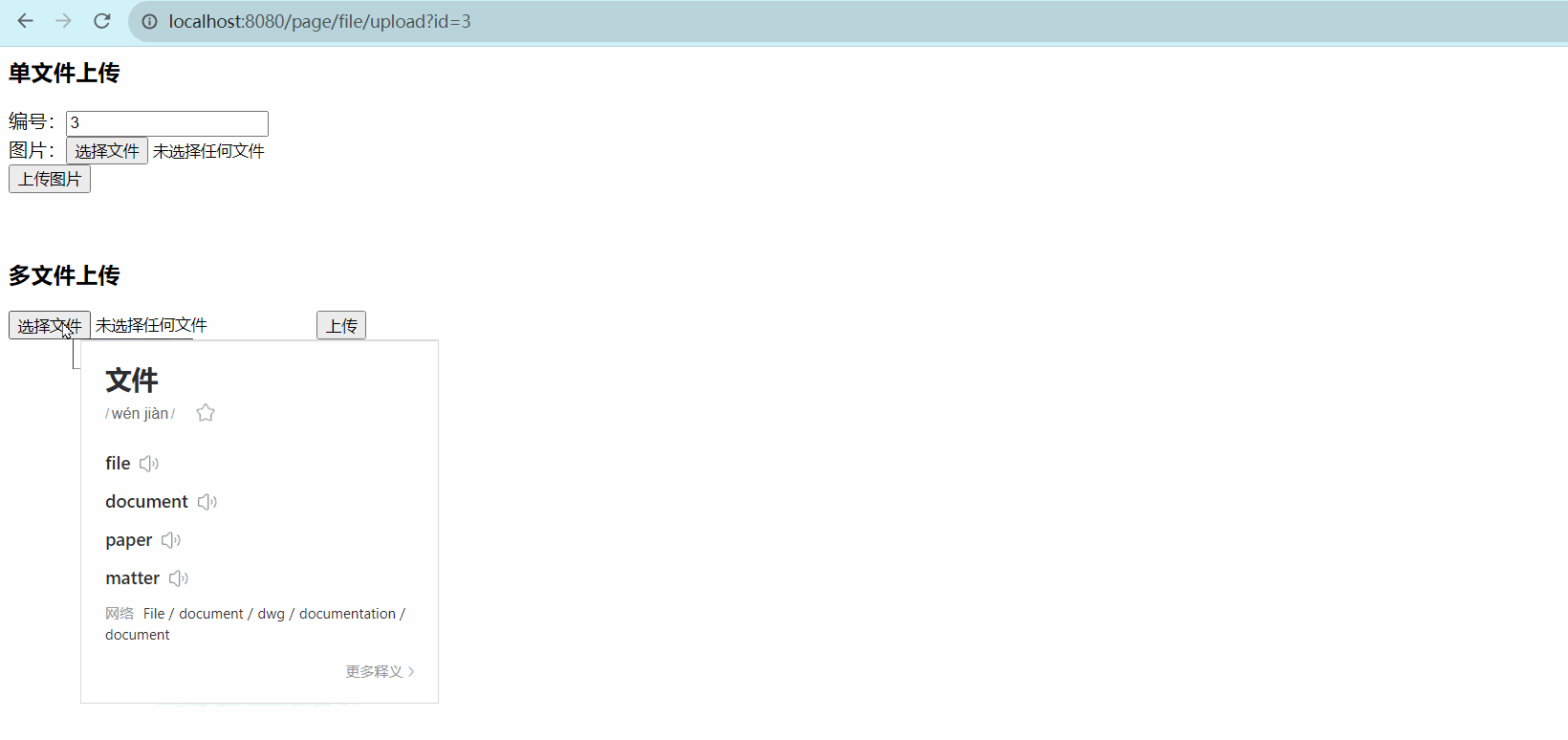

注意事项❗
选择多张图片的时候需要注意设置文件上传的大小,还有数据库存储图片的字段的类型长度是否超过,这都会影响文件是否能上传成功。因为多张图片的空间累计需要更多的空间,通过避免图片名称过长,查看存储该字段的长度是否能装的下。