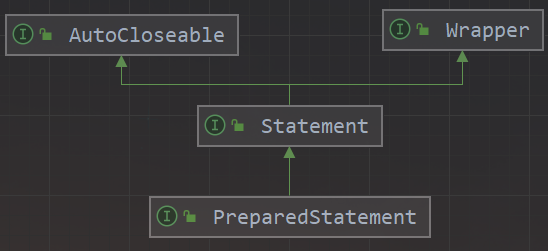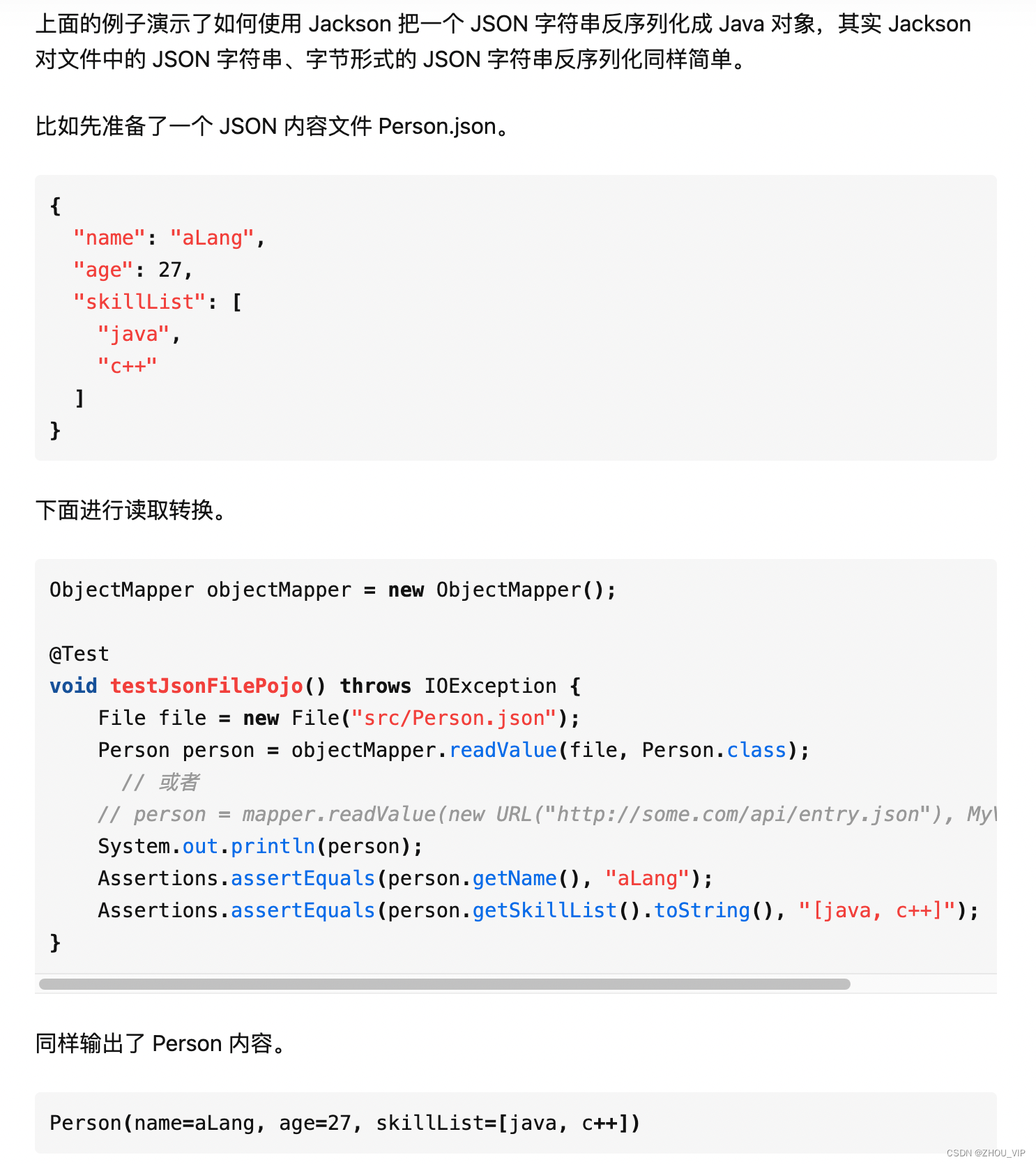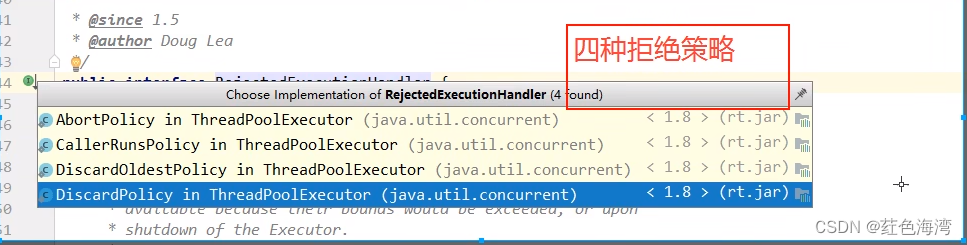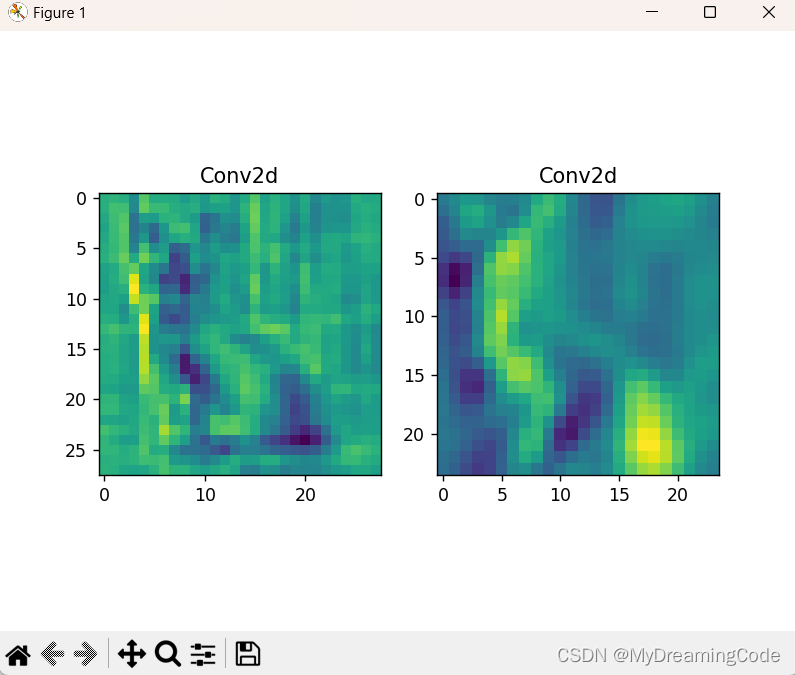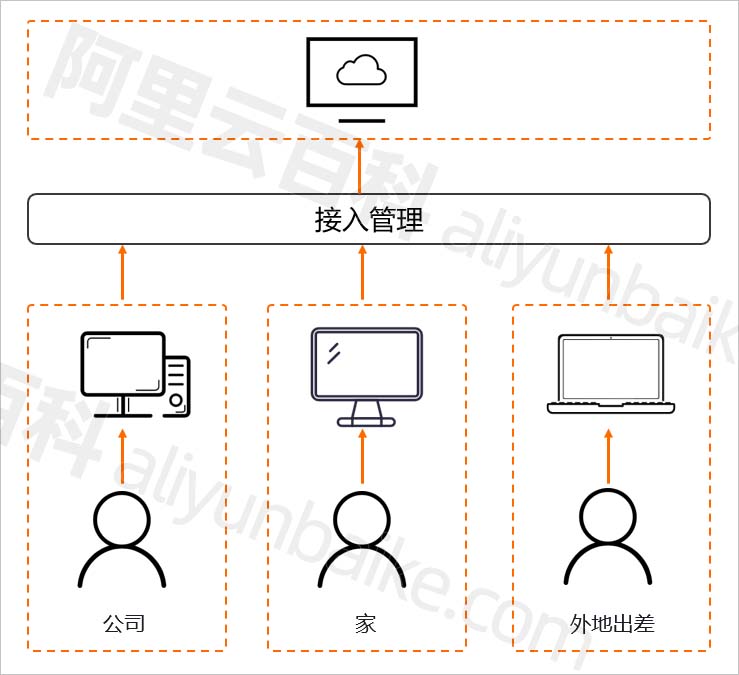flutter聊天界面-TextField输入框buildTextSpan实现@功能展示高亮功能
最近有位朋友讨论的时候,提到了输入框的高亮展示。在flutter TextField中需要插入特殊样式的标签,比如:“请 @张三 回答一下”,这一串字符在TextField中输入,当输入@时 弹出好友列表选择,然后将 “@张三”高亮显示在TextField中。
https://blog.csdn.net/gloryFlow/article/details/132889374
效果图如下

一、TextEditingController中的buildTextSpan
在TextField中,我们找到TextEditingController的buildTextSpan方法。
buildTextSpan功能如下:根据当前编辑值生成[TextSpan],默认情况下,使组成范围内的文本显示为带下划线。继承可以重写此方法以自定义文本的外观。
我这里继承TextEditingController,重写buildTextSpan方法,
List<InlineSpan> textSpans = RichTextHelper.getRichText(value.text);if (composingRegionOutOfRange) {return TextSpan(style: style, children: textSpans);}
完整代码如下
import 'package:flutter/material.dart';
import 'package:flutter_lab/rich_text_helper.dart';class TextFieldController extends TextEditingController {/// Builds [TextSpan] from current editing value.////// By default makes text in composing range appear as underlined. Descendants/// can override this method to customize appearance of text.@overrideTextSpan buildTextSpan({required BuildContext context,TextStyle? style,required bool withComposing}) {assert(!value.composing.isValid ||!withComposing ||value.isComposingRangeValid);// If the composing range is out of range for the current text, ignore it to// preserve the tree integrity, otherwise in release mode a RangeError will// be thrown and this EditableText will be built with a broken subtree.final bool composingRegionOutOfRange =!value.isComposingRangeValid || !withComposing;print("--- composingRegionOutOfRange:${composingRegionOutOfRange},withComposing:${withComposing},value.isComposingRangeValid:${value.isComposingRangeValid}");List<InlineSpan> textSpans = RichTextHelper.getRichText(value.text);if (composingRegionOutOfRange) {return TextSpan(style: style, children: textSpans);}print("+++ composingRegionOutOfRange:${composingRegionOutOfRange}");final TextStyle composingStyle =style?.merge(const TextStyle(decoration: TextDecoration.underline)) ??const TextStyle(decoration: TextDecoration.underline);return TextSpan(style: style,children: <TextSpan>[TextSpan(text: value.composing.textBefore(value.text)),TextSpan(style: composingStyle,text: value.composing.textInside(value.text),),TextSpan(text: value.composing.textAfter(value.text)),],);}
}
二、设置@高亮
实现将 “@张三”高亮显示在TextField中,需要正则表达是,匹配到@功能正则表达式:String regexStr =
r"@[@]*[@ ]+[^@]* ";
使用RegExp
String regexStr =r"@[^@]*[^@ ]+[^@]* ";RegExp exp = RegExp('$regexStr');
具体代码如下
import 'package:flutter/material.dart';class RichTextHelper {//图文混排static getRichText(String text) {List<InlineSpan> textSpans = [];String regexStr =r"@[^@]*[^@ ]+[^@]* ";RegExp exp = RegExp('$regexStr');//正则表达式是否在字符串[input]中有匹配。if (exp.hasMatch(text)) {Iterable<RegExpMatch> matches = exp.allMatches(text);int index = 0;int count = 0;for (var matche in matches) {count++;String c = text.substring(matche.start, matche.end);//匹配到的东西,如表情在首位if (index == matche.start) {index = matche.end;}//匹配到的东西,如表情不在首位else if (index < matche.start) {String leftStr = text.substring(index, matche.start);index = matche.end;textSpans.add(TextSpan(text: spaceWord(leftStr),style: getDefaultTextStyle(),),);}//匹配到的网址if (RegExp(regexStr).hasMatch(c)) {textSpans.add(TextSpan(text: spaceWord(c),style:TextStyle(color: Colors.blueAccent, fontSize: 16),),);}//是否是最后一个表情,并且后面是否有字符串if (matches.length == count && text.length > index) {String rightStr = text.substring(index, text.length);textSpans.add(TextSpan(text: spaceWord(rightStr),style: getDefaultTextStyle(),),);}}} else {textSpans.add(TextSpan(text: spaceWord(text),style: getDefaultTextStyle(),),);}return textSpans;}static TextStyle getDefaultTextStyle() {return TextStyle(fontSize: 16,fontWeight: FontWeight.w400,fontStyle: FontStyle.normal,color: Colors.black87,decoration: TextDecoration.none,);}static String spaceWord(String text) {if (text.isEmpty) return text;String spaceWord = '';for (var element in text.runes) {spaceWord += String.fromCharCode(element);spaceWord += '\u200B';}return spaceWord;}
}
三、创建TextField
创建需要显示的TextField,设置输入框的onTap、onChanged、focusNode、TextEditingController等
代码如下
// 输入框
class InputTextField extends StatefulWidget {const InputTextField({Key? key,this.inputOnTap,this.inputOnChanged,this.inputOnSubmitted,this.inputOnEditingCompleted,this.autofocus = false,required this.textEditingController,}) : super(key: key);final inputOnTap;final inputOnChanged;final inputOnSubmitted;final inputOnEditingCompleted;final bool autofocus;final TextEditingController textEditingController;@overrideState<InputTextField> createState() => _InputTextFieldState();
}class _InputTextFieldState extends State<InputTextField> {FocusNode editFocusNode = FocusNode();@overridevoid initState() {// TODO: implement initStatesuper.initState();}//获取焦点void getFocusFunction(BuildContext context) {FocusScope.of(context).requestFocus(editFocusNode);}//失去焦点void unFocusFunction() {editFocusNode.unfocus();}@overridevoid dispose() {// TODO: implement disposeeditFocusNode.unfocus();editFocusNode.dispose();super.dispose();}@overrideWidget build(BuildContext context) {return Container(padding: EdgeInsets.only(left: 10.0,top: 5.0,bottom: 5.0,),constraints: BoxConstraints(minHeight: 40.0,maxHeight: 120.0,),child: TextField(onTap: () {widget.inputOnTap();},onChanged: (string) {widget.inputOnChanged(string);},onEditingComplete: () {widget.inputOnEditingCompleted();},onSubmitted: (string) {widget.inputOnSubmitted(string);},minLines: 1,maxLines: null,keyboardType: TextInputType.multiline,textAlignVertical: TextAlignVertical.center,autofocus: widget.autofocus,focusNode: editFocusNode,controller: widget.textEditingController,textInputAction: TextInputAction.send,decoration: InputDecoration(contentPadding: EdgeInsets.symmetric(vertical: 10, horizontal: 8.0),filled: true,isCollapsed: true,floatingLabelBehavior: FloatingLabelBehavior.never,hintText: "说点什么吧~",hintStyle: TextStyle(fontSize: 14,fontWeight: FontWeight.w400,fontStyle: FontStyle.normal,color: ColorUtil.hexColor(0xACACAC),decoration: TextDecoration.none,),enabledBorder: OutlineInputBorder(/*边角*/borderRadius: const BorderRadius.all(Radius.circular(5.0), //边角为30),borderSide: BorderSide(color: ColorUtil.hexColor(0xf7f7f7), //边框颜色为绿色width: 1, //边线宽度为1),),focusedBorder: OutlineInputBorder(borderRadius: const BorderRadius.all(Radius.circular(5.0), //边角为30),borderSide: BorderSide(color: ColorUtil.hexColor(0xECECEC), //边框颜色为绿色width: 1, //宽度为1),),),),);}
}
四、TextField赋text演示
最后我们可以在输入框TextField设置文本
TextFieldController textEditingController = TextFieldController();textEditingController.text = "你好@张三 欢迎,哈哈,haha";
完整代码如下
class TextFieldRich extends StatefulWidget {const TextFieldRich({super.key});@overrideState<TextFieldRich> createState() => _TextFieldRichState();
}class _TextFieldRichState extends State<TextFieldRich> {TextFieldController textEditingController = TextFieldController();@overridevoid initState() {// TODO: implement initStatesuper.initState();textEditingController.text = "你好@张三 欢迎,哈哈,haha";}@overridevoid dispose() {// TODO: implement disposesuper.dispose();}@overrideWidget build(BuildContext context) {Size scrSize = MediaQuery.of(context).size;return Scaffold(appBar: AppBar(// Here we take the value from the MyHomePage object that was created by// the App.build method, and use it to set our appbar title.title: Text('TextField测试页面'),),body: Container(width: scrSize.width,height: scrSize.height,color: Colors.greenAccent,alignment: Alignment.center,padding: EdgeInsets.symmetric(vertical: 20.0, horizontal: 20.0),child: InputTextField(textEditingController: textEditingController),),);}
}
至此可以看到效果图中@张三 高亮显示了。
五、小结
flutter聊天界面-TextField输入框buildTextSpan实现@功能展示高亮功能。该示例中,光标会有问题,暂时没做修改,后续抽空修改。
https://blog.csdn.net/gloryFlow/article/details/132889374
学习记录,每天不停进步。
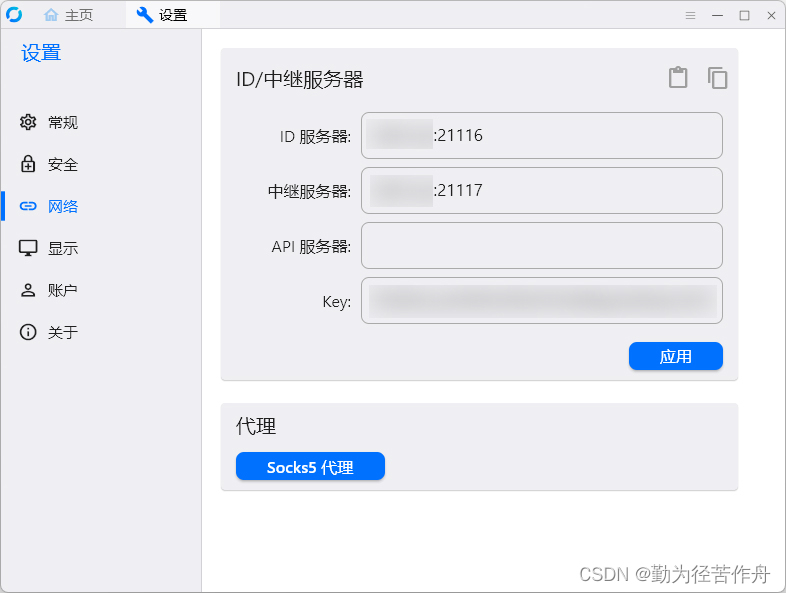
![NSS [HNCTF 2022 WEEK2]ohmywordpress(CVE-2022-0760)](https://img-blog.csdnimg.cn/img_convert/df24d8f2dd9a6e725b96a7146a642019.png)


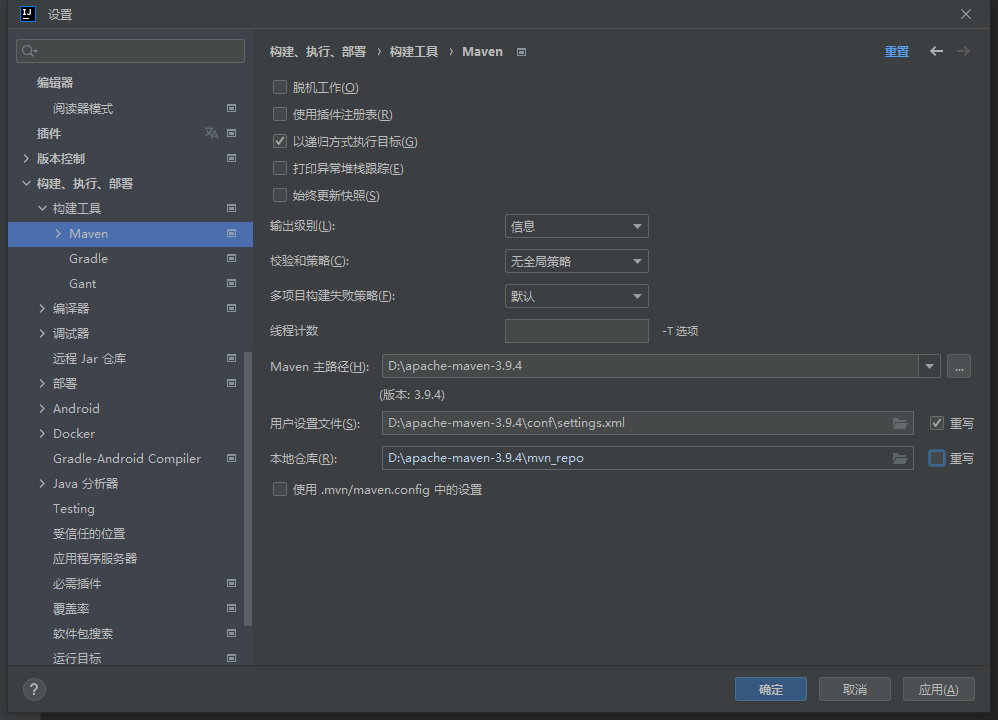

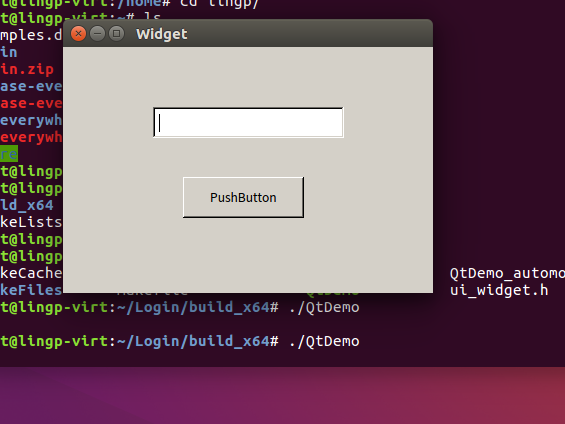
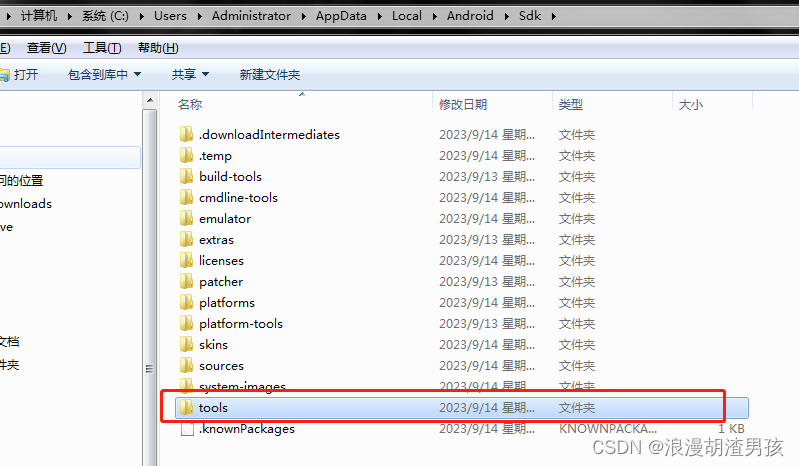
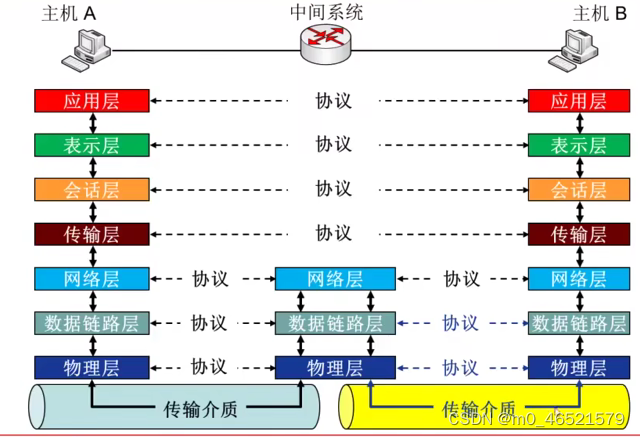


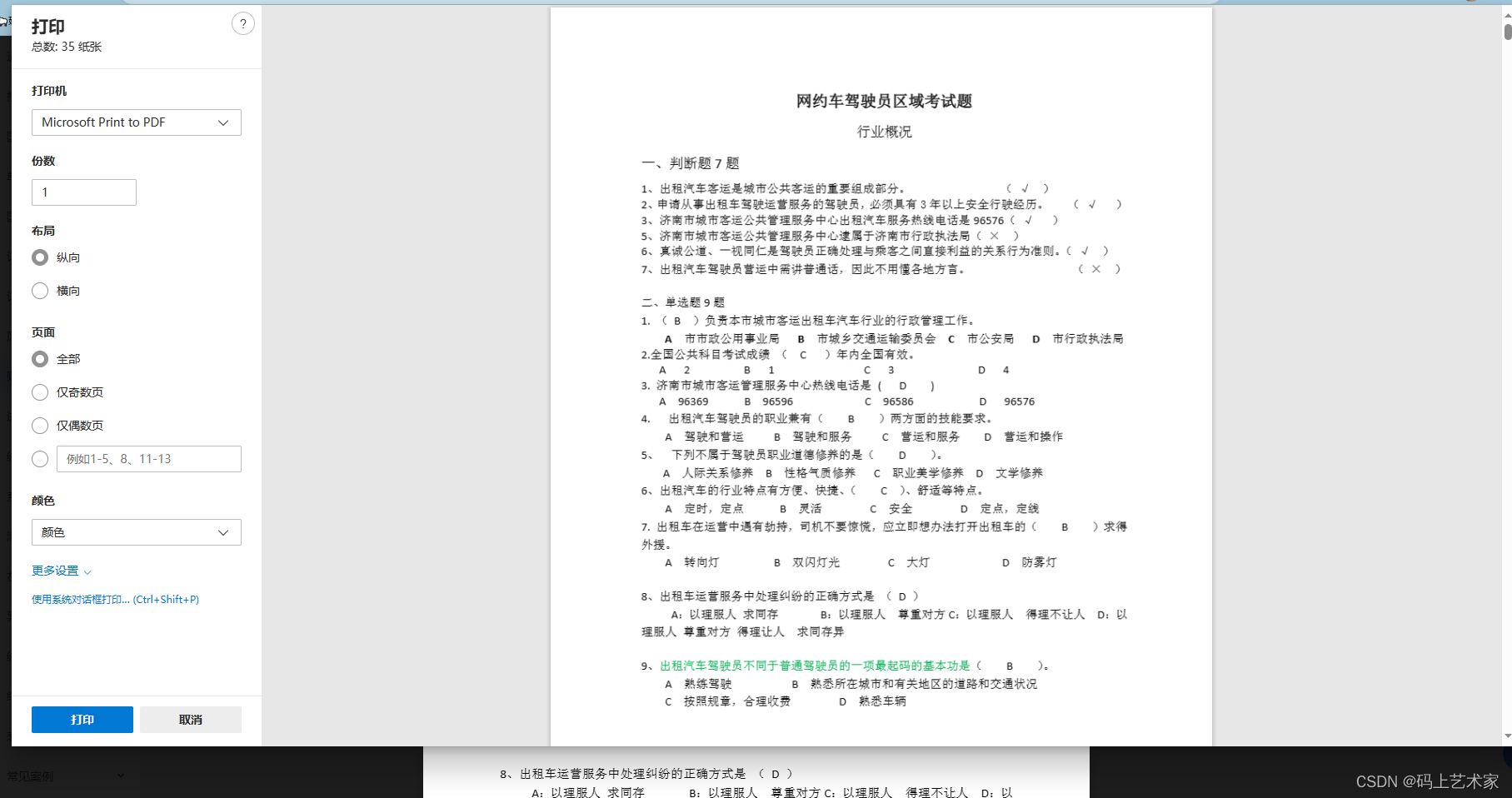
![[golang 流媒体在线直播系统] 4.真实RTMP推流摄像头把摄像头拍摄的信息发送到腾讯云流媒体服务器实现直播](https://img-blog.csdnimg.cn/f37b08842df44a8db3a439b14426bcf9.png)