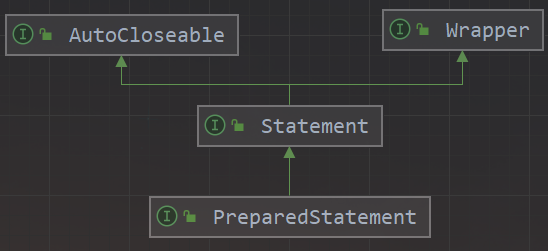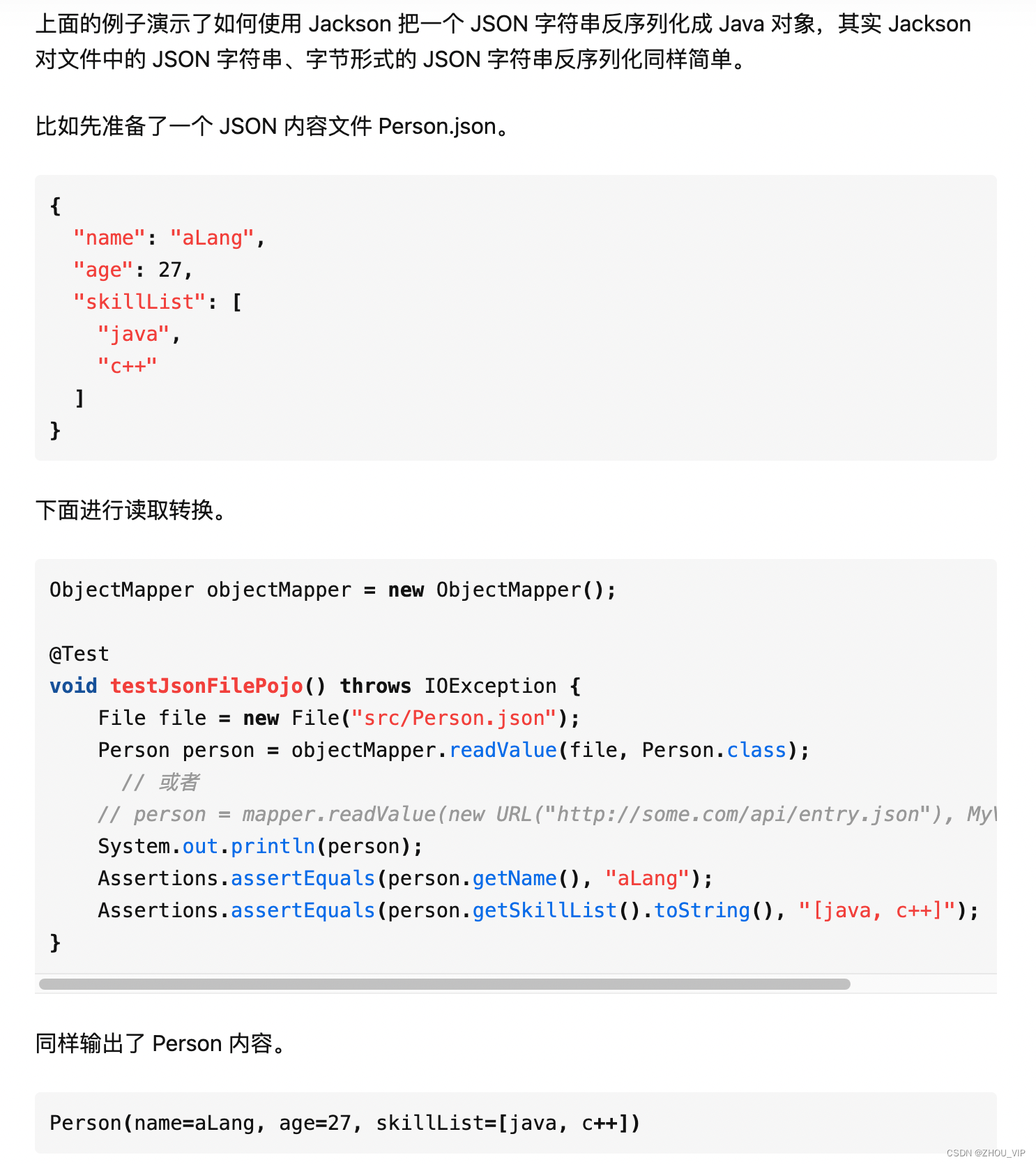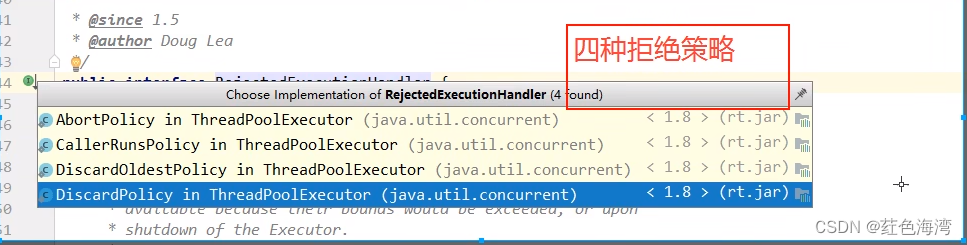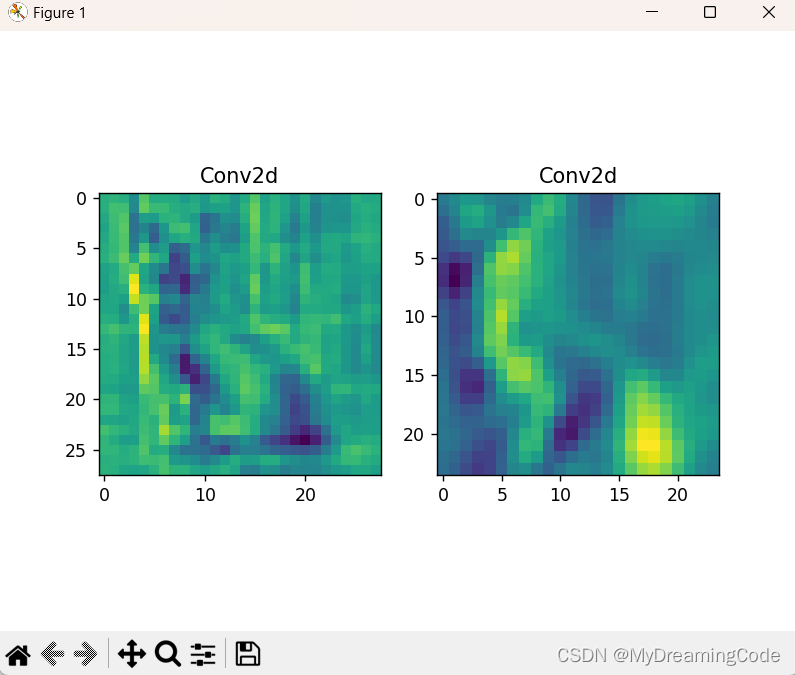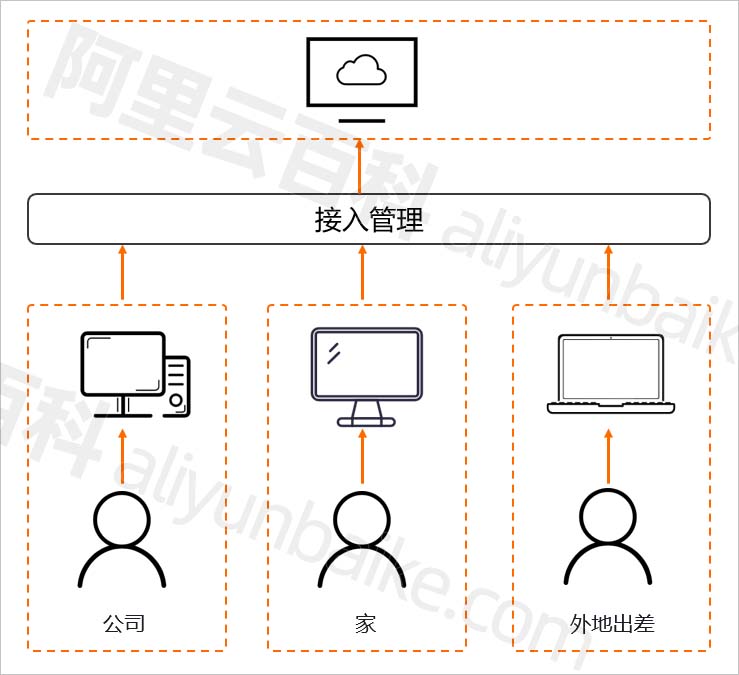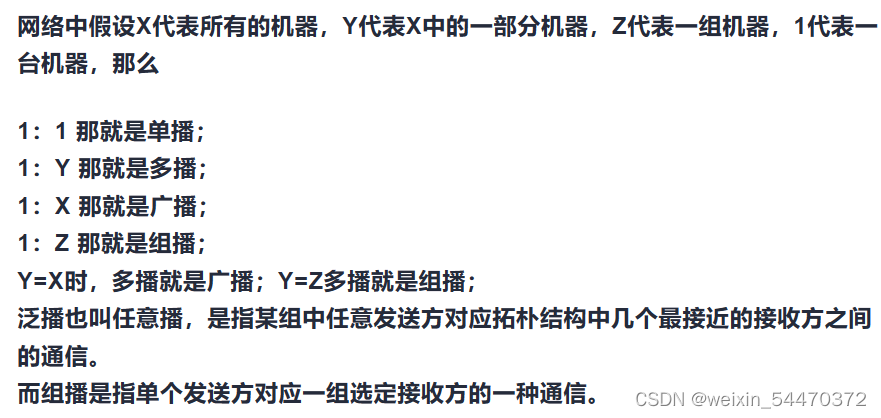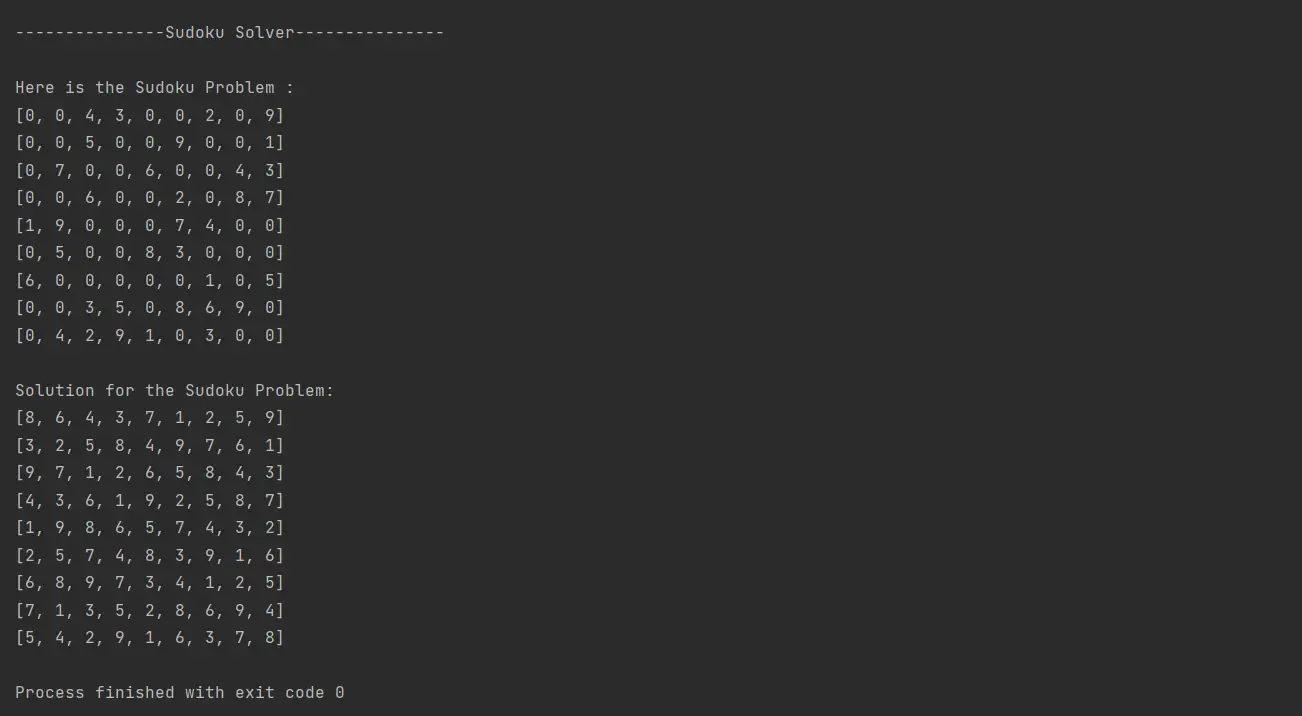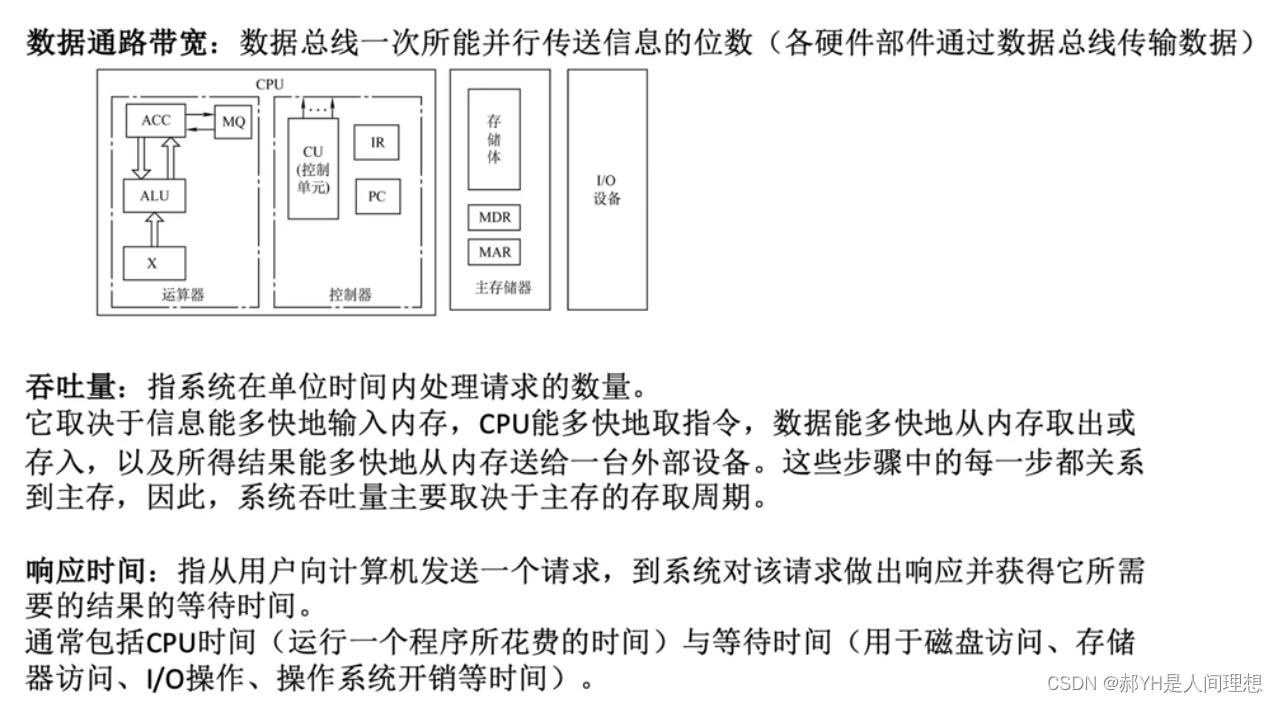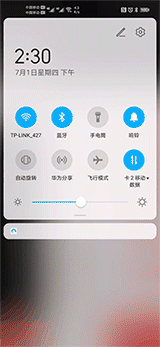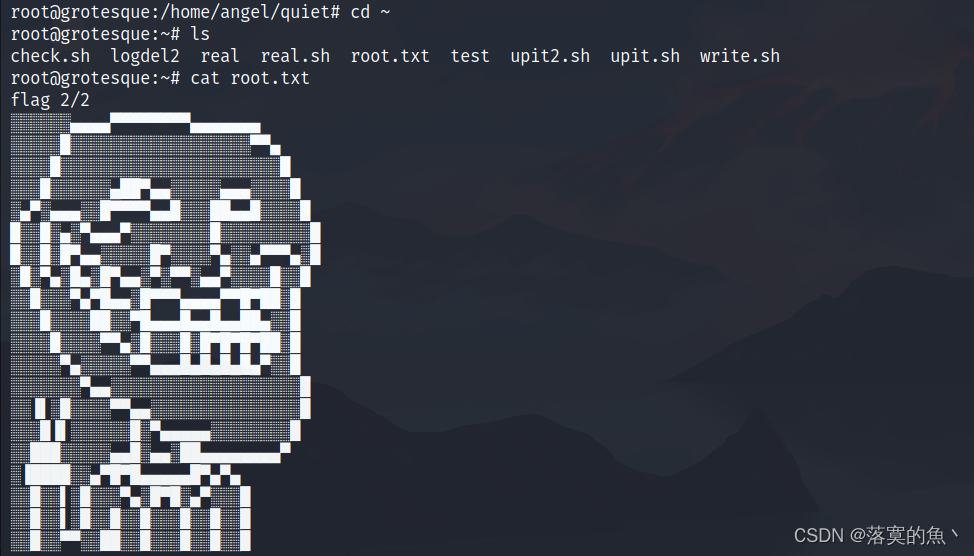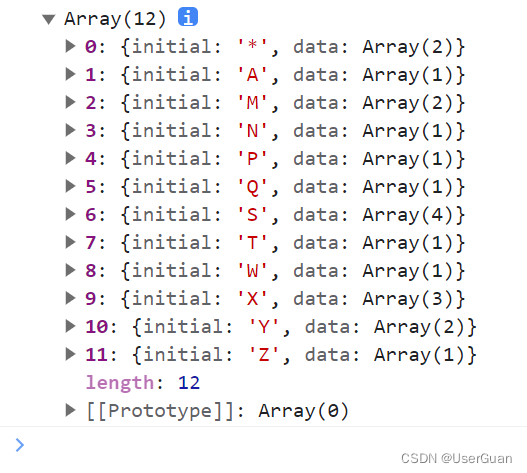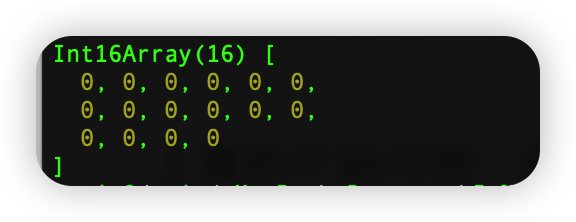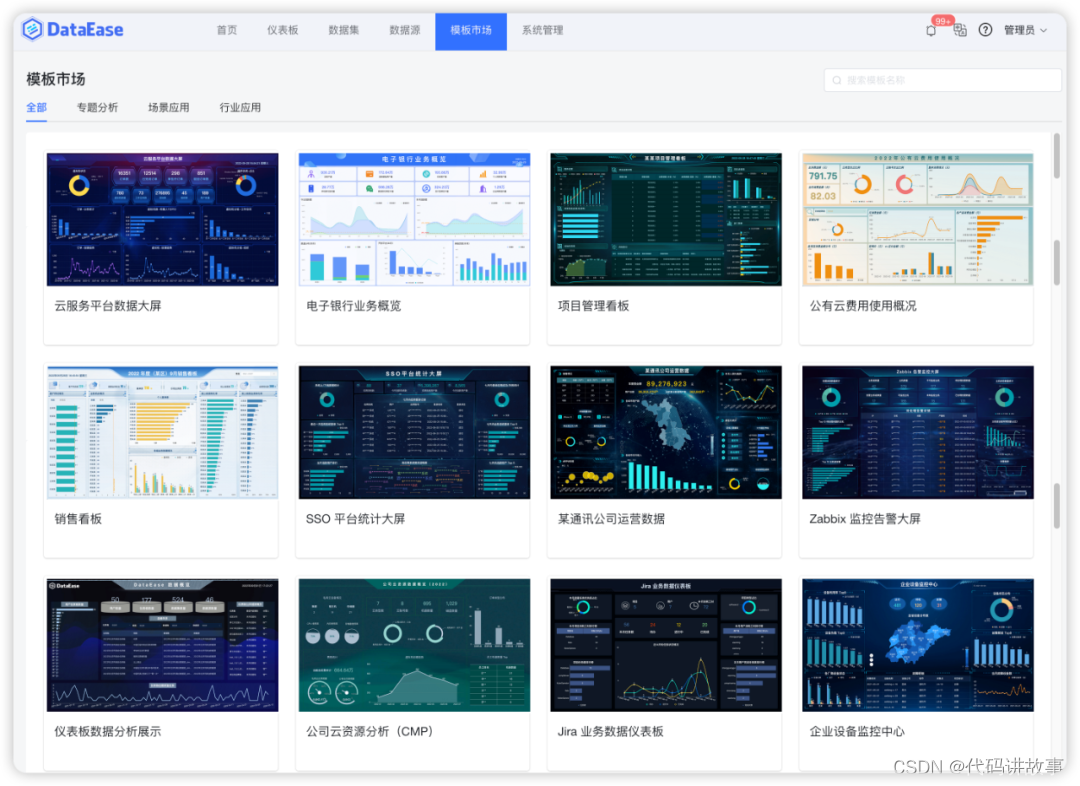前言
近期我正在开发一个前后端分离项目,使用了Spring Boot 和 Vue2,借助了国内优秀的框架 jeecg,前端UI库则选择了 ant-design-vue。在项目中,需要实现文件上传功能,同时还要能够在线预览和下载图片和PDF文件,甚至需要在页面上直接打印PDF文件。尽管框架自带了 vue-print-nb-jeecg 组件,但它相对较为简陋,只支持单页打印,无法实现多页打印。经过仔细的权衡和比较后,最终决定采用 vue-pdf 和 print-js 组件来满足需求。
一、先来展示一下最终效果
前端上传文件列表:
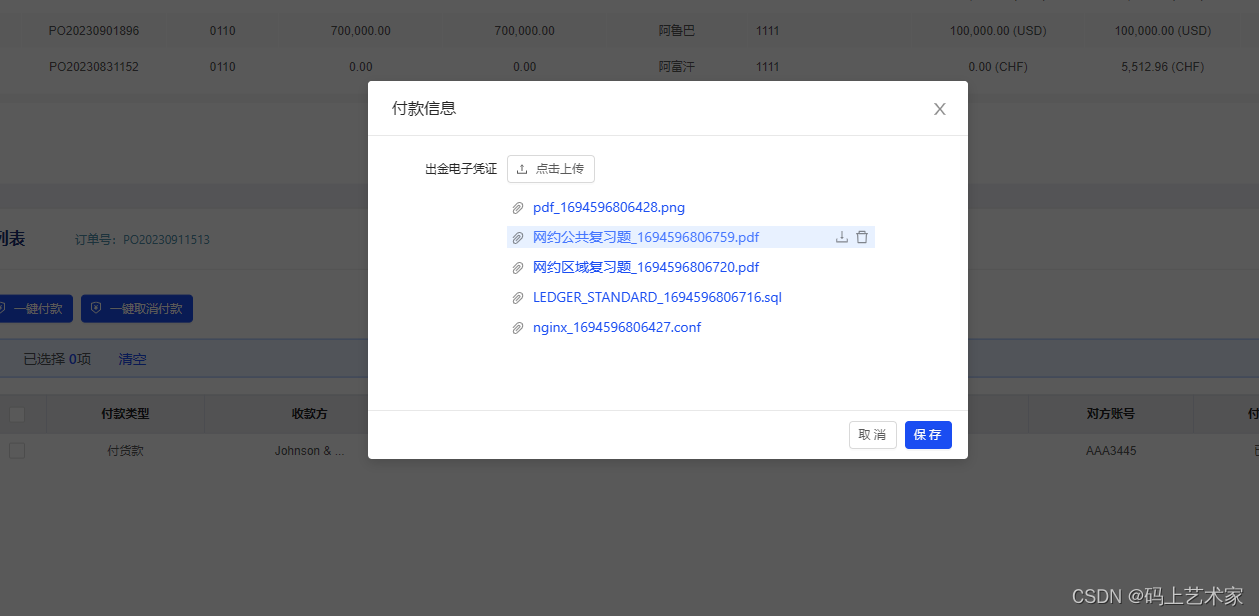
点击PDF文件后展示预览:
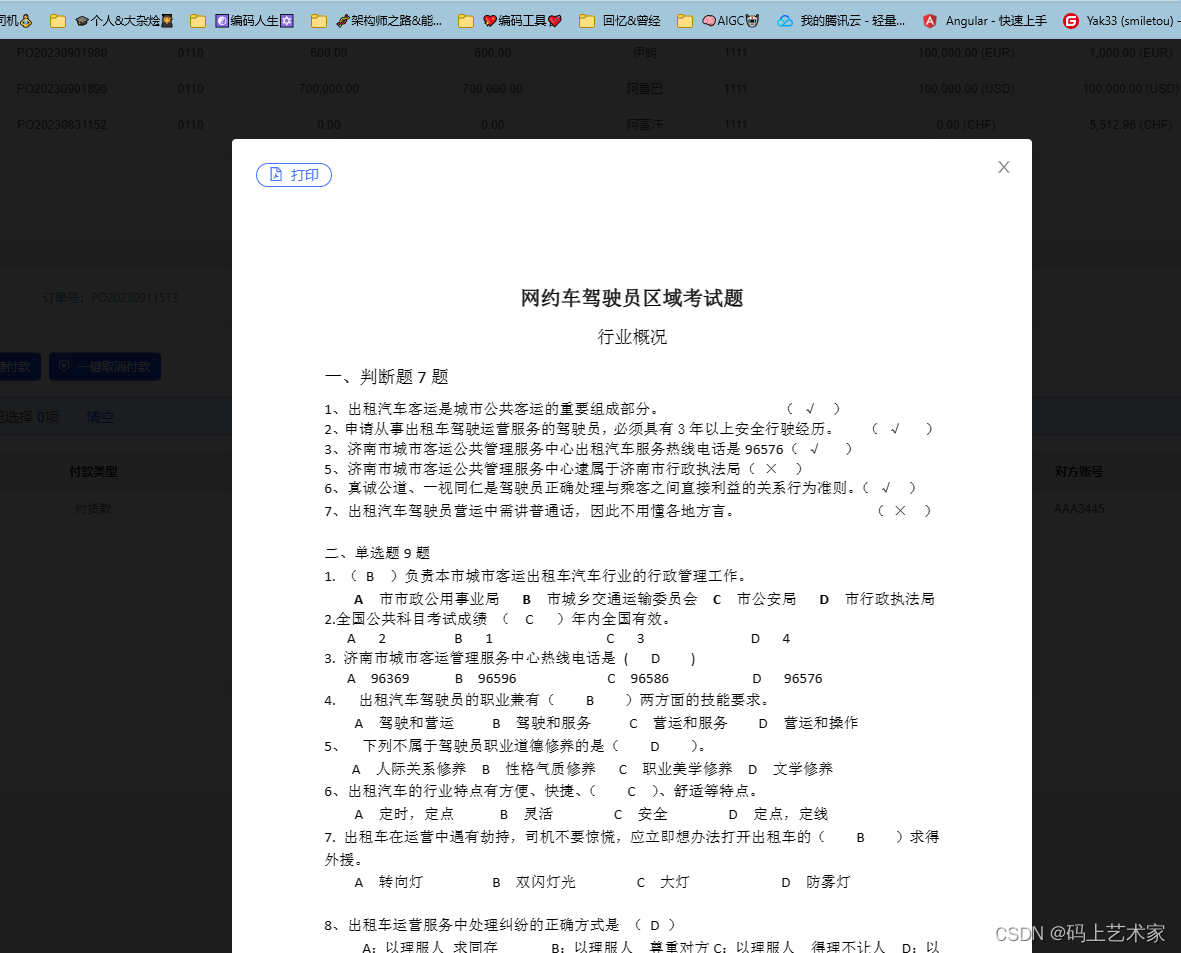
点击打印按钮后效果:
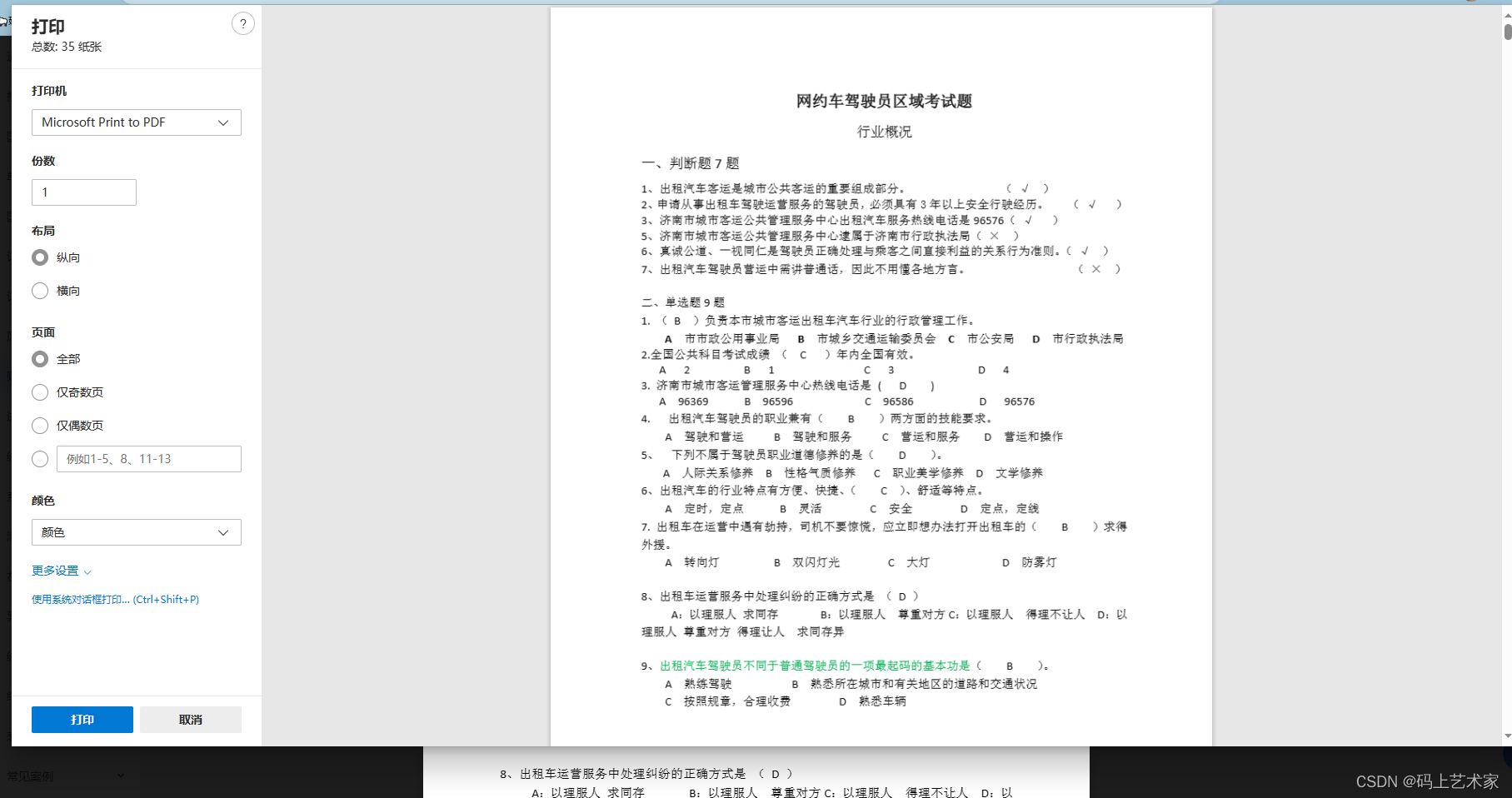
二、实现步骤及代码
vue-pdf 可以用于在线预览,而 print-js 则提供了更强大的打印功能,支持多种文档类型,包括PDF、HTML、IMAGE和JSON,而且默认情况下是PDF。其实vue-pdf 也可以实现打印功能,但是跟前述的vue-print-nb一样,只能打印页面显示的第一页内容(预览展示没问题)。
Print.js官网👉点我直达
1. 在vue中安装vue-pdf 和Print.js
yarn add vue-pdf
...
yarn add print-js
2. 可以全局引入,也可以在需要的文件中引入
import pdf from 'vue-pdf'import printJS from 'print-js'
3.主要代码
<a-modal :visible="previewVisibleForAll" :footer="null" @cancel="handleCancelAll" :width="800" :maskClosable="maskClosable" :keyboard="keyboard"><img alt="example" style="width: 100%;margin-top:20px" :src="previewFileSrc" v-if="isImage"/><div v-if="isPdf" style="overflow-y: auto;overflow-x: hidden;"><a-button shape="round" icon="file-pdf" @click="handlePrint(printData)" size="small">打印</a-button><div id="printFrom"><pdf ref="pdf" v-for="item in pageTotal":src="previewFileSrc":key="item":page="item"></pdf></div></div></a-modal>
打印按钮执行的方法
// data参数
printData: {printable: 'printFrom',header: '',ignore: ['no-print']
},// 执行方法
handlePrint(params) {printJS({printable: params.printable, // 'printFrom', // 标签元素idtype: params.type || 'html',header: params.header, // '表单',targetStyles: ['*'],style: '@page {margin:0 10mm};', // 可选-打印时去掉眉页眉尾ignoreElements: params.ignore || [], // ['no-print']properties: params.properties || null})
}
不同组件,如果文件是图片就预览图片,PDF就预览PDF。
4. 全部代码:
<template><div :id="containerId" style="position: relative"><!-- ---------------------------- begin 图片左右换位置 ------------------------------------- --><div class="movety-container" :style="{top:top+'px',left:left+'px',display:moveDisplay}" style="padding:0 8px;position: absolute;z-index: 91;height: 32px;width: 104px;text-align: center;"><div :id="containerId+'-mover'" :class="showMoverTask?'uploadty-mover-mask':'movety-opt'" style="margin-top: 12px"><a @click="moveLast" style="margin: 0 5px;"><a-icon type="arrow-left" style="color: #fff;font-size: 16px"/></a><a @click="moveNext" style="margin: 0 5px;"><a-icon type="arrow-right" style="color: #fff;font-size: 16px"/></a></div></div><!-- ---------------------------- end 图片左右换位置 ------------------------------------- --><a-uploadname="file":multiple="multiple":action="uploadAction":headers="headers":data="{'biz':bizPath}":fileList="fileList":beforeUpload="doBeforeUpload"@change="handleChange":disabled="disabled":returnUrl="returnUrl":listType="complistType"@preview="handlePreview1":showUploadList="{showRemoveIcon: true,showDownloadIcon: true}":class="{'uploadty-disabled':disabled}"><template><div v-if="isImageComp"><a-icon type="plus" /><div class="ant-upload-text">{{ text }}</div></div><a-button v-else-if="buttonVisible"><a-icon type="upload" />{{ text }}</a-button></template></a-upload><a-modal :visible="previewVisible" :footer="null" @cancel="handleCancel"><img alt="example" style="width: 100%" :src="previewImage" /></a-modal><a-modal :visible="previewVisibleForAll" :footer="null" @cancel="handleCancelAll" :width="800" :maskClosable="maskClosable" :keyboard="keyboard"><img alt="example" style="width: 100%;margin-top:20px" :src="previewFileSrc" v-if="isImage"/><div v-if="isPdf" style="overflow-y: auto;overflow-x: hidden;"><a-button shape="round" icon="file-pdf" @click="handlePrint(printData)" size="small">打印</a-button><div id="printFrom"><pdf ref="pdf" v-for="item in pageTotal":src="previewFileSrc":key="item":page="item"></pdf></div></div></a-modal></div>
</template><script>import Vue from 'vue'import { ACCESS_TOKEN } from "@/store/mutation-types"import { getFileAccessHttpUrl } from '@/api/manage';import pdf from 'vue-pdf'import printJS from 'print-js'const FILE_TYPE_ALL = "all"const FILE_TYPE_IMG = "image"const FILE_TYPE_TXT = "file"const uidGenerator=()=>{return '-'+parseInt(Math.random()*10000+1,10);}const getFileName=(path)=>{if(path.lastIndexOf("\\")>=0){let reg=new RegExp("\\\\","g");path = path.replace(reg,"/");}return path.substring(path.lastIndexOf("/")+1);}export default {name: 'JUpload',components: { pdf },data(){return {printData: {printable: 'printFrom',header: '',ignore: ['no-print']},uploadAction:window._CONFIG['domianURL']+"/sys/common/upload",headers:{},fileList: [],newFileList: [],uploadGoOn:true,previewVisible: false,//---------------------------- begin 图片左右换位置 -------------------------------------previewImage: '',containerId:'',top:'',left:'',moveDisplay:'none',showMoverTask:false,moverHold:false,currentImg:'',//---------------------------- end 图片左右换位置 -------------------------------------previewVisibleForAll:false,pageTotal: null,previewFileSrc:'',isImage:false,isExcel:false,isPdf:false,}},props:{text:{type:String,required:false,default:"点击上传"},fileType:{type:String,required:false,default:FILE_TYPE_ALL},/*这个属性用于控制文件上传的业务路径*/bizPath:{type:String,required:false,default:"temp"},value:{type:[String,Array],required:false},// update-begin- --- author:wangshuai ------ date:20190929 ---- for:Jupload组件增加是否能够点击disabled:{type:Boolean,required:false,default: false},// update-end- --- author:wangshuai ------ date:20190929 ---- for:Jupload组件增加是否能够点击//此属性被废弃了triggerChange:{type: Boolean,required: false,default: false},/*** update -- author:lvdandan -- date:20190219 -- for:Jupload组件增加是否返回url,* true:仅返回url* false:返回fileName filePath fileSize*/returnUrl:{type:Boolean,required:false,default: true},number:{type:Number,required:false,default: 0},buttonVisible:{type:Boolean,required:false,default: true},multiple: {type: Boolean,default: true},beforeUpload: {type: Function},maskClosable: {type: Boolean,default:true,},keyboard: {type: Boolean,default:true,},},watch:{value:{immediate: true,handler() {let val = this.valueif (val instanceof Array) {if(this.returnUrl){this.initFileList(val.join(','))}else{this.initFileListArr(val);}} else {this.initFileList(val)}}}},computed:{isImageComp(){return this.fileType === FILE_TYPE_IMG},complistType(){return this.fileType === FILE_TYPE_IMG?'picture-card':'text'}},created(){const token = Vue.ls.get(ACCESS_TOKEN);//---------------------------- begin 图片左右换位置 -------------------------------------this.headers = {"X-Access-Token":token};this.containerId = 'container-ty-'+new Date().getTime();//---------------------------- end 图片左右换位置 -------------------------------------},methods:{handlePrint(params) {printJS({printable: params.printable, // 'printFrom', // 标签元素idtype: params.type || 'html',header: params.header, // '表单',targetStyles: ['*'],style: '@page {margin:0 10mm};', // 可选-打印时去掉眉页眉尾ignoreElements: params.ignore || [], // ['no-print']properties: params.properties || null})},printPdf() {this.$refs.pdf.print()// window.print()},initFileListArr(val){console.log(val)if(!val || val.length==0){this.fileList = [];return;}let fileList = [];for(var a=0;a<val.length;a++){let url = getFileAccessHttpUrl(val[a].filePath);fileList.push({uid:uidGenerator(),name:val[a].fileName,status: 'done',url: url,response:{status:"history",message:val[a].filePath}})}this.fileList = fileListconsole.log(this.fileList)},initFileList(paths){if(!paths || paths.length==0){//return [];// update-begin- --- author:os_chengtgen ------ date:20190729 ---- for:issues:326,Jupload组件初始化bugthis.fileList = [];return;// update-end- --- author:os_chengtgen ------ date:20190729 ---- for:issues:326,Jupload组件初始化bug}let fileList = [];let arr = paths.split(",")for(var a=0;a<arr.length;a++){let url = getFileAccessHttpUrl(arr[a]);fileList.push({uid:uidGenerator(),name:getFileName(arr[a]),status: 'done',url: url,response:{status:"history",message:arr[a]}})}this.fileList = fileList},handlePathChange(){let uploadFiles = this.fileListlet path = ''if(!uploadFiles || uploadFiles.length==0){path = ''}let arr = [];for(var a=0;a<uploadFiles.length;a++){// update-begin-author:lvdandan date:20200603 for:【TESTA-514】【开源issue】多个文件同时上传时,控制台报错if(uploadFiles[a].status === 'done' ) {arr.push(uploadFiles[a].response.message)}else{return;}// update-end-author:lvdandan date:20200603 for:【TESTA-514】【开源issue】多个文件同时上传时,控制台报错}if(arr.length>0){path = arr.join(",")}this.$emit('change', path);},doBeforeUpload(file){this.uploadGoOn=truevar fileType = file.type;if(this.fileType===FILE_TYPE_IMG){if(fileType.indexOf('image')<0){this.$message.warning('请上传图片');this.uploadGoOn=falsereturn false;}}// 文件大小限定在600K以下const isLt2M = file.size / 1024 / 1024 < 10;if (!isLt2M){this.$message.warning('请确保上传的文件小于10MB!');this.fileList = []this.uploadGoOn=falsereturn false;}// 扩展 beforeUpload 验证if (typeof this.beforeUpload === 'function') {return this.beforeUpload(file)}return true},handleChange(info) {console.log("--文件列表改变--")if(!info.file.status && this.uploadGoOn === false){info.fileList.pop();}let fileList = info.fileListif(info.file.status==='done'){if(this.number>0){fileList = fileList.slice(-this.number);}if(info.file.response.success){fileList = fileList.map((file) => {if (file.response) {let reUrl = file.response.message;file.url = getFileAccessHttpUrl(reUrl);}return file;});}//this.$message.success(`${info.file.name} 上传成功!`);}else if (info.file.status === 'error') {this.$message.error(`${info.file.name} 上传失败.`);}else if(info.file.status === 'removed'){this.handleDelete(info.file)}this.fileList = fileListif(info.file.status==='done' || info.file.status === 'removed'){//returnUrl为true时仅返回文件路径if(this.returnUrl){this.handlePathChange()}else{//returnUrl为false时返回文件名称、文件路径及文件大小this.newFileList = [];for(var a=0;a<fileList.length;a++){// update-begin-author:lvdandan date:20200603 for:【TESTA-514】【开源issue】多个文件同时上传时,控制台报错if(fileList[a].status === 'done' ) {var fileJson = {fileName:fileList[a].name,filePath:fileList[a].response.message,fileSize:fileList[a].size};this.newFileList.push(fileJson);}else{return;}// update-end-author:lvdandan date:20200603 for:【TESTA-514】【开源issue】多个文件同时上传时,控制台报错}this.$emit('change', this.newFileList);}}},handleDelete(file){//如有需要新增 删除逻辑console.log(file)},// handlePreview(file){// console.log('file')// console.log(file)// if(this.fileType === FILE_TYPE_IMG){// this.previewImage = file.url || file.thumbUrl;// this.previewVisible = true;// }else{// if(file.name.endsWith('pdf') || file.name.endsWith('PDF')) {// let viewPath = window._CONFIG['domianURL'].replace('9999', '15550').replace('/jeecg-boot', '') + '/' + (file.url.replace(window._CONFIG['staticDomainURL'] + "/", ''))// console.log(viewPath)// window.open(viewPath,"_blank")// this.isPdf = true// this.previewFileSrc = file.url// }// // else {//TODO:重新打开页面// // location.href=file.url// // }// }// },// 获取pdf总页数getTotal() {// 多页pdf的src中不能直接使用后端获取的pdf地址 否则会按页数请求多次数据// 需要使用下述方法的返回值作为urlthis.previewFileSrc = pdf.createLoadingTask(this.previewFileSrc)// 获取页码this.previewFileSrc.promise.then(pdf => this.pageTotal = pdf.numPages).catch(error => {})},handlePreview1(file){if(this.fileType === FILE_TYPE_IMG){this.previewImage = file.url || file.thumbUrl;this.previewVisible = true;}else{// 判断当前文件类型this.previewFileSrc = file.url || file.thumbUrl; // "http://localhost:9999/sys/common/static/orderPaymentInfo/网约区域复习题_1694585302732.pdf"let fileTypeLocal = this.matchFileType(file.name);this.isImage = false;this.isPdf = false;if(fileTypeLocal == 'image') {this.previewVisibleForAll = true;this.isImage = true;} else if(fileTypeLocal == 'pdf') {this.previewVisibleForAll = true;this.isPdf = true;this.getTotal()} else {location.href=file.url}}},matchFileType(fileName) {// 后缀获取let suffix = '';// 获取类型结果let result = '';if (!fileName) return false;try {// 截取文件后缀suffix = fileName.substr(fileName.lastIndexOf('.') + 1, fileName.length)// 文件后缀转小写,方便匹配suffix = suffix.toLowerCase()} catch (err) {suffix = '';}// fileName无后缀返回 falseif (!suffix) {result = false;return result;}let fileTypeList = [// 图片类型{'typeName': 'image', 'types': ['png', 'jpg', 'jpeg', 'bmp', 'gif']},// 文本类型{'typeName': 'txt', 'types': ['txt']},// excel类型{'typeName': 'excel', 'types': ['xls', 'xlsx']},{'typeName': 'word', 'types': ['doc', 'docx']},{'typeName': 'pdf', 'types': ['pdf']},{'typeName': 'ppt', 'types': ['ppt']},// 视频类型{'typeName': 'video', 'types': ['mp4', 'm2v', 'mkv']},// 音频{'typeName': 'radio', 'types': ['mp3', 'wav', 'wmv']}]// let fileTypeList = ['image', 'txt', 'excel', 'word', 'pdf', 'video', 'radio']for (let i = 0; i < fileTypeList.length; i++) {const fileTypeItem = fileTypeList[i]const typeName = fileTypeItem.typeNameconst types = fileTypeItem.typesconsole.log(fileTypeItem);result = types.some(function (item) {return item === suffix;});if (result) {return typeName}}return 'other'},handleCancel(){this.previewVisible = false;},handleCancelAll(){this.previewVisibleForAll = false;this.isImage = false;this.isPdf = false;},//---------------------------- begin 图片左右换位置 -------------------------------------moveLast(){//console.log(ev)//console.log(this.fileList)//console.log(this.currentImg)let index = this.getIndexByUrl();if(index==0){this.$message.warn('未知的操作')}else{let curr = this.fileList[index].url;let last = this.fileList[index-1].url;let arr =[]for(let i=0;i<this.fileList.length;i++){if(i==index-1){arr.push(curr)}else if(i==index){arr.push(last)}else{arr.push(this.fileList[i].url)}}this.currentImg = lastthis.$emit('change',arr.join(','))}},moveNext(){let index = this.getIndexByUrl();if(index==this.fileList.length-1){this.$message.warn('已到最后~')}else{let curr = this.fileList[index].url;let next = this.fileList[index+1].url;let arr =[]for(let i=0;i<this.fileList.length;i++){if(i==index+1){arr.push(curr)}else if(i==index){arr.push(next)}else{arr.push(this.fileList[i].url)}}this.currentImg = nextthis.$emit('change',arr.join(','))}},getIndexByUrl(){for(let i=0;i<this.fileList.length;i++){if(this.fileList[i].url === this.currentImg || encodeURI(this.fileList[i].url) === this.currentImg){return i;}}return -1;}},mounted(){const moverObj = document.getElementById(this.containerId+'-mover');if(moverObj){moverObj.addEventListener('mouseover',()=>{this.moverHold = truethis.moveDisplay = 'block';});moverObj.addEventListener('mouseout',()=>{this.moverHold = falsethis.moveDisplay = 'none';});}let picList = document.getElementById(this.containerId)?document.getElementById(this.containerId).getElementsByClassName('ant-upload-list-picture-card'):[];if(picList && picList.length>0){picList[0].addEventListener('mouseover',(ev)=>{ev = ev || window.event;let target = ev.target || ev.srcElement;if('ant-upload-list-item-info' == target.className){this.showMoverTask=falselet item = target.parentElementthis.left = item.offsetLeftthis.top=item.offsetTop+item.offsetHeight-50;this.moveDisplay = 'block';this.currentImg = target.getElementsByTagName('img')[0].src}});picList[0].addEventListener('mouseout',(ev)=>{ev = ev || window.event;let target = ev.target || ev.srcElement;//console.log('移除',target)if('ant-upload-list-item-info' == target.className){this.showMoverTask=truesetTimeout(()=>{if(this.moverHold === false)this.moveDisplay = 'none';},100)}if('ant-upload-list-item ant-upload-list-item-done' == target.className || 'ant-upload-list ant-upload-list-picture-card'== target.className){this.moveDisplay = 'none';}})//---------------------------- end 图片左右换位置 -------------------------------------}},model: {prop: 'value',event: 'change'}}
</script><style lang="less">
.uploadty-disabled{.ant-upload-list-item {.anticon-close{display: none;}.anticon-delete{display: none;}}
}//---------------------------- begin 图片左右换位置 -------------------------------------.uploadty-mover-mask{background-color: rgba(0, 0, 0, 0.5);opacity: .8;color: #fff;height: 28px;line-height: 28px;}//---------------------------- end 图片左右换位置 -------------------------------------
</style>
总结
除了以上两个组件库1+1的方式,还有百度前端大神开发的vue-office组件库,而且优点也很明显:
- 使用简单,对新手友好,只传递一个文件地址,就可实现预览。
- 提供多种文件的一站式预览解决方案,解决常见的docx、excel、pdf三种文件的预览。
- 预览效果也好,不只是对内容预览,也要支持样式。
预览的效果确实超级棒,可惜的是不支持打印功能,不能满足需求,可惜了。
有需要的可以去看vue-office的演示效果:
Vue框架演示效果
非Vue框架文件预览
![[golang 流媒体在线直播系统] 4.真实RTMP推流摄像头把摄像头拍摄的信息发送到腾讯云流媒体服务器实现直播](https://img-blog.csdnimg.cn/f37b08842df44a8db3a439b14426bcf9.png)