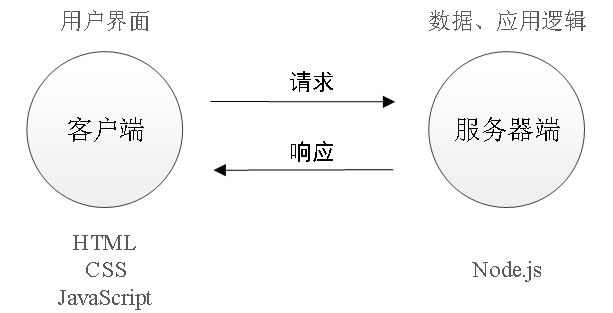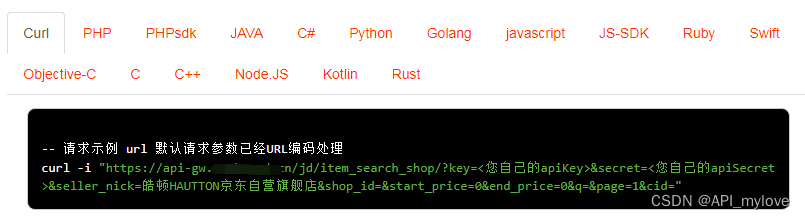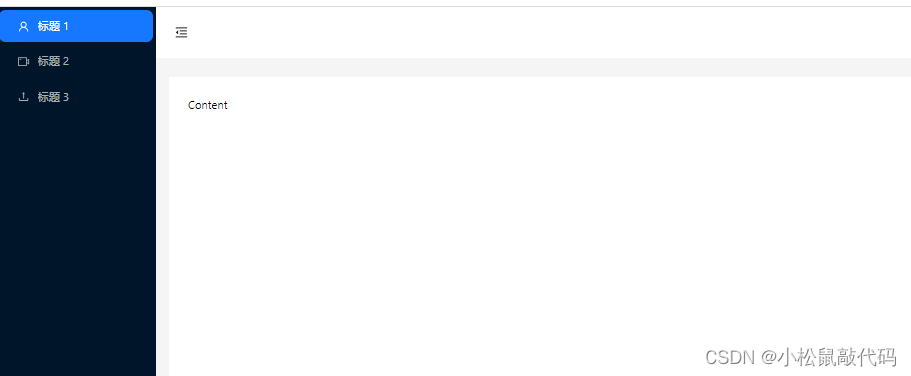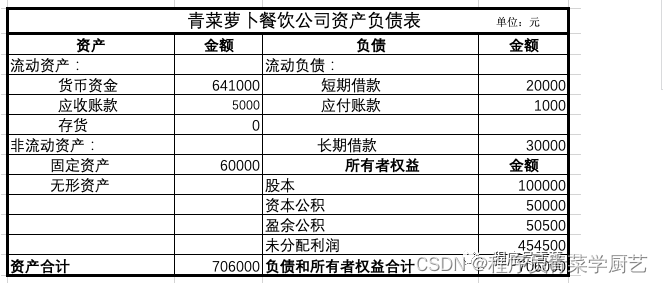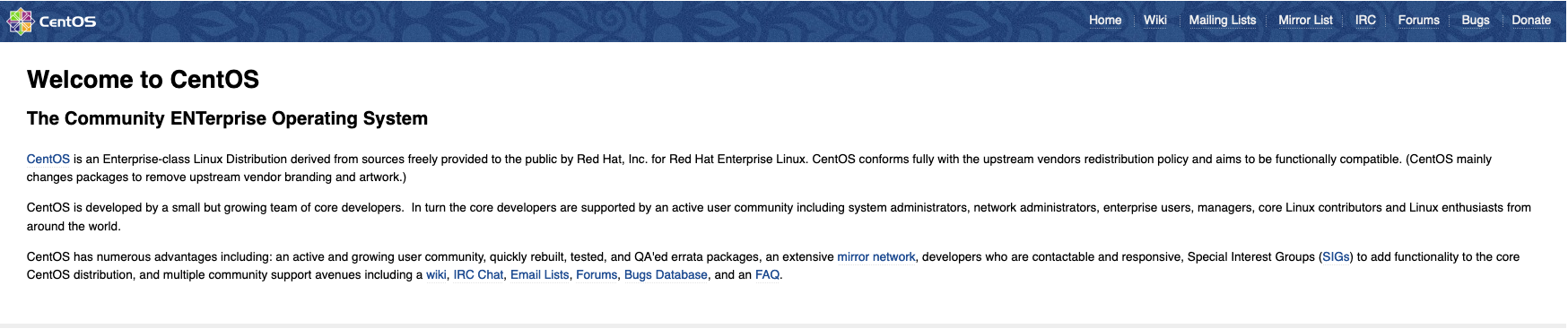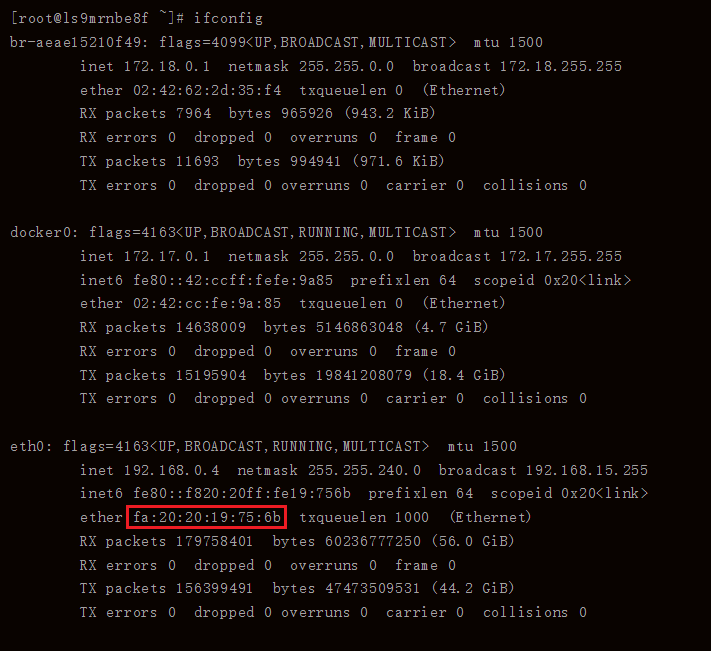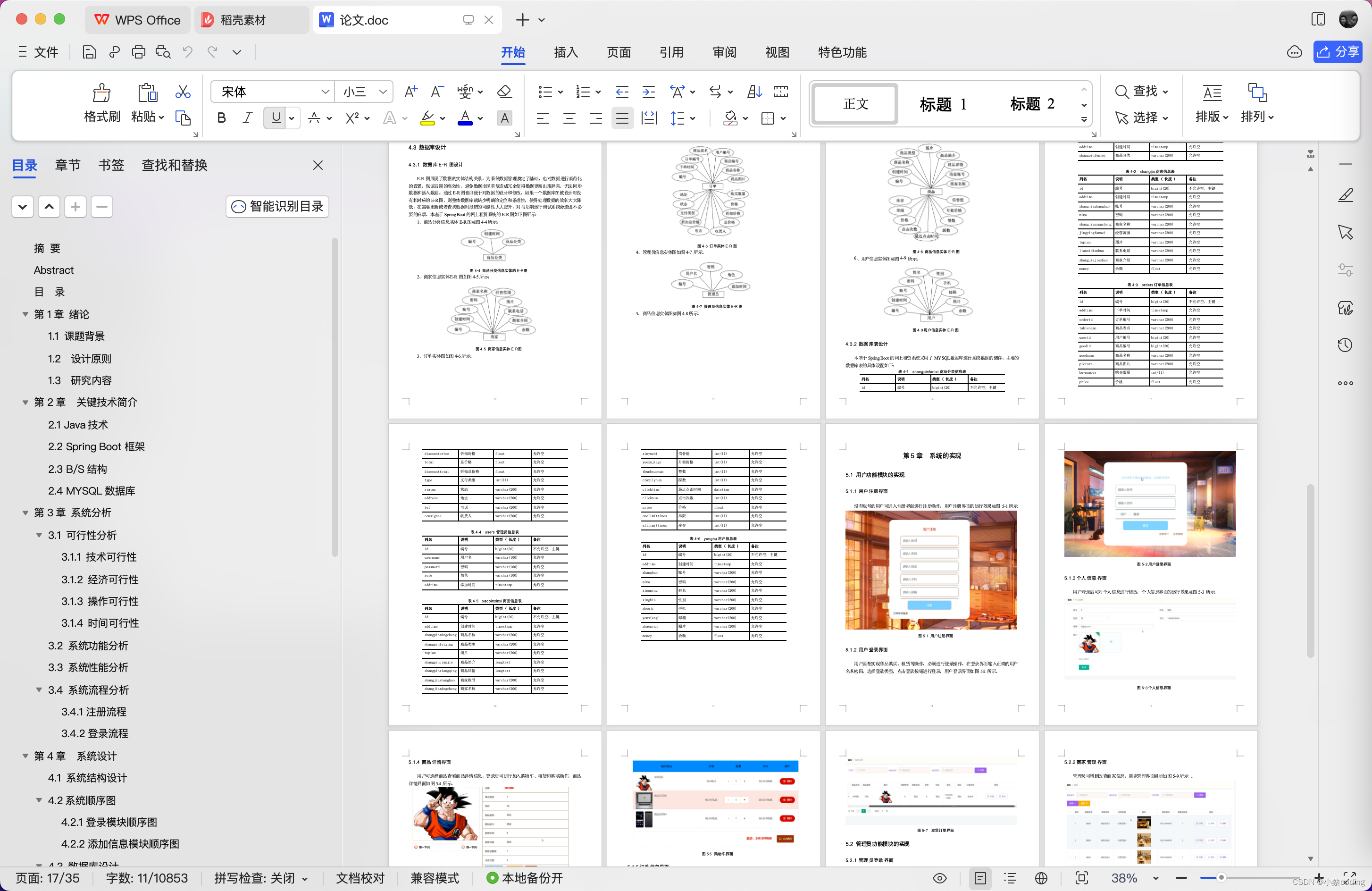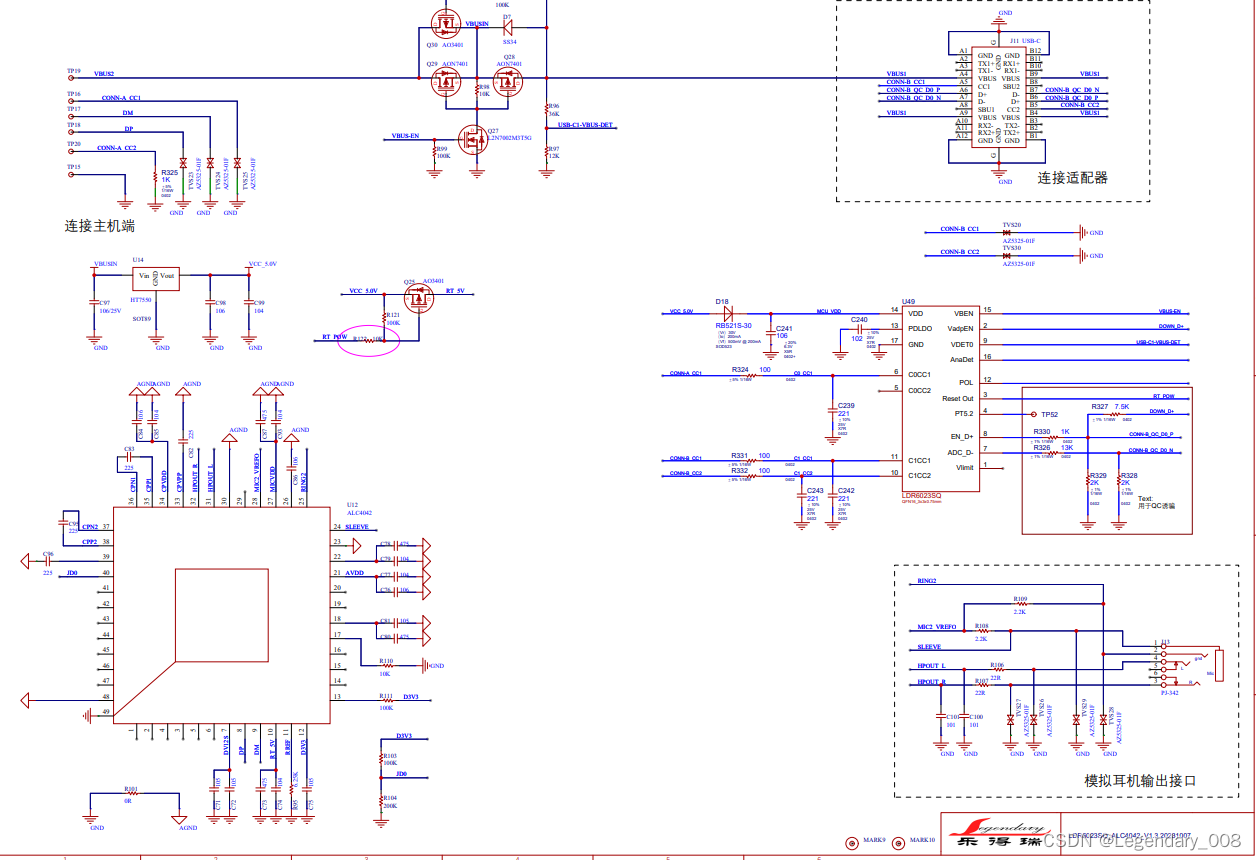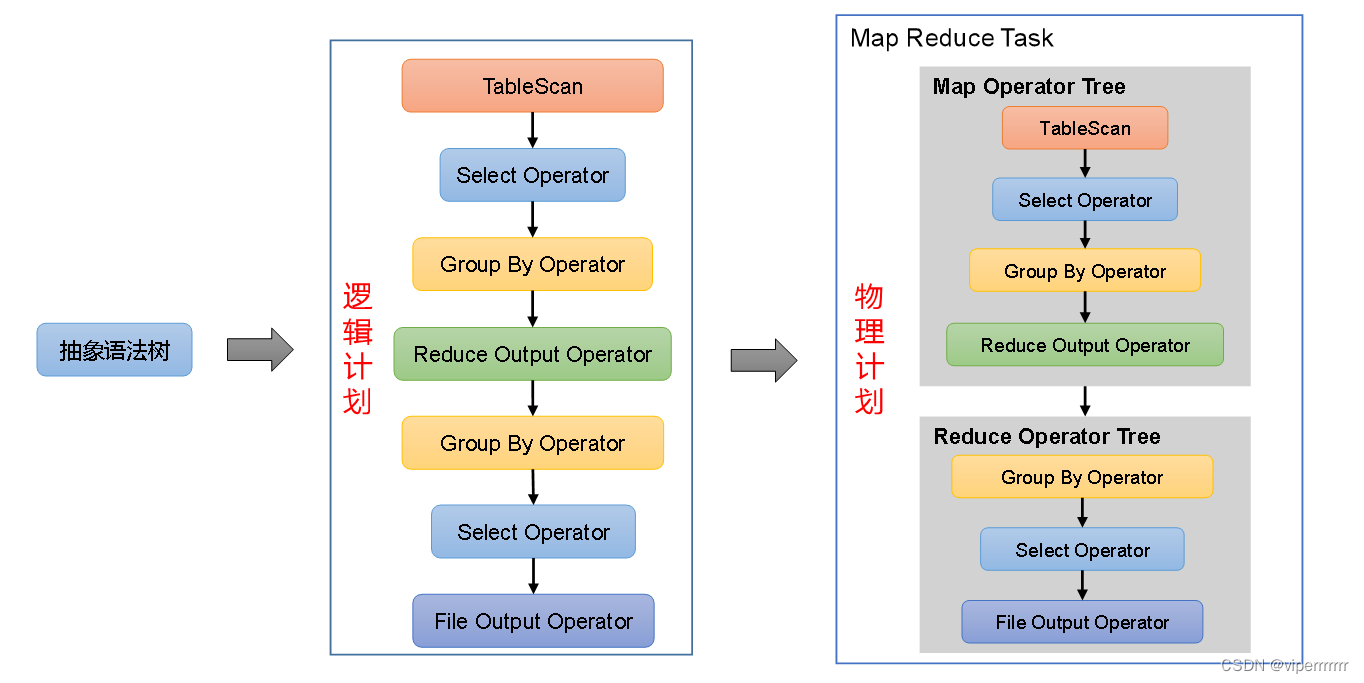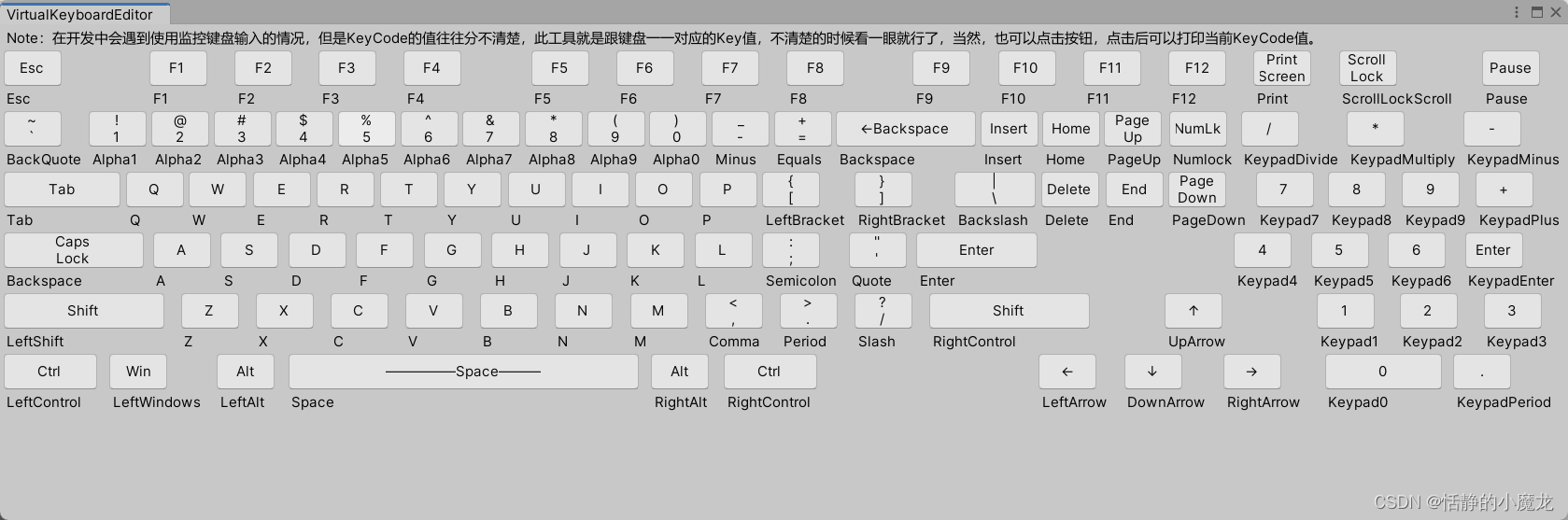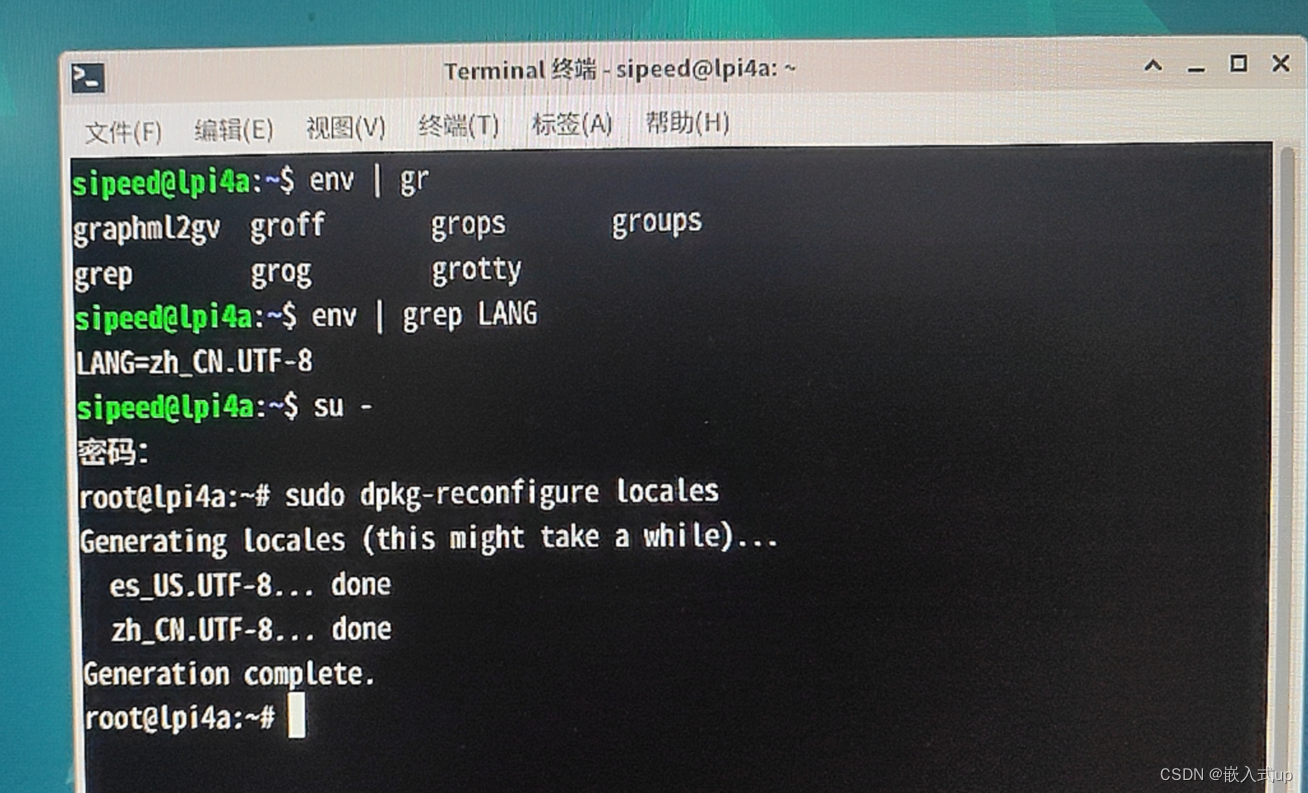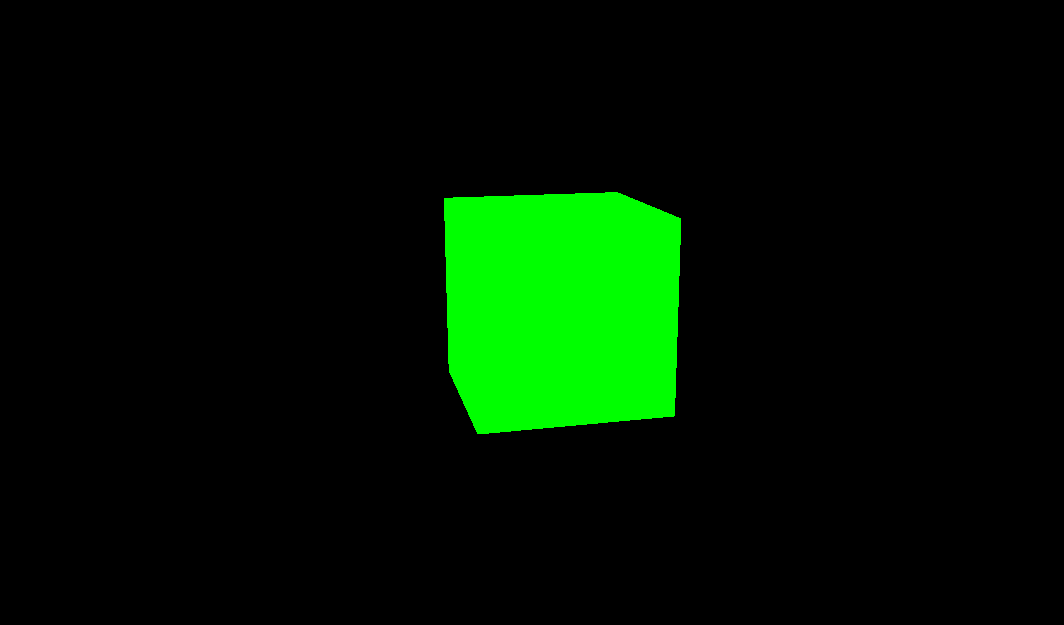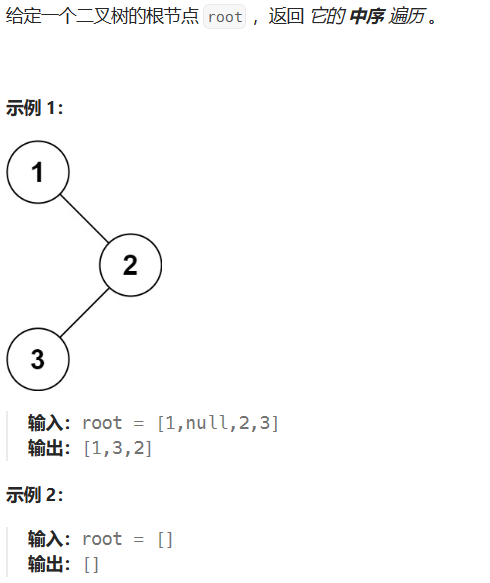创建场景
放上一个plane,放上一个球 sphere,假定我们的球就是我们的玩家,使用控制键w a s d 来控制球也就是玩家移动。增加一个材质,把颜色改成绿色,把材质赋给plane,区分我们增加的白球。
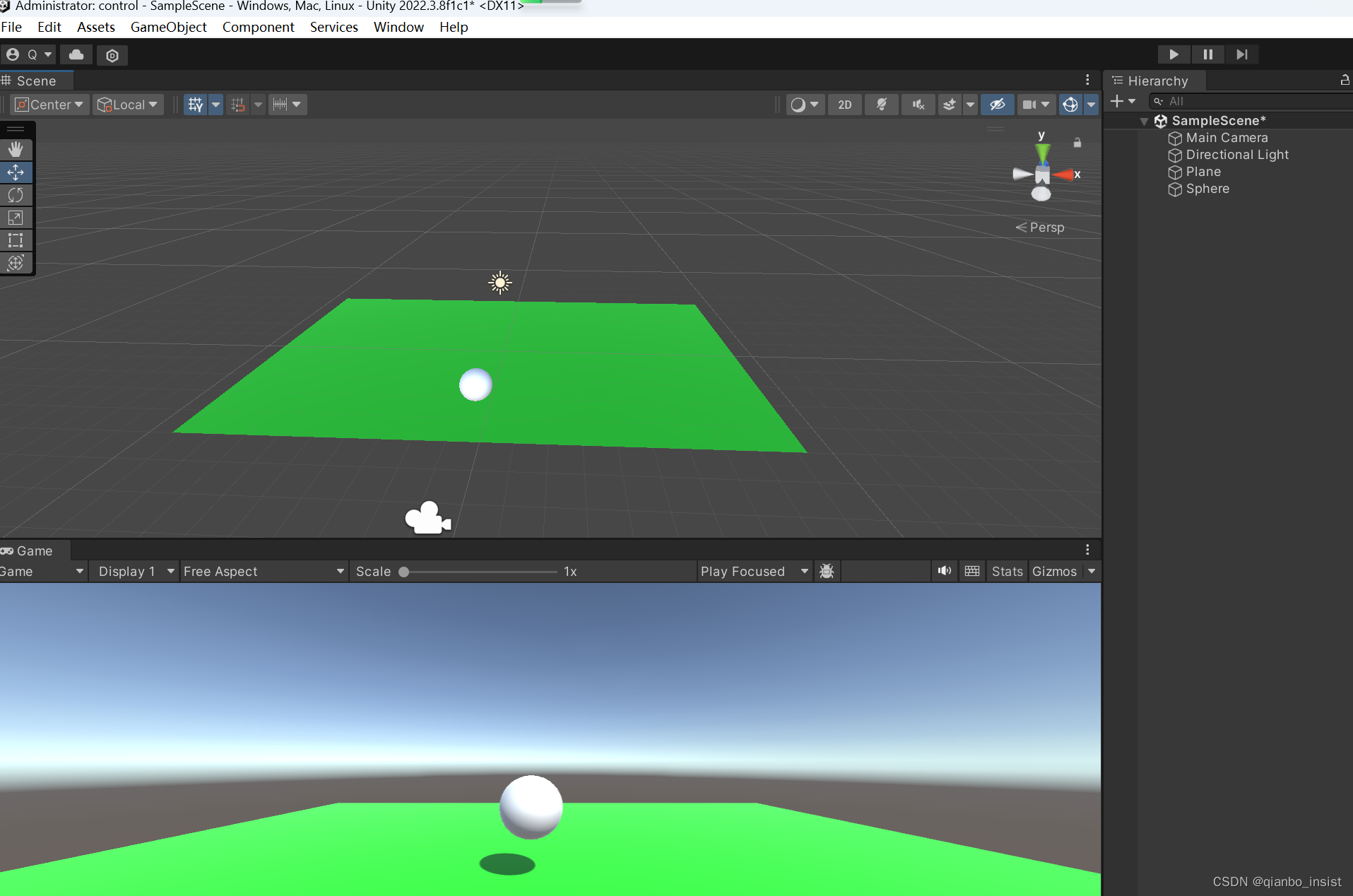
增加组件和脚本
增加一个Character Controller 组件,同时给圆球增加一个脚本control。
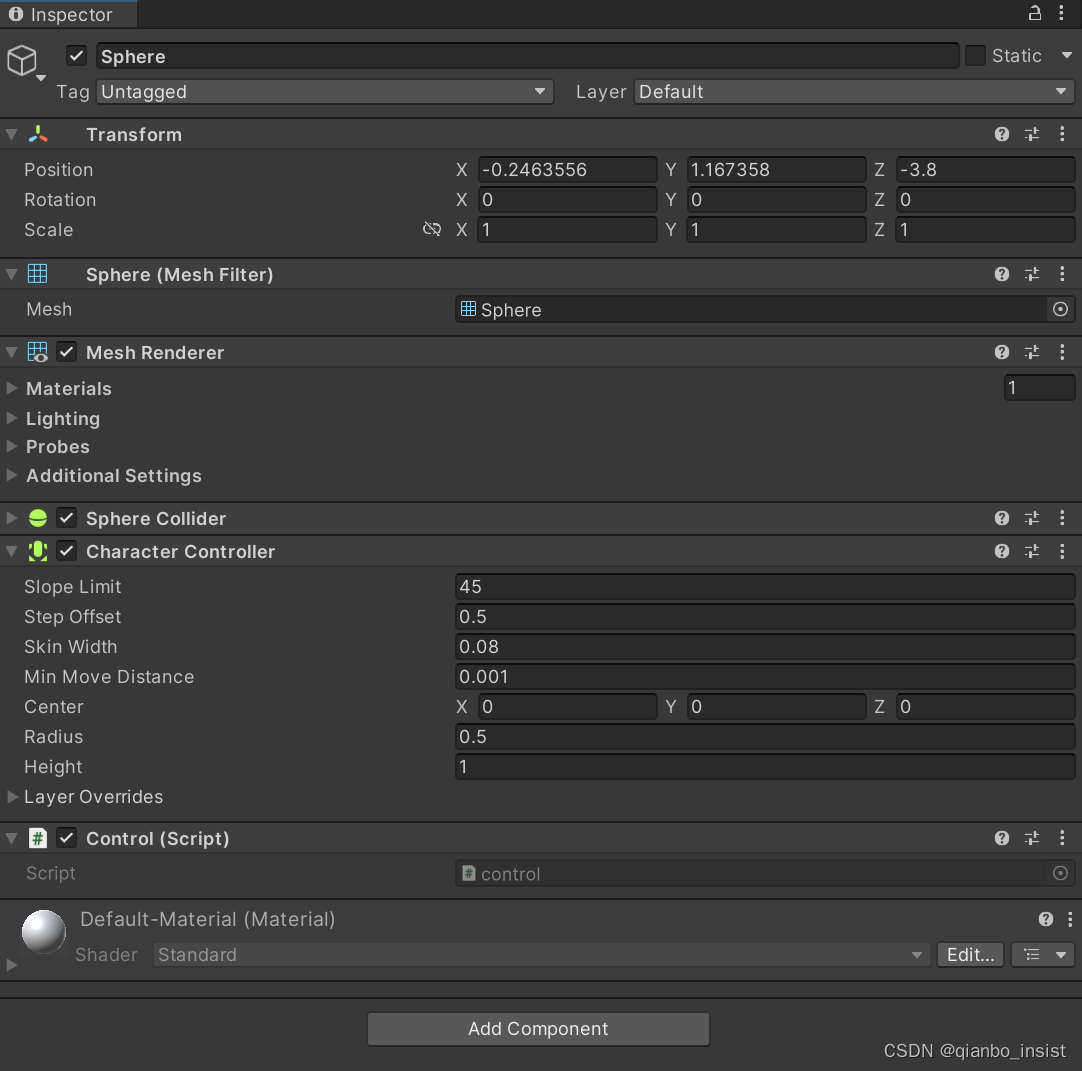
增加c# 脚本
脚本如下所示:
using System.Collections;
using System.Collections.Generic;
using UnityEngine;public class playercontrol : MonoBehaviour
{// Start is called before the first frame updateprivate CharacterController player;void Start(){player = GetComponent<CharacterController>();}// Update is called once per framevoid Update(){float horizontal = Input.GetAxis("Horizontal");float vertical = Input.GetAxis("Vertical");Vector3 direction = new Vector3 (horizontal,0, vertical);player.SimpleMove(direction);}
}
运行测试
点击运行 按下 wasd 键盘,圆球会按照我们的键移动,同时按下wd 键时,会斜轴走动,读者可以自信测试。使用character control 会使得移动更为简单,如果我们需要其他的移动方式,对一些场景中的物体进行移动,也可以使用transform,如下为测试代码,注意脚本挂载到哪个物体上
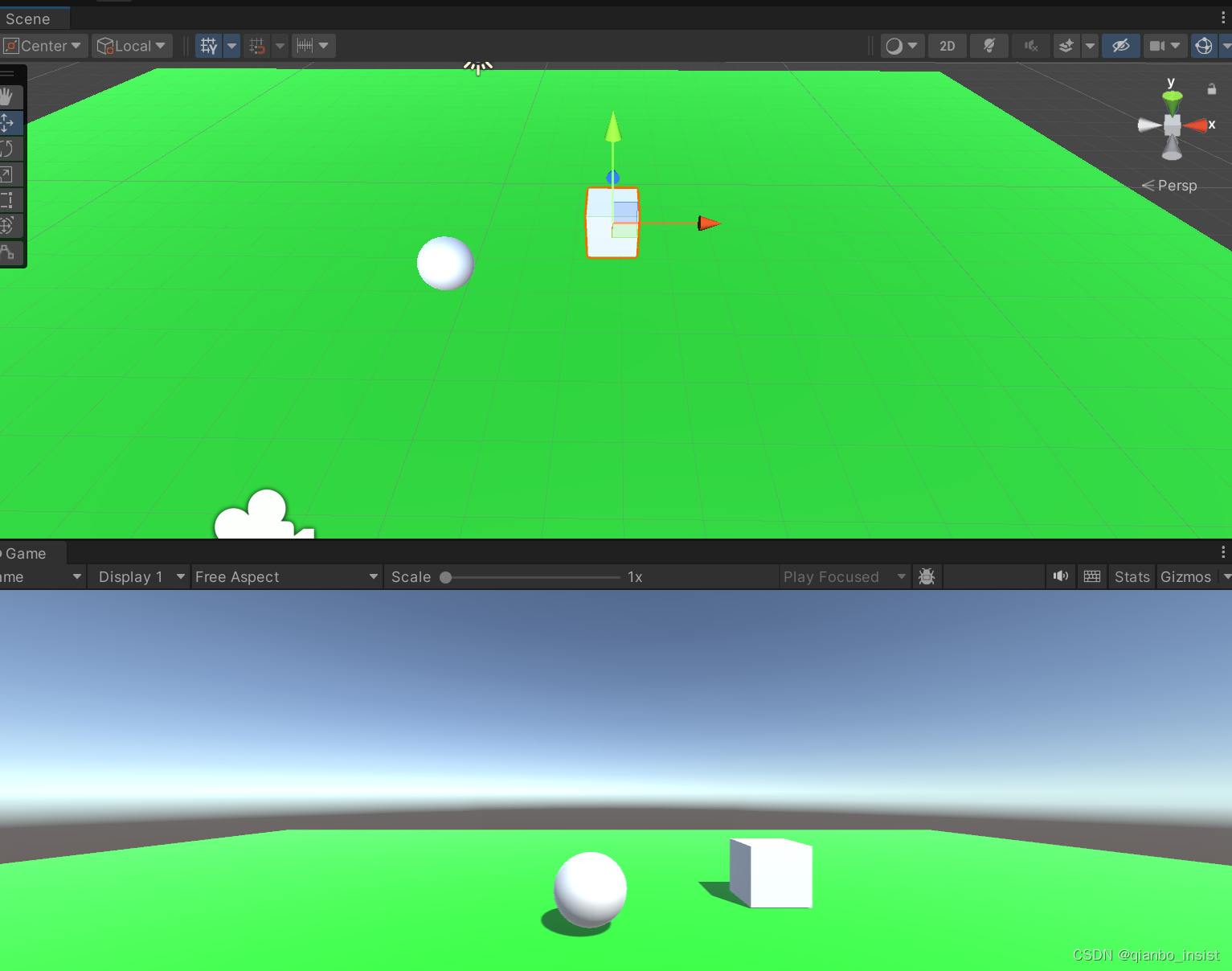
如上图所示,再增加一个立方体,写一个脚本move.cs,挂载到立方体上,脚本如下所示
using System.Collections;
using System.Collections.Generic;
using UnityEngine;public class move : MonoBehaviour
{// Start is called before the first frame update[SerializeField] private float moveSpeed = 10.1f;void Start(){}// Update is called once per framevoid Update(){if (Input.GetKeyDown(KeyCode.W)){//transform.position +//transform.position -Vector3 pos = Vector3.up * moveSpeed * Time.deltaTime;Debug.Log(Time.deltaTime);Debug.Log(pos);transform.Translate(Vector3.up * moveSpeed * 0.1f);}else if (Input.GetKeyDown(KeyCode.S)){transform.Translate(Vector3.down * moveSpeed * 0.1f);}else if (Input.GetKeyDown(KeyCode.Z)){transform.position = Vector3.MoveTowards(transform.position, new Vector3(0, 0, 0), moveSpeed);}}
}
运行测试
这样再按键wasd 时,两个物体都会移动,不同的是,立方体是上下移动。当然同时移动可能逻辑上不对,读者可以自行修改,点中哪一个再移动哪一个。