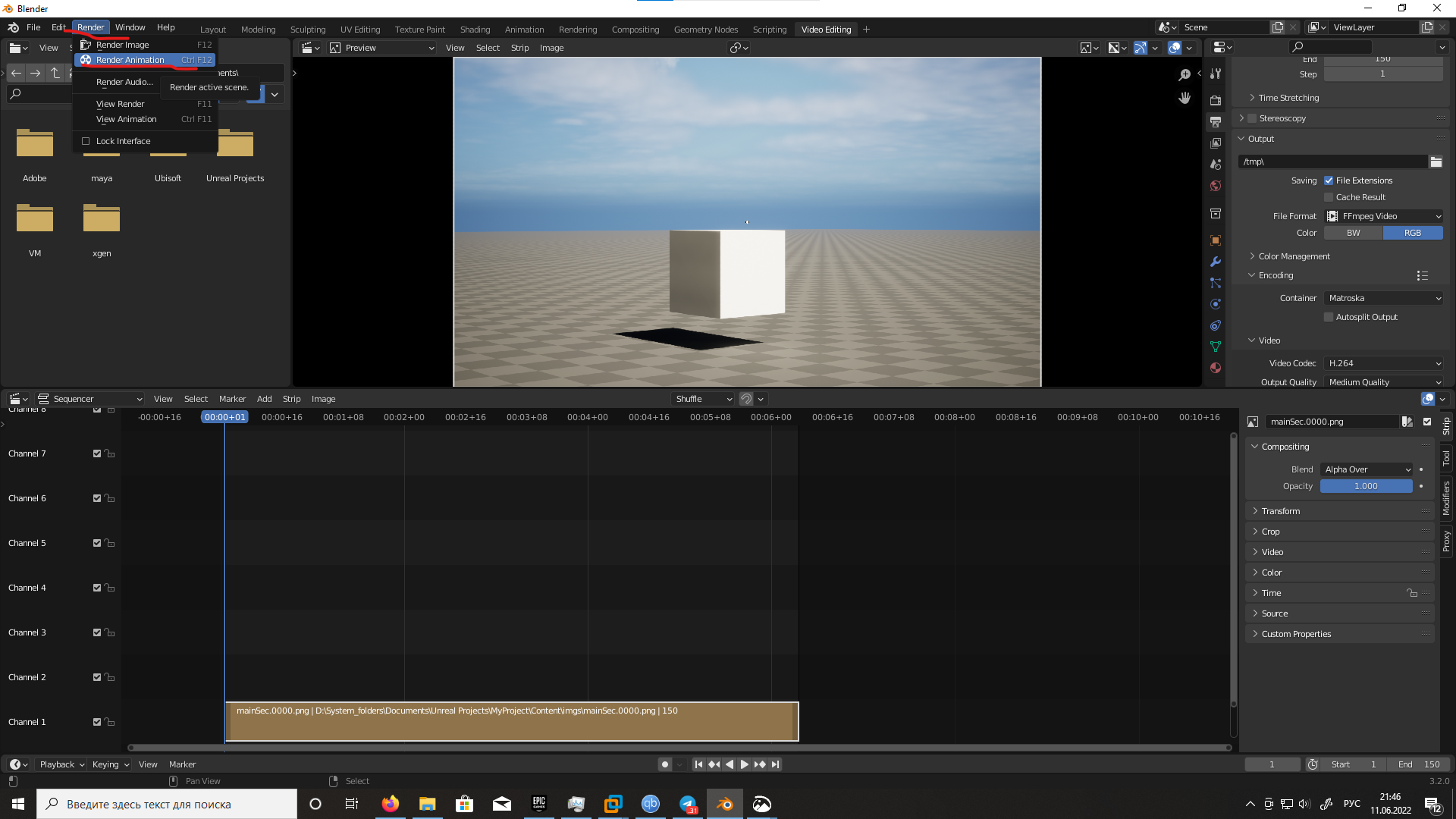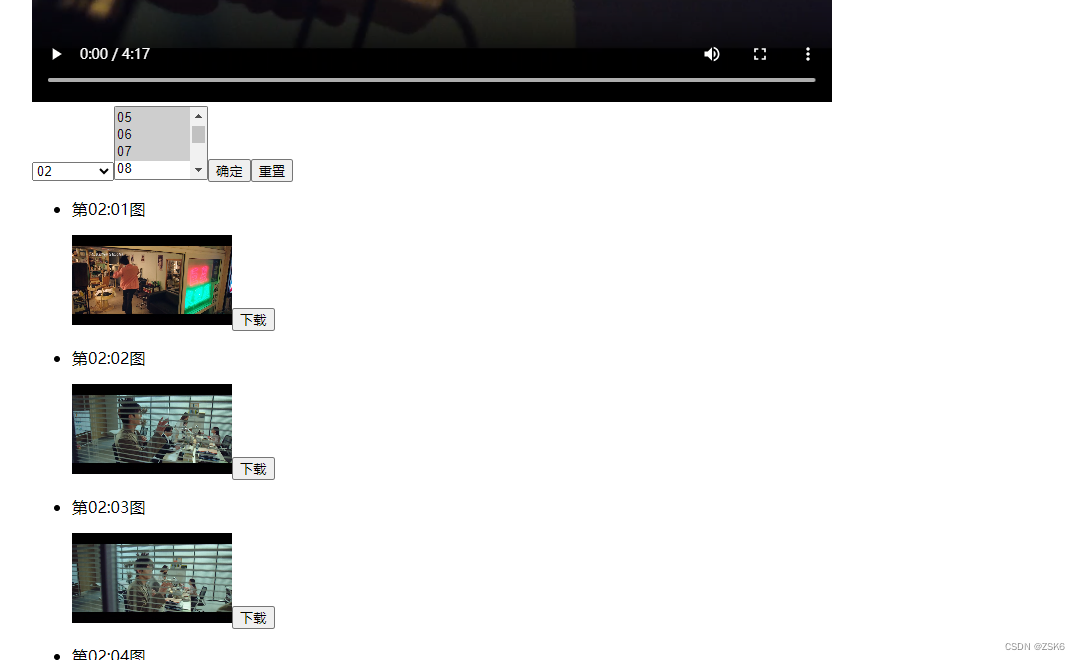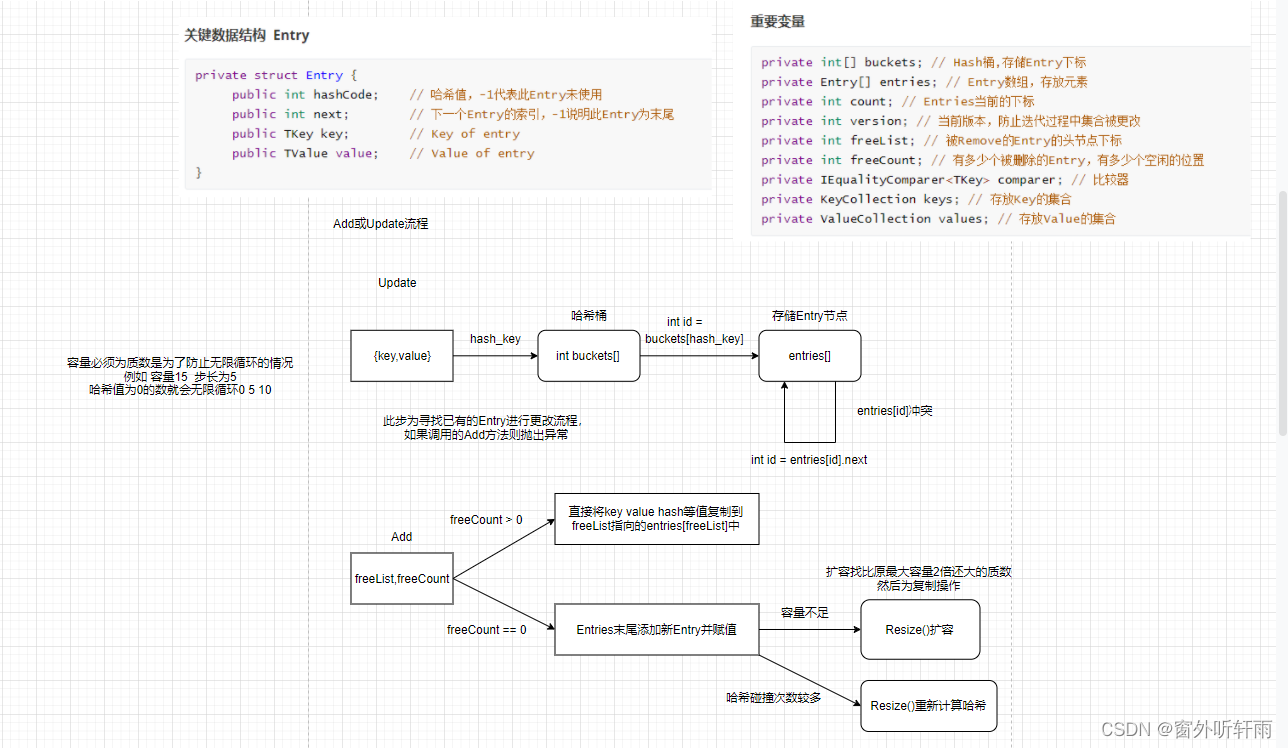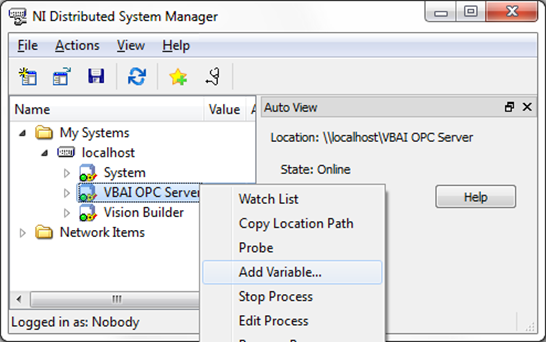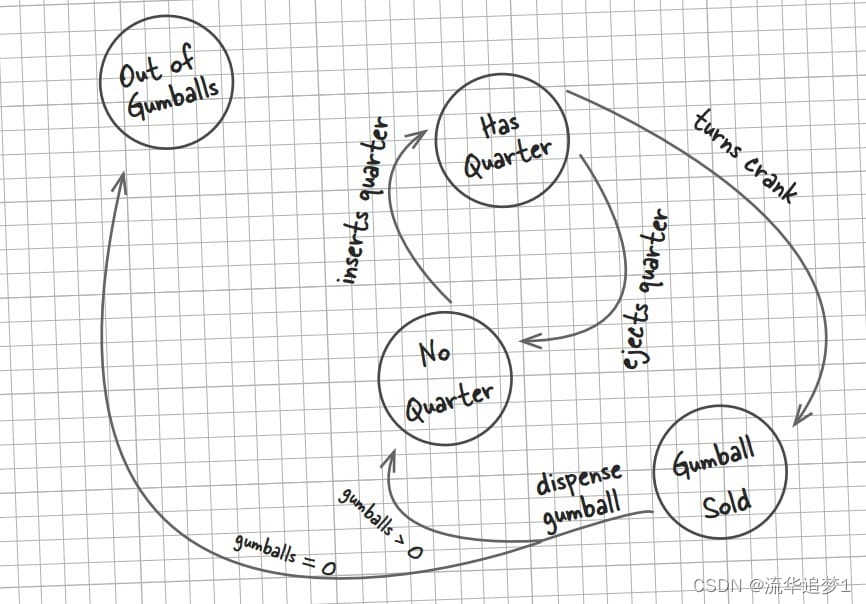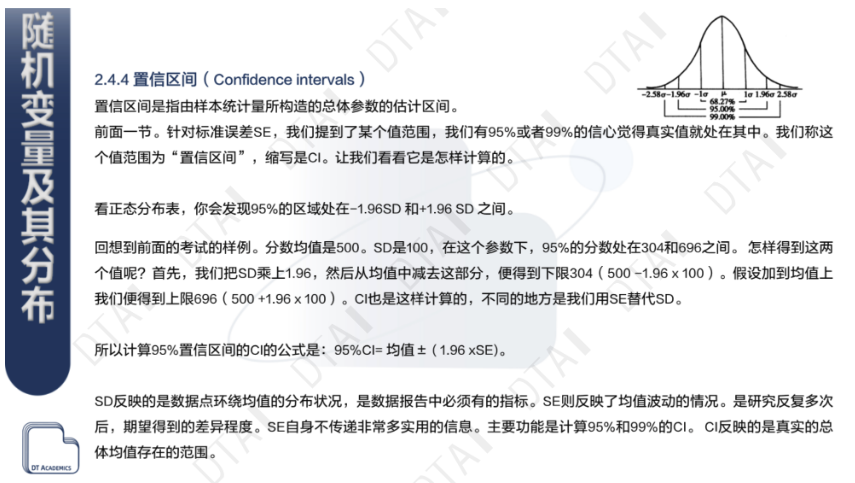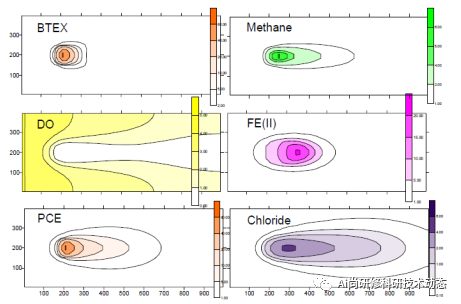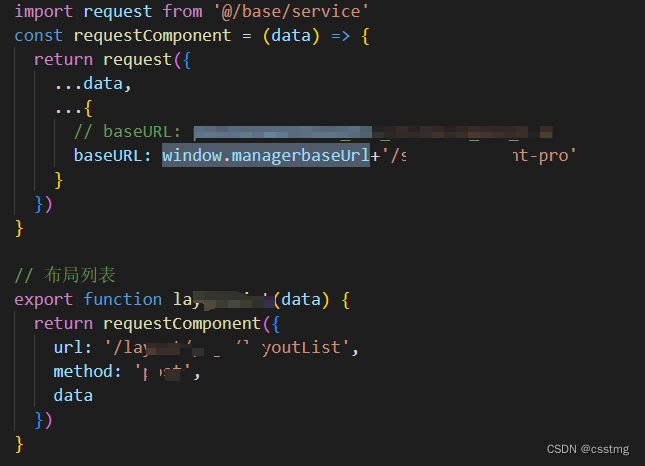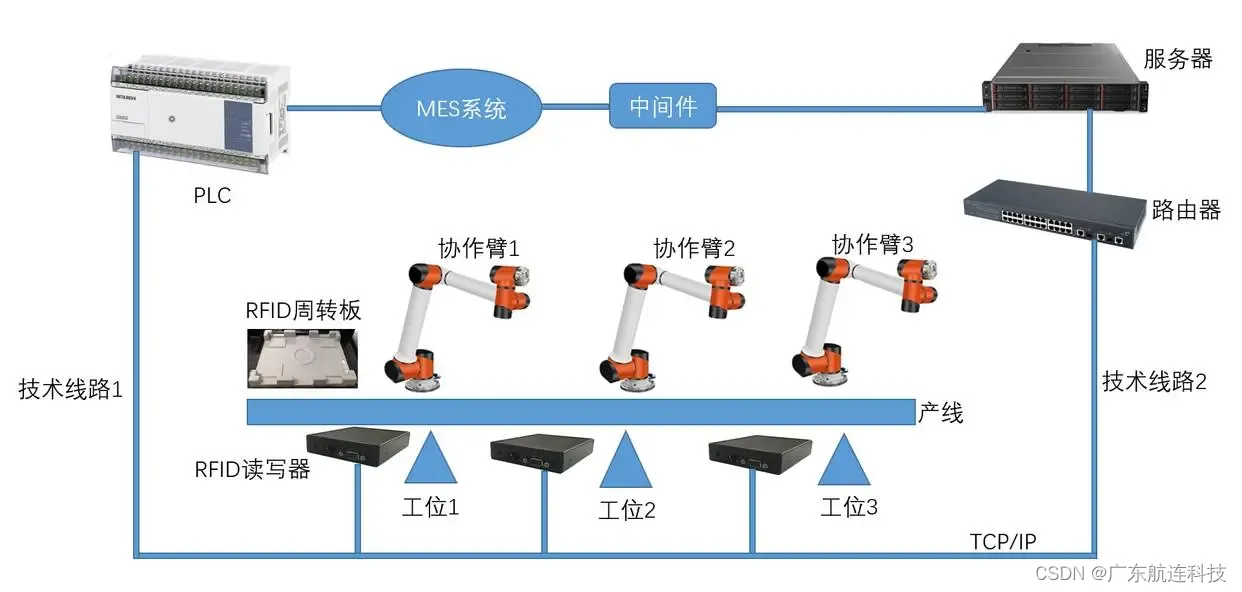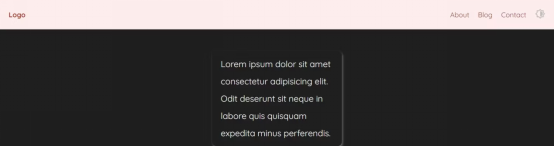一、需求描述
当网页正在加载而处于空白页面状态时,可以在该页面上显示加载动画提示。
二、步骤代码
1、全局下载npm install -g json-server
npm install -g json-server2、在src目录下新建文件夹mock,新建文件data.json存放模拟数据
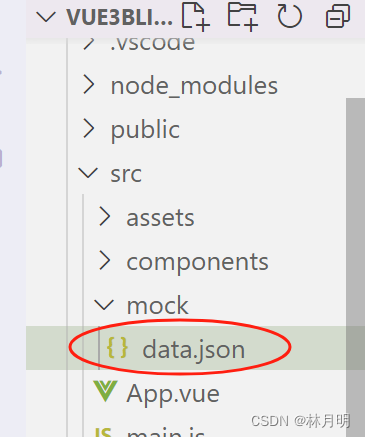
{"one":[{ "value": 67, "name": "美食","itemStyle":{"normal":{ "color":"rgb(132,112,255)"} } },{ "value": 85, "name": "服饰" ,"itemStyle":{"normal":{ "color":"rgb(34,139,34)"}}},{ "value": 45, "name": "数码","itemStyle":{"normal":{ "color":"rgb(0,206,209)"}}}, { "value": 98, "name": "家电" ,"itemStyle":{"normal":{ "color":"rgb(255,127,0)"}}} ]
}3、在mock目录下启动json-server
json-server --watch data.json --port 88884、下载数据请求内容npm install --save axios
npm install --save axios如果加载缓慢,先更换npm的安装镜像源为国内的:
npm config set registry https://registry.npm.taobao.org可查看镜像是否安装:
npm config get registry5、启动项目
npm run dev 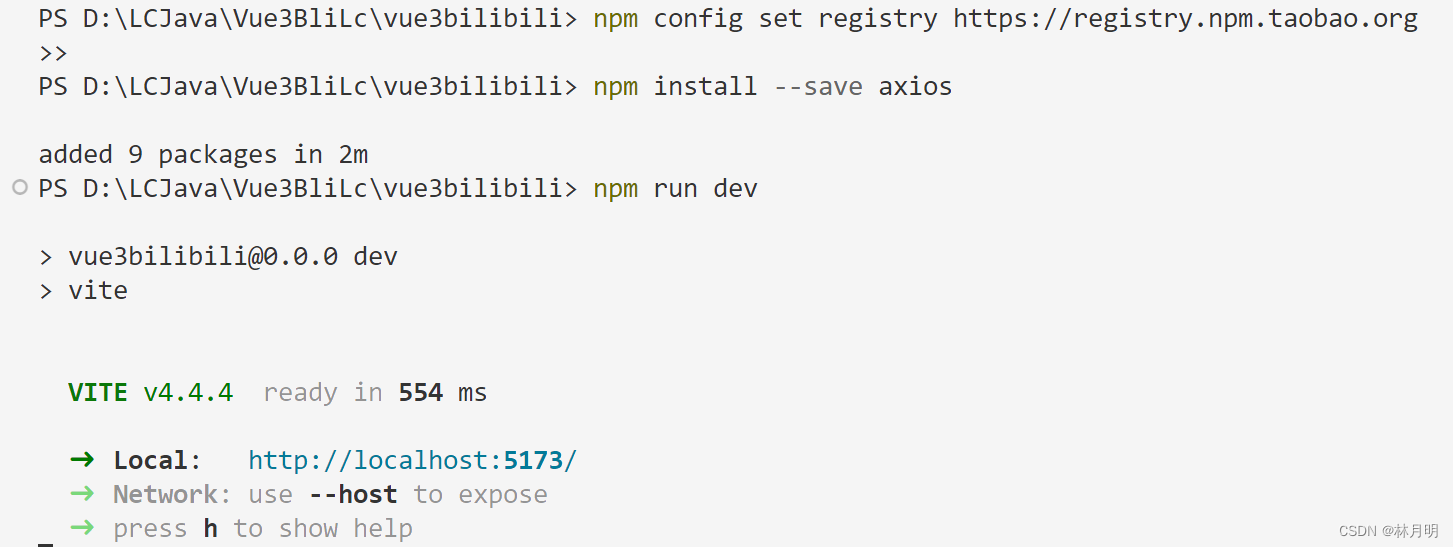
<template> <div ref="myChart" id="myChart"></div>
</template>
<script>
import * as echarts from "echarts"
import axios from "axios"
export default { data(){return {eData:[]}},methods:{async linkData(){let echarsdata=await axios({url:"http://localhost:8888/one"})console.log(echarsdata)this.eData=echarsdata.data}},mounted(){let myChart=echarts.init(this.$refs.myChart) // 2.设置echarts数据 //开始等待myChart.showLoading()//请求完毕再渲染this.linkData().then(()=>{//结束等待myChart.hideLoading() //3.设置配置项 let option={title: {text: '饼状图', subtext: '基本设置',left: 'center'//设置位置居中 },tooltip: {trigger: 'item'//触发类型item数据项图形触发 }, legend: {orient: 'vertical',//图例列表的布局朝向vertical纵向 left: 'left' },series: [ { name: '销售量', type: 'pie',//饼图主要用于表现不同类目的数据在总和中的占比。每个的弧度表示数据数量的比例。 radius: ['40%', '70%'], //饼图的半径。数组的第一项是内半径,第二项是外半径。// 设置环形图 label: {//饼图图形上的文本标签 show: true, position:"inside",//outside饼图扇区外侧inside饼图扇区内部center在饼图中心位置 color:"yellow"}, labelLine: {//标签的视觉引导线配置 show: false }, roseType: 'area',//是否展示成南丁格尔图,通过半径区分数据大小 itemStyle: {//设置内容样式 color: '#c23531', shadowBlur: 200, //shadowColor: 'rgba(0, 0, 0, 0.5)' shadowColor: 'rgba(255,193,37,0.5)'}, data:this.eData//data} ] }// 4.设置图表绘制图表 myChart.setOption(option) })//1.初始化// let data=[// { // value: 67, // name: '美食' ,// itemStyle:{// normal:{ // color:'rgb(132,112,255)'//香芋紫// } // } // },// { value: 85, // name: '服饰' ,// itemStyle:{// normal:{ // color:'rgb(34,139,34)'//暗绿色// }// }// },// { value: 45, name: '数码' ,// itemStyle:{// normal:{ // color:'rgb(0,206,209)'//湖蓝色// }// }// }, // { value: 98, name: '家电' ,// itemStyle:{// normal:{ // color:'rgb(255,127,0)'//湖蓝色// }// }// } // ]}}</script>
<style>#myChart{ width: 500px; height: 500px; border: 1px solid red;}
</style>其中,在渲染完毕前后引用showLoading和hideLoading实现加载动漫效果
//开始等待
myChart.showLoading()//请求完毕再渲染
this.linkData().then(()=>{
//结束等待
myChart.hideLoading()//略
三、效果展示
1、
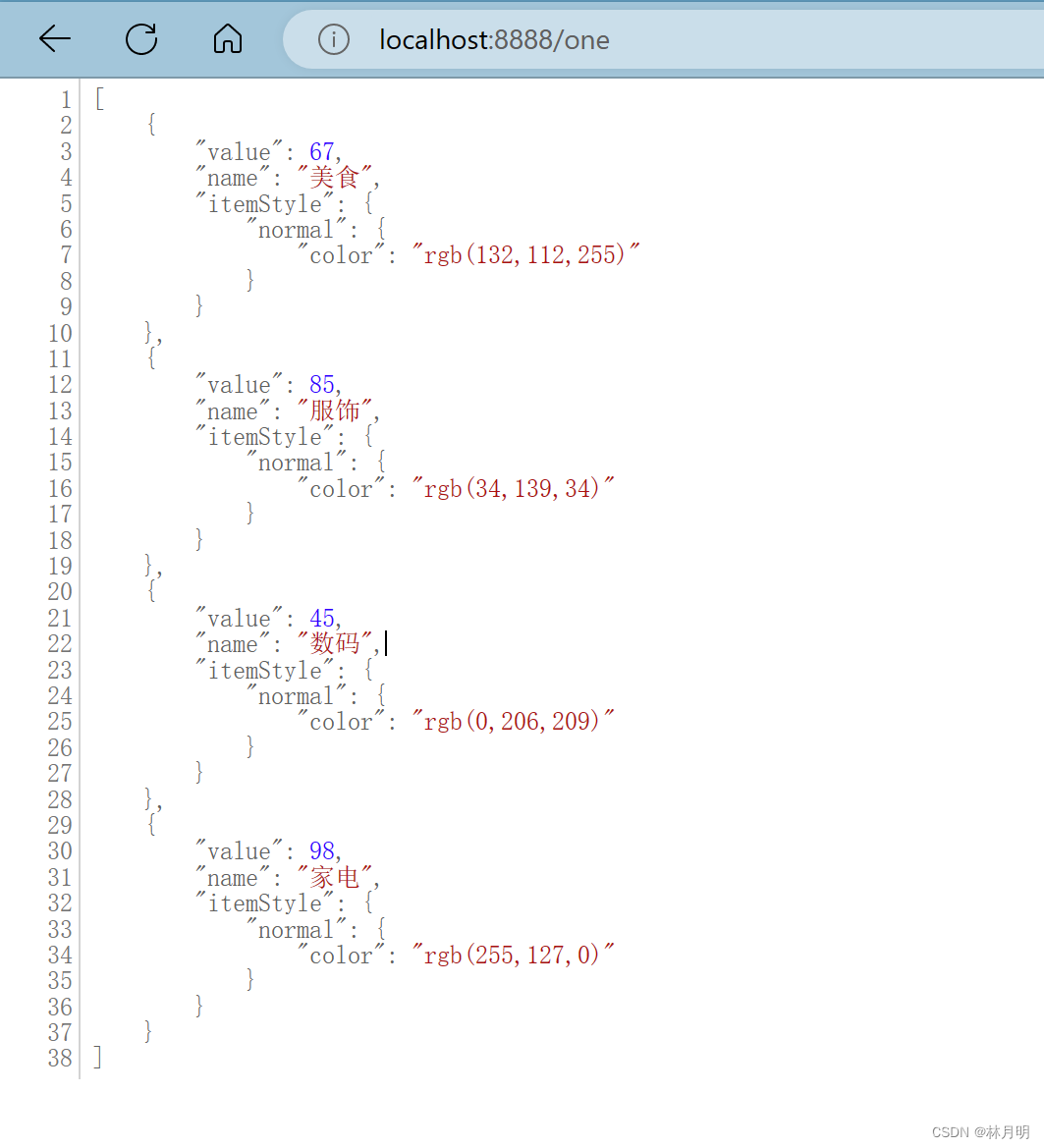
获取到上图的数据自动加载到下图中
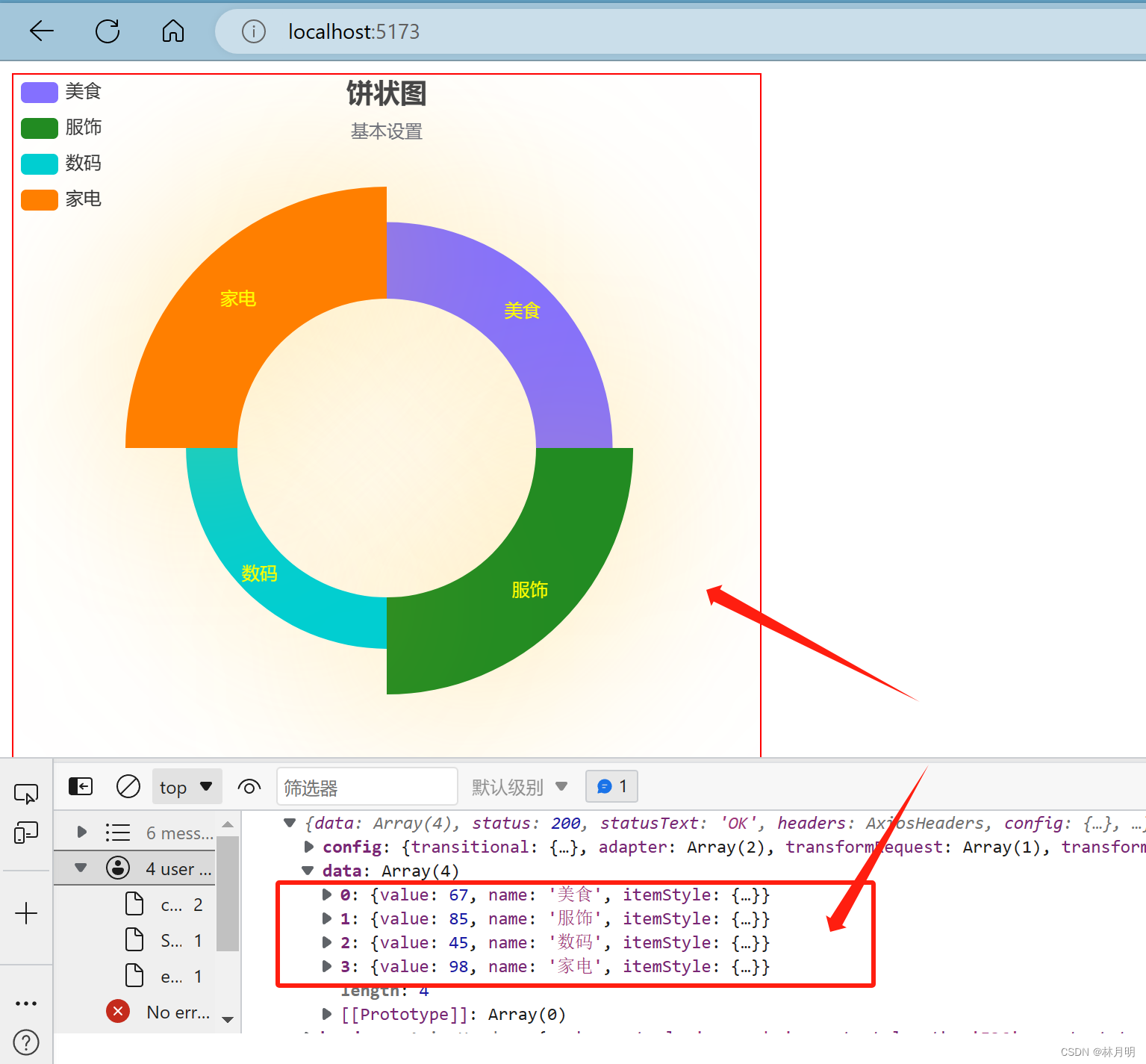
2、加载动漫效果
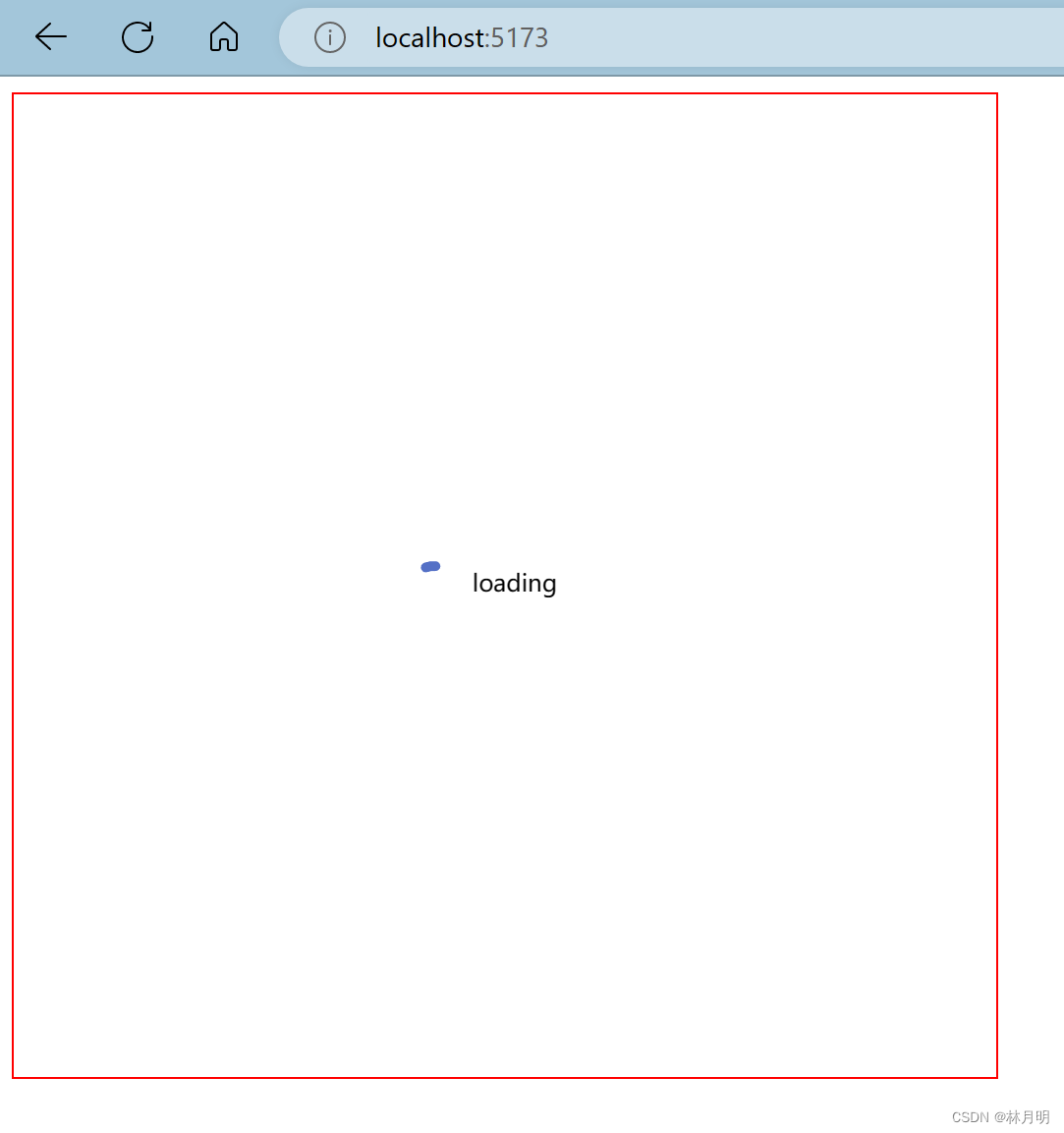
网页设置网速方法:

3、页面渲染效果
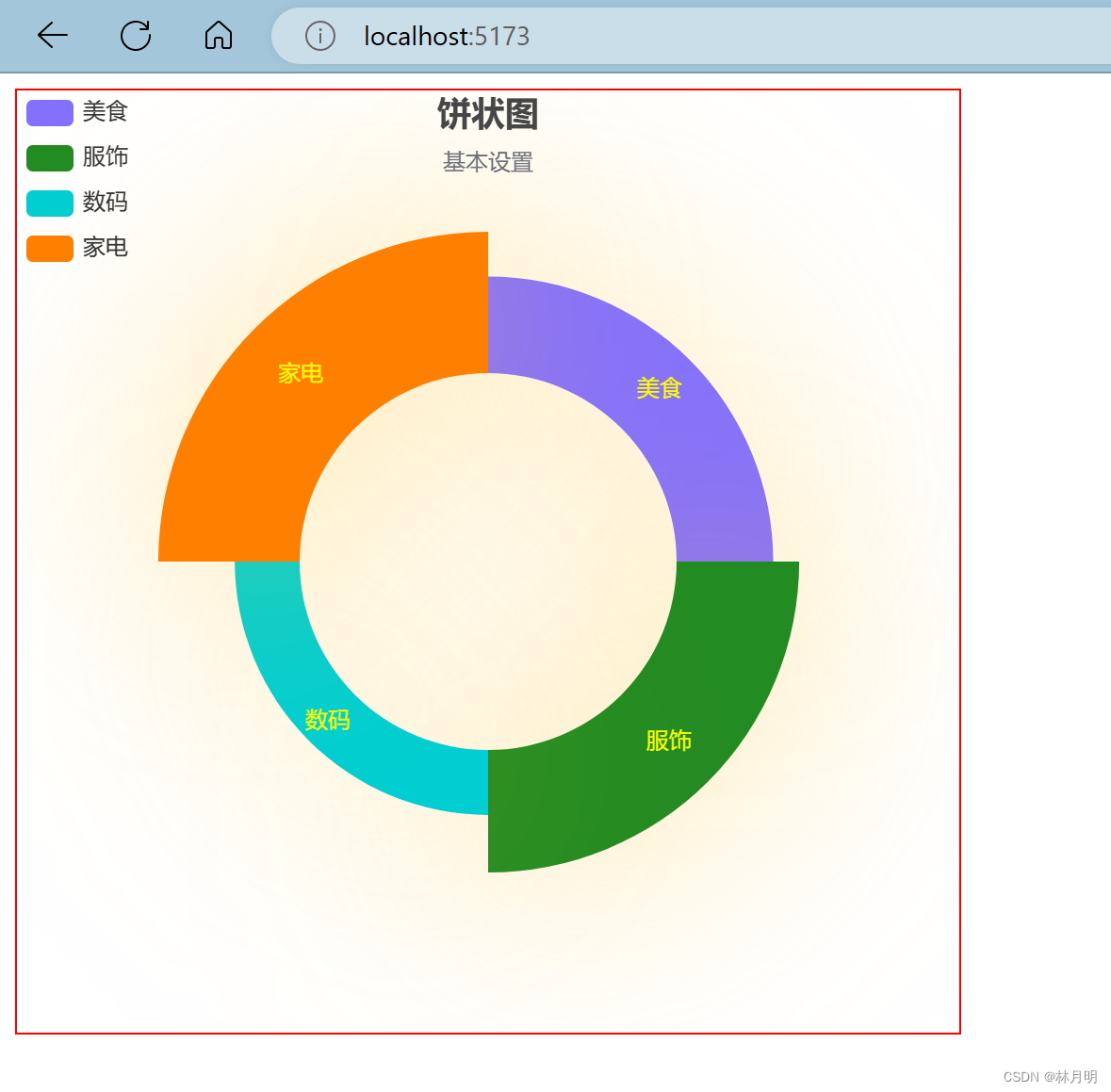
四、学习链接
1、加载动画效果https://www.bilibili.com/video/BV14u411D7qK/?p=38&spm_id_from=pageDriver&vd_source=841fee104972680a6cac4dbdbf144b50
2、遇到的问题及解决方法https://blog.csdn.net/qq_42294095/article/details/133807195?spm=1001.2014.3001.5501