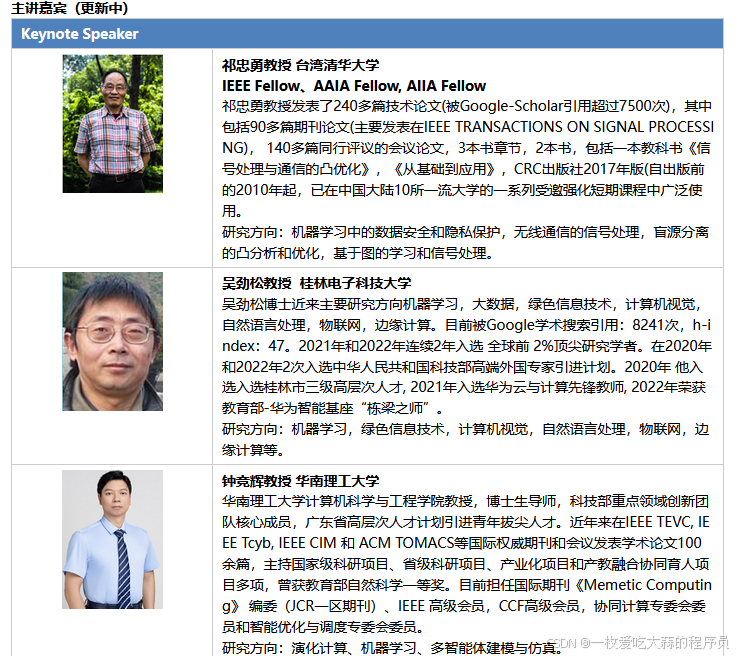之前写过ios动态创建控件及添加事件,纯手工代码写控件,虽然比较灵活,但是就是代码量比较多。这次我们通过xib来创建app下载列表项 AppView.xib。一个imageview,一个label,一个button构成
1.创建AppView.xib

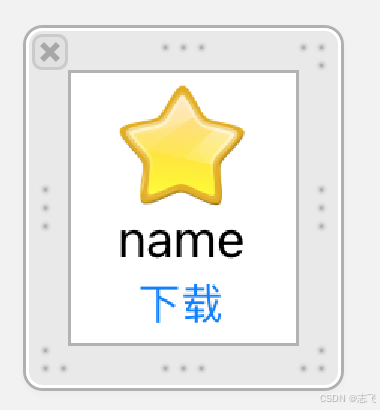
2.再创建xib对应的mode,AppView.h 继承至UIView
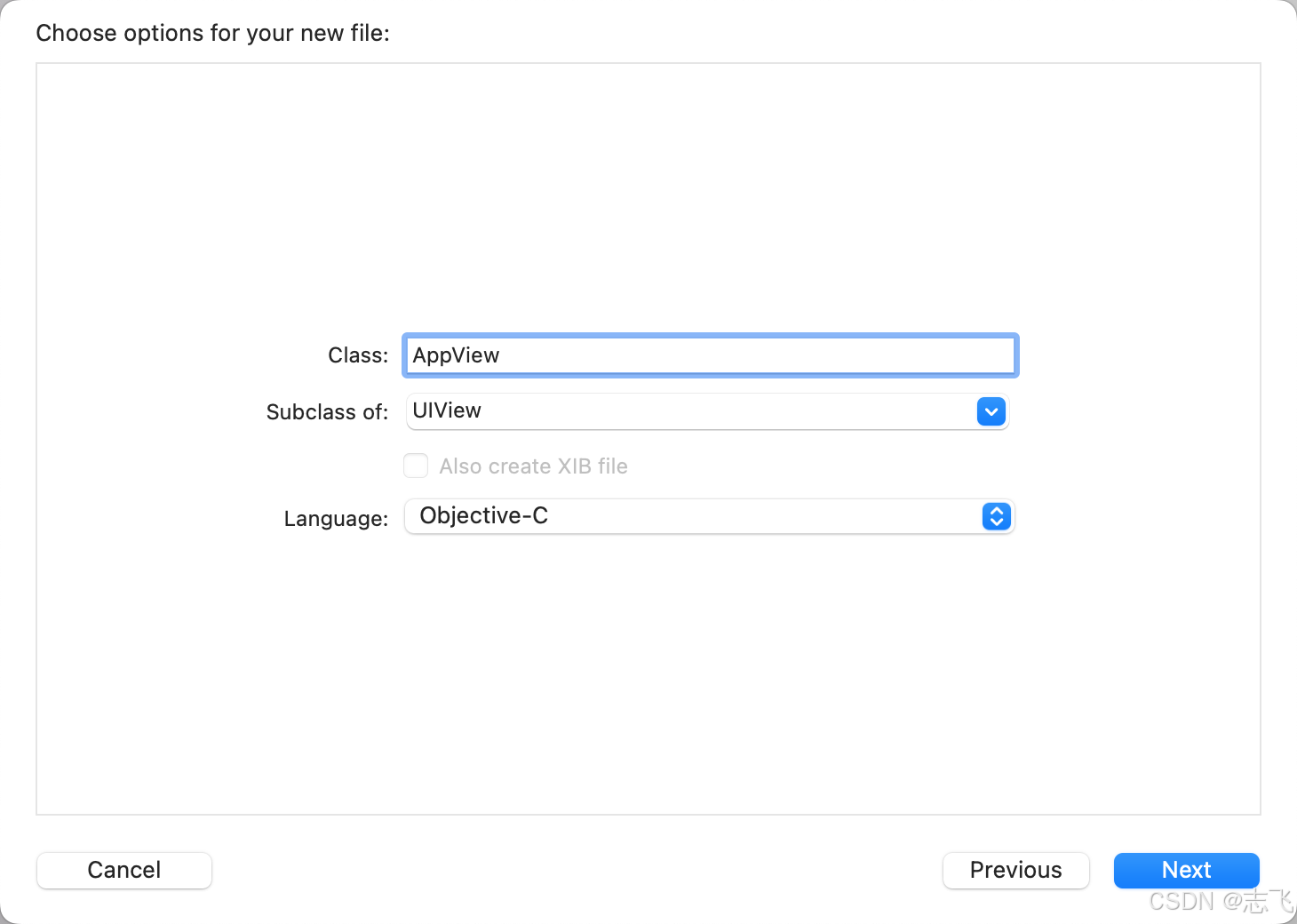
实现效果如下:
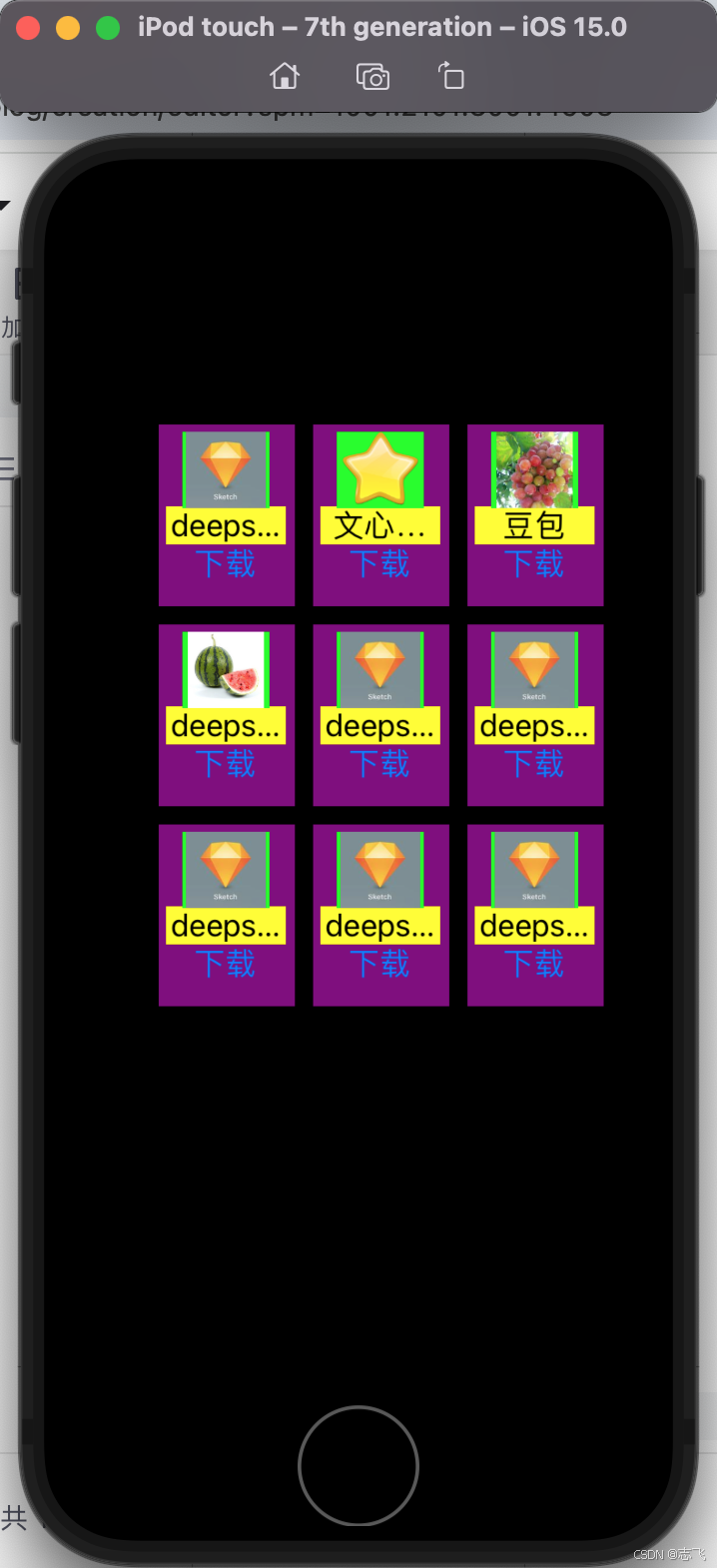
3.xib页面设计好了之后,将控件拖入AppView.h
//
// AppView.h
// iosstudy2024
//
// Created by figo on 2025/2/10.
//#import <UIKit/UIKit.h>NS_ASSUME_NONNULL_BEGIN@interface AppView : UIView
@property (weak, nonatomic) IBOutlet UIImageView *iconImg;
@property (weak, nonatomic) IBOutlet UILabel *appName;
@property (weak, nonatomic) IBOutlet UIButton *btnDownload;@endNS_ASSUME_NONNULL_END
4.列表配置文件icons.plist
<?xml version="1.0" encoding="UTF-8"?>
<!DOCTYPE plist PUBLIC "-//Apple//DTD PLIST 1.0//EN" "http://www.apple.com/DTDs/PropertyList-1.0.dtd">
<plist version="1.0">
<array><dict><key>name</key><string>deepseek</string><key>icon</key><string>diamond</string></dict><dict><key>name</key><string>文心一言</string><key>icon</key><string>star</string></dict><dict><key>name</key><string>豆包</string><key>icon</key><string>grape</string></dict><dict><key>name</key><string>deepseek</string><key>icon</key><string>watermenon</string></dict><dict><key>name</key><string>deepseek</string><key>icon</key><string>diamond</string></dict><dict><key>name</key><string>deepseek</string><key>icon</key><string>diamond</string></dict><dict><key>name</key><string>deepseek</string><key>icon</key><string>diamond</string></dict><dict><key>name</key><string>deepseek</string><key>icon</key><string>diamond</string></dict><dict><key>name</key><string>deepseek</string><key>icon</key><string>diamond</string></dict>
</array>
</plist>
5.添加控制器AppDownloadViewController.m
//
// AppDownloadViewController.m
// iosstudy2024
//
// Created by figo on 2025/2/10.
//#import "AppDownloadViewController.h"
#import "AppView.h"
@interface AppDownloadViewController ()
@property (nonatomic,strong) NSArray *iconArray;@end@implementation AppDownloadViewController
- (NSArray *)iconArray{if(_iconArray==nil){NSString *path=[[NSBundle mainBundle]pathForResource:@"icons.plist" ofType:nil];_iconArray=[NSArray arrayWithContentsOfFile:path];}return _iconArray;
}- (void)viewDidLoad {[super viewDidLoad];// Do any additional setup after loading the view.//[self initApp];[self initAppUseXib];}-(void) initApp{// Do any additional setup after loading the view from its nib.NSUInteger count=self.iconArray.count;NSBundle *boundle=[NSBundle mainBundle];for(int a=0;a<count;a++){//添加外边框UIView *uiView=[UIView new];//new的方式uiView.backgroundColor=[UIColor blueColor];CGFloat x=50+(a%3)*(75+10);CGFloat y=50+(a/3)*(100+10);uiView.frame=CGRectMake(x, y, 75, 100);//x,y,w,h//外边框内部添加图片UIImageView *uiImageView=[UIImageView new];uiImageView.backgroundColor=[UIColor greenColor];CGFloat iconW=45;CGFloat iconH=45;CGFloat x1=(uiView.frame.size.width-iconW)*0.5;//相对坐标CGFloat y1=0;//相对坐标uiImageView.frame=CGRectMake(x1, y1, iconW, iconH);//x,y,w,hNSDictionary *dictionary=self.iconArray[a];// NSString *imgPath = [NSString stringWithFormat:@"%@/%@.jpg", [[NSBundle mainBundle] resourcePath], dictionary[@"icon"]];NSString *imgPath=[[NSBundle mainBundle]pathForResource:dictionary[@"icon"] ofType:@".jpeg"];//照片拖入Assets.xcassets文件夹会找不到资源,注意需要项目下新建group命名为Supporting Files,再项目外新建文件夹比如icons,然后将图片放入icons,再将icons文件夹拖入Supporting Files才能找到,否则返回nilUIImage *uiImage=[UIImage imageWithContentsOfFile:imgPath];//imageWithContentsOfFile不会缓存,每次都重新加载图片
// UIImage *uiImage=[UIImage imageNamed:dictionary[@"icon"]];//imageNamed会缓存,照片拖入Assets.xcassets文件夹即可,图片非常多,会占用很多内存uiImageView.image=uiImage;[uiView addSubview:uiImageView];//外边框内部标题UILabel *uiLabel=[UILabel new];uiLabel.backgroundColor=[UIColor yellowColor];CGFloat labelW=uiView.frame.size.width;CGFloat labelH=20;CGFloat x2=0;//相对坐标CGFloat y2=uiImageView.frame.size.height+5;//相对坐标uiLabel.frame=CGRectMake(x2, y2, labelW, labelH);//x,y,w,huiLabel.text=dictionary[@"name"];[uiLabel setTextAlignment:NSTextAlignmentCenter];[uiView addSubview:uiLabel];//外边框内部添加按钮UIButton *uiButton=[UIButton new];uiButton.backgroundColor=[UIColor redColor];CGFloat buttonW=55;CGFloat buttonH=20;CGFloat x3=(75-55)*0.5;//相对坐标CGFloat y3=uiImageView.frame.size.height+uiLabel.frame.size.height+5+5;//相对坐标uiButton.frame=CGRectMake(x3, y3, buttonW, buttonH);//x,y,w,h[uiButton setTitle:@"下载" forState:UIControlStateNormal];[uiButton addTarget:self action:@selector(onclick:) forControlEvents:UIControlEventTouchUpInside];uiButton.tag=a;[uiView addSubview:uiButton];[self.view addSubview:uiView];}
}-(void) initAppUseXib{// Do any additional setup after loading the view from its nib.NSUInteger count=self.iconArray.count;NSBundle *boundle=[NSBundle mainBundle];for(int a=0;a<count;a++){//添加外边框//通过xib文件获取的方式AppView *uiView=[[boundle loadNibNamed:@"AppView" owner:nil options:nil]lastObject];uiView.backgroundColor=[UIColor purpleColor];CGFloat x=50+(a%3)*(75+10);CGFloat y=50+(a/3)*(100+10);uiView.frame=CGRectMake(x, y, 75, 100);//x,y,w,h//外边框内部添加图片uiView.iconImg.backgroundColor=[UIColor greenColor];NSDictionary *dictionary=self.iconArray[a];NSString *imgPath=[[NSBundle mainBundle]pathForResource:dictionary[@"icon"] ofType:@".png"];//照片拖入Assets.xcassets文件夹会找不到资源,注意需要项目下新建group命名为Supporting Files,再项目外新建文件夹比如icons,然后将图片放入icons,再将icons文件夹拖入Supporting Files才能找到,否则返回nilUIImage *uiImage=[UIImage imageWithContentsOfFile:imgPath];//imageWithContentsOfFile不会缓存,每次都重新加载图片
// UIImage *uiImage=[UIImage imageNamed:dictionary[@"icon"]];//imageNamed会缓存,照片拖入Assets.xcassets文件夹即可,图片非常多,会占用很多内存uiView.iconImg.image=uiImage;//外边框内部标题uiView.appName.backgroundColor=[UIColor yellowColor];uiView.appName.text=dictionary[@"name"];[uiView.btnDownload addTarget:self action:@selector(onclick:) forControlEvents:UIControlEventTouchUpInside];uiView.btnDownload.tag=a;[self.view addSubview:uiView];}
}-(void)onclick:(UIButton *)uiButton{NSLog(@"%d点击下载",uiButton.tag);
}
@end
6.SceneDelegate.m修改当前controller为AppDownloadViewController
- (void)scene:(UIScene *)scene willConnectToSession:(UISceneSession *)session options:(UISceneConnectionOptions *)connectionOptions {AppDownloadViewController * viewController = [[AppDownloadViewController alloc]init];self.window.rootViewController=viewController;
}




![2025.2.8——一、[护网杯 2018]easy_tornado tornado模板注入](https://i-blog.csdnimg.cn/direct/89cb9ee0229a42d2abfa22dfe86e4b3f.png)




![不小心删除服务[null]后,git bash出现错误](https://i-blog.csdnimg.cn/direct/912053ff3f14417f92c6c4a69c9937f4.png)