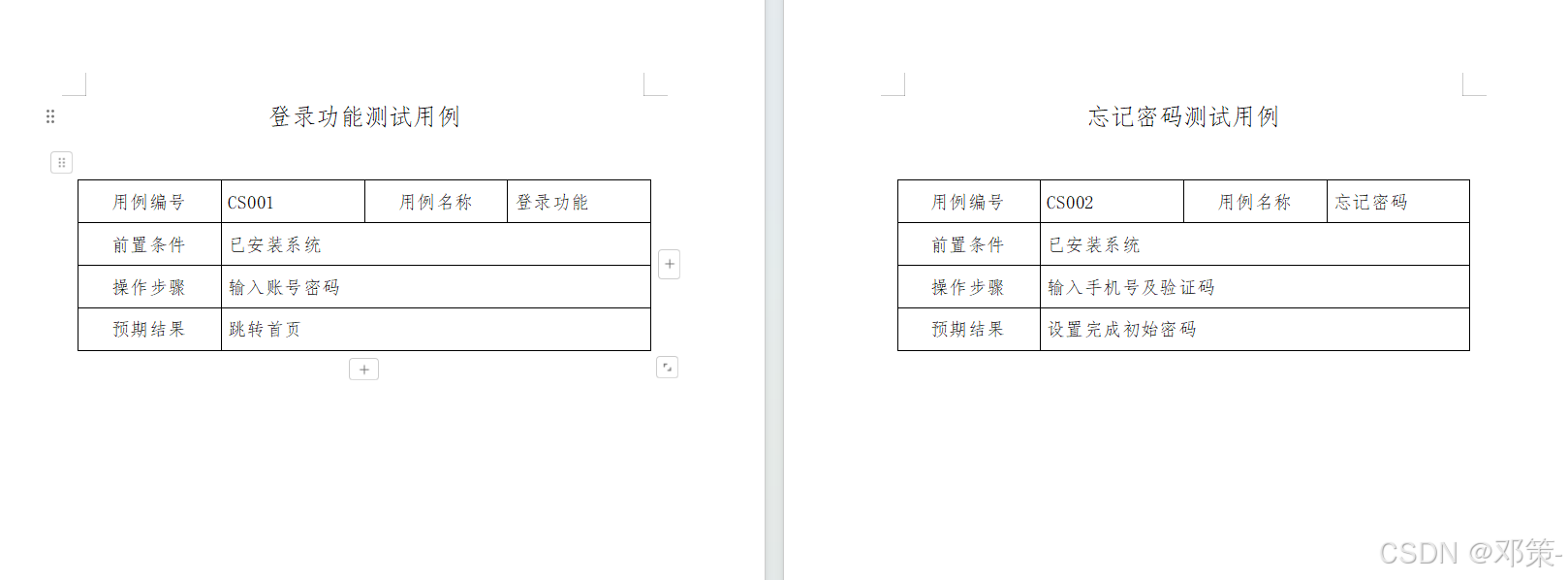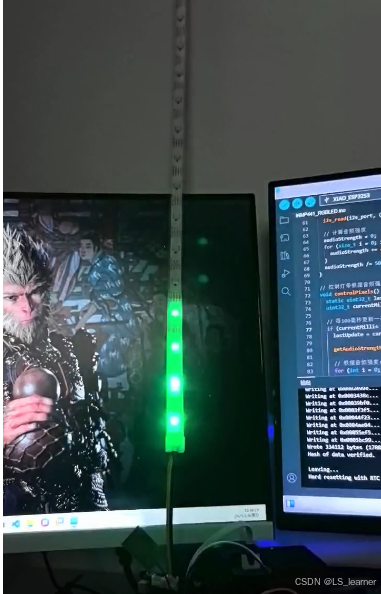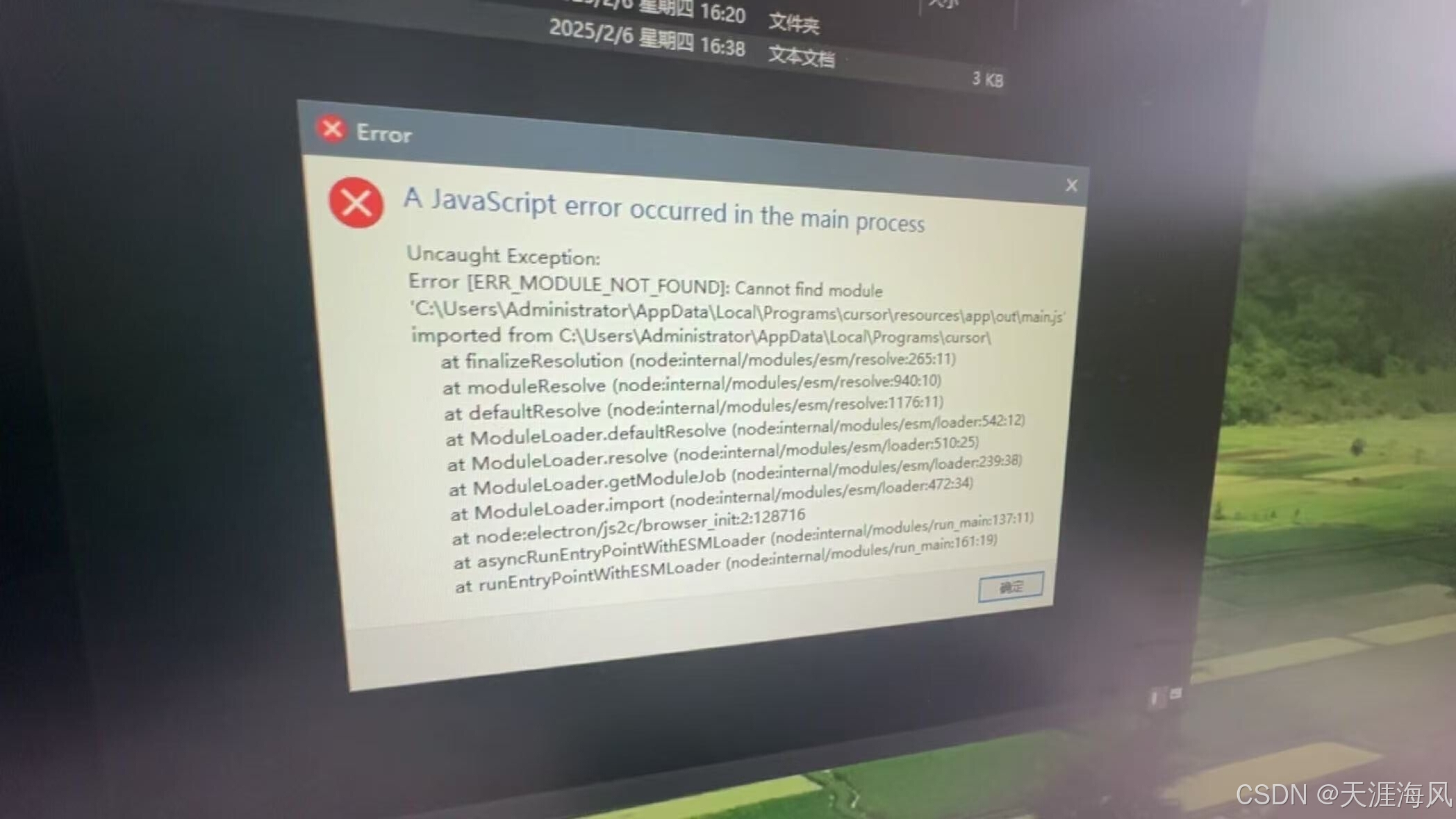1. PopupMenuButton的使用
代码案例:
import 'package:flutter/material.dart';// ----PopupMemuButtonDemo的案例----
class PopupMemuButtonDemo extends StatefulWidget {const PopupMemuButtonDemo({super.key});State<PopupMemuButtonDemo> createState() => _PopupMemuButtonDemoState();
}class _PopupMemuButtonDemoState extends State<PopupMemuButtonDemo> {String _currentMenuItem = "Home";Widget build(BuildContext context) {return Scaffold(appBar: AppBar(title: Text("PopupMemuButtonDemo"),),body: Container(padding: EdgeInsets.all(16.0),child: Column(mainAxisAlignment: MainAxisAlignment.center,children: [Row(mainAxisAlignment: MainAxisAlignment.center,children: [Text(_currentMenuItem),PopupMenuButton(onSelected: (value) {print(value);setState(() {_currentMenuItem = value;});},itemBuilder: (BuildContext context) => [PopupMenuItem(value: "Home", child: Text("Home")),PopupMenuItem(value: "Discover", child: Text("Discover") ),PopupMenuItem(value: "My", child: Text("My"))],)],)],),),);}
}
效果图如下:

2. Checkbox 和 CheckboxListTile 的使用
代码案例:
import 'package:flutter/material.dart';class CheckBoxDemo extends StatefulWidget {const CheckBoxDemo({super.key});State<CheckBoxDemo> createState() => _CheckBoxDemoState();
}class _CheckBoxDemoState extends State<CheckBoxDemo> {bool _checkboxItemA = true;Widget build(BuildContext context) {return Scaffold(appBar: AppBar(title: Text("CheckBoxDemo"),),body: Container(padding: EdgeInsets.all(16.0),child: Column(mainAxisAlignment: MainAxisAlignment.center,children: [CheckboxListTile(value: _checkboxItemA, onChanged: (value){setState(() {if (value != null) {_checkboxItemA = value;}});},title: Text("Checkbox Item A"),subtitle: Text("Description"),secondary: Icon(Icons.bookmark),selected: _checkboxItemA,activeColor: Colors.green,),Row(mainAxisAlignment: MainAxisAlignment.center,children: [Checkbox(value: _checkboxItemA, onChanged: (value) {setState(() {if (value != null) {_checkboxItemA = value;}});},activeColor: Colors.green,)],)],),),);}
}效果图如下:

3. Radio 和 RadioListTile的使用
代码案例如下:
import 'package:flutter/material.dart';class RadioDemo extends StatefulWidget {const RadioDemo({super.key});State<RadioDemo> createState() => _RadioDemoState();
}class _RadioDemoState extends State<RadioDemo> {int _radioGroupA = 0;void _handleRadioValueChanged (int? value) {setState(() {if (value != null) {_radioGroupA = value;}});}Widget build(BuildContext context) {return Scaffold(appBar: AppBar(title: Text("RadioDemo"),),body: Container(padding: EdgeInsets.all(16.0),child: Column(mainAxisAlignment: MainAxisAlignment.center,children: [Row(mainAxisAlignment: MainAxisAlignment.center,children: [Text("男"),Radio(value: 0, groupValue: _radioGroupA, onChanged: _handleRadioValueChanged,activeColor: Colors.green,),SizedBox(width: 32.0),Text("女"),Radio(value: 1, groupValue: _radioGroupA, onChanged: _handleRadioValueChanged,activeColor: Colors.green,),],),SizedBox(height: 32.0),RadioListTile(value: 0, groupValue: _radioGroupA, onChanged: _handleRadioValueChanged,activeColor: Colors.green,title: Text("Option A"),subtitle: Text("Description"),secondary: Icon(Icons.filter_1_outlined),selected: _radioGroupA == 0,),RadioListTile(value: 1, groupValue: _radioGroupA, onChanged: _handleRadioValueChanged,activeColor: Colors.green,title: Text("Option B"),subtitle: Text("Description"),secondary: Icon(Icons.filter_2_outlined),selected: _radioGroupA == 1,),],),),);}
}
效果图如下:

4. Switch 和 SwitchListTile 的案例
import 'package:flutter/material.dart';class Switchdemo extends StatefulWidget {const Switchdemo({super.key});State<Switchdemo> createState() => _SwitchdemoState();
}class _SwitchdemoState extends State<Switchdemo> {bool _switchItemA = false;void _handleSwitchValueChanged(bool? value) {setState(() {if (value != null) {_switchItemA = value;}});}Widget build(BuildContext context) {return Scaffold(appBar: AppBar(title: Text("SwitchDemo"),),body: Container(padding: EdgeInsets.all(16.0),child: Column(mainAxisAlignment: MainAxisAlignment.center,children: [Row(mainAxisAlignment: MainAxisAlignment.center,children: [Text(_switchItemA ? "已打开" : "未打开", style: TextStyle(fontSize: 24.0)),Switch(value: _switchItemA, onChanged: _handleSwitchValueChanged,activeColor: Colors.lightGreen,)],),SwitchListTile(value: _switchItemA, onChanged: _handleSwitchValueChanged,title: Text("Switch Item A"),subtitle: Text("Description"),secondary: Icon(_switchItemA ? Icons.visibility : Icons.visibility_off),selected: _switchItemA,)],),),);}
}
效果图如下:

5. Slider 的使用
代码案例:
import 'package:flutter/material.dart';class SliderDemo extends StatefulWidget {const SliderDemo({super.key});State<SliderDemo> createState() => _SliderDemoState();
}class _SliderDemoState extends State<SliderDemo> {double _sliderItemA = 0.0;void _handleSliderValueChanged(double? value) {setState(() {if (value != null) {_sliderItemA = value;}});}Widget build(BuildContext context) {return Scaffold(appBar: AppBar(title: Text("SliderDemo"),),body: Container(padding: EdgeInsets.all(16.0),child: Column(mainAxisAlignment: MainAxisAlignment.center,children: [Slider(value: _sliderItemA, onChanged: _handleSliderValueChanged,activeColor: Colors.green,inactiveColor: Colors.grey[100],min: 0.0, // 设置最小值max: 10.0, // 设置最大值divisions: 10, // 分割为几份label: "${_sliderItemA.toInt()}", // 标签),SizedBox(height: 18.0),Text("SliderValue: $_sliderItemA")],),),);}
}
效果图:

6. 时间选择器的简单使用
代码案例:
import 'package:flutter/material.dart';
import 'package:intl/intl.dart';
import 'dart:async';class DatetimeDemo extends StatefulWidget {const DatetimeDemo({super.key});State<DatetimeDemo> createState() => _DatetimeDemoState();
}class _DatetimeDemoState extends State<DatetimeDemo> {DateTime selectedDate = DateTime.now();TimeOfDay selectedTime = TimeOfDay(hour: 9, minute: 30);Future<void> _selectedDate() async {final DateTime? date = await showDatePicker(context: context, initialDate: selectedDate,firstDate: DateTime(1900), lastDate: DateTime(2100),);if (date != null) {setState(() {selectedDate = date;});}}Future<void> _selectedTime() async {final TimeOfDay? time = await showTimePicker(context: context, initialTime: selectedTime);if (time != null) {selectedTime = time;}}Widget build(BuildContext context) {return Scaffold(appBar: AppBar(title: Text("DateTimeDemo"),),body: Container(padding: EdgeInsets.all(16.0),child: Column(mainAxisAlignment: MainAxisAlignment.center,children: [InkWell(onTap: _selectedDate,child: Row(mainAxisAlignment: MainAxisAlignment.center,children: [Text(DateFormat.yMMMd().format(selectedDate), style: TextStyle(fontSize: 18.0)),Icon(Icons.arrow_drop_down),],),),SizedBox(height: 18.0),InkWell(onTap: _selectedTime,child: Row(mainAxisAlignment: MainAxisAlignment.center,children: [Text(selectedTime.format(context), style: TextStyle(fontSize: 18.0)),Icon(Icons.arrow_drop_down),],),)],),),);}
}
效果图:


7. SimpleDialog 的使用
代码案例:
import 'package:flutter/material.dart';class SimpledialogDemo extends StatefulWidget {const SimpledialogDemo({super.key});State<SimpledialogDemo> createState() => _SimpledialogDemoState();
}class _SimpledialogDemoState extends State<SimpledialogDemo> {String _choiceString = "Nothing";void _openSimpleDialog() {showDialog(context: context, builder: (BuildContext context) {return SimpleDialog(title: Text("SimpleDialog"),clipBehavior: Clip.none,children: [SimpleDialogOption(onPressed: (){setState(() {_choiceString = "A";});Navigator.pop(context);},child: Text("Option A"),),SimpleDialogOption(onPressed: (){setState(() {_choiceString = "B";});Navigator.pop(context);},child: Text("Option B"),),SimpleDialogOption(onPressed: (){setState(() {_choiceString = "C";});Navigator.pop(context);},child: Text("Option C"),),],);});}Widget build(BuildContext context) {return Scaffold(appBar: AppBar(title: Text("SimpleDialogDemo"),),body: Container(padding: EdgeInsets.all(16.0),child: Column(mainAxisAlignment: MainAxisAlignment.center,children: [Text("Your option is : $_choiceString")],),),floatingActionButton: FloatingActionButton(onPressed: _openSimpleDialog,child: Icon(Icons.format_list_numbered)),);}
}
效果图如下:

8. AlertDialog 的使用
代码案例:
import 'package:flutter/material.dart';class AlertdialogDemo extends StatefulWidget {const AlertdialogDemo({super.key});State<AlertdialogDemo> createState() => _AlertdialogDemoState();
}class _AlertdialogDemoState extends State<AlertdialogDemo> {String _alertDialogChoice = "Nothing";void _openAlertDialog() {showDialog(context: context, barrierDismissible: false,builder: (BuildContext context) {return AlertDialog(title: Text("AlertDialog"),content: Text("Are you sure about this?"),actions: [TextButton(onPressed: (){setState(() {_alertDialogChoice = "cancel";});Navigator.pop(context);}, child: Text("cancel")),TextButton(onPressed: (){setState(() {_alertDialogChoice = "ok";});Navigator.pop(context);}, child: Text("ok")),],);});}Widget build(BuildContext context) {return Scaffold(appBar: AppBar(title: Text("SimpleDialogDemo"),),body: Container(padding: EdgeInsets.all(16.0),child: Column(mainAxisAlignment: MainAxisAlignment.center,children: [Text("Your choice is: $_alertDialogChoice"),SizedBox(height: 16.0),Row(mainAxisAlignment: MainAxisAlignment.center,children: [OutlinedButton(onPressed: _openAlertDialog, child: Text("Open Alert Dialog"))],)],),));}
}
效果如下:

9.showModalBottomSheet 和 showBottomSheet的使用
注意:showBottomSheet 这个需要用到GlobalKey<ScaffoldState>(), 并且这个需要在Scaffold 中的key关联上,不然获取不到对应的状态,就显示不出来。
import 'package:flutter/material.dart';class BottomsheetDemo extends StatefulWidget {const BottomsheetDemo({super.key});State<BottomsheetDemo> createState() => _BottomsheetDemoState();
}class _BottomsheetDemoState extends State<BottomsheetDemo> {String _choiceString = "Nothing";// 需要在Scaffold 中的关联 keyfinal _bottomSheetScaffoldKey = GlobalKey<ScaffoldState>();void _openModelBottomSheet() {showModalBottomSheet(context: context, builder: (BuildContext context){return Container(height: 200.0,child: Column(children: [ListTile(title: Text("Option A"), onTap: () {setState(() {_choiceString = "A";});Navigator.pop(context);}),ListTile(title: Text("Option B"), onTap: () {setState(() {_choiceString = "B";});Navigator.pop(context);}),ListTile(title: Text("Option C"), onTap: () {setState(() {_choiceString = "C";});Navigator.pop(context);})],),);});}void _openBottomSheet() {_bottomSheetScaffoldKey.currentState?.showBottomSheet((BuildContext context){return BottomAppBar(child: Container(height: 90.0,width: double.infinity,padding: EdgeInsets.all(16.0),child: Row(children: [Icon(Icons.pause_circle_outline),SizedBox(width: 16.0),Text("Bottom sheet"),Expanded(child: Text("Fix you - Coldplay", textAlign: TextAlign.right))],),),);});}Widget build(BuildContext context) {return Scaffold(key: _bottomSheetScaffoldKey,appBar: AppBar(title: Text("BottoomSheetDemo"),),body: Container(padding: EdgeInsets.all(16.0),child: Column(mainAxisAlignment: MainAxisAlignment.center,children: [Row(mainAxisAlignment: MainAxisAlignment.center,children: [TextButton(onPressed: _openBottomSheet, style: ButtonStyle(backgroundColor: WidgetStatePropertyAll(Colors.blue),foregroundColor: WidgetStatePropertyAll(Colors.white)),child: Text("Open BottomSheet")),],),Row(mainAxisAlignment: MainAxisAlignment.center,children: [TextButton(onPressed: _openModelBottomSheet, style: ButtonStyle(backgroundColor: WidgetStatePropertyAll(Colors.blue),foregroundColor: WidgetStatePropertyAll(Colors.white)),child: Text("Open Model BottomSheet")),]),SizedBox(height: 16.0),Row(mainAxisAlignment: MainAxisAlignment.center,children: [Text("Your choice is $_choiceString", style: TextStyle(fontSize: 18.0))],)],),),);}
}
效果图如下:


10.showSnackBar 的使用
代码如下:
import 'package:flutter/material.dart';class SnackbarDemo extends StatefulWidget {const SnackbarDemo({super.key});State<SnackbarDemo> createState() => _SnackbarDemoState();
}class _SnackbarDemoState extends State<SnackbarDemo> {Widget build(BuildContext context) {return Scaffold(appBar: AppBar(title: Text("SnackBarDemo"),),body: Container(padding: EdgeInsets.all(16.0),child: Column(mainAxisAlignment: MainAxisAlignment.center,children: [Row(mainAxisAlignment: MainAxisAlignment.center,children: [SnackBarButton()],)],),),);}
}class SnackBarButton extends StatelessWidget {const SnackBarButton({super.key});Widget build(BuildContext context) {return OutlinedButton(onPressed: (){ScaffoldMessenger.of(context).showSnackBar(SnackBar(content: Text('正在注册中....'),action: SnackBarAction(label: "OK", onPressed: (){}),),);}, child: Text("open SnackBar"));}
}
效果如下:

11. ExpansionPanelList 和 ExpansionPanel 的使用
代码如下:
import 'package:flutter/material.dart';class ExpansionPanelItem {String headerText;Widget body;bool isExpanded;ExpansionPanelItem({required this.headerText, required this.body, required this.isExpanded});
}class ExpansionpanelDemo extends StatefulWidget {const ExpansionpanelDemo({super.key});State<ExpansionpanelDemo> createState() => _ExpansionpanelDemoState();
}class _ExpansionpanelDemoState extends State<ExpansionpanelDemo> {late List<ExpansionPanelItem> _expansionPanelItems;void initState() {super.initState();// 构造数据_expansionPanelItems = <ExpansionPanelItem>[ExpansionPanelItem(headerText: "Panel A", body: Container(padding: EdgeInsets.all(16.0),width: double.infinity,child: Text("Content of Panel A"),), isExpanded: false),ExpansionPanelItem(headerText: "Panel B", body: Container(padding: EdgeInsets.all(16.0),width: double.infinity,child: Text("Content of Panel B"),), isExpanded: false),ExpansionPanelItem(headerText: "Panel C", body: Container(padding: EdgeInsets.all(16.0),width: double.infinity,child: Text("Content of Panel C"),), isExpanded: false),];}Widget build(BuildContext context) {return Scaffold(appBar: AppBar(title: Text("ExpansionPanelDemo"),),body: Container(padding: EdgeInsets.all(16.0),child: Column(mainAxisAlignment: MainAxisAlignment.center,children: [ExpansionPanelList(expansionCallback: (panelIndex, isExpanded) => {setState(() {_expansionPanelItems[panelIndex].isExpanded = isExpanded;})},children: _expansionPanelItems.map((ExpansionPanelItem item) {return ExpansionPanel(isExpanded: item.isExpanded,body: item.body,headerBuilder: (BuildContext context, bool isExpanded) {return Container(padding: EdgeInsets.all(16.0),child: Text(item.headerText, style: TextStyle(fontSize: 18.0)),);}, );}).toList(),)],),),);}
}
效果图如下: