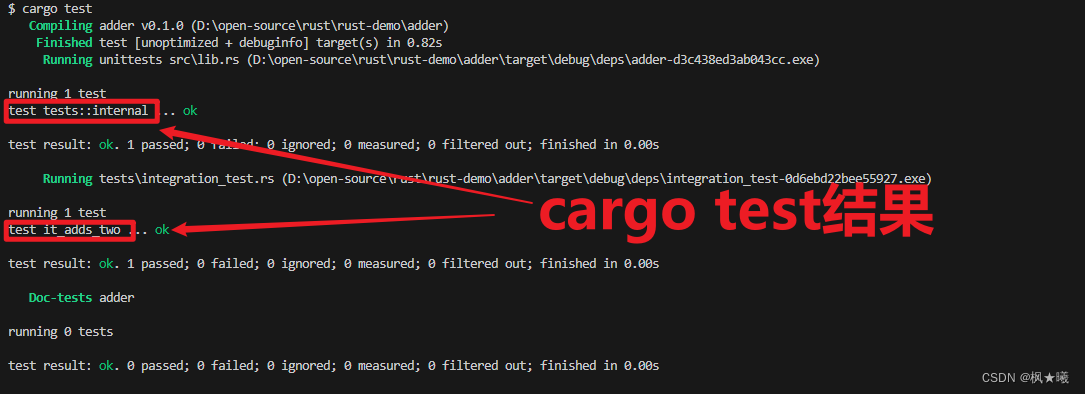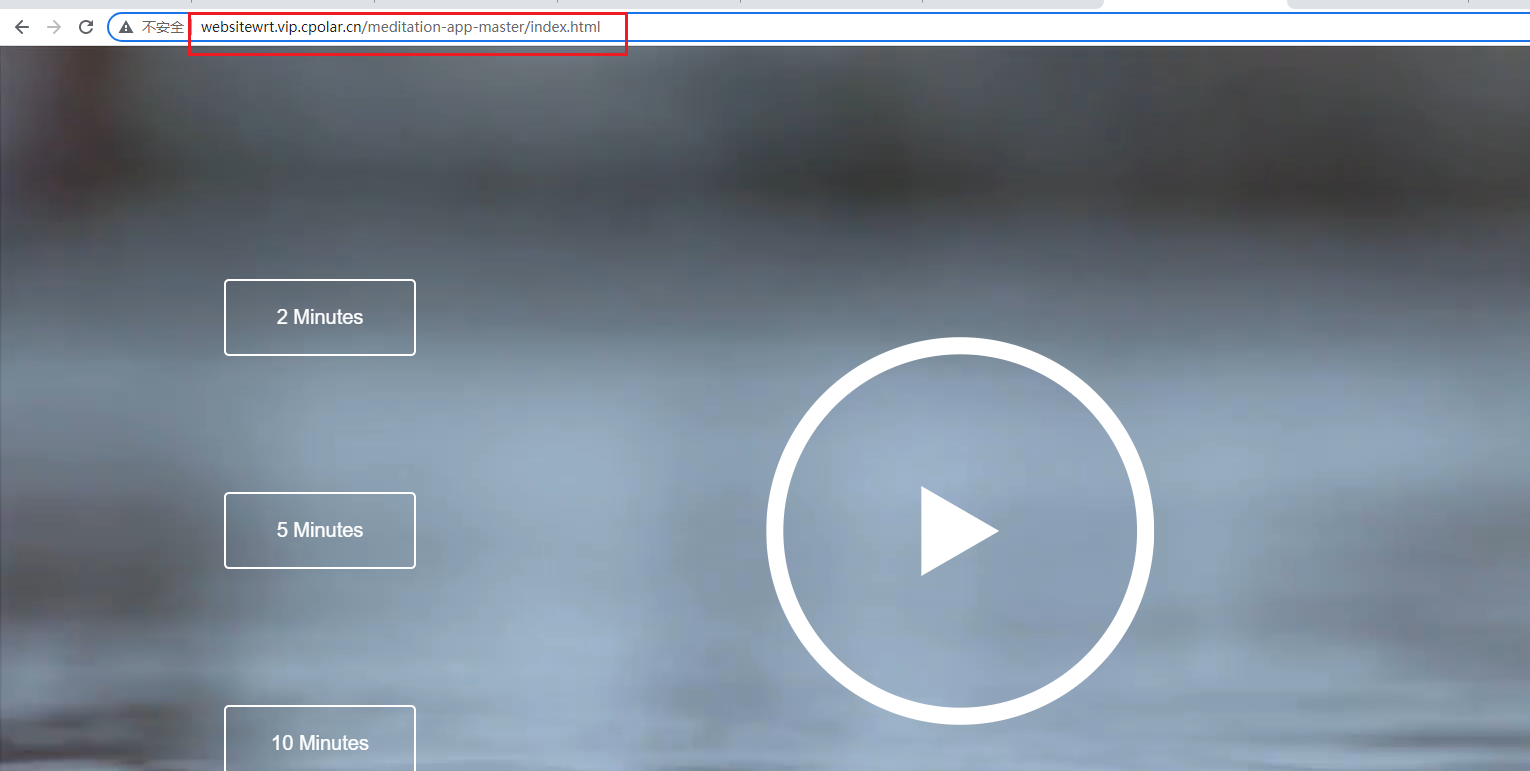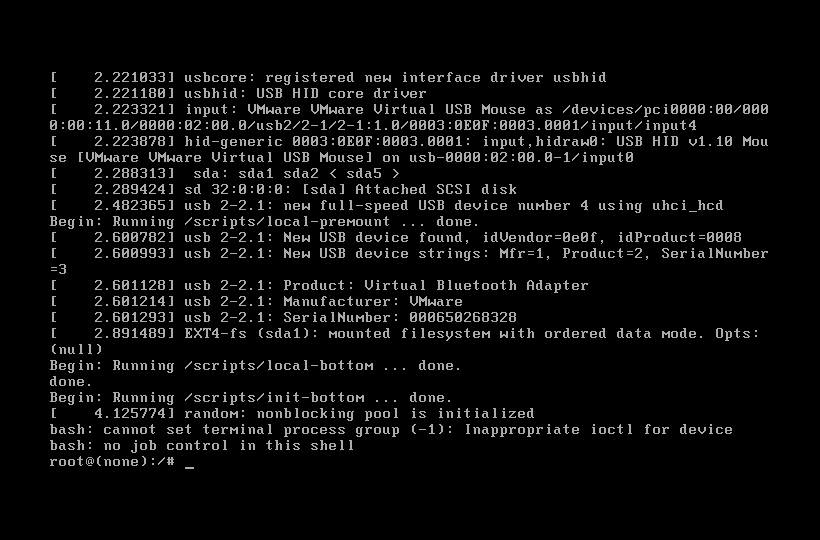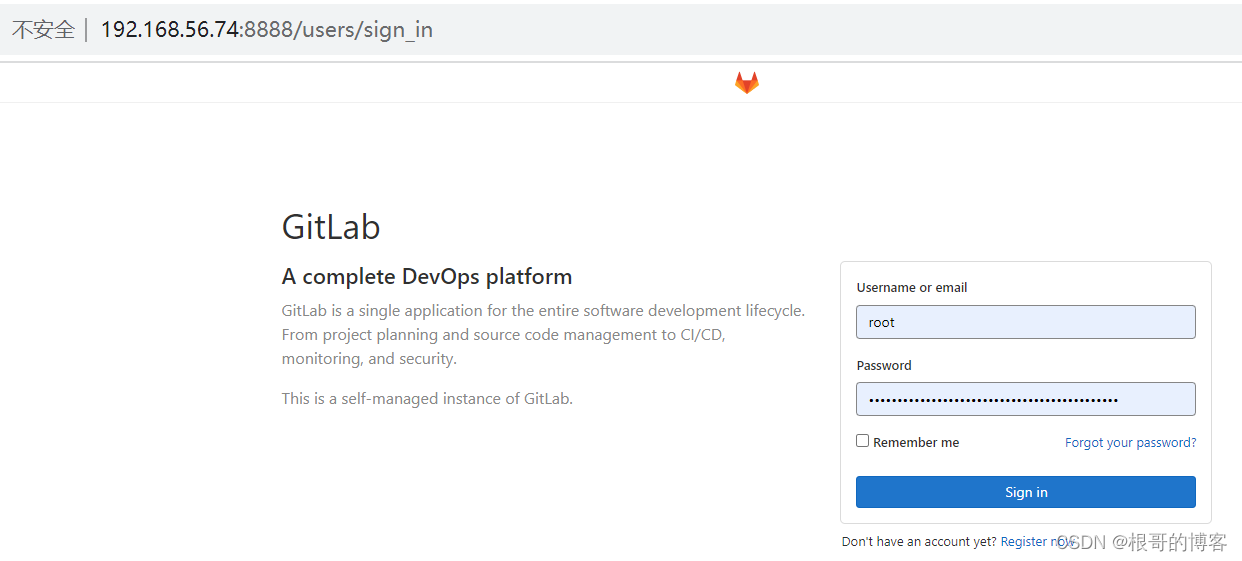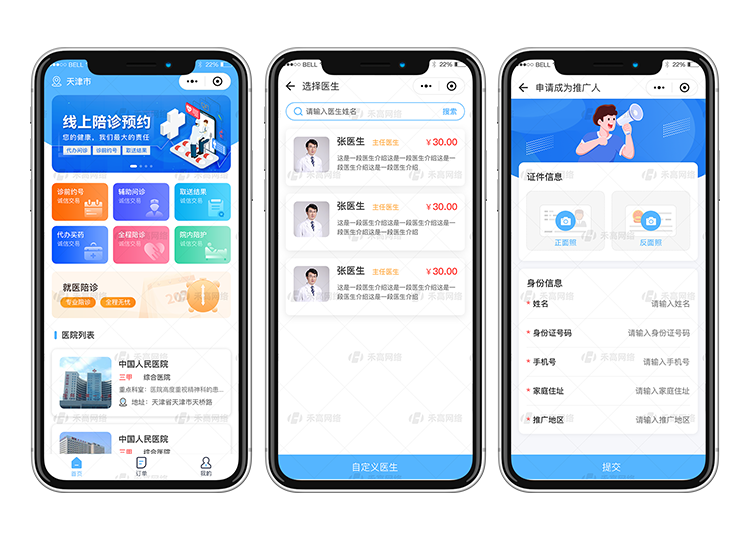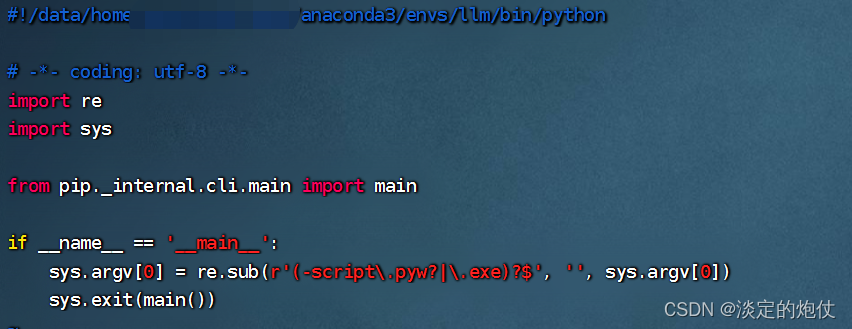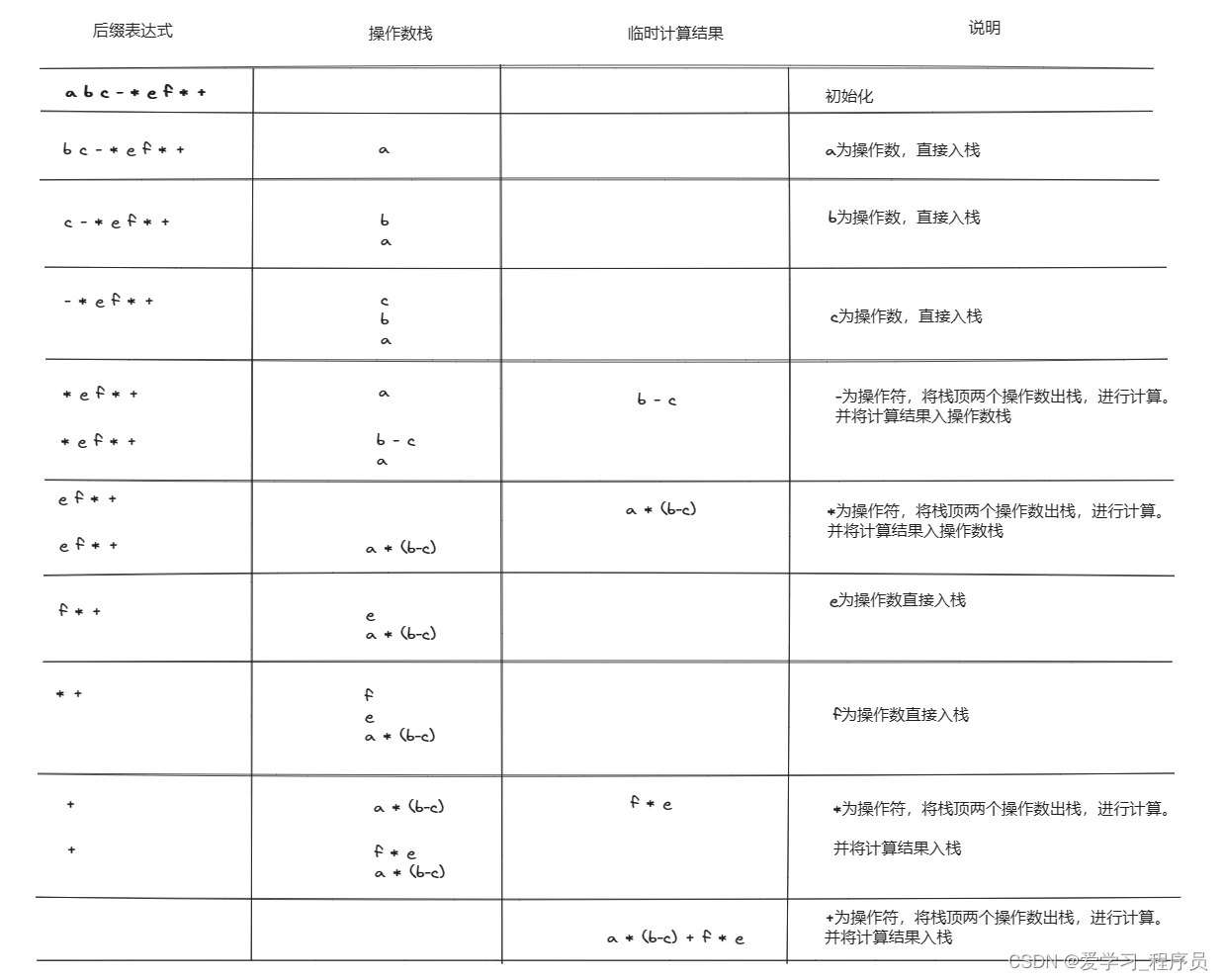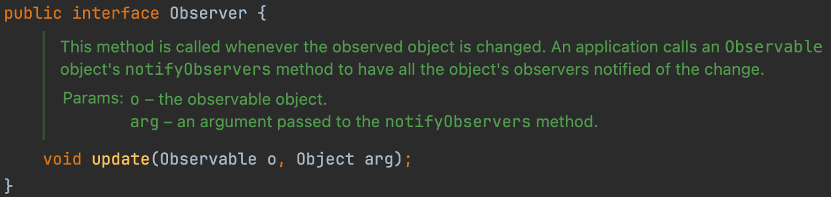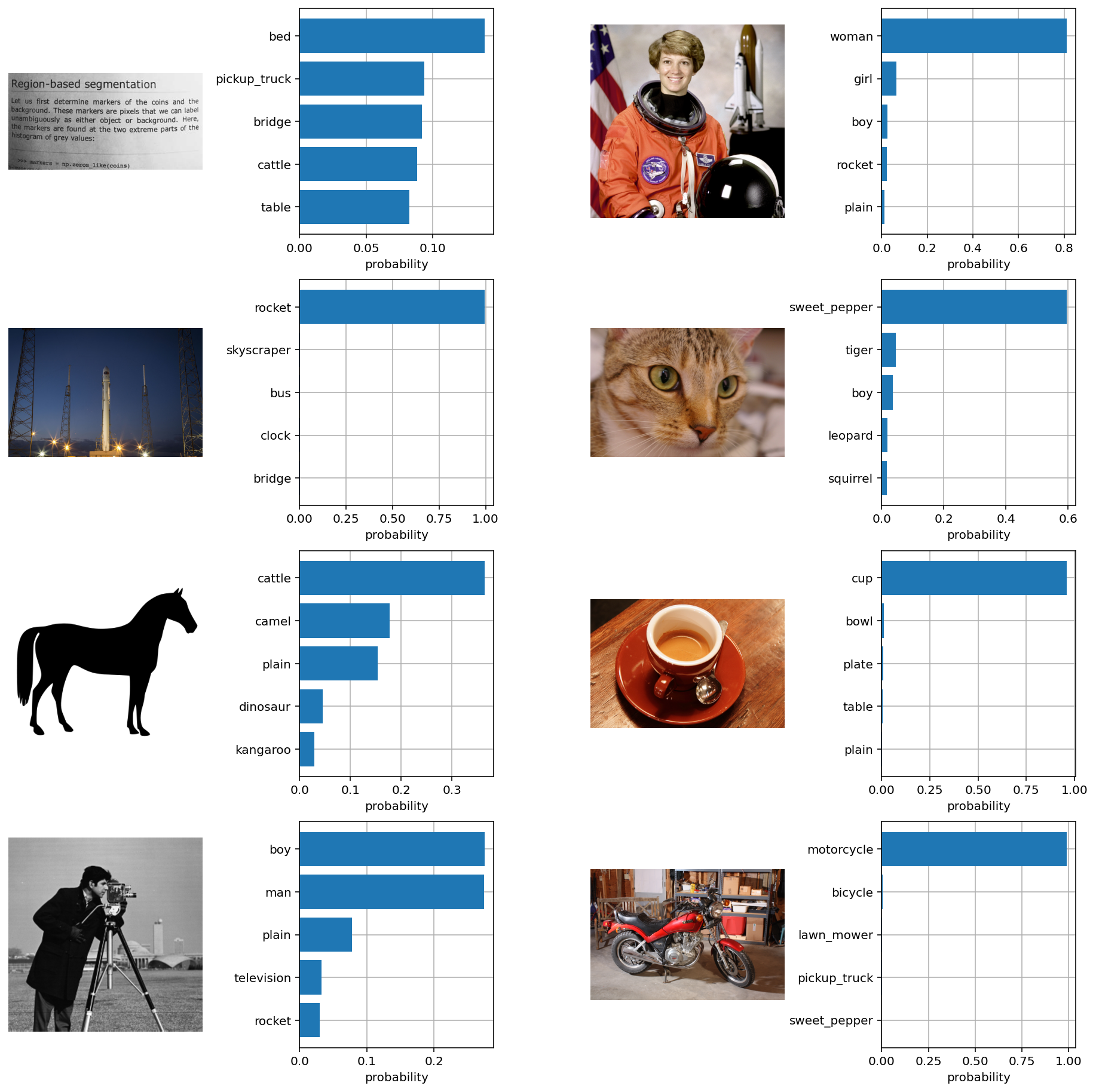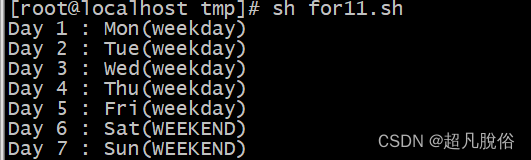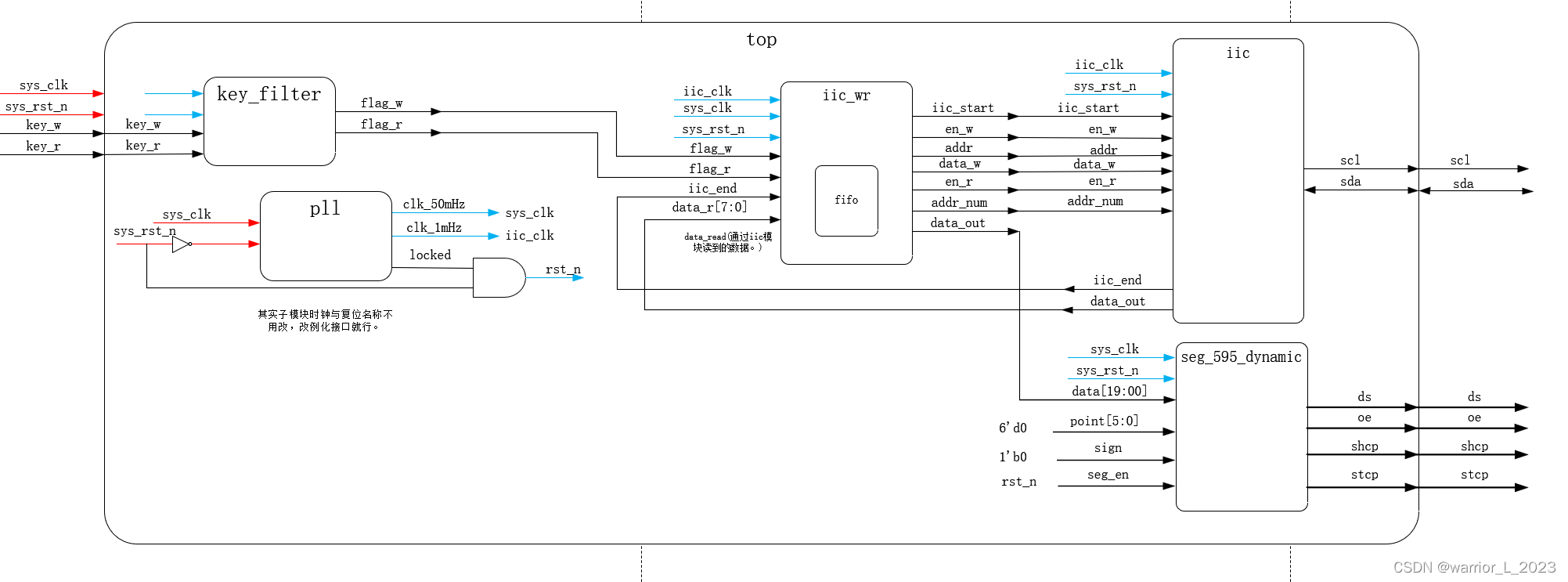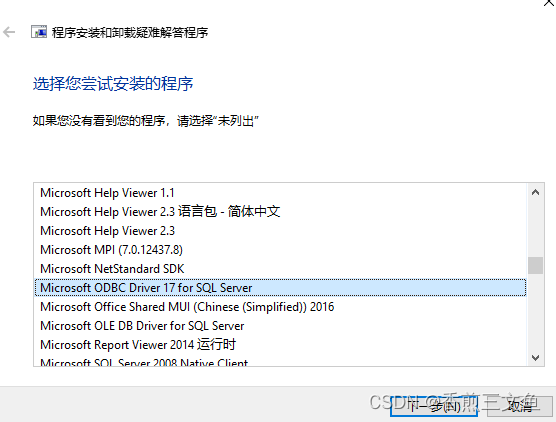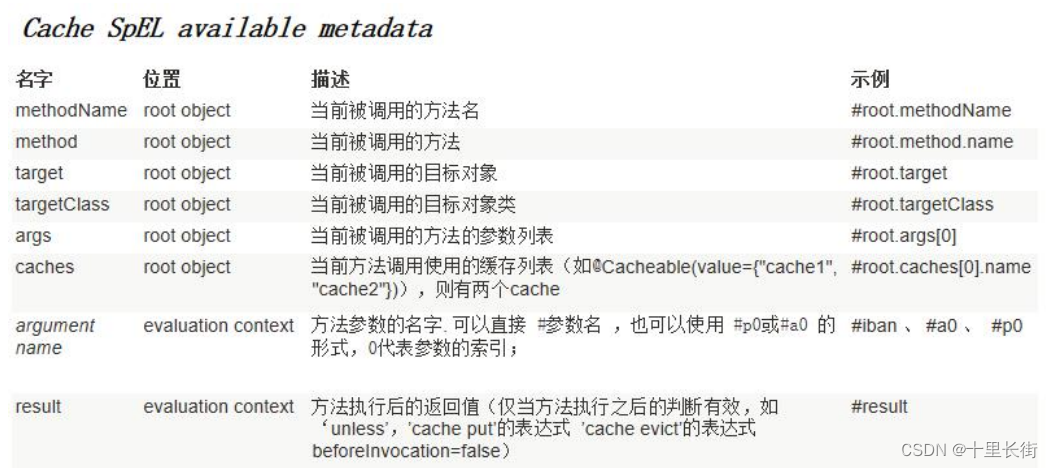sftpgo 简介
sftpgo 是一个功能齐全且高度可配置的 SFTP 服务器,具有可选的 HTTP/S、FTP/S 和 WebDAV 支持。支持多种存储后端:本地文件系统、加密本地文件系统、S3(兼容)对象存储、Google 云存储、Azure Blob 存储、SFTP。

官方网站:https://sftpgo.com/
项目地址:https://github.com/drakkan/sftpgo
sftpgo 安装
准备一台linux服务器,以ubuntu 22.04 server为例,已安装docker环境。
创建sftpgo数据存储目录
mkdir -p /data/sftpgo/{data,home}
chown -R 1000:1000 /data/sftpgo/
说明:
SFTPGo 使用两个主要卷:
/srv/sftpgo处理持久数据。 SFTP/FTP/WebDAV 用户的默认主目录是 /srv/sftpgo/data/ 。/var/lib/sftpgo是容器内定义的 sftpgo 系统用户的主目录。这也是容器工作目录,使用默认配置时将在此处创建主机密钥。
运行sftpgo容器
docker run -d --name sftpgo \--restart always \-p 8080:8080 \-p 2022:2022 \-p 8090:8090 \--mount type=bind,source=/data/sftpgo/data,target=/srv/sftpgo \--mount type=bind,source=/data/sftpgo/home,target=/var/lib/sftpgo \-e TZ=Asia/Shanghai \-e SFTPGO_HTTPD__BINDINGS__0__PORT=8080 \-e SFTPGO_WEBDAVD__BINDINGS__0__PORT=8090 \drakkan/sftpgo:v2.5.4
SFTPGo 使用以下默认配置的 TCP 端口:
2022用于 SFTP 服务。8080用于 Web 管理员用户界面。8090用于webdav
查看容器运行状态
root@ubuntu:~# docker ps
CONTAINER ID IMAGE COMMAND CREATED STATUS PORTS NAMES
44d9d989172c drakkan/sftpgo:v2.5.4 "sftpgo serve" 3 hours ago Up 3 hours 0.0.0.0:2022->2022/tcp, :::2022->2022/tcp, 0.0.0.0:8080->8080/tcp, :::8080->8080/tcp, 0.0.0.0:8090->8090/tcp, :::8090->8090/tcp sftpgo
访问Web GUI
访问其 Web GUI。为此,只需打开本地系统浏览器并将其指向已安装 SFTPGo 的服务器或桌面 IP 地址,端口号为 8080。
例如:
http://server-ip-addres:8080
创建管理员用户
访问 Web GUI 后,它会要创建一个管理员帐户。
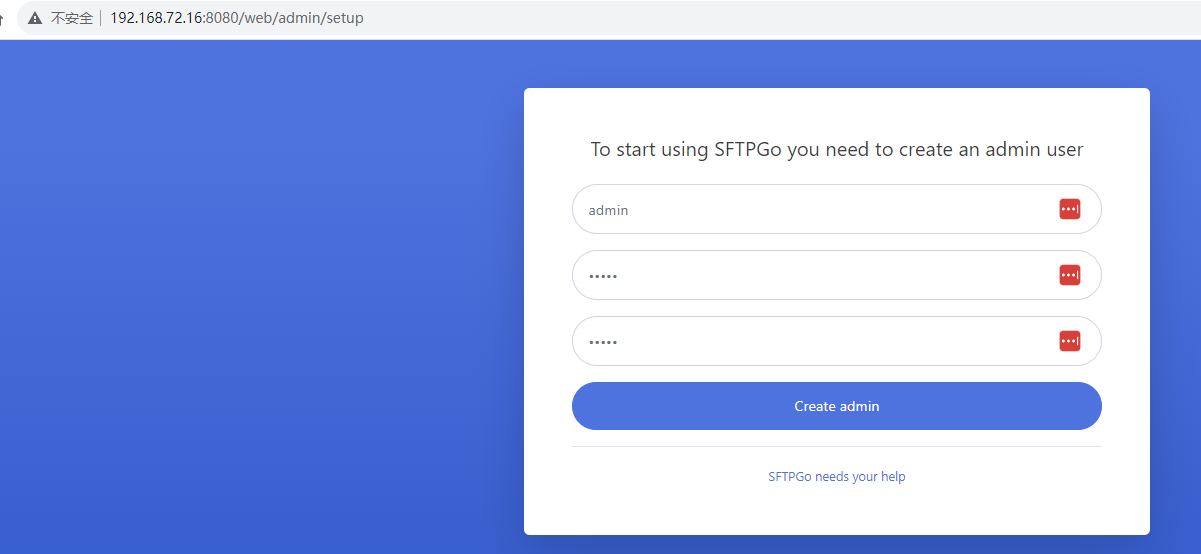
创建sftp新用户
一旦拥有了 SFTPGo 的仪表板,就可以创建一个新用户来使用任何 Web 或本地客户端(例如 Filezilla)访问存储数据。单击“用户”选项。之后点击 + 图标。
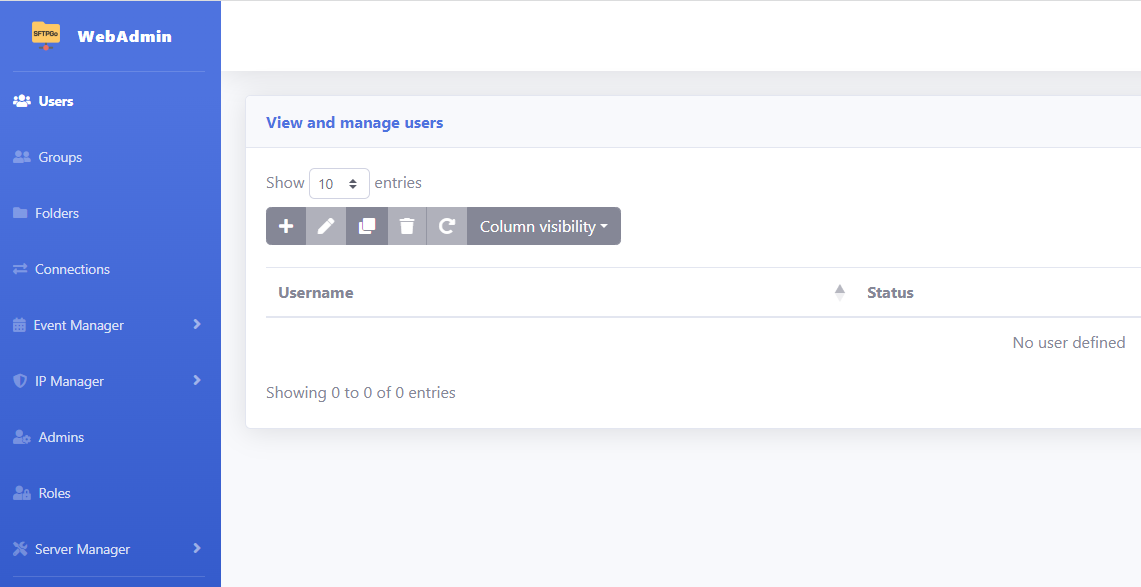
添加要使用的用户名和密码。如果需要,还可以添加公钥。
如果使用本地文件系统可以选择local,而其他选项(例如 AWS S3 和 Google 云存储)也可用。
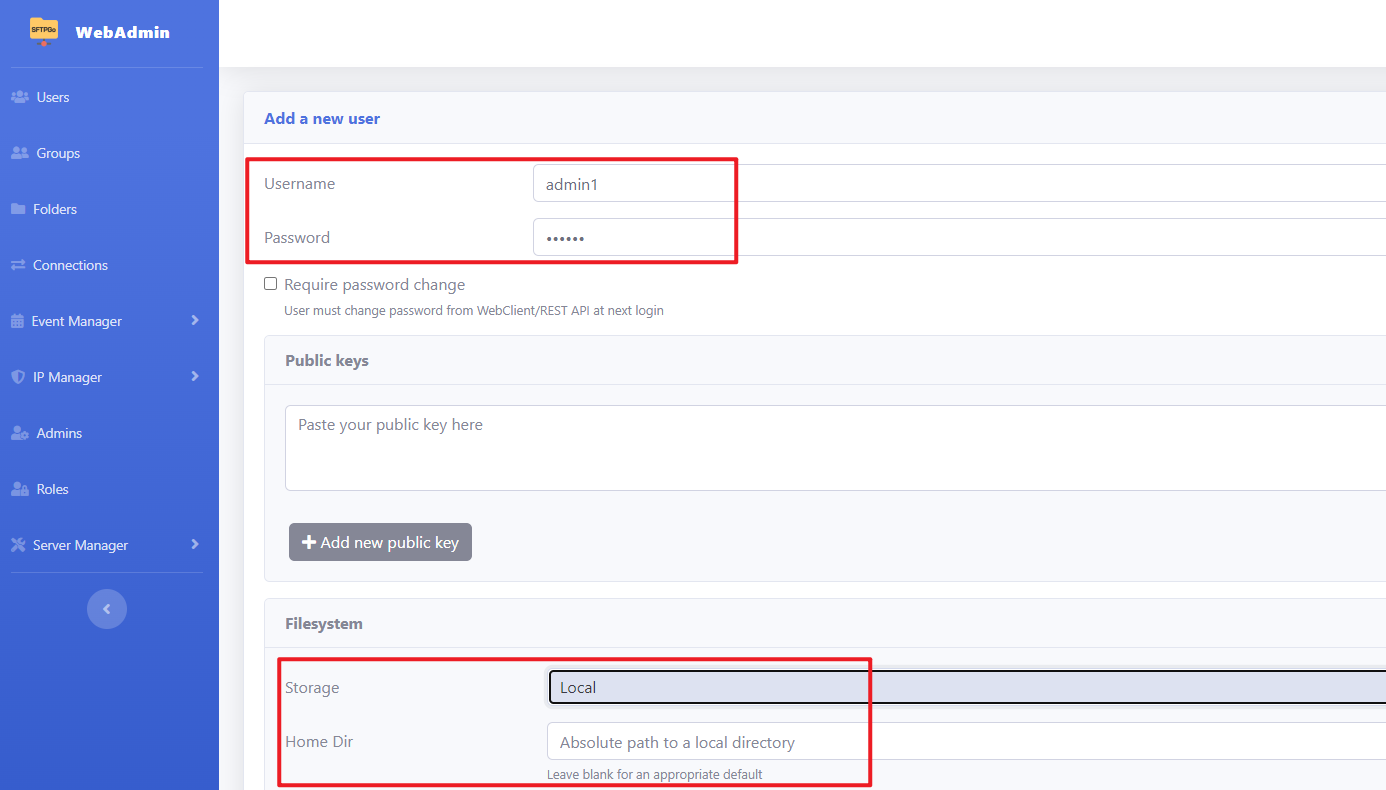
不指定Home Dir时默认为/srv/sftpgo/data/admin1,这里保持默认。
访问用户 Web 客户端界面
在浏览器中访问以下网址,并使用新用户帐户详细信息登录
http://192.168.72.16:8080/web/client
登录界面如下:
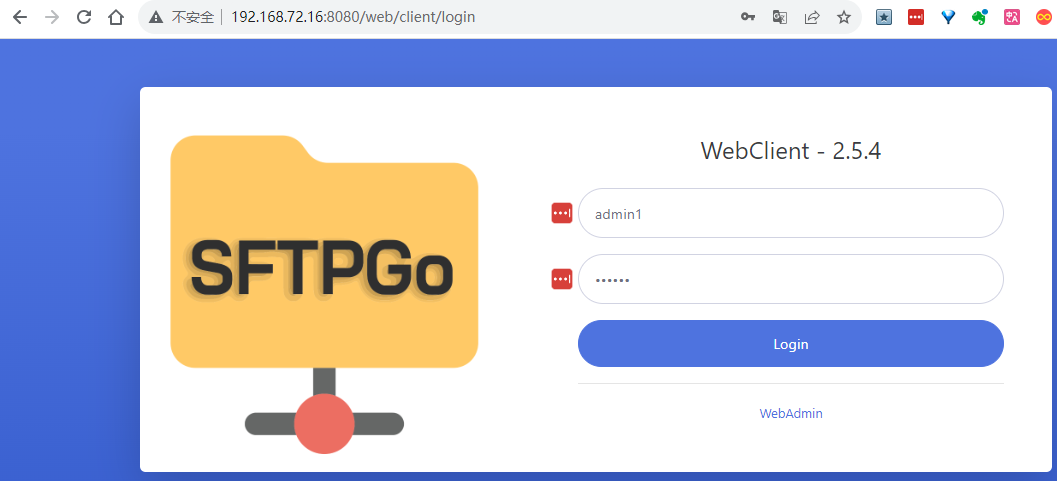
在这里用户可以轻松上传和下载文件。
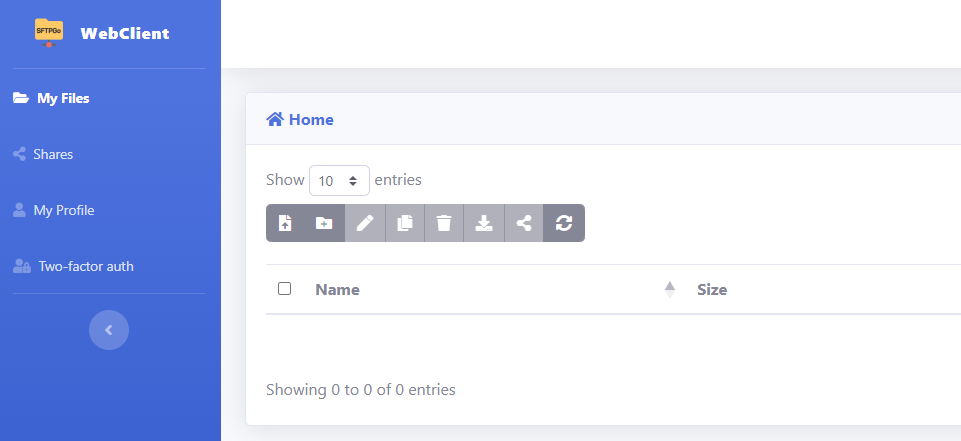
测试sftp连接
使用sftp命令测试连接
现在测试新用户,linux操作系统默认自带sftp命令,在linux客户端测试连接sftpgo服务器。
连接后可以执行help命令查看支持的参数,使用put或get指令上传下载文件。
root@ubuntu:~# sftp -P 2022 admin1@192.168.72.16
The authenticity of host '[192.168.72.16]:2022 ([192.168.72.16]:2022)' can't be established.
ED25519 key fingerprint is SHA256:Op+5ORK2iLBucnxiL6xRnfPl+D+wXURVS7qOk4WeUMM.
This key is not known by any other names
Are you sure you want to continue connecting (yes/no/[fingerprint])? yes
Warning: Permanently added '[192.168.72.16]:2022' (ED25519) to the list of known hosts.
(admin1@192.168.72.16) Password:
Connected to 192.168.72.16.
sftp>
使用winscp客户端测试连接
输入在SFTPGo上创建的用户名和密码,端口使用2022。示例配置如下:
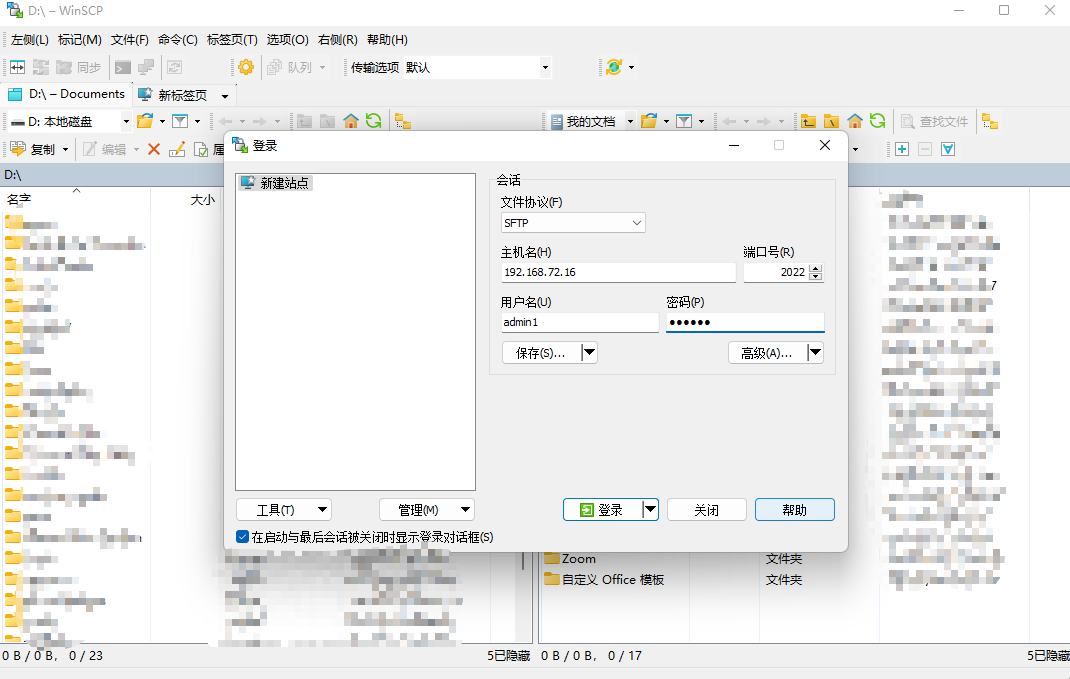
使用raidrive客户端测试连接,该工具支持sftp、webdav等各种连接方式。
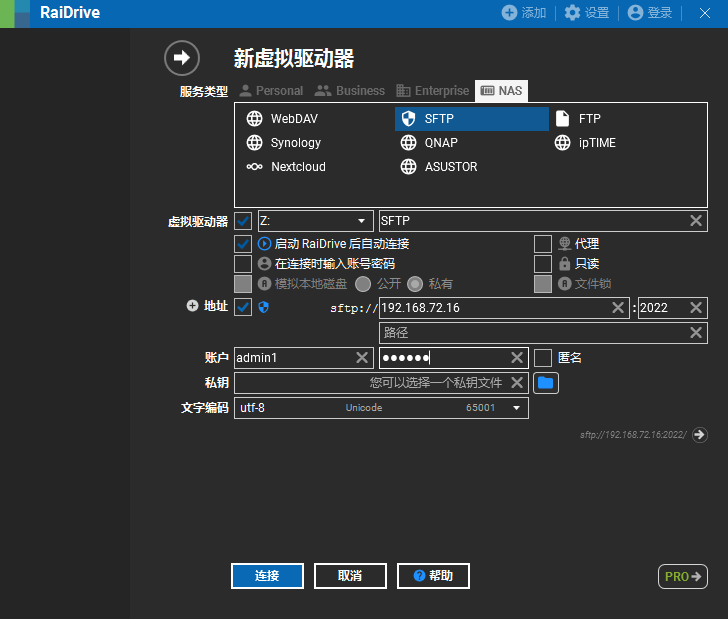
本地 windows 此电脑 中可以将sftp作为本地磁盘使用
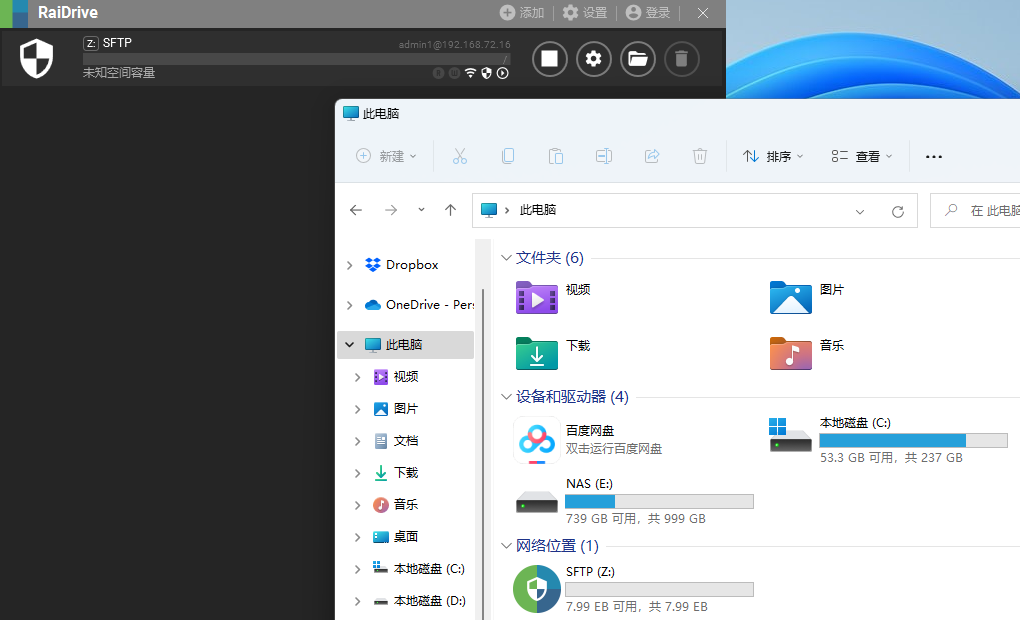
SFTPGo挂载为WebDav
那些想要像使用其他本地磁盘一样使用远程服务器存储文件系统的人可以在 SFTPGo 的帮助下将其挂载为 WebDav。
在 Windows 上挂载 WebDav
首先,在系统注册表中进行一些更改。按 Win+R 键并输入 regedit 打开注册表。切换到以下路径
Computer\HKEY_LOCAL_MACHINE\SYSTEM\CurrentControlSet\Services\WebClient\Parameters
现在,双击“BasicAuthLevel”,将值 1 更改为 2。按确定按钮。
重新启动 WebDav 服务:
以管理员身份运行 PowerShell 并一一键入给定的命令。
net stop webclient
net start webclient
转至此电脑或 Windows 上的我的电脑,然后从菜单中选择“映射网络驱动器”。
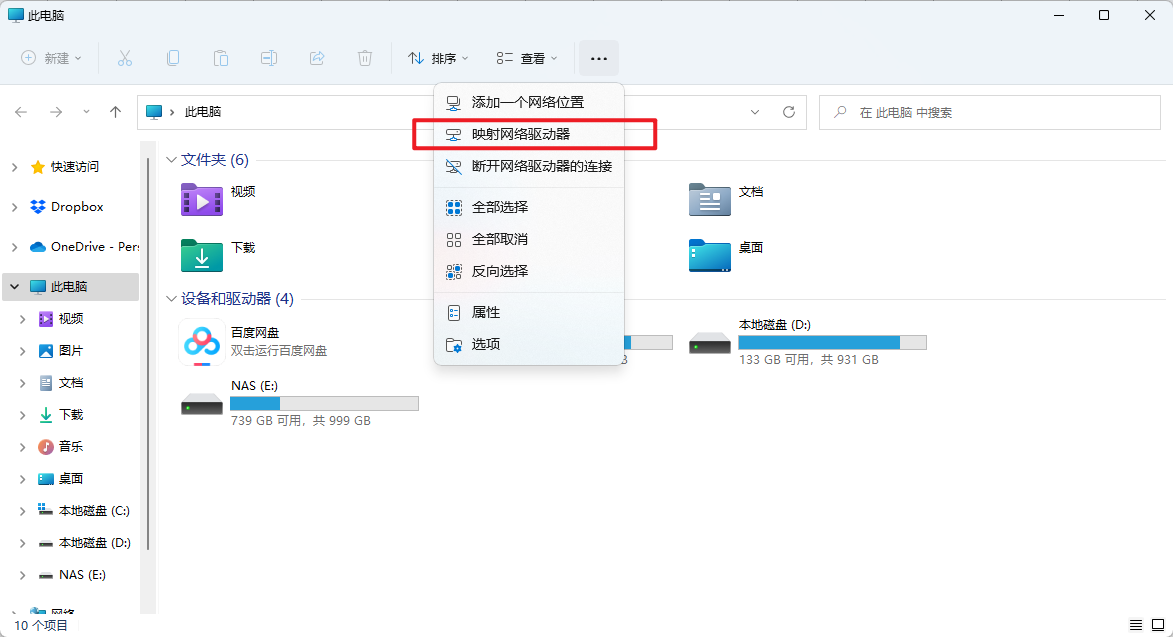
以下格式输入 SFTPGo 的地址以及端口号。
http://server-ip:8090
当它要求输入用户名和密码时,请执行此操作。
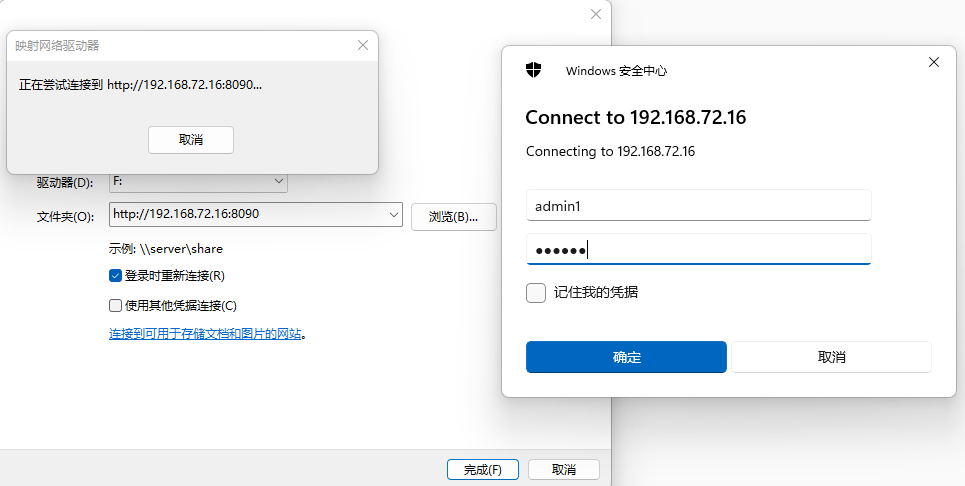
很快就会像系统上的任何本地驱动器一样安装该驱动器。
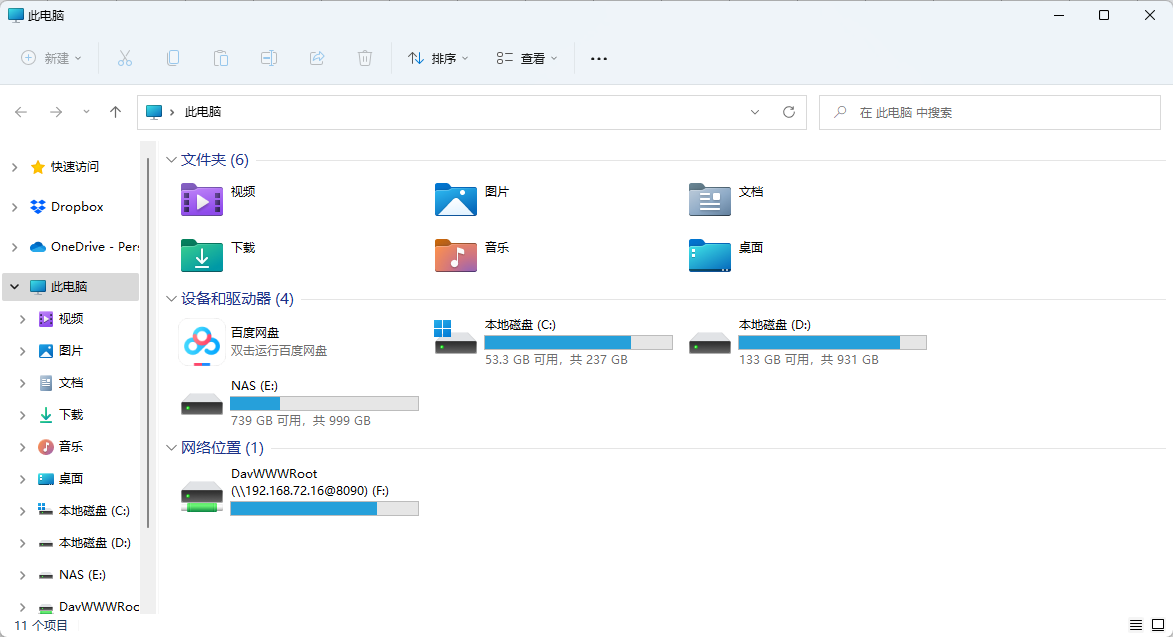
在 Linux 上挂载 WebDav
在linux客户端 安装davfs2, 以ubuntu 为例
root@ubuntu:~# apt install -y davfs2
root@ubuntu:~# mount.davfs -V
创建挂载目录
$ sudo mkdir /mnt/dav
使用 mount 命令挂载WebDAV 共享目录,提供 SFTPGo 上创建的用户名和密码
mount -t davfs -o noexec http://192.168.72.40:8090 /mnt/dav/
查看挂载结果
root@ubuntu:~# df -h|grep mnt
http://192.168.72.40:8090 1.3T 763G 509G 61% /mnt/dav
sftpgo 基于 restic 增量备份
使用restic对某台linux服务器中的/data路径下的数据执行增量备份。
在需要备份的linux服务器上安装restic,以ubuntu操作系统为例
wget https://github.com/restic/restic/releases/download/v0.16.0/restic_0.16.0_linux_amd64.bz2
bzip2 -d restic_0.16.0_linux_amd64.bz2
mv restic_0.16.0_linux_amd64 /usr/local/bin/restic
chmod +x /usr/local/bin/restic
使用restic命令在sftpgo服务端创建存储库
root@ubuntu:~# export RESTIC_PASSWORD="123456"
root@ubuntu:~# restic init -r sftp://admin1@[192.168.72.16]:2022//restic-repo
The authenticity of host '[192.168.72.16]:2022 ([192.168.72.16]:2022)' can't be established.
ED25519 key fingerprint is SHA256:Op+5ORK2iLBucnxiL6xRnfPl+D+wXURVS7qOk4WeUMM.
This key is not known by any other names
Are you sure you want to continue connecting (yes/no/[fingerprint])? yes
subprocess ssh: Warning: Permanently added '[192.168.72.16]:2022' (ED25519) to the list of known hosts.
(admin1@192.168.72.16) Password:
created restic repository 81e4c7ae2d at sftp://admin1@[192.168.72.16]:2022//restic-repoPlease note that knowledge of your password is required to access
the repository. Losing your password means that your data is
irrecoverably lost.
通过restic备份linux下/data/目录所有数据到sftpgo
root@ubuntu:~# export RESTIC_PASSWORD="123456"
root@ubuntu:~# export RESTIC_REPOSITORY="sftp://admin1@[192.168.72.16]:2022//restic-repo"
root@ubuntu:~# restic backup /data/
(admin1@192.168.72.16) Password:
repository 81e4c7ae opened (version 2, compression level auto)
created new cache in /root/.cache/restic
no parent snapshot found, will read all filesFiles: 7197 new, 0 changed, 0 unmodified
Dirs: 1886 new, 0 changed, 0 unmodified
Added to the repository: 393.453 MiB (150.566 MiB stored)processed 7197 files, 395.592 MiB in 0:03
snapshot a5be14c4 saved
登录sftpgo客户端查看备份数据
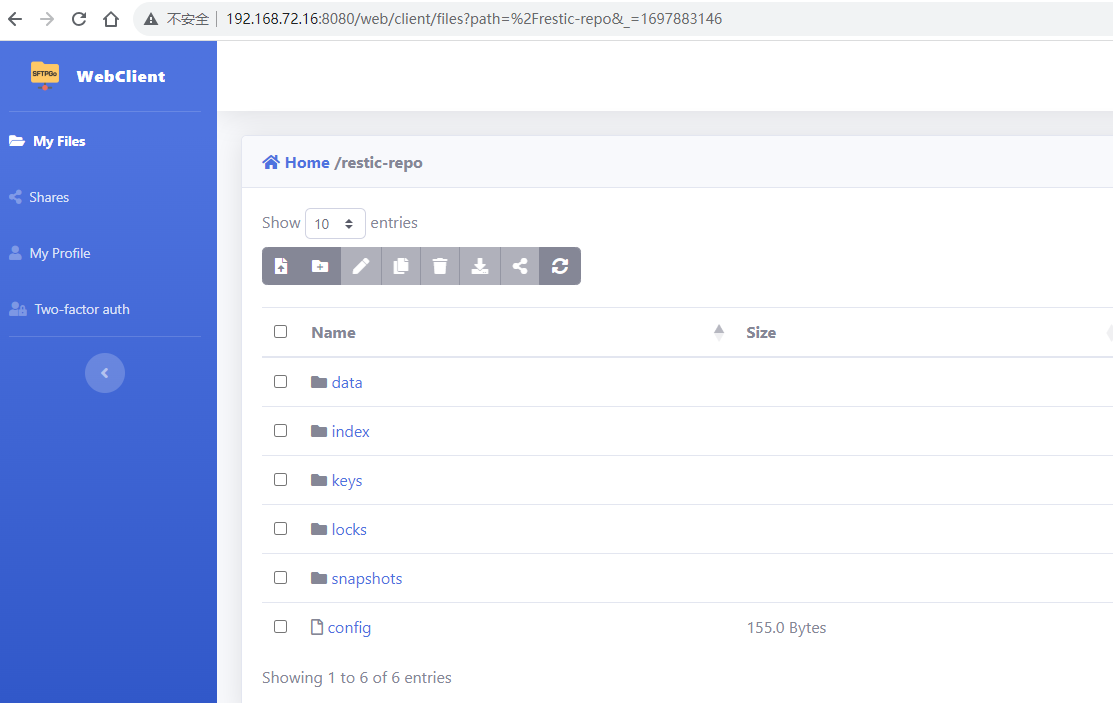
当/data/目录数据有变化时,重复执行以上命令,会持续创建增量快照,查看历史备份快照:
root@ubuntu:~# restic snapshots
(admin1@192.168.72.16) Password:
repository 81e4c7ae opened (version 2, compression level auto)
ID Time Host Tags Paths
------------------------------------------------------------
a5be14c4 2023-10-21 18:11:44 ubuntu /data
dcda67da 2023-10-21 18:13:57 ubuntu /data
2eeff04f 2023-10-21 18:14:02 ubuntu /data
------------------------------------------------------------
3 snapshots
选择某个快照,将数据还原到本地
root@ubuntu:~# restic restore a5be14c4 --target /tmp/restor-data
(admin1@192.168.72.16) Password:
repository 81e4c7ae opened (version 2, compression level auto)
restoring <Snapshot a5be14c4 of [/data] at 2023-10-21 18:11:44.118135197 +0800 CST by root@ubuntu> to /tmp/restor-data
Summary: Restored 9084 Files (395.592 MiB) in 0:03
root@ubuntu:~#
root@ubuntu:~# ls /tmp/restor-data/
data